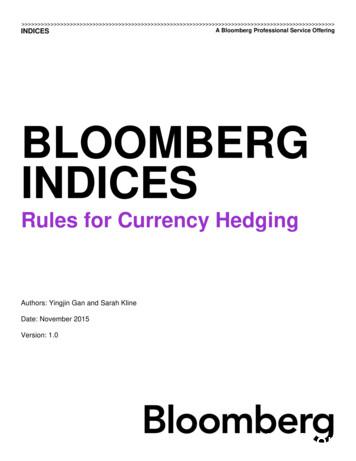Consolidated Currency Translation With Management Reporter - Boyer & Assoc
Consolidated Currency Translation withManagement ReporterThis document covers creating a consolidated currency translation report that uses Microsoft DynamicsGP and Management Reporter. There are many ways of setting up currency translation and reports inMicrosoft Dynamics GP and Management Reporter but for the purposes of this document, we will makethe following assumptions.1. You have two companies set up in Dynamics GP. One is set with a functional currency of USD and theother is set to a functional currency of CAD.2. You want to create a consolidated report in Management Reporter where the CAD company isconverted to USD.3. Your two companies are using the same chart of accounts.In order to create and use currency translation, you must be using the following software. Microsoft Dynamics GP 2010 SP1 or a later versionManagement Reporter V2 FP1 or a later version1
ContentsSection 1: Dynamics GP and Currency Translation SetupA. Functional CurrencyB. Create Exchange Tables and Enter RatesC. Multicurrency AccessD. Multicurrency SetupE. Rate TypesF. Translation Type for AccountsSection 2: Management Reporter Consolidated ReportA. Create ReportB. Translation Types2
Section 1:Dynamics GP and Currency Translation SetupA. Functional CurrencyConfirm the functional currency in both companies.Microsoft Dynamics GP menu Tools Setup Financial MulticurrencyNote All remaining steps in this section must be done in the company where the conversion will happen.In this example, the CAD company will be used.3
B. Create Exchange Tables and Enter RatesCreate three Exchange Tables to demonstrate the different translation types. Enter rates for each.Microsoft Dynamics GP menu Tools Setup System Exchange TableCreate an Average Table:Exchange Table ID: CAD-US AVGDescription: Canadian to US AverageCurrency ID: Z-US Rate Frequency: MonthlyRate Calculation Method: DivideTransaction Rate Default: Previous Date (See notes on the Transaction Rate Default in this section.)Search for Unexpired Rates: UnlimitedClick Rates:4
For this example, we have entered rates and dates where it will be easy to see the translation. Rates anddates will vary in your system. Be aware that you must enter valid date ranges for ManagementReporter to notice the rates for a given period.Also be aware that Dynamics GP assumes that you are entering rates to go from your reporting ororiginating currency back to your functional currency. In this example, the rate is from CAD back to US.In Management Reporter, the rate will seem like it is multiplying because it is going from US to CAD.Create a Current Table:5
Exchange Table ID: CAD-US CURDescription: Canadian to US CurrentCurrency ID: Z-US Rate Frequency: MonthlyRate Calculation Method: DivideTransaction Rate Default: Previous DateSearch for Unexpired Rates: UnlimitedClick Rates:6
7
Create a Historical Table:Exchange Table ID: CAD-US HISTDescription: Canadian to US HistoricalCurrency ID: Z-US Rate Frequency: MonthlyRate Calculation Method: DivideTransaction Rate Default: Previous DateSearch for Unexpired Rates: UnlimitedClick Rates:8
Transaction Rate Default NotesSelect a Transaction Rate Default option to determine the exchange rate that will be used whenmulticurrency transactions are entered. Every time that you enter a transaction, a currency must beselected. If there is not an exchange rate for the transaction date, the option selected here will be usedto select the exchange rate.Exact Date Select if you want the default exchange rate only to be an exchange rate with the same dateas the transaction date. If there is no exchange rate for the transaction date, there will be no defaultexchange rate.Previous Date Select if you want the default exchange rate to be the rate for the closest previous date,if no rate exists for the transaction date. If an exchange rate exists for the transaction date, that rate willbe used as the default exchange rate. You will also have to enter the number of previous days that youwant to search for an unexpired exchange rate.9
If you have selected to use a previous date as the transaction rate default and there are no unexpiredrates for a previous date within the number of days that you have specified as a search limit, the closestfuture date will appear as the default exchange rate.Next Date Select if you want the default exchange rate to be the rate for the closest date after thetransaction date, if no rate exists for the transaction date. If an exchange rate exists for the transactiondate, that rate will be used as the default exchange rate. You will also have to enter the number ofprevious days that you want to search for an unexpired exchange rate.If you have selected to use the next date as the transaction rate default and there is not one, then theclosest unexpired rate prior to the transaction date will appear as the default exchange rate. Only thenumber of days that you have specified to search will be used to determine an unexpired previous rate.Note The Previous Date setting is recommended as that is how FRx Currency Translator functions.10
C. Multicurrency AccessGrant the company access to the exchange tables for each currency.Microsoft Dynamics GP menu Tools Setup System Multicurrency Access11
D. Multicurrency SetupSet up the Multicurrency Setup window.Microsoft Dynamics GP menu Tools Setup Financial MulticurrencyReporting Currency: Z-US Exchange Rate: 1.0000000Rate Calculation Method: DivideCurrency ID Z-US :Default Transaction Rate Types:Financial: AVERAGESales: SELLPurchasing: BUY12
E. Rate TypesConfigure the rate types for the exchange tables.Microsoft Dynamics GP menu Tools Setup Financial Rate TypesIf the AVERAGE, BUY, or SELL rate types are not in the Available Rate Types list, then they are assignedto other exchange tables. Unassigning them from those tables will let you assign them to the new tables.13
F. Translation Type for AccountsSet the Currency Translation Type for the accounts that you want to translate. This setting controlswhether an account will use an Average, Current, or Historical translation. The setting works with theMulticurrency Setup window (D from earlier) to determine which exchange table to use.Cards Financial Account Currencies14
Section 2:Management Reporter Consolidated ReportA. Create ReportThis section assumes that both companies have the same chart of accounts. This section also assumesthat the segment descriptions are the same for both companies. It is okay if the accounts anddescriptions are different; it just requires more design work and is not covered in this document.1. Create a row that pulls in the desired accounts.File New Row2. Create a tree that links to both companies. Dimensions are not required unless you want to break outthe data.File New Tree3. Create a column that handles the translation and breaks each company into its own column. In thisexample, there is a CAD Translated and a CAD Non-Translated column to show the translation in action.The only cell that tells Management Reporter to translate is the Currency Source cell.File New Column15
4. Create a report definition.File New Report Definition16
5. Generate the report and note the translated results.Here are some things to note:1. The first column is 1,000 posted in USD and is a non-translated amount.2. The second column is the translated amounts for the CAD company.3. The third column is 1,000 posted in CAD in the CAD company and is a non-translated amount.17
B. Translation TypesHere is how each translation type works with Dynamics GP and Management Reporter.Current – Current is a single exchange rate based on the last date in the report which could be either thereport date in the report definition or a future date from the column. The same rate is used for allperiods in the report. This translation type is typically used with balance sheet accounts and a YTDcolumn.Average – Average is a single exchange rate for each period. Management Reporter does not actuallycalculate an average rate as it is expected that people will enter the average for the period into theexchange table. Each period is calculated at the average rate for that period and any YTD results aresummed from the period totals. This translation type is typically used with income statement accounts.Historical – Historical is an exchange rate based on the transaction date. The transaction date is used tofind the rate for that time period and that is the rate used for the translation. This translation type istypically used with non-monetary assets, such as inventory, fixed assets, long term liabilities, or equity /retained earnings.18
Dynamics GP and Currency Translation Setup A. Functional Currency Confirm the functional currency in both companies. Microsoft Dynamics GP menu Tools Setup Financial Multicurrency Note All remaining steps in this section must be done in the company where the conversion will happen. In this example, the CAD company will be used.
Transaction currency The currency in which a transaction originates. Accounting currency The primary currency in which a legal entity maintains its financial records. The accounting currency is stored in the Ledger table. Reporting currency The reporting currency of the ledger. The reporting currency is stored in the Ledger table. It is optional.
the currency of the bond's denomination as the local currency and the chosen currency of the portfolio or index as the base currency. The return of this security in the base currency on day t can be computed using the following inputs. and 1 are the market values in local currency at the close of day t and t-1 respectively.
Currency Harvest was 15.22%. The Global currency harvest returned 12.07% and the G10 Currency harvest returned 8.02%. The Sharpe ratios for the Balanced Currency Harvest, Global Currency Harvest and G10 Currency Harvest over the period were 1.60, 1.23 and 1.07 respectively. (The returns are in USD terms
a sterling/Euro currency account held with us.) Each payment up to the currency equivalent of 100 Free Each payment over the currency equivalent of 100 6 Sterling and foreign currency payments payable to an account held with us in a different currency from the payment Each payment up to 100 or the currency equivalent of 100 Free
Currency Exchange Setup. Adding Currency Code and Exchange Rates2-1. Editing Currency Exchange Rate2-2. Removing Currency Exchange Rate2-2. Commission Charge Code and Account2-2. Setting Up Commission Charge Code2-4. Setting up System Account2-4. Performing Currency Exchange Transaction. Buy Sell Currency Exchange3-1. Exchange Charge to Account3-2
from an underlying asset which in foreign currency options is the exchange rate. There are two types of foreign currency options, a call currency option and a put currency option. A call option on a particular currency gives the holder the right but not an obligation to buy that currency at a predetermined exchange rate at a particular date and .
Financial reporting 94 Consolidated financial statements 94 Consolidated income statement 95 Consolidated statement of comprehensive income 96 Consolidated balance sheet 97 Consolidated statement of changes in equity 98 Consolidated statement of cash flows 99 Notes to the consolidated
Japanese language itself is full of English words which are generally liked and used widely. This contrasts strongly with France, where borrowing foreign words is officially frowned upon and resisted by the state. In Japan, foreign sports and fashions are avidly seized upon and modern technology has been quickly accepted, often improved, and .