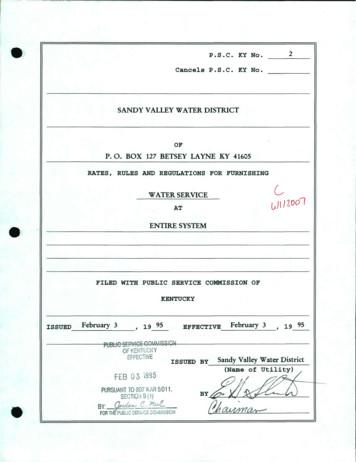WEB PAGE DESIGNING 9 USING HTML Not To Be Republishedusing HTML.
WEB PAGE DESIGNINGUSING HTMLObjectivesdehsTilRbEuCpN re ebottAfter completing this Chapter, thestudent will be able to:“Logic will get you from A to B. Imagination willtake you everywhere.”Albert Einstein recognise HTML tags and theirattributes, use HTML tags and attributes todevelop web pages, use HTML tags and attributes toformat text and images, designlayouts, present tables and listsand create hyperlinks, use HTML forms to addinteractivity to web pages and design a web site and construct itusing HTML.on9IntroductionAs we have learnt earlier, the Internet is a verylarge network of computers spread across theworld. The Internet allows for each of thesecomputers to send and receive information fromeach other. One of the major applications ofthe Internet is the World Wide Web (WWW). TheWorld Wide Web or the web in short, can bethought of as an interconnected set ofdocuments, images, audio, video files orsoftware files.When you connect to the Internet and lookaround (we call it browsing), you are using avery interesting feature of the web, hyperlinks.Each time you click on a highlighted piece oftext or image, you jump to another piece of textor image and this could be on the same page,another page on the same hard disk or on a pageresiding on another computer, half way acrossthe world.How this works and how we could make ithappen is what we will learn in this chapter. Webpages use a language called the Hyper TextMarkup Language (HTML). The browser
Computers and Communication Technologyapplications (Microsoft’s Internet Explorer, Mozilla’s Firefox, etc.) aredesigned to interpret HTML to display text, images and using hyperlinks,navigate the web.9.1 INTRODUCTION TO HTMLdehsLet us begin by looking at a web page (Figure 9.1) and analysing itsfeatures. This web page has the following major sections :on232TilRbEuCpN re ebottFigure 9.1 : Our web page a header area : In our example, it consists of a mast head, whichsignifies the subject of the web page. It may also contain a picture,a logo, etc., depending on the purpose of the page. a menu bar : This is a set of links, designed as buttons. Each linktakes you to a separate section of the web page. In a way, this islike the chapter headings in a book.
Web Page Designing Using HTML body of the page : This part of the page contains all the contentthat you wish to present. The content could be of a variety of types– text, images, tables, forms, etc. We have organised the page intwo columns. While the left column contains text, formatted indifferent ways, the right column contains some features unique toa web page – links, images which link to an image gallery, a commentform and a poll. It is such features which make a page interactive.dehs a footer area : This is at the bottom of the page and usually containsdisclaimers, copyright information, etc. In our case, the footer textstates, “All material on this site can be freely downloaded, distributedor reused”.We will analyse the page and its sections further. We will alsolearn how to construct such web pages. In order to extend yourknowledge, do look at a variety of web pages, each time noting downthe layout and categorisation of content. Web page design has evolvedinto a very sophisticated activity, where artists and programmerswork together to put together very elaborate features in order to makeweb pages interactive.TilRbEuCpN re ebottAs we mentioned in the introduction, you need an applicationsoftware called an Internet browser to view web pages. While all browsersare designed to interpret HTML and display web pages, they can bedesigned for different operating systems. You can have many browsersinstalled on your computer and use them simultaneously. Most browsersare free and can be downloaded from the web. Some popular browsersare listed below :BrowserOperating SystemMozilla FirefoxMicrosoft Windows, Linux or Apple’s MacOSInternet ExplorerMicrosoft WindowsGoogle’s ChromeMicrosoft WindowsOperaMicrosoft WindowsSafariMicrosoft Windows and Apple’s MacOSDuring the course of this chapter, you will encounter a number ofbrowser commands. It would be unwieldy to refer to the commands ineach kind of browser. Therefore, we will use Mozilla’s Firefox andrefer to its commands. Every browser will have commands which willachieve similar purposes. They may however be placed in a differentcategory, or called something else. So, when we mention a command,do check out how you will do a similar thing in Internet Explorer,Chrome or Opera.onEvery HTML file (also referred to as a web page) is a text file. It doesnot contain images, sound, or such information. The HTML file has233
Computers and Communication Technologyreferences to such files. So when you see a photograph on the web page,the HTML file has called the image file and displayed it in the appropriateplace on the web page. The fact that this is a text file, makes it platformindependent – meaning that the same web page could be seen on aWindows, Unix, Linux or a MacOS computer. This is also the reasonwhy the web is emerging as a universal medium of communication.dehsWe mentioned that what traverses the web is the html code. It isthis code that helps a browser construct the web page. But, how doyou see the html code? Right-click on the page and from the optionsdisplayed, select view page source. You should now see the htmlcode. This may look very threatening, but let us assure you that itis actually quite simple and you should be able to write it by theend of this chapter.TilRbEuCpN re ebott9.2 HTML TAGSWhat does your HTML code contain? It contains the contents of theweb page, information about how and where to display each of thecontent elements, and if you input information or click on a link, whatactions to take. In other words, a HTML page contains the content, theprogramming and the design elements.The basic element of the HTML code is a tag. Let us look at the codeof our web page (Figure 9.2).on234Figure 9.2 : The source view of our web page
Web Page Designing Using HTMLNotice the code HTML at the top of the page. If we scroll down tothe bottom of the page, we will see the code /HTML . We refer to suchcodes as tags. Learning to make web pages is all about learning to usethese tags to present content the way you want. The general format fora HTML tag is :dehs tag name affected text /tag name The opening tag consists of just the tag name and it instructs theweb browser to start tagging (formatting) the text. The ending tagincludes a slash preceding the tag name. This “/” slash tells a webbrowser to stop tagging the text. Let us look at a few examples:If you want your text to be highlighted, say using bold type face,you useTilRbEuCpN re ebott b HTML tags /b and what you get on the web page is HTML tags. Notice that thetag is not case sensitive, that is, B HTML tags /B would haveyielded the same result. An interesting aspect of a HTML tag is thatif the browser does not know what to do with a given tag, it willsimply ignore it!There are two types of tags : Container tags : The HTML tags which require a closing tag arecalled container tags. These tags are also called paired or wrappertags. The b text /b is one such pair. If you do not close suchtags, all the following text would be treated as if they are part ofthis tag. Non-container tags : The HTML tags which do not require a closingtag are called non-container tags. These tags are also called standalone or empty tags. A typical example is that of br . This taginserts a line break.9.2.1 ATTRIBUTESSome tags are complete in themselves. In other words, they have onlyone option. For instance, when you want your text, say italicised, youuse i text /i . But if you wish to display text, say in some particularfont, how will the tag look then?on font face ”Arial” text /font Notice the tag in this example is font /font . What about theremaining part, face “Arial” We refer to this additional information asthe tag’s attribute. So, in our example, the tag is font, its attribute isface and the value given to the attribute is Arial.Attributes may have many different values you may like to usesimultaneously. For instance, you may not only like a particular font,235
Computers and Communication Technologybut also a particular size of letter and in a particular colour. How doyou do this? The tag would now be font face ”Arial”; size 14px; color #ff0000" text /font Note the use of quotes to indicate values and semi-colons to separateattributes. The general form of the tag is :dehs tag name attribute-name “attribute-value” . / tag name As a general rule, most attributes – that include only letters, digits,hyphens, or periods – work fine without quotes. Attributes that haveother characters, such as spaces, % signs, or # signs, however, alwaysrequire quotes. Nevertheless, it is a good habit to enclose all attributevalues in quotes.TilRbEuCpN re ebottThe purpose of the attribute is to extend the scope of a tag. It providesadditional information about the tag, to the browser.How does the browser treat a tag, which requires an attribute, butno attribute is mentioned. For instance in our example if we had justused font text /font , how would the browser show it. The best wayto figure this out is to try it out yourself.Each browser has a default setting, which is the value it takeswhen no other value is defined. In Windows Internet Explorer, thedefault font setting is “font:Times New Roman; font-size:12pt andcolor:#000000. So if you only have the font text /font tag withoutany attributes, then the text would be in 12 point, Times New Romanfont and its colour would be black. You can of course change thisdefault setting to whatever you wish. Go to Tools- Internet Optionsand click on the font button under the general tab. There are manyother defaults and you can set any or all of them to customise yourbrowser to your requirement.9.3 STRUCTURE OF A HTML DOCUMENTIn the subsequent sections, we will analyse the web page we havemade (Figure 9.1) and in the process learn about various HTML tags.Let us look at the HTML coding of our web page. Right-click on thepage and opt for view page source. (Figure 9.2)on236A basic concept of programming is to present the code in a verystructured format. Not only does it make it easy to read, but also helpsdetect and correct errors. In HTML, we do these in the following way.The entire HTML document is enveloped between a pair of tags: HTML and /HTML . In other words, when enclosed between thesetwo tags, the browser treats the page as a web page.The sections of the page are then defined. In our page we have aheader, a body and a footer. The tags are head /head and body /body .
Web Page Designing Using HTMLSo the HTML page looks like this : html head Instructions for the browser goes here; /head body Everything on the web page goes here; /body /html All the contents of the web page displayed in the browser windoware between the tags body /body . In our web page, this includesthe following :dehsTilRbEuCpN re ebott the banner, Computers and Communication Technology against acoloured background; the menu bar with buttons to each chapter; all the text in the left column, again against a coloured background; a set of hyperlinks; two input boxes; and the footerWe will explore the tags associated with each of these in thesubsequent sections.9.4 STARTING WITH CODINGWhat tools do we need?To create a HTML document, we need two basic tools:1. A HTML editor, to create and save the HTML documents. Notepad orWord Pad for Windows, vi for Unix, and Teach Text for Macintosh aregood examples of text editors. There are more advanced and featurerich HTML editors, but a text editor will suffice for our purpose.Note : Do not use a word processor like OpenOffice.org Writer orMicrosoft Word. These applications generate a lot of invisiblecode for formatting, which is beyond the capability of a browser.But if you have to use it, save the document as plain ASCII text.In this format, all additional code generated by the word processoris removed.on2. A Web browser, to view and test the HTML documents. The mostcommon and popular web browsers are Mozilla Firefox and InternetExplorer.Creating Our First HTML DocumentWe will now create the web page that we explored in figure 9.3. We willuse Windows Notepad as the text editor. Type in the basic tags. Savethe file in a convenient location with a suitable name, say home.237
Computers and Communication TechnologyNotepad will give the file a default extension of .txt. But we wish tomake a web page. Therefore name the file home.htmdehsFigure 9.3 : Text editor showing HTML codesLet us now preview our web page. Open the file home.htm in abrowser (Figure 9.4).TilRbEuCpN re ebottFigure 9.4 : Our web page in a browserWe can continue to edit the file home.htm, adding additional HTMLcode. Each time you wish to preview your work in the browser, refreshyour browser (go to View - Reload in the Mozilla Firefox browser or pressCtrl R). The browser reloads the page showing you the latest version.Adding the Header Sectionon238Open the file home.htm in Notepad. Insert the tag pair head /head after the html tag and before the body tag. The code that goesbetween the head /head tags are not displayed by the browser,with the exception of the title tag. This part of the html documentcontains all references to scripts, special media players, special fonts,particularly when the web page is made for some other language, themeta data, which is used by search engines to index this web page,and any styles that are used for the content, etc. In our example, wehave no such special requirement. So the header section of our webpage contains only the title text for the title /title tags. Insert thistag and save the page. Preview the web page in your browser.What we write between the tags title /title is displayed onthe top of the browser window, above its menu bar. Notice the text“National Council of Educational Research and Training :: Home”. Thiswill also appear when you print the web page (Figure 9.5).
Web Page Designing Using HTMLFigure 9.5 : The title of our web page9.5 CONTENTS OF THE WEB PAGE – FILLINGBETWEEN THE BODY /BODY TAGdehs9.5.1 BEAUTIFYING THE WEB PAGE – THE “BGCOLOR ” ATTRIBUTEThe body tag can also take a number of attributes. We will look at onlyone of them, namely “bgcolor ”. This attribute is used to apply abackground colour to the web page. Let us see a few examples: body bgcolor ”cyan” text /body body bgcolor ”#00ff00" text /body body bgcolor ”red” background ”bg.jpg” text /body TilRbEuCpN re ebottFrom the first two examples, you will notice that you can either use thename of the colour or its hexadecimal code. You may look up the hex codesin a graphics application like Gimp or Photoshop, or look up on the web.From the third example you will notice that we have defined notonly a colour, but also an image for the background. The image will beoverlaid on the coloured background. So if the image is big enough,you will only see the image as the background. If it is smaller than thescreen, the background colour will be visible all around. You will learnabout managing images in a later section.In the previous section, we examined the head /head pair ofthe HTML tags, included a title for our web page. Let us continue ourexploration of our web page. Our web page could be visualised asfigure 9.6 consisting of the following:onFigure 9.6 : A schematic layout of our web page239
Computers and Communication Technology9.5.2 THE COMMENTS TAG: USEOF !— — When you write a long piece of coding, or if you are writing a piece ofcode which you want someone else to edit or use, it would be a goodhabit to mark out sections with labels. At the same time, you do notwant these to be visible on the web page. One useful tag for this purposeis the comment tag !— text — . For example,dehs !— the following section will display the image gallery — Anything in between the comment tags is ignored and is NOTdisplayed in a browser. Comments can be multi-line too, and only oneset of start and end tags can be used to enclose all the lines.TilRbEuCpN re ebott9.5.3 THE BANNER AND THE USEOFTHE HN /HN TAGNotice that the banner has text in a large font size. There are manyways of achieving this. You could define a font size, you could usepre-defined sizes, or even use an image containing the text. The lastoption is preferred when a particularly unique style of text or texteffect is to be used, something which cannot be obtained using normalHTML coding.While it is possible to define the exact font size (we will look at thisoption a little later), HTML provides six levels of text for use as headings.They are numbered 1 to 6, with 1 being the largest and 6 being the smallest.But, how big is h1 and how small is h6? These are relative sizes. Now, ifyou have six sentences in sizes h1 to h6 as in figure 9.7 and go to view- zoom- zoom in or press Ctrl , each of these sentences become bigger.Continue doing this and the text keeps growing in size. They maintaintheir relative sizes. Now, go to view ! zoom ! zoom out or press Ctrl—, thetext becomes progressively smaller, still retaining their relative sizes.The tags used in this case are h1 text /h1 , h2 text /h2 , etc.all the way to h6 text /h6 . Look at these examples.on240Figure 9.7 : Defining headings using the hn /hn tag9.5.4 THE USEOFTHE FONT /FONT TAGThe hn /hn tag of course will use the default font of the browserand display text in varying sizes. So, what do you do if you want thetext to be displayed in different fonts?
Web Page Designing Using HTMLIf you use a word processor like OpenOffice.org Writer or MicrosoftWord, you are already familiar with the use of different font faces.These are different styles of lettering. To achieve this in HTML, we usethe font text /font tag. If you do not use any attributes, then thebrowser chooses its default font face. But if you use the attribute fontface or simply face and give it a value, the name of a font, then thetext would be displayed using this font. Of course, the computer onwhich the web page is viewed should have that font installed.dehsThe HTML code reads: font face Times New Roman text to be displayed /font You may also like to use other attributes like size or color andput in values of your choice. With size, you may choose 1, 2, etc. -1,-2, etc. or use absolute values like 24px, where px stands for pixels oreven use percentages, e.g., size 30%. With colour, first of all rememberto use the American spelling “color” and then use either the name orthe hexadecimal (or hex code) of the colour.TilRbEuCpN re ebottYou will notice each paragraph of text is in a different font face, fontsize and colour. The HTML code for the page can be seen in figure 9.8.onFigure 9.8 : The use of the font /font tag241
Computers and Communication Technology9.5.5 TAGS FOR HIGHLIGHTING TEXTWhile there are a large number of font faces, in a variety of languages,following different styles of calligraphy, many of them are not suitablefor reading large chunks of text. Also, use of too many different fontfaces on the same page can be strenuous for the reader. One wouldtherefore prefer other ways of highlighting.dehsWe already encountered one such technique when we used the head tag. You can use text of different sizes to highlight. While thismay be suitable for titles and headings, how do we highlight words orphrases within running text. Usually, we use bold, italics or underline.Let us look at the tags which can do this.TilRbEuCpN re ebottThis is how we convert text into b bold /b ;Display the results hereboldThis is how we i italicize /i text; andDisplay the results hereitalicizeThis is how we u underline /u text.Display the results hereunderlineYou can also achieve bold face text using strong text /strong and italicized text using em text /em . Do remember to use the closingtag. If you don’t, all the subsequent text will be highlighted. Try thisout on your web page.9.5.6 MAKING PARAGRAPHS AND SEPARATING CHUNKSOFTEXTRunning text is usually broken into paragraphs, and with the adventof word processors, text is also justified (aligned) in different ways. Wemay also have to force a line break to avoid an orphaned or a widowedline (a single line of text on the bottom or top of a page). Let us explorethe tags used for this purpose.The p text /p tag :on242Look at the text in our web page home.htm again. The first paragraphis titled Introduction. Look at the structure of the paragraph (see Figure9.9). After the title you have a blank line, followed by a block of text.The next paragraph doesn’t begin immediately. You have one or moreblank lines in between.Now examine the tags which will help us achieve this. The tag pair p /p is used to define a paragraph. The initial or opening tag p will define a blank line before the tag. So the paragraph enclosed bythese tags will separate it from the previous paragraph. But, the endor closing tag /p will not define a line after the tag. So the next pieceof text will have to begin with p .When used on its own, this tag will define blank lines. This is usefulwhen you wish to forcibly separate blocks of text. See the example below.
Web Page Designing Using HTMLdehsFigure 9.9 : This piece of text will have a blank line in betweenThe br tag :You will notice that the p /p tag pair provides a large blank betweenthe paragraphs. When you use the tag to provide blank lines, it mayresult in the page looking ugly. You will prefer to provide smaller gaps.Also, you may like to forcibly close a line and want to continue on thenext line. When you type in text, depending on the size of your window,you may notice the text shifting to the next line. But if you resize thewindow, the text rearranges. This means that if the window were verybig, all the text would come on to the same line. Without a line breakdefined, the text will not be forced on to the next line.TilRbEuCpN re ebottThe tag to use in these contexts is br , which stands for a linebreak. This tag moves the following text into the next line. It is astandalone tag without a closing tag.Note : The line break tags br can be used to give as many blanklines as desired but the p tag can’t be used more than once. Inother words, specifying p p p won’t give us 3 empty lines, itwill just give us 1 empty line. But specifying br br br givesus 3 empty lines.The hr tag :If you wish to separate two sections of your web page using a line, youcan do it in two ways. One, you use an image. Two, you use the hr tag.This again is a standalone tag and stands for horizontal rule. You mayuse various attributes with this tag, as shown in the examples below. hr width 60 , hr width 70% , hr size 5 While width indicates the length of the line, size indicates the thickness.9.5.7 ALIGNING TEXTonMost times text is aligned with the left margin of the page. In particularcases, you may also like to right align it. If it is a heading, you mayalso like to center it on the page. Let us look at the paragraphs in ourweb page. The first paragraph is left aligned. Notice that while eachline starts from the same vertical position on the left, they stop atdifferent places on the right. The align ”left” attribute can be usedwith a variety of tags. For instance, with the heading tag, or theparagraph tag or even within tables.243
Computers and Communication TechnologyFor example p align ”left” This text is left aligned. /p Similarly, you can use the align ”right”, align ”center” andalign ”justify” attributes to align the text to the right, center or to justify– align the text to both the left and right margins. This attribute canalso be combined with various other attributes like font, colour or size.9.5.8 PRESENTING LISTSOFdehsCONTENTThere are two commonly used types of lists – a bulleted list or anunordered list, and a numbered list or an ordered list.An example of an Unordered List.TilRbEuCpN re ebott bicyclebullock cartcarbustrainship ul li bicycle li bullock cart li car li bus li train li ship /ul The tag pair ul and /ul stands for the unordered list, while li stands for list item. You may use a /li to close the tag, but thisis optional. Notice the bullet before each item. This is generated by the li tag. There is no limit to the number of list items you may have ina single list.The ordered list is very much similar in structure to the unorderedlist, except that the opening tag for the list is ol instead of ul , andthe closing tag is /ol instead of /ul . List items within the list stilluse the same tags.An example of an Ordered List.1 Argentina2 Bhutan3 Canada4 Denmark5 Ethiopia6 Franceon244 ol li Argentina li Bhutan li Canada li Denmark li Ethiopia li France /ol The Ordered list offers the following three attributes :The TYPE attribute of the OL tag can be used to change the type ofnumbering displayed in front of the list items (1/A/a/I/i ). For example : OL TYPE 1 makes numbers (1, 2, 3) (this is the default) OL TYPE A makes uppercase letters (A, B, C) OL TYPE a makes lowercase letters (a, b, c)
Web Page Designing Using HTML OL TYPE I makes uppercase Roman numerals (I, II, III) OL TYPE i makes lowercase Roman numerals (i, ii, iii)The START attribute of the OL tag is used to start a numberedlist with a value other than “1” (or A, a, I, or i). For example :dehs OL TYPE 1 START 5 will start the numbering from 5 OL TYPE A START 5 will start the numbering from EThe VALUE attribute of the LI tag is used to change specificnumbers within a list. For example : LI TYPE 1 VALUE 5 will display the number 5.TilRbEuCpN re ebott9.5.9 TABLES – THE USE OF TABLE /TABLE TAGTables are a powerful technique of organising content on a web page.There are two significant ways in which the concept of tables are used;one where the table is visible on the web page and two where it isinvisible, but restricts content into particular regions of the web page.We will consider examples of both these ways.Let us examine the structure of a typical table. Look at figure 9.10below.onFigure 9.10 : Structure of a typical tableThe table is organised in to rows and columns. Some rows andcolumns can be merged to form larger spaces within the table. Theymay also be split in to multiple rows or columns. The table may have a245
Computers and Communication Technologyheader row, indicating what each column contains. Alternately it mayhave captions in the first column, indicating what each row contains.Each of these rows, columns, individual cells or captions may behighlighted in different ways, using different font faces, sizes of letters,emphasising text, aligning it differently, or filling the background witha colour or image. So there can be an enormous variety of tables.dehsThe rows and columns of tables are demarcated by lines. In theHTML case, we refer to them as borders. Their colours or their linethickness could be modified. The text inside the cells are separatedfrom the borders. The cells themselves can be separated from eachother. In effect, when we learn to use the tag pair table /table weare learning a whole new way of organising content.TilRbEuCpN re ebottThis large variety of presentation techniques can be achieved usinga very small number of tags, tag attributes and values.The table /table pair is the defining pair. All tags, attributesor values, text or images form the content of the table. A simple threerow, two column table. The first row contains captions for each column.How does the HTML code look like? See figure 9.11. table border "1" caption align "center" This is our table's caption /caption tr td first cell in the first row /td td second cell in the first row /td /tr tr td first cell in the second row /td td second cell in the second row /td /tr tr td first cell in the third row /td td second cell in the third row /td /tr /table on246Figure 9.11 : A table with 3 rows and 2 columns
Web Page Designing Using HTMLThe basic table creation uses the following 5 tags: table /table This pair defines the beginning and end of a table tr /tr This pair ( tr stands for table row) defines a row ofthe table. So each row of your table requires one pair. td /td This pair ( td stands for table data) defines a cell andnumber of such pairs you use will define the number ofcells your row is divided into. th /th Used in place of the td /td tag, this pair ( th standsfor table row Heading) formats the text in a cell as boldface and centre it to give the effect of a row heading.dehsTilRbEuCpN re ebott caption /caption This tag pair is used to provide a heading to the table.These basic table tags can be expanded to produce a variety of tables.Other HTML tags for highlighting and formatting text can be usedalong with their attributes and values. Let us examine some of theseattributes, their possible values and the effect it has on the table.Attributes of the Table tagSpecifying the table border and border colourThe BORDER attribute of the TABLE tag is used to give the table aborder. The BORDER attribute specifies the thickness of the table borderas a number. The default setting is BORDER 0, which means, if you donot use the border attribute, you will end up with a table with no border.Example : table border 2 This table has a border of thickness2 /table There are two ways of colouring a table. You could colour the borderor you could fill the cells with colour. You use the BORDERCOLOR attribute to specifies a colour for the table border. You use theBGCOLOR attribute to specify a colour to fill.Example : table bordercolor ”red” This table will have a redborder /table table bgcolor ”green” The cells of the table will have a greenbackground /table onLike we saw earlier, the value of these attributes could
pages use a language called the Hyper Text Markup Language (HTML). The browser Introduction 9 fiLogic will get you from A to B. Imagination will take you everywhere.fl Albert Einstein Objectives After completing this Chapter, the student will be able to: Ł recognise HTML tags and their attributes, Ł use HTML tags and attributes to develop .
Common Microsoft FrontPage tasks Work with and manage Web pages F8 Run the accessibility checker. CTRL N Create a new Web page. CTRL O Open a Web page. CTRL F4 Close a Web page. CTRL S Save a Web page. CTRL P Print a Web page. F5 Refresh a Web page; refresh the Folder List. CTRL TAB Switch between open Web pages. CTRL SHIFT B Preview a Web page .
ef-fec1we issued by sandy valley water district ,-eb ri 7 '. ovh :- vi) hjj\j (name by -@- index page 1. page 2. page 3. page 4. page 5. page 6. page 7. page 8. page 9. page 10. page 1 1. page 12. page 13. page 14. page 15. page 16. page 17. page 18. page 19. page 20. .
Designing Web Map Pop-ups Page 1 Designing Web Map Pop-ups Introduction Web maps can communicate a wealth of information through their cartographic design. They can deliver even more when combined with well-designed pop-ups that appear when users touch the map. Poorly designed pop-ups,
The Lenape / English Dictionary Table of Contents A page 2 B page 10 C page 10 D page 11 E page 11 F no Lenape words that begin with F G page 14 H page 19 I page 20 J page 20 K page 21 L page 24 M page 28 N page 36 O page 43 P page 43 Q page 51 R no Lenape words that begin with R S page 51 T
3 REST Web Service on HTTP 8 3.1 Maintaining Application State 8 3.2 Designing a Resource 8 3.3 Designing Representation 10 3.4 Designing URI 10 3.5 Web Catching 11 3.6 Security 12 4 REST Web Service on HTTP 14 4.1 Twitter API 14 4.2 Facebook REST API 16 5 Application Project 18 5.1 Project Overview 18
Designing your Tesla Coil September 2003 Rev 2 www.spacecatlighting.com Designing your Tesla Coil Introduction When I was in the process of designing my first tesla coil in May of 2002, I was hardpressed to find one source that comprehensibly described the process of designing a tesla coil from scratch.
Designing FIR Filters with Frequency Selection Designing FIR Filters with Equi-ripples Designing IIR Filters with Discrete Differentiation Designing IIR Filters with Impulse Invariance Designing IIR Filters with the Bilinear Transform Related Analog Filters. Lecture 22: Design of FIR / IIR Filters. Foundations of Digital .
Cahier pédagogique À deux roues, la vie! DynamO Théâtre 2 page 3 page 3 page 3 page 4 page 4 page 5 page 5 page 5 page 6 page 7 page 8 page 9 page 10 page 11 page 12 page 12