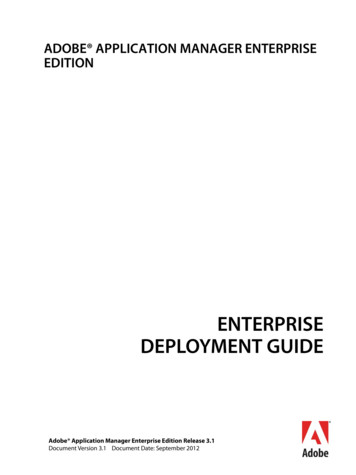Getting Started With Adobe FrameMaker Publishing Server
Adobe FrameMakerPublishingGetting Startedwith AdobeServer FrameMaker Publishing ServerAdobe FrameMaker PublishingServer
Table of ContentsFrameMaker Publishing Server . . . . . . . . . . . . . . . . . . . . . . . . . . . . . . . . . . . . . . . . . . . . . . . 1Product overview . 1How to get Adobe FrameMaker Publishing Server . 3Publishing Dashboard . 3Your automated, multi-device publishing solution . 5Reusable publishing through presets .7Additional resources . . . . . . . . . . . . . . . . . . . . . . . . . . . . . . . . . . . . . . . . . . . . . . . . . . . . . . . . . . 9Product site .9User guides and Help hub pages .9Legal notices . . . . . . . . . . . . . . . . . . . . . . . . . . . . . . . . . . . . . . . . . . . . . . . . . . . . . . . . . . . . . . . . 11i
ii
FrameMaker Publishing ServerProduct overviewFrameMaker Publishing Server keeps you on top of your publishing tasks, always. Experiencesignificant boost in performance with support for the latest release of Adobe FameMaker. Witha host of new and enhanced features in FrameMaker, publishing a large set of documents isfaster than ever. Access FMPS from anywhere over the web to schedule publishing tasks. Workwith your team and access FMPS at the same time and create tasks and presets to be reusedlater on in developing publishing tasks.FrameMaker Publishing Server comes with the following features:Horizontal and vertical server scalingNow you can effortlessly run multiple instances of Adobe FrameMaker (as part of FrameMakerPublishing Server) on the same machine or multiple machines. The horizontal and verticalscalability allows you to manage a large number of automation jobs more efficiently.WYSIWYG PDF for DITA contentLeverage enhancements in the powerful DITA engine as well as DITA template customizationsto publish a WYSIWYG PDF for your DITA content (DITA map or bookmap). Import and export,make changes, and apply DITA templates for PDF output by storing them as a part of the settings file itself.Reimagined architectureGet superior performance and queue management with a completely rewritten server component incorporating the latest technologies.FrameMaker Publishing Server
FrameMaker Publishing ServerClose integration with XML Documentation for Adobe Experience ManagerXML Documentation for Adobe Experience Manager is an authoring and publishing solutionthat works with DITA/XML content. You can publish DITA content to Experience Manager Sitesand Experience Manager Mobile. However, publishing to other formats, like ResponsiveHTML5, PDF, EPUB, and Kindle, is done using FrameMaker Publishing Server.Streamline publishing toolsThe Dashboard keeps your publishing tools in one centralized location and at your fingertips.View Dashboard notificationsLet the Dashboard notifications keep you informed on pending jobs as you turn your attentionto other tasks.Specify output settings from the DashboardAdjust settings directly from the Dashboard to customize your outputs.Schedule publishing tasksPublish content at off-peak times and on a regular schedule to ensure that published content isalways current.Save time by configuring publishing settings onceConfigure your settings, and then reuse the same settings for future publications.Publish from anywhere and at any timePublish remotely from a server without having FrameMaker installed on your local machine.Web publishing allows you to publish content whenever you need to, even if you aren’t in theoffice.Publish from your Content Management System interfaceSet up integration services to publish through FrameMaker directly from your CMS.Product overview2
FrameMaker Publishing ServerHow to get Adobe FrameMaker PublishingServerTo try FrameMaker Publishing Server before buying, download a fully functional, 30-day complimentary trial version. Learn about the various ways to buy Adobe FrameMaker PublishingServer here.Publishing DashboardThe publishing Dashboard centralizes publishing tasks and displays the information in aweb-based environment — the status of publishing tasks, logs, and outputs can be found inone place.Visually identify exactly what is happening on the serverPublishing task status is updated in real time and with color coding to identify publishing tasksthat are running (orange), have failed (red), or have successfully executed (green) making iteasy to know where any publishing task stands.Set up the Dashboard the way you want to workThe Dashboard keeps your publishing tools in one place. Adjust the Dashboard settings to customize outputs for your specific needs.Do more in less time by connecting from anywhere, anytimePublish remotely using web-based access and review the active list to see what’s been published and what hasn’t. Keep content flowing by taking advantage of the fact that multipleusers can access the publishing server simultaneously.Schedule publishing tasks to run remotely on a defined schedulePublish at off-peak times and on a regular schedule to ensure that published content is alwayscurrent. Let Dashboard notifications keep you informed about pending jobs as you turn yourattention to other publishing tasks.Use the following procedures to display the output information.3How to get Adobe FrameMaker Publishing Server
FrameMaker Publishing ServerDisplay last run information1. Under the Last Run column, click on a date and time link.2. Review the Log information.Publishing Dashboard4
FrameMaker Publishing ServerDisplay output information1. Under the Last Run column, click on a generated (successfully or without success) output.2. Review the Output information.Your automated, multi-device publishing solutionFrameMaker Publishing Server is accessible remotely, and do not require access to the desktopapplication, letting you publish content from any machine, anywhere, at any time. Publishingtasks can also be automated and run based on a schedule.Multiple users can connect and publish from anywhere at any timePublish content from any machine — even if FrameMaker isn’t installed locally. Web publishingsupport lets multiple users connect from any location at any time in order to publish contentremotely.Automate the publishing processConfigure scheduling to automatically produce weekly or monthly output, or set up a single jobin advance. Automate your timeline to prevent missed deadlines and set up the software tonotify you after your work has been published.5Your automated, multi-device publishing solution
FrameMaker Publishing ServerPublish content stored in your CMSPublish content from Microsoft SharePoint, OpenText Documentum, DitaExchange, or AdobeExperience Manager out of the box. Using Web APIs almost any CMS can be configured to workwith FrameMaker Publishing Server.Use the following procedure to create a publishing task.Create a publishing task1. Click Add New Task.The Task dialog appears.2. Enter a publishing task Name.3. Select an Input Source.4. If the input source is a book, configure book settings.5. Configure Output Settings.6. Specify any pre- or post-publish scripts.Your automated, multi-device publishing solution6
FrameMaker Publishing Server7. Set up any required Scheduling.8. Specify an email address to send a log to.9. Configure any log file settings.10. Click Save.Reusable publishing through presetsFrameMaker Publishing Server presets are reusable settings that can be applied across multiple output types, letting you set up your ideal output and use the same configuration for futurepublications.Work with publishing presetsCreate a publishing preset that can be used by multiple publishing tasks ensuring content ispublished exactly as needed, every time.Increase productivity by configuring settings onceSave time by configuring output settings and reusing them for future publications.Out-of-the-box support for Microsoft SharePoint, OpenText Documentum, DitaExchange, andAdobe Experience ManagerPublish content from Microsoft SharePoint, OpenText Documentum, DitaExchange, or AdobeExperience Manager out of the box. Using Web APIs almost any CMS can be configured to workwith FrameMaker Publishing Server.Use the following procedures to get started with presets.Create a PDF preset1. Click the Preset tab.7Reusable publishing through presets
FrameMaker Publishing Server2. Click Add New PDF Preset.The PDF Preset dialog appears.3. Configure options as needed.4. Click Save.Modify a preset1. Click the Preset tab.2. Click on an existing preset.3. Modify the preset as needed.4. Click Save.Reusable publishing through presets8
Additional resourcesMore information on the full Adobe Technical Communication Suite and the tools it providescan be found online.Product site Adobe Technical Communications Adobe FrameMaker Publishing Server Adobe FrameMaker Adobe RoboHelpUser guides and Help hub pages Adobe FrameMaker Publishing Server User Guide Adobe FrameMaker Publishing Server Learn & Support Adobe FrameMaker User Guide Adobe FrameMaker Learn & Support Adobe RoboHelp User Guide Adobe RoboHelp Learn & SupportAdditional resources
Additional resourcesUser guides and Help hub pages10
Legal noticesFollow this link: Legal NoticesLegal notices
Legal notices12
Use the following procedures to get started with presets. Create a PDF preset 1. Click the Preset. tab. FrameMaker Publishing Server Reusable publishing through presets 8 2. Click Add New PDF Preset. The PDF Preset dialog appears. 3. Configure options as needed. 4. Click . Save. Modify a preset 1.
Adobe, the Adobe logo, Acrobat, Adobe Audition, Adobe Bridge, Adobe Device Central, Adobe OnLocation, Adobe Premiere, Adobe Premiere Pro, Adobe Technical Communication Suite, After Effects, Contribute, Captivate, Creative . Downloading updates from in-house update server on client machines running AAMEE 2.0 or later
Adobe Version Cue CS4 Adobe CreAtive Suite 4 deSign StAndArd Combines: Adobe InDesign CS4 Adobe Photoshop CS4 Adobe Illustrator CS4 Adobe Acrobat 9 Pro Plus Adobe Bridge CS4 Adobe Device Central CS4 Adobe Version Cue CS4 deSign
Tools This article and its successors are intended to provide an easy introduction to structured working in FrameMaker for readers who have not used structured documents before. FrameMaker users who have upgraded beyond Version 6 will have noticed that it now supports both unstructured and structured working. A version of FrameMaker that supported
FrameMaker 9.0 Movie CD 20214 FrameMaker Server 8.0 14 FrameMaker Shared 8.0 14 FreeHand 11.0 Speaker Stands15 . Painter 11 101 Painter Essentials 4.0 101 PaintShop Photo Express 2010 101 . DYMO 117 CardS
ADPH48.0051 Adobe Certified Associate (ACA): Adobe Photoshop ADIN48.0175 Adobe Certified Associate (ACA): Adobe InDesign ADST48.0176 Adobe Certified Associate (ACA): Adobe Illustrator BRVP10.0011 Television Video Production Skill Connect BRVP10.0012 NOCTI Television Production BRVP10.0013 Adobe Certified Associate (ACA): Adobe Premiere Pro
Lo spazio di lavoro di Adobe Media Encoder Adobe Media Encoder è il motore di codifica per Adobe Premiere Pro, Adobe After Effects e Adobe Prelude. Potete inoltre utilizzare Adobe Media Encoder come strumento di codifica autonomo. Per una panoramica di tutte le funzioni disponibili in Adobe Media Encoder, guardate questo video di Jan Ozer.
Adobe Premiere Pro CC Learn by Video (2014 release) Digital Video with Adobe Creative Cloud Classroom in a Book Adobe After Effects CC Classroom in a Book (2014 release) Adobe Photoshop CC Classroom in a Book (2014 release) Adobe Premiere Pro Studio Techniques An Editor's Guide to Adobe Premiere Pro (Second Edition) Module 1: Touring Adobe .
6 MATHEMATICS - Week 1 Lesson 2: Irrational Numbers Learning Objective: Students will be able to give an approximate value of an irrational numbers using rational numbers on a number line. Math Standards: 8.NS.A.2: Use rational approximations of irrational numbers to compare the size of irrational numbers. Locate them approximately on a number line diagram and estimate their values.