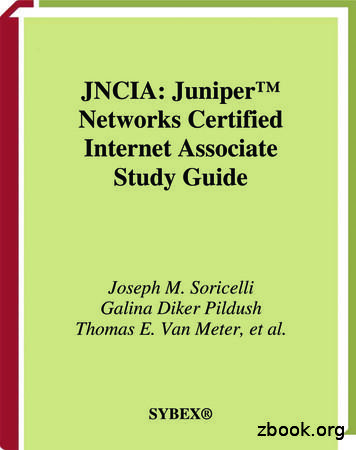EX3400 Switch Hardware Guide - Juniper Networks
EX3400 Switch Hardware GuidePublished2022-06-07
iiJuniper Networks, Inc.1133 Innovation WaySunnyvale, California 94089USA408-745-2000www.juniper.netJuniper Networks, the Juniper Networks logo, Juniper, and Junos are registered trademarks of Juniper Networks, Inc.in the United States and other countries. All other trademarks, service marks, registered marks, or registered servicemarks are the property of their respective owners.Juniper Networks assumes no responsibility for any inaccuracies in this document. Juniper Networks reserves the rightto change, modify, transfer, or otherwise revise this publication without notice.EX3400 Switch Hardware GuideCopyright 2022 Juniper Networks, Inc. All rights reserved.The information in this document is current as of the date on the title page.YEAR 2000 NOTICEJuniper Networks hardware and software products are Year 2000 compliant. Junos OS has no known time-relatedlimitations through the year 2038. However, the NTP application is known to have some difficulty in the year 2036.END USER LICENSE AGREEMENTThe Juniper Networks product that is the subject of this technical documentation consists of (or is intended for usewith) Juniper Networks software. Use of such software is subject to the terms and conditions of the End User LicenseAgreement ("EULA") posted at https://support.juniper.net/support/eula/. By downloading, installing or using suchsoftware, you agree to the terms and conditions of that EULA.
iiiTable of ContentsAbout This Guide ix1OverviewEX3400 System Overview 2EX3400 Switches Hardware Overview 2EX3400 Switch Models 5EX3400 Switch Hardware and CLI Terminology Mapping 7Chassis Physical Specifications for EX3400 Switches 10Field-Replaceable Units in EX3400 Switches 12EX3400 Chassis 12Front Panel of an EX3400 Switch 13Rear Panel of an EX3400 Switch 14Chassis Status LEDs in EX3400 Switches 16Management Port LEDs in EX3400 Switches 19RJ-45 Network Port and Uplink Port LEDs in EX3400 Switches 20EX3400 Cooling System 24EX3400 Power System 28AC Power Supply in EX3400 Switches 28AC Power Supply LEDs in EX3400 Switches 30AC Power Cord Specifications for EX3400 Switches 31DC Power Supply in EX3400 Switches 33DC Power Supply LEDs in EX3400 Switches 36Power Specifications for EX3400 Switches 372Site Planning, Preparation, and SpecificationsSite Preparation Checklist for EX3400 Switches 40
ivEX3400 Site Guidelines and Requirements 44Environmental Requirements and Specifications for EX Series Switches 44General Site Guidelines 51Site Electrical Wiring Guidelines 51Rack Requirements 52Cabinet Requirements 54Clearance Requirements for Airflow and Hardware Maintenance for EX3400 Switches 56EX3400 Network Cable and Transceiver Planning 59Pluggable Transceivers Supported on EX3400 Switches 59SFP Direct Attach Copper Cables for EX Series Switches 60QSFP Direct Attach Copper Cables for EX Series Switches 63Understanding EX Series Switches Fiber-Optic Cable Signal Loss, Attenuation, and Dispersion 64Calculating the Fiber-Optic Cable Power Budget for EX Series Devices 66Calculating the Fiber-Optic Cable Power Margin for EX Series Devices 67EX3400 Management Cable Specifications and Pinouts 69Management Cable Specifications 69Console Port Connector Pinout Information 70RJ-45 Management Port Connector Pinout Information 71USB Port Specifications for an EX Series Switch 72RJ-45 Port, SFP Port, SFP Port, QSFP Port, and QSFP28 Port Connector Pinout Information 73SFP Uplink Port Connector Pinout Information for an EX3400 Switch 79QSFP Uplink Port Connector Pinout Information for an EX3400 Switch 81RJ-45 to DB-9 Serial Port Adapter Pinout Information 83EX3400 Virtual Chassis 84Planning EX3400 Virtual Chassis 84Understanding EX3400 Virtual Chassis Hardware Configuration 85
vVirtual Chassis Cabling Configuration Examples for EX3400 Switches 863Initial Installation and ConfigurationUnpacking and Mounting the EX3400 Switch 90Unpacking an EX3400 Switch 90Parts Inventory (Packing List) for an EX3400 Switch 91Register Products—Mandatory to Validate SLAs 92Installing and Connecting an EX3400 Switch 92Installing and Removing EX3400 Switch Hardware Components 93Mounting an EX3400 Switch on a Desk or Other Level Surface 94Mounting an EX3400 Switch on Two Posts in a Rack or Cabinet 95Mounting an EX3400 Switch on Four Posts in a Rack or Cabinet 99Mounting an EX3400 Switch in a Recessed Position in a Rack or Cabinet 102Mounting an EX3400 Switch on a Wall 103Connecting the EX3400 to Power 107Connect Earth Ground to an EX Series Switch 107Connecting AC Power to an EX3400 Switch 117Connecting DC Power to an EX3400 Switch 119Connecting the EX3400 to External Devices 122Connect a Device to a Network for Out-of-Band Management 123Connect a Device to a Management Console Using an RJ-45 Connector 124Connect an EX Series Switch to a Management Console Using the Mini-USB Type-B ConsolePort 125Connecting the EX3400 to the Network 127Install a Transceiver 127Connect a Fiber-Optic Cable 130Configuring Junos OS on the EX3400 131EX3400 Switch Default Configuration 132
viConnecting and Configuring an EX Series Switch (CLI Procedure) 152Connecting and Configuring an EX Series Switch (J-Web Procedure) 155Reverting to the Default Factory Configuration for the EX Series Switch 159Reverting to the EX Series Switch Factory-Default Configuration Using the request systemzeroize Command 161Reverting to the EX Series Switch Factory-Default Configuration Using the load factorydefault Command 161Reverting to the Factory-Default Configuration Using the EX Series Switch LCD Panel 162Reverting to the Factory-Default Configuration Using the Factory Reset/Mode button onEX2300, EX3400, and EX4300-48MP Switches 163Dashboard for EX Series Switches 1644Maintaining ComponentsMaintaining the EX3400 Switch Cooling System 198Removing a Fan Module from an EX3400 Switch 198Installing a Fan Module in an EX3400 Switch 199Maintaining the EX3400 Power System 201Removing an AC Power Supply from an EX3400 Switch 201Installing an AC Power Supply in an EX3400 Switch 202Removing a DC Power Supply from an EX3400 Switch 204Installing a DC Power Supply in an EX3400 Switch 206Maintaining a Transceiver 207Install a Transceiver 208Remove a Transceiver 210Maintaining Fiber-Optic Cables 213Connect a Fiber-Optic Cable 213Disconnect a Fiber-Optic Cable 214How to Handle Fiber-Optic Cables 2155Troubleshooting HardwareTroubleshooting EX3400 Components 218
viiUnderstand Alarm Types and Severity Levels on EX Series Switches 218Chassis Component Alarm Conditions on EX3400 Switches 220Check Active Alarms with the J-Web Interface 223Monitor System Log Messages 224Troubleshooting PoE Voltage Injection Failure in EX2300, EX3400, or EX4300 Switch Modelswith PoE Capability 231Troubleshooting Storage Issues While Upgrading Junos OS in EX2300 and EX3400 Switches 232Troubleshoot Temperature Alarms in EX Series Switches 2346Contacting Customer Support and Returning the Chassis or ComponentsReturning an EX3400 Chassis or Components 242Returning an EX3400 Switch or Component for Repair or Replacement 242Locating the Serial Number on an EX3400 Switch or Component 243Listing the Switch and Components Details with the CLI 243Locating the Chassis Serial Number ID Label on an EX3400 Switch 244Contact Customer Support to Obtain Return Material Authorization 245Packing an EX3400 Switch or Component for Shipping 246Packing a Switch for Shipping 246Packing Switch Components for Shipping 2477Safety and Compliance InformationGeneral Safety Guidelines and Warnings 250Definitions of Safety Warning Levels 251Qualified Personnel Warning 253Warning Statement for Norway and Sweden 253Fire Safety Requirements 254Installation Instructions Warning 255Chassis and Component Lifting Guidelines 256Restricted Access Warning 256
viiiRamp Warning 258Rack-Mounting and Cabinet-Mounting Warnings 258Grounded Equipment Warning 262Laser and LED Safety Guidelines and Warnings 263Radiation from Open Port Apertures Warning 266Maintenance and Operational Safety Guidelines and Warnings 267General Electrical Safety Guidelines and Warnings 273Action to Take After an Electrical Accident 274Prevention of Electrostatic Discharge Damage 275AC Power Electrical Safety Guidelines 276AC Power Disconnection Warning 277DC Power Electrical Safety Guidelines 278DC Power Disconnection Warning 279DC Power Grounding Requirements and Warning 281DC Power Wiring Sequence Warning 281DC Power Wiring Terminations Warning 283Multiple Power Supplies Disconnection Warning 284TN Power Warning 285Agency Approvals for EX Series Switches 286Compliance Statements for EMC Requirements for EX Series Switches 287Compliance Statements for Acoustic Noise for EX Series Switches 292
ixAbout This GuideUse this guide to install hardware and perform initial software configuration, routine maintenance, andtroubleshooting for the EX3400 switch. After completing the installation and basic configurationprocedures covered in this guide, refer to the Junos OS documentation for information about furthersoftware configuration.
1CHAPTEROverviewEX3400 System Overview 2EX3400 Chassis 12EX3400 Cooling System 24EX3400 Power System 28
2EX3400 System OverviewIN THIS SECTIONEX3400 Switches Hardware Overview 2EX3400 Switch Models 5EX3400 Switch Hardware and CLI Terminology Mapping 7Chassis Physical Specifications for EX3400 Switches 10Field-Replaceable Units in EX3400 Switches 12EX3400 Switches Hardware OverviewIN THIS SECTIONBenefits of the EX3400 Switch 3EX3400 Switches First View 3Uplink Ports 3Virtual Chassis 4Console Ports 4Power over Ethernet Ports 4Juniper Networks EX Series Ethernet Switches provide scalable connectivity for the enterprise market,including branch offices, campus locations, and data centers. The switches run the Juniper NetworksJunos operating system (Junos OS), which provides Layer 2 and Layer 3 switching, routing, and securityservices.Juniper Networks EX3400 Ethernet Switches provide connectivity for low-density environments.
3Benefits of the EX3400 SwitchHigh flexibility—EX3400 switches provide a flexible solution that supports converged data, voice, andvideo environments.Support for MACsec—EX3400 switches support IEEE 802.1AE MACsec, providing support for link-layerdata confidentiality, data integrity, and data origin authentication. The MACsec feature enables EX3400to support 88 Gbps of near line-rate hardware-based traffic encryption on all Gigabit Ethernet and10 Gigabit Ethernet ports.Nondisruptive software upgrades—EX3400 switches feature a resilient operating system that supportshigh availability (HA) features such as graceful Routing Engine switchover (GRES), nonstop active routing(NSR), and nonstop software upgrade (NSSU), providing software upgrades and changes withoutdisrupting network traffic.EX3400 Switches First ViewEX3400 switches provide: Either 24 or 48 RJ-45 ports (labeled 0 through 23 or 0 through 47) that support 10/100/1000BASET Gigabit Ethernet connectors. Four uplink ports (labeled 0 through 3 on the front panel) that support small form-factor pluggable(SFP) transceivers and small form-factor pluggable plus (SFP ) transceivers, and two 40-GigabitEthernet ports (labeled 0 through 1 on the rear panel) that support quad small form-factor pluggableplus (QSFP ) transceivers. Virtual Chassis capability—You can connect up to 10 EX3400 switches together to form one unit thatyou manage as a single chassis, called a Virtual Chassis. Power over Ethernet (PoE) or Power over Ethernet plus (PoE ) on all RJ-45 ports (in PoE-capablemodels).Uplink PortsEX3400 switches have autosensing uplink ports that you can use to: Connect an access switch to a distribution switch Interconnect member switches of a Virtual ChassisThe QSFP uplink ports are configured as Virtual Chassis ports (VCPs) by default. You can use theseports to interconnect Virtual Chassis members. To use the QSFP uplink ports as network ports, youmust configure them as network ports. The uplink ports on the front panel are configured as network
4ports by default. To use the uplink ports on the front panel as VCPs, you must configure them as VCPs.See Setting an Uplink Port on an EX Series or QFX Series Switch as a Virtual Chassis Port.The uplink ports on the front panel support four 1-gigabit SFP transceivers, four 10-gigabit SFP transceivers, or a combination of four SFP and SFP transceivers. The QSFP uplink ports support 40gigabit QSFP transceivers. For a list of supported transceivers, see "Pluggable Transceivers Supportedon EX3400 Switches" on page 59.NOTE: You cannot form a Virtual Chassis by using SFP transceivers.Virtual ChassisYou can interconnect a maximum of 10 EX3400 switches to form a Virtual Chassis. You can operatethese interconnected switches as a single, logical device with a single IP address.You can use the following ports to interconnect an EX3400 switch in a Virtual Chassis: QSFP ports configured as VCPs by using QSFP transceivers NOTE: You cannot form a Virtual Chassis by using SFP transceivers.Uplink ports on the front panel configured as VCPs by using SFP transceiversBy default, the QSFP ports are configured as VCPs.Console PortsEX3400 switches have two console ports—an RJ-45 console port and a Mini-USB Type-B console port.The RJ-45 console port is on the rear panel of the switch and the mini-USB console port is on the frontpanel. Both console ports are labeled CON. The RJ-45 console port accepts a cable that has an RJ-45connector and the Mini-USB Type-B console port accepts a Mini-B plug (5-pin) connector to connect tothe console management device.Power over Ethernet PortsEX3400 switches are available with or without Power over Ethernet (PoE) or Power over Ethernet Plus(PoE ) capability. Models that support PoE or PoE provide that support on all RJ-45 ports. PoE portsprovide electrical current to devices—such as IP phones, wireless access points, and security cameras—through network cables, thus eliminating the need for separate power cords for those devices.
5NOTE: IEEE 802.3at class 4 powered devices require category 5 or higher Ethernet cables.The remainder of this documentation uses the term PoE for both PoE and PoE unless there is a need todistinguish between the two.EX3400 Switch ModelsEX3400 switch models are available: With 24 or 48 RJ-45 ports With or without PoE capability With front-to-back or back-to-front airflow With AC or DC power suppliesTable 1 on page 5 lists the EX3400 switch models.Table 1: EX3400 Switch ModelsModelAccessPortsPower SupplyProvided byDefaultPorts inWhich PoE IsAvailableMaximumSystem PowerAvailable forPoE/PoE Direction ofAirflowFirstJunos OSReleaseEX3400-24T24 1X53D50
6Table 1: EX3400 Switch Models (Continued)ModelAccessPortsPower SupplyProvided byDefaultPorts inWhich PoE IsAvailableMaximumSystem PowerAvailable forPoE/PoE Direction ofAirflowFirstJunos OSReleaseEX3400-24P24 GigabitEthernetJPSU-600-ACAFOAll 24ports 720 W withFront-toback15.1X53D50two 600 Wpowersuppliesinstalled 370 W withone 600 WpowersupplyinstalledEX3400-24TDC24 .1X53D51EX3400-48T48 1X53D50EX3400-48TAFI48 1X53D50EX3400-48P48 GigabitEthernetJPSU-920-ACAFOAll 48ports 1440 W withFront-to-15.1X53D50two 920 Wpowersuppliesinstalled 740 W withone 920 Wpowersupplyinstalledback
7Table 1: EX3400 Switch Models (Continued)ModelAccessPortsPower SupplyProvided byDefaultPorts inWhich PoE IsAvailableMaximumSystem PowerAvailable forPoE/PoE Direction ofAirflowFirstJunos OSReleaseEX3400-48TDC48 .2R3-S4EX3400 Switch Hardware and CLI Terminology MappingThis topic describes the hardware terms used in EX3400 switch documentation and the correspondingterms used in the Junos OS CLI. See Table 2 on page 7.Table 2: CLI Equivalents of Terms Used in Documentation for EX3400 SwitchesHardware Item (Fieldas Displayed in CLI)Description (Field asDisplayed in CLI)Value (Field asDisplayed in CLI)Item inDocumentationAdditionalInformationChassisOne of the following:–Switch chassis"Chassis PhysicalSpecifications forEX3400 Switches"on page 10 EX3400-24T EX3400-24P EX3400-24T-DC EX3400-48T EX3400-48T-AFI EX3400-48P EX3400-48T-DC
8Table 2: CLI Equivalents of Terms Used in Documentation for EX3400 Switches (Continued)Hardware Item (Fieldas Displayed in CLI)Description (Field asDisplayed in CLI)Value (Field asDisplayed in CLI)Item inDocumentationAdditionalInformationFPC (n)On standaloneEX3400 switches:Value of n is always0.The switch doesnot have actualFPCs. In thiscase, FPC refersto the switchitself.UnderstandingInterface NamingConventionsOn EX3400 VirtualChassis: Member IDof the switch withinthe Virtual Chassisn is a value in therange of 0–9.In this case, theFPC numberrefers to themember IDassigned to theswitch.UnderstandingVirtual ChassisComponentsAbbreviated name ofthe Physical InterfaceCard (PIC)n is a value in therange of 0–2.The switch doesnot have actualPIC devices; seeentries for PIC 0through PIC 2for theequivalent itemon the switch.UnderstandingInterface NamingConventionsAbbreviated name ofthe Flexible PICConcentrator (FPC)One of the following: EX3400-24T EX3400-24P EX3400-24T-DC EX3400-48T EX3400-48T-AFI EX3400-48P EX3400-48T-DCPIC (n)
9Table 2: CLI Equivalents of Terms Used in Documentation for EX3400 Switches (Continued)Hardware Item (Fieldas Displayed in CLI)Description (Field asDisplayed in CLI)Value (Field asDisplayed in CLI)Item inDocumentationAdditionalInformationOne of the following:PIC 0RJ-45 ports onthe front panelof the switch."Front Panel of anEX3400 Switch"on page 134x GE SFP PIC 2SFP uplinkports on thefront panel ofthe switch."Front Panel of anEX3400 Switch"on page 132x XE QSFP PIC 1QSFP uplinkports on therear panel of theswitch."Rear Panel of anEX3400 Switch"on page 14Abbreviated name ofthe transceivern is a valueequivalent to thenumber of the portin which thetransceiver ersSupported onEX3400 Switches"on page 59 24x 10/100/1000BASE-T 48x 10/100/1000BASE-TXcvr (n)
10Table 2: CLI Equivalents of Terms Used in Documentation for EX3400 Switches (Continued)Hardware Item (Fieldas Displayed in CLI)Description (Field asDisplayed in CLI)Value (Field asDisplayed in CLI)Item inDocumentationAdditionalInformationPower Supply (n)One of the following:n has a value 0 or 1,corresponding to thepower supply slotnumber.AC powersupply or DCpower supply"AC Power Supplyin EX3400Switches" on page28 JPSU-150W-ACAFI JPSU-150W-AC-"DC Power Supplyin EX3400Switches" on page33AFO JPSU-600W-ACAFO JPSU-920W-ACAFO JPSU-150W-DCAFOFan TrayOne of the following: Fan Module,Airflow In (AFI)n has a value 0 or 1,corresponding to thefan module slotnumber.Fan tray"EX3400 CoolingSystem" on page24 Fan Module,Airflow Out (AFO)Chassis Physical Specifications for EX3400 SwitchesThe EX3400 switch chassis is a rigid sheet-metal structure that houses the hardware components. Table3 on page 10 summarizes the physical specifications of the EX3400 switch chassis.Table 3: Physical Specifications of the EX3400 Switch ChassisDescriptionValueChassis height1.72 in. (4.37 cm)
11Table 3: Physical Specifications of the EX3400 Switch Chassis (Continued)DescriptionValueChassis width 17.4 in. (44.1 cm) 19 in. (48.2 cm) with mounting brackets attachedChassis depth With no power supply installed: 13.78 in. (35 cm) With power supply installed: 15.05 in. (38.24 cm)Weight EX3400-24T (without power supply or fan modules installed): 9.76 lb(4.43 kg) EX3400-24T-DC (without power supply or fan modules installed): 9.76 lb(4.43 kg) EX3400-24P (without power supply or fan modules installed): 9.97 lb(4.52 kg) EX3400-48T (without power supply or fan modules installed): 10.23 lb(4.64 kg) EX3400-48T-AFI (without power supply or fan modules installed): 10.24 lb(4.64 kg) EX3400-48P (without power supply or fan modules installed): 10.49 lb(4.76 kg) EX3400-48T-DC (without power supply or fan modules installed): 10.23 lb(4.64 kg) JPSU-150-AC-AFO: 1.43 lb (0.65 kg) JPSU-150-AC-AFI: 1.43 lb (0.65 kg) JPSU-600-AC-AFO: 1.82 lb (0.83 kg) JPSU-920-AC-AFO: 1.87 lb (0.85 kg) JPSU-150W-DC-AFO: 1.43 lb (0.65 kg) Fan module: 1.59 lb (0.72 kg)
12SEE ALSOInstalling and Connecting an EX3400 Switch 92Field-Replaceable Units in EX3400 SwitchesField-replaceable units (FRUs) are components that you can replace at your site. The FRUs in EX3400switches are hot-removable and hot-insertable: You can remove and replace them without powering offthe switch. The FRUs in EX3400 switches are: Power supplies Fan modules TransceiversNOTE: If you have a Juniper J-Care service contract, register any addition, change, or upgrade ofhardware components at dateinstallbase/.Failure to do so can result in significant delays if you need replacement parts. This note does notapply if you replace existing components with the same type of component.EX3400 ChassisIN THIS SECTIONFront Panel of an EX3400 Switch 13Rear Panel of an EX3400 Switch 14Chassis Status LEDs in EX3400 Switches 16Management Port LEDs in EX3400 Switches 19RJ-45 Network Port and Uplink Port LEDs in EX3400 Switches 20
13Front Panel of an EX3400 SwitchThe front panel of an EX3400 switch consists of the following components: RJ-45 ports: Depending on the switch model, 24 or 48 RJ-45 ports (labeled 0 through 23 or 0 through 47) thatsupport 10/100/1000BASE-T Gigabit Ethernet connectors PoE available in all RJ-45 ports in EX3400-24P and EX3400-48P models PoE not available in any network port in EX3400-24T, EX3400-24T-DC, EX3400-48T,EX3400-48T-AFI, and EX3400-48T-DC models Three chassis status LEDs Four port status mode LEDs in models with PoE capability and three port status mode LEDs inmodels without PoE capability One Factory Reset/Mode button One Mini-USB console port (the Mini-USB Type-B console port accepts a Mini-B plug (5-pin)connector to connect to the console management device) Four uplink ports that support SFP transceivers, SFP transceivers, or a combination of thesetransceivers. These uplink ports are configured as network ports by default. To use the uplink portsto interconnect Virtual Chassis members, you must configure them as VCPs. See Setting an UplinkPort on an EX Series or QFX Series Switch as a Virtual Chassis Port.Figure 1 on page 13 shows the front panel of an EX3400 switch with 24 Gigabit Ethernet ports. Figure2 on page 14 shows the front panel of an EX3400 switch with 48 Gigabit Ethernet ports.Figure 1: Front Panel of an EX3400 Switch with 24 Gigabit Ethernet Ports1— RJ-45 ports4— Factory Reset/Mode button2— Chassis status LEDs5— Mini-USB console port
143— Port status mode LEDs. The LED labeled PoE6— Uplink portsis present only on models with PoEcapability.Figure 2: Front Panel of an EX3400 Switch with 48 Gigabit Ethernet Ports1— RJ-45 ports4— Factory Reset/Mode button2— Chassis status LEDs5— Mini-USB console port3— Port status mode LEDs. The LED labeled PoE6— Uplink portsis present only on models with PoEcapability.Rear Panel of an EX3400 SwitchThe rear panel of the EX3400 switch consists of the following components: 1 USB port 1 management Ethernet port that supports an RJ-45 connector 1 RJ-45 console port (the RJ-45 console port accepts a cable with an RJ-45 connector to connect tothe console management device) 1 protective earthing terminal 2 QSFP uplink ports. These uplink ports are configured as Virtual Chassis ports (VCPs) by default.You can use these uplink ports to interconnect Virtual Chassis members. To use the QSFP uplinkports as network ports, you must configure them as network ports. 1 ESD point 2 fan modules
15 CLEI code label Serial Number ID Label 1 AC power supply or DC power supply Empty slot for power supply covered by a blank panel or DC power supplyFigure 3 on page 15 shows the rear panel of an EX3400 switch with AC power supply.The power cord retainer extends out of the chassis by 3 in. (7.62 cm). The fan module handle extendsout of the chassis by 1.2 in. (3 cm).Figure 3: Rear Panel of an EX3400 Switch with an AC Power Supply1— USB port7— Fan modules2— Management Ethernet port8— CLEI code label3— RJ-45 console port9— Serial Number ID Label4— Protective earthing terminal10— AC power supply5— QSFP uplink ports11— Empty slot for power supply covered by ablank panel6— ESD pointFigure 4 on page 15 shows the rear panel of an EX3400 switch with DC power supply.Figure 4: Rear Panel of an EX3400 Switch with a DC Power Supply1— USB port7— Fan modules2— Management Ethernet port8— CLEI code label3— RJ-45 console port9— Serial Number ID Label
164— Protective earthing terminal10— DC power supply5— QSFP uplink ports11— Empty slot for power supply covered by ablank panel6— ESD pointNOTE: EX3400 switches shipped after 2 February, 2017 have serial number ID label on the sidepanel of the chassis and on the rear panel of the chassis. EX3400 switches shipped before 2February, 2017 have the serial number ID label only on the side panel of the chassis.Chassis Status LEDs in EX3400 SwitchesThe front panel of an EX3400 switch has three chassis status LEDs labeled SYS, ALM, and MST (seeFigure 5 on page 16).Figure 5: Chassis Status LEDs in an EX3400 Switch1— Chassis Status LEDsTable 4 on page 17 describes the chassis status LEDs in an EX3400 switch, their colors and states, andthe status they indicate.
17Table 4: Chassis Status LEDs in an EX3400 SwitchLED LabelColorState and DescriptionSYSGreen On steadily—Junos OS for EX Series switches hasbeen loaded on the switch. Blinking—The switch is booting. Off—The switch is powered off or is halted.ALMRedThere is a major alarm.NOTE: When you connect power to the switch, thealarm LED (ALM) glows red. This behavior is normal.Plugging an active Ethernet cable into the managementport (MGMT) on the switch completes the network linkand turns off the ALM LED. (See Connect a Device to aNetwork for Out-of-Band Management.)Connecting the switch to a dedicated managementconsole instead of a network does not affect the ALMLED. The LED remains red until the switch is connectedto a network.YellowThere is a minor alarm.NOTE: The ALM LED glows yellow if you commit aconfiguration to make it active on the switch withoutcreating a rescue configuration to back it up. To savethe most recently committed configuration as therescue configuration, enter the operational modecommand request system configuration rescue save.UnlitThere is no alarm or the switch is halted.
18Table 4: Chassis Status LEDs in an EX3400 Switch (Continued)LED LabelColorState and DescriptionMSTGreenIn a standalone EX3400 switch: On steadily—The switch is functioning normally asthe primary. Off—The switch is powered off or is halted.In a Virtual Chassis configuration: On steadily—The switch is functioning normally andis the primary in the Virtual Chassis configuration. Blinking—The switch is functioning normally and isthe backup in the Virtual Chassis configuration. Off—The switch is a linecard member in the VirtualChassis configuration or is halted.A major alarm (red) indicates a critical error condition that requires immediate action.A minor alarm (yellow) indicates a noncritical condition that requires monitoring or maintenance. Aminor alarm that is left unchecked might cause interruption in service or performance degradation.All three LEDs can be lit simultaneously.You can view the colors of the two LEDs remotely through the CLI by issuing the operational modecommand show chassis led.SEE ALSOUnderstand Alarm Types and Severity Levels on EX Series Switches 218
19Management Port LEDs in EX3400 SwitchesThe management port, which is on the rear panel of an EX3400 switch, has two LEDs that indicate link/activity and port status (see Figure 6 on page 19).Figure 6: LEDs on the Management Port on an EX3400 Switch1— Link/Activity LED2— Status LEDTable 5 on page 19 describes the Link/Activity LED.Table 5: Link/Activity LED on the Management Port on an EX3400 SwitchLEDColorState and DescriptionLink/ActivityGreen Blinking—The port and the link are active, and thereis link activity. Off—The port is not active.Table 6 on page 19 describes the Status LED.Table 6: Status LED on the Management Port on an EX3400 SwitchLEDColorState and DescriptionStatusGreenIndicates the speed. The speed indicators are: Off—Link speed is 10 Mbps Blinking—Link speed is 100 Mbps On Steadily—Link speed is 1000 Mbps
20SEE ALSOConnect a Device to a Network for Out-of-Band Management 123RJ-45 Network Port and Uplink Port LEDs in EX3400 SwitchesEach RJ-45 network port and the uplink port on an EX3400 switch have two LEDs each that indicatelink/activity and port status. See Figure 7 on page 20, Figure 8 on page 20, and Figure 9 on page 21.Figure 7: LEDs on the RJ-45 Network PortsFigure 8: LEDs on the SFP Uplink Ports
211— Link/Activity LED on the SFP uplink ports2— Status LED on the SFP uplink portsFigure 9: LEDs on the QSFP Uplink Ports1— Link/Activity LED on the QSFP uplink ports2— Status LED on the QSFP uplink portsTable 7 on page 21 describes the Link/Activity LED.Table 7: Link/Activity LED on the RJ-45 Network Ports and the Uplink PortsLEDColorState and DescriptionLink/ActivityGreen Blinking—The port and the link are active, and there is linkactivity; or the switch is transitioning to the EZSetup mode. On steadily—The port and the link are active, but there is no
EX3400 Switches Hardware Overview. 2. EX3400 Switch Models. 5. EX3400 Switch Hardware and CLI Terminology Mapping. 7. Chassis Physical Specifications for EX3400 Switches. 10. Field-Replaceable Units in EX3400 Switches. 12. EX3400 Chassis. 12. Front Panel of an EX3400 Switch. 13. Rear Panel of an EX3400 Switch. 14. Chassis Status LEDs in EX3400 .
Juniper Networks EX3400 Ethernet Switch delivers a high-performance, flexible, and cost-effective solution for today's most demanding converged data, voice, and video enterprise access environments. To simplify network operations, the EX3400 is hardware-ready1 to act as a satellite device to support a Juniper Networks Junos Fusion
Juniper Juniper Altaro Extreme Forcepoint Fortinet HPE Pulse Secure Pure Storage Riverbed EX Switch 系列 Juniper EX Switch 產品定位圖 效能 小型企業 中型企業 中大型企業 EX3400-48 336Gbps /250Mpps EX3300-24 128Gbps /95Mpps L3交換器 進階L3交換器 EX2200-48 104Gbps
play in the Juniper JN0-210 certification exam. This study guide is an instrument to get you on the same page with Juniper and understand the nature of the Juniper JNCIA-Cloud exam. Our team of experts has composed this Juniper JN0-210 exam preparation guide to provide the overview about Juniper Clou
have partnered with Juniper Networks and worked closely with members of the Juniper Net-works Technical Certification Program to develop this Official Study Guide for the Juniper Networks Certified Internet Associate certification. Just as Juniper Networks is comm
13. Multi-Protocol Lab – OSPF and RIP 14. iBGP 15. iBGP – Route Reflector 16. iBGP – Juniper and Cisco 17. eBGP – Juniper to Juniper 18. eBGP – Juniper to Cisco (and some MD5) 19. NHRP 20. System Services – NTP – Telnet –
Juniper Networks SRX300, SRX340, and SRX345 Services Gateways Non-Proprietary FIPS 140-2 Cryptographic Module Security Policy Version: 2.4 Date: December 22, 2017 Juniper Networks, Inc. 1133 Innovation Way Sunnyvale, California 94089 USA 408.745.2000 1.888 JUNIPER www.juniper.net
Juniper Networks SRX1500, SRX4100 and SRX4200 Services Gateways Non-Proprietary FIPS 140-2 Cryptographic Module Security Policy Version: 1.3 Date: February 21, 2018 Juniper Networks, Inc. 1133 Innovation Way Sunnyvale, California 94089 USA 408.745.2000 1.888 JUNIPER www.juniper.net
American Gear Manufacturers Association 500 Montgomery Street, Suite 350 Alexandria, VA 22314--1560 Phone: (703) 684--0211 FAX: (703) 684--0242 E--Mail: tech@agma.org website: www.agma.org Leading the Gear Industry Since 1916. May 2004 iii Publications Catalog How to Purchase Documents Unless otherwise indicated, all current AGMA Standards, Information Sheets and papers presented at Fall .