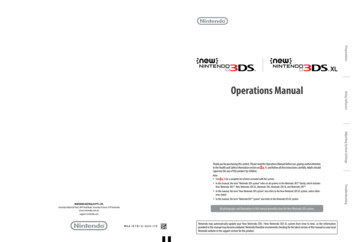INSTALLATION INSTRUCTIONS - Nintendo
INSTALLATION INSTRUCTIONSINSTALLATION INSTRUCTIONSInstalling the SoftwareNOTE: You may have to temporarily turn off your firewall BEFORE beginninginstallation. Be sure to turn it back on when installation is complete.4. When directed to do so, insert the Nintendo USB Connector into the USBport on your PC. NOTE: If you see an error window relating to a highspeed USB device in a low speed USB connection, you can ignore thisand proceed.1. Start up your PC and load the CD ROM into the PC's CD-ROM drive.2. An installation window will appear on your PC screen, as shown. Click"OK" to begin installation.5. The necessary files will automatically be installed after the USB connectoris plugged into the PC.3. Select a language and click "OK" to proceed.45INSTALLATION INSTRUCTIONSINSTALLATION INSTRUCTIONSRegistering Your Nintendo DSIn the task bar at the bottom of the PC screen there will be an icon to startthe Nintendo Wi-Fi USB Connector registration tool. This tool is used to setpermission for individual DS systems to communicate with the USB connector.3. The registration tool window will show a list of names of any DS systemsthat are attempting to connect to the USB connector. Click on the name ofyour DS and select "Grant permission to connect."Registrationtool iconYou will use this tool during Wi-Fi compatible game setup when you firstconfigure your DS system to connect up to the USB connector.1. Double-click on the Registration Tool icon in the Windows XP task bar, asshown above. The Registration Tool window will open (see illustration,page 7).2. Insert a Nintendo WFC compatible game into your Nintendo DS and turnthe power on. Go to the Nintendo Wi-Fi Connection Setup utility and inthe Nintendo Wi-Fi Connection Settings screen, select Connect toyour Nintendo Wi-Fi USB Connector.After configuration, the Nintendo DS will ask to run a connection test. Select"OK" to begin test. If the test is successful, your Nintendo DS is ready foronline gameplay. See the instruction booklet for the game you are playingfor more online gameplay information.If the test is unsuccessful, you will be given an error code and instructionsto help resolve setup problems. To uninstall the registration tool, click on "Start" in the Windows XPtask bar and then select Nintendo Wi-Fi USB ConnectorRegistration Tool in your program list. Select the "uninstall" optionto remove the program.67WIRELESS COMMUNICATION GUIDELINESTROUBLESHOOTINGAfter you have configured your Nintendo DS to communicate with theUSB connector, observe the following wireless signal strength guidelines:During wireless communication setup or gameplay, an icon will appear onthe upper or lower Nintendo DS displays showing the signal strength of thewireless signal. The icon has four modes depending on the signal strength:WEAKER0123STRONGERFor optimal communication, keep the signal strength at 2 or 3 by movingcloser to the USB connector if necessary.Follow these guidelines to maintain a strong signal: Keep the maximum distance between systems and the USB connector at30 feet (10 meters) or less. Reorienting the DS systems to the USB connector may boost the signal. Avoid having people or other obstructions between the DS systems andthe USB connector. Avoid interference from other devices. If communication seems to beaffected by other devices (wireless LAN, microwave ovens, cordlessdevices, computers), move to another location if possible or turn off theinterfering device.8If you have trouble installing or operating this device, please check followingbefore calling for service: After software installation, your Nintendo DS must be registered with theUSB connector. Review pages 6-7, Registering Your Nintendo DS, tomake sure it is registered correctly. Verify that your internet connection is working properly. Your PC must be on and running the Windows XP operating system. You must be using a Nintendo DS game that includes the Nintendo Wi-FiConnection feature. Check that the Nintendo Wi-Fi USB Connector and/or USB Cableconnections are securely inserted into the USB port. No more than five Nintendo DS systems can communicate with the USBconnector at one time. Some games may have a maximum number of players. Check to see ifthe maximum number of players has been exceeded. If you have changed your internet settings, you may have to reinstall thesoftware for this USB Connector.If this device still does not operate correctly after trying the above remedies,please visit our website at www.nintendowifi.com (USA, Canada, and LatinAmerica) or call Nintendo's Customer Service at 1-800-895-1672 (USA andCanada only).9
WARRANTY & SERVICE INFORMATIONRev. PYou may need only simple instructions to correct a problem with your product. Try ourwebsite at www.nintendo.com or call our Consumer Assistance Hotline at 1-800-2553700, rather than going to your retailer. Hours of operation are 6 a.m. to 7 p.m., PacificTime, Monday - Sunday (times subject to change). If the problem cannot be solved with thetroubleshooting information available online or over the telephone, you will be offered expressfactory service through Nintendo. Please do not send any products to Nintendo withoutcontacting us first.HARDWARE WARRANTYNintendo of America Inc. ("Nintendo") warrants to the original purchaser that the hardwareproduct shall be free from defects in material and workmanship for twelve (12) months fromthe date of purchase. If a defect covered by this warranty occurs during this warranty period,Nintendo will repair or replace the defective hardware product or component, free of charge.The original purchaser is entitled to this warranty only if the date of purchase is registered atpoint of sale or the consumer can demonstrate, to Nintendo's satisfaction, that the product waspurchased within the last 12 months.GAME & ACCESSORY WARRANTYNintendo warrants to the original purchaser that the product (games and accessories) shall befree from defects in material and workmanship for a period of three (3) months from the date ofpurchase. If a defect covered by this warranty occurs during this three (3) month warrantyperiod, Nintendo will repair or replace the defective product, free of charge.WARRANTY AND SERVICE INFORMATIONWARRANTY LIMITATIONSTHIS WARRANTY SHALL NOT APPLY IF THIS PRODUCT: (a) IS USED WITH PRODUCTS NOTSOLD OR LICENSED BY NINTENDO (INCLUDING, BUT NOT LIMITED TO, NON-LICENSEDGAME ENHANCEMENT AND COPIER DEVICES, ADAPTERS, AND POWER SUPPLIES); (b) ISUSED FOR COMMERCIAL PURPOSES (INCLUDING RENTAL); (c) IS MODIFIED OR TAMPEREDWITH; (d) IS DAMAGED BY NEGLIGENCE, ACCIDENT, UNREASONABLE USE, OR BY OTHERCAUSES UNRELATED TO DEFECTIVE MATERIALS OR WORKMANSHIP; OR (e) HAS HAD THESERIAL NUMBER ALTERED, DEFACED OR REMOVED.ANY APPLICABLE IMPLIED WARRANTIES, INCLUDING WARRANTIES OFMERCHANTABILITY AND FITNESS FOR A PARTICULAR PURPOSE, ARE HEREBY LIMITED INDURATION TO THE WARRANTY PERIODS DESCRIBED ABOVE (12 MONTHS OR 3 MONTHS,AS APPLICABLE). IN NO EVENT SHALL NINTENDO BE LIABLE FOR CONSEQUENTIAL ORINCIDENTAL DAMAGES RESULTING FROM THE BREACH OF ANY IMPLIED OR EXPRESSWARRANTIES. SOME STATES DO NOT ALLOW LIMITATIONS ON HOW LONG AN IMPLIEDWARRANTY LASTS OR EXCLUSION OF CONSEQUENTIAL OR INCIDENTAL DAMAGES, SOTHE ABOVE LIMITATIONS MAY NOT APPLY TO YOU.This warranty gives you specific legal rights. You may also have other rights which vary fromstate to state or province to province.Nintendo's address is: Nintendo of America Inc., P.O. Box 957, Redmond, WA 98073-0957U.S.A.This warranty is only valid in the United States and Canada.SERVICE AFTER EXPIRATION OF WARRANTYPlease try our website at www.nintendo.com or call the Consumer Assistance Hotline at 1-800255-3700 for troubleshooting information and repair or replacement options and pricing. Insome instances, it may be necessary for you to ship the complete product, FREIGHT PREPAIDAND INSURED FOR LOSS OR DAMAGE, to Nintendo. Please do not send any products toNintendo without contacting us first.1011REGULATIONS FOR EQUIPMENT USE IN USA AND CANADAFCC and Industry Canada InformationIn order to comply with FCC radio-frequency radiation exposure guidelines for an uncontrolled exposure, this device and itsantenna must not be co-located or operating in conjunction with any other antenna or transmitter.This device complies with Part 15 of the FCC Rules and RSS-210 of Industry Canada. Operation is subject to the following twoconditions: (1) This device may not cause harmful interference, and (2) this device must accept interference received,including interference that may cause undesired operation.Changes or modifications not expressly approved by the manufacturer could void the user's authority to operate this device.This equipment has been tested and found to comply with the limits of a Class B digital device, pursuant to part 15 of the FCCRules. These limits are designed to provide reasonable protection against harmful interference in a residential installation.This equipment generates, uses and can radiate radio frequency energy and, if not installed and used in accordance with theinstructions, may cause harmful interference to radio communications. However, there is no guarantee that interference willnot occur in a particular installation. If this equipment does cause harmful interference to radio or television reception, whichcan be determined by turning the equipment off and on, the user is encouraged to try to correct the interference by one ormore of the following measures: Reorient or relocate the receiving antenna. Increase the separation between the equipment and receiver. Connect the equipment into an outlet on a circuit different from that to whichthe receiver is connected. Consult the dealer or an experienced radio/TV technician or call NintendoConsumer Service at 1-800-255-3700 for assistance.Nintendo Wi-FiUSB ConnectorMode d'EmploiThe user may find the following booklet prepared by the Federal Communications Commission helpful: How to Identify andResolve Radio-TV Interference Problems. This booklet is available from the U.S. Government Printing Office, Washington,D.C., 20402, Stock No. 004-000-00345-4.The term IC before the certification/registration number only signifies that the Industry Canada technical specificationswere met.12TABLE DES MATIÈRESINTRODUCTIONCONSEILS DE PRÉCAUTIONS ET D'UTILISATIONCOMPOSANTSINSTRUCTIONS POUR L'INSTALLATIONDIRECTIVES CONCERNANT LA COMMUNICATION SANS FILDÉPANNAGEINFORMATIONS SUR LA GARANTIE ET LES RÉPARATIONSRÈGLEMENTS CONCERNANT L'UTILISATION DE L'ÉQUIPEMENTAUX É.-U. ET AU CANADAINTRODUCTION15161718–21222324–2526Le Nintendo Wi-Fi USB Connector n'est pas compatible avec lesconcentrateurs de réseau USB, ou avec les cartes ou panneauxd'interface USB 1.0/2.0.NOTE : Le Nintendo Wi-Fi USB Connector peut devinir chaud pendantune opération normale.Exigences pour l'opération du Nintendo Wi-Fi USB Connector :SE: Windows XPOrdinateur Minimum: Intel Pentium (ou compatible) 800MHzMémoire Minimum : 256MB Espace de Disque Dur Mimimum : 10MB 2005 Nintendo. BUFFALO INC. 2005. Windows est une marque de commerce déposée ou unemarque de commerce de Microsoft Corporation aux États-Unis et/ou dans d'autres pays. est une marque de commerce de Nintendo. 2005 Nintendo. Tous droits réservés.Le Nintendo Wi-Fi USB Connector est un point d'accès sans fil spécialisé quipeut s'installer dans la prise USB d'un PC. Votre PC doit opérer le systèmed'exploitation Windows XP pour que cet appareil fonctionne.À l'aide de cet USB Connector, jusqu'à cinq systèmes Nintendo DS peuvent seconnecter à Internet en même temps.IMPORTANT: N'oubliez pas de charger le CD-ROM fourni dansvotre PC et d'installer les pilotes AVANT d'insérer le Nintendo Wi-FiUSB Connector dans la prise USB de votre PC. (Voir page 4.)Ce mode d'emploi vous indiquera comment installer et configurer leNintendo Wi-Fi USB Connector sur votre PC. Afin d'effectuer cetteconfiguration et de jouer à vos jeux de DS sur Internet, il vous faudra lesappareils suivants en plus de l'USB Connector:1. Un système de jeux vidéos portatif Nintendo DS.2. Un jeu de Nintendo DS qui offre la fonction NintendoWi-Fi Connection. Recherchez l'icône suivante surl'emballage des jeux de DS pour savoir quels jeuxoffrent cette fonction.3. Un PC opérant le système d'exploitation Windows XP et doté d'unservice Internet à haute vitesse ou DSL actif.NOTE : Votre PC doit être allumé quand vous jouez aux jeux utilisantl'USB Connector.15
CONSEILS DE PRÉCAUTIONS ET D'UTILISATIONAVERTISEMENT- Interférencer avec les radiofréquencesLe Nintendo Wi-Fi USB Connector peut émettre des ondes radio qui peuvent affecterl'opération d'appareils électroniques se trouvant à proximité, y compris les stimulateurscardiaques. Ne pas opérer l'USB Connector à moins de 9 pouces (25 centimètres) d'unstimulateur cardiaque. Si vous avez un stimulateur cardiaque ou tout autre appareil médical implanté,n'utilisez pas l'USB Connector sans avoir au préalable consulté votre médecin ou lefabricant de votre appareil médical. Observez et suivez bien tous les règlements et régulations concernant l'utilisationd'appareils sans fil dans les lieux tels que les hôpitaux, les aéroports et à bord desavions. Il se peut que leur utilisation dans ces lieux cause des interférences ou lemauvais fonctionnement de l'équipement, ce qui pourrait entraîner des blessurescorporelles ou des dégâts matériels.1. Le Nintendo Wi-Fi USB Connector est un appareil électronique de précision quipeut être endommagé par un impact physique direct. Ne faites pas tomberl'USB Connector, ne frappez pas dessus, et évitez tout autre type de maltraitance.2. Ne démontez pas et n'essayez pas de réparer l'USB Connector. Celaentraînerait l'annulation de votre garantie.3. N'utilisez ou ne rangez pas l'USB Connector là où il pourrait entrer en contact avecde l'humidité, de la saleté, de la poussière, des résidus, ou autres corps étrangers.4. Maintenez l'USB Connector bien droit lorsque vous l'insérerez dans la prise USB.5. Ne marchez pas sur le câble USB, ne tirez pas dessus d'un coup sec et ne lepliez pas.6. N'exposez pas l'USB Connector à une température extrêmement haute ou basseet ne l'exposez pas aux rayons de soleil pour des durées excessives.COMPOSANTSCD-ROM du Nintendo Wi-Fi USB ConnectorContient le logiciel d’installation pour l'USB Connector.IMPORTANT: Insérez ce disque et suivez les instructionsaffichées sur l'écran AVANT de connecter l'USB Connectordans la prise USB d'un PC.Nintendo Wi-Fi USB ConnectorUn point d’accès sans fil spécialisé pour le Nintendo DS qui se branche dansune prise USB de votre PC opérant le système d’exploitation Windows XP.Câble USBCe câble peut s'utiliser comme extension de la prise USB sur un PC. Utilisezce câble si vous n'avez pas assez de place pour connecter l'USB Connectordirectement dans la prise USB, ou si vous avez besoin d'ajuster la position del'USB Connector pour permettre une meilleure réception sans fil.16INSTRUCTIONS POUR L'INSTALLATIONInstaller le LogicielNOTE : Il vous faudra peut-être éteindre votre logiciel coupe-feutemporairement AVANT de commencer l’installation. Veuillez bien vousassurer de le rallumer quand l’installation est finie.17INSTRUCTIONS POUR L'INSTALLATION4. Quand vous y serez invité, branchez le Nintendo Wi-Fi USB Connectordans la prise USB de votre PC. NOTE : Si vous voyez un messaged’erreur concernant un appareil USB à haut débit dans une connexionUSB à faible débit, vous pouvez l’ignorer et continuer.1. Démarrez votre PC et chargez le CD-ROM ci-inclus dans le lecteur dedisques de l'ordinateur.2. Une fenêtre d’installation s'affichera sur l’écran de votre PC, tel qu'illustréci-dessous. Cliquez « OK » pour commencer l’installation.5. Les fichiers nécessaires seront automatiquement installés après avoirbranché l'USB Connector dans votre PC.3. Sélectionnez une langue et cliquez « OK » pour continuer1819INSTRUCTIONS POUR L'INSTALLATIONEnregistrement de votre Nintendo DSDans la barre des tâches, en bas de l’écran du PC, il y aura une icône vouspermettant de lancer l’outil d’enregistrement du Nintendo Wi-Fi USBConnector. Cet outil est utilisé pour donner la permission à différentssystèmes DS de communiquer avec l'USB Connector.INSTRUCTIONS POUR L'INSTALLATION3. La fenêtre de l’outil d’enregistrement apparaîtra et affichera la liste desnoms de tous les systèmes DS qui tentent de se connecter à l'USBConnector. Cliquez sur le nom de votre DS ans sélectionnez « Autoriser laconnexion »Icône del'outild'enregistrementVous utiliserez cet outil au cours de l’installation des jeux qui fonctionnentavec la fonction Wi-Fi lorsque vous configurerez votre appareil DS pour lapremière fois afin qu'il puisse se connecter à l'USB Connector1. Insérez un jeu Nintendo compatible avec la fonction Wi-Fi dans votreNintendo DS et allumez-le. Allez dans la section Configuration de laconnexion Wi-Fi Nintendo et sur l’écran Paramétres connexionWi-Fi, sélectionnez Connexion au connecteur Wi-Fi USB Nintendo.2. Sélectionnez « OK » sur votre Nintendo DS, puis effectuez un double-clicsur l’icône de l’outil d’enregistrement située dans la barre des tâches del’écran de votre PC, tel qu'illustré ci-dessus.20Après la configuration, le Nintendo DS vous demandera de faire un test deconnexion. Sélectionnez « OK » pour commencer le test. Si le test est réussi,votre Nintendo DS sera prêt pour jouer en ligne. Consultez le mode d'emploidu jeu auquel vous voulez jouer pour en savoir plus concernant le jeu en ligne.Si le test est un échec, vous obtiendrez un code d’erreur et des instructionspour vous aider à résoudre les problèmes d’installation. Pour désinstaller l'outil d'enregistrement, cliquez sur "Start" dans labarre des tâches de Windows XP, puis sélectionnez Nintendo Wi-FiUSB Connector Registration Tool dans votre liste de programmes.Sélectionnez l'option "uninstall" pour retirer le programme.21
DIRECTIVES CONCERNANT LA COMMUNICATION SANS FILAprès avoir configuré votre Nintendo DS pour qu'il puisse communiqueravec l'USB Connector, suivez les directives suivantes concernant lapuissance de signal sans fil:Lors de la configuration de la communication sans fil ou d'une partie de jeu sansfil, une icône indiquant la puissance du signal de la connexion sans fil s'afficherasur l'écran supérieur ou inférieur du Nintendo DS. Il existe quatre versions del'icône selon la puissance du signal sans fil, tel qu'indiqué ci-dessous.01PLUS FAIBLE23PLUS FORTPour profiter de la meilleure communication possible, maintenez la puissance dusignal à 2 ou 3 en vous rapprochant de l'USB Connector si nécessaire.Suivez bien les directives suivantes pour maintenir un signal puissant: Maintenez une distance maximale de 10 mètres (30 pieds) ou moins entre lessystèmes et l'USB Connector. Réorientez les appareils DS vers l'USB Connector pour essayer d'améliorer lesignal. Faites en sorte que rien ni personne n'obstrue le signal entre les systèmes DSet l'USB Connector. Évitez toutes interférences avec d'autres appareils. Si la communicationsemble affectée par d'autres appareils (réseau local RLE sans fil, fours à microondes, autres appareils sans fil, ordinateurs), déplacez-vous si possible ouéteignez l'appareil causant les interférences.DÉPANNAGESi vous rencontrez des difficultés à installer ou opérer cet appareil, veuillezconsulter les informations suivantes avant d'appeler pour réparation. Après l'installation de logiciel, votre Nintendo DS doit être enregistré avecl'USB connector. Consultez pages 20-21, Enregistrement de votreNintendo DS, pour être sûr qu'il a été enregistré correctement. Vérifiez que votre connexion à Internet fonctionne bien. Votre PC doit opérer le système d'exploitation Windows XP. Vous devez utiliser un logiciel de jeu Nintendo DS qui offre la fonctionNintendo Wi-Fi Connection. Vérifiez que le Nintendo Wi-Fi USB Connector et/ou le câble USB sontfermement insérés dans la prise USB. Un maximum de cinq appareils Nintendo DS peut communiquer avecl'USB Connector en même temps. Certains logiciels de jeu offrent parfois un nombre maximum de joueurssimultanés. Vérifiez bien que le nombre maximum de joueurs n'ait pas étéexcédé. Si vous avez changé vos options Internet, il vous faudra peut-êtreréinstaller le logiciel de votre USB Connector.Si cet appareil ne fonctionne toujours pas correctement après avoir essayéles remèdes suggérés ci-dessus, veuillez visiter notre site Webwww.nintendowifi.com (États-Unis, Canada, Amérique Latine) ou appeler laligne de Service à la Clientèle de Nintendo au 1-800-895-1672 (États-Uniset Canada seulement).22RENSEIGNEMENTS SUR L'ENTRETIEN ET LA GARANTIERev. PVous pourriez n'avoir besoin que de simples instructions pour corriger un problème. Vouspouvez visiter notre site Web à www.nintendo.com ou appeler notre Ligne sans fraisd'assistance aux consommateurs, au 1 (800) 255-3700, plutôt que de retourner chez votredétaillant. Nos heures d'ouverture sont de 6 h 00 à 19 h 00, heure du Pacifique, du lundi audimanche (heures sujettes à changement). Si le problème ne peut pas être résolu en consultantles renseignements sur les problèmes et leurs solutions en ligne, ni au téléphone, on vousoffrira un service usine exprès chez Nintendo. Veuillez n'expédier aucun produit sans avoirappelé Nintendo au préalable.GARANTIE SUR LES APPAREILSNintendo garantit à l’acheteur original que le produit (jeu ou accessoire) ne connaîtra aucundéfaut de matériaux ou de main-d’oeuvre pour une période de trois (3) mois suivant sa dated’achat. Si un tel défaut couvert par la présente garantie se produit pendant cette période detrois (3) mois, Nintendo réparera ou remplacera sans frais le produit défectueux.GARANTIE SUR LES JEUX ET ACCESSOIRESNintendo garantit à l’acheteur original que le produit (jeux ou accessoire) ne connaîtra aucundéfaut de matériaux ou de main-d’oeuvre pour une période de trois (3) mois suivant sa dated’achat. Si un tel défaut couvert par la présente garantie se produit pendant cette période detrois (3) mois, Nintendo réparera ou remplacera sans frais le produit défectueux.ENTRETIEN APRÈS ÉCHÉANCE DE LA GARANTIEVeuillez visiter notre site Web, www.nintendo.com ou appeler la Ligne d’assistance auxconsommateurs au 1 (800) 255-3700 pour trouver des renseignements sur les problèmes etsolutions, sur les options de réparation ou de remplacement et les prix. Dans certains cas, ilpeut s’avérer nécessaire d’expédier le produit, PORT PAYÉ ET ASSURÉ CONTRE DOMMAGESET PERTE, chez Nintendo. Veuillez n’expédier aucun produit sans appeler Nintendo aupréalable.23RENSEIGNEMENTS SUR L'ENTRETIEN ET LA GARANTIELIMITES DE LA GARANTIELA PRÉSENTE GARANTIE SERA NULLE SI LE PRODUIT : (a) A ÉTÉ UTILISÉ AVEC D’AUTRESPRODUITS QUI NE SONT NI VENDUS, NI AGRÉES PAR NINTENDO (Y COMPRIS, SANS S’YLIMITER, LES MÉCANISMES D’AMÉLIORATION ET DE COPIE DES JEUX, LES ADAPTATEURS ETLES APPAREILS D'ALIMENTATION ÉLECTRIQUE); (b) A ÉTÉ UTILISÉ À DES FINSCOMMERCIALES (Y COMPRIS LA LOCATION); (c) S’IL A ÉTÉ MODIFIÉ OU ALTÉRÉ; (d) ESTENDOMMAGÉ À CAUSE DE NÉGLIGENCE, ACCIDENT, UTILISATION ABUSIVE OU DETOUTES AUTRES CAUSES QUI NE SERAIENT PAS RELIÉES À DES VICES DE MATÉRIAUX OU DEMAIN-D’OEUVRE; OU (e) SI SON NUMÉRO DE SÉRIE A ÉTÉ MODIFIÉ, EFFACÉ OU RENDUILLISIBLE.TOUTES LES GARANTIES SOUS-ENTENDUES, Y COMPRIS LES GARANTIES DE VALEURMARCHANDE ET D’UNE CONDITION PROPRE À SON UTILISATION DANS UN BUT PRÉCISSONT, PAR LES PRÉSENTES, LIMITÉES AUX PÉRIODES DE GARANTIE DÉCRITES CI-DESSUS (12MOIS OU 3 MOIS SELON LE CAS). NINTENDO NE SERA EN AUCUN CAS TENUERESPONSABLE DE DOMMAGES ACCIDENTELS OU INDIRECTS RÉSULTANT D’UNEINFRACTION À TOUTE STIPULATION EXPLICITE OU IMPLICITE DES GARANTIES. CERTAINSÉTATS OU PROVINCES NE PERMETTENT PAS LA LIMITATION DE LA DURÉE D’UNE GARANTIESOUS-ENTENDUE, NI L’EXCLUSION DES DOMMAGES ACCIDENTELS OU INDIRECTS. DANSCES CAS, LES LIMITES ET EXCLUSIONS CI-DESSUS MENTIONNÉES NE S’APPLIQUENT PAS.La présente garantie vous donne des droits légaux précis. Vous pouvez jouir d’autres droits quivarient d’un État ou d’une province à l’autre.L’adresse de Nintendo est : Nintendo of America Inc., P.O. Box 957, Redmond, WA98073-0957 U.S.A.La présente garantie n’est valide qu’aux États-Unis et au Canada.2425RÈGLEMENTS CONCERNANT L'UTILISATION DE L'ÉQUIPEMENT AUX É.-U. ET AU CANADARenseignements sur la FCC et Industrie CanadaAfin de respecter les directives sur l'exposition aux fréquences radio de la FCC et concernant les expositions non contrôlées, leprésent mécanisme et son antenne ne peuvent pas être situés au même endroit, ni fonctionner en coopération avec toutautre antenne ou transmetteur.Le présent mécanisme respecte l'article 15 des règlements de la FCC et RSS-210 d'Industrie Canada. Son utilisation est sujetaux deux conditions suivantes : (1) Ce mécanisme ne doit pas causer d'interférence nuisible, et (2) ce mécanisme doitaccepter toute interférence extérieure, y compris celle pouvant entraîner un mauvais fonctionnement.Tout changement ou modification non approuvé expressément par le manufacturier pourrait annuler le droit de l'usager àutiliser le présent mécanisme.Le présent équipement a été testé et satisfait aux limites des mécanismes numériques de catégorie B, suivant l'article 15 desrèglements de la FCC. Ces limites sont conçues pour offrir une protection raisonnable contre des interférences nuisibles dansdes installations résidentielles. Le présent équipement génère, utilise et peut irradier l'énergie des fréquences radio et, s'iln'est pas installé, ni utilisé, conformément aux instructions, il peut causer une interférence nuisible aux communicationsradio. Cependant, il n'est pas garanti qu'une telle interférence ne puisse se produire dans une installation particulière. Si leprésent équipement cause une interférence nuisible à la réception d'un signal radio ou télévisé, ce qui peut être déterminéen éteignant et en rallumant l'équipement, il est recommandé à l'utilisateur de corriger la situation en prenant une ouplusieurs des mesures suivantes : En réorientant ou en relocalisant l'antenne de réception En augmentant l'espace entre l'équipement et le récepteur En branchant l'équipement dans une prise d'un circuit autre que celui où est branché le récepteur En consultant un détaillant ou un technicien radio/télévision d'expérience, ou en appelant le Service à la clientèle deNintendo au 1 (800) 255-3700 pour demander de l'aide.L'utilisateur pourrait trouver utile de consulter une brochure préparée par la Federal Communications Commissionaméricaine : How to Identify and Resolve Radio-TV Interference Problems. Elle est offerte par le U.S. Government PrintingOffice, Washington, D.C. 20402, no de stock 004-000-00345-4.Les lettres «IC» placées devant un numéro de certification ou d'enregistrement signifient seulement que le produit respecteles spécifications techniques d'Industrie Canada.26POUR PLUS DE RENSEIGNEMENTS OU D'AIDECONCERNANT LA FONCTION NINTENDO WI-FICONNECTION, CONSULTEZ LE SITEWWW.NINTENDOWIFI.COM(É.-U., Canada et Amérique Latine)ou appelez le 1-800-895-1672 (É.-U. etCanada uniquement),Service à la Clientèle ATS: 1 (800) 422-428127
Folleto de InstruccionesConector Wi-Fi USBde Nintendo ÍNDICEINTRODUCCIÓN31PRECAUCIONES Y NORMAS DE USO32COMPONENTES33INSTRUCCIONES PARA LA INSTALACIÓN34-37NORMAS PARA COMUNICACIÓN INALÁMBRICA38REPARACIÓN DE AVERÍAS39INFORMACIÓN SOBRE GARANTÍA Y SERVICIO40-41REGULACIONES SOBRE EL USO DEL EQUIPO EN CANADÁ Y EE.UU.42El Conector Wi-Fi USB de Nintendo no es compatible con centros deactividad USB (hubs), ni con tarjetas o tableros de interfaz tipo USB1.0/2.0.NOTA: Puede que el Conector Wi-Fi de Nintendo se caliente un pocodurante el uso normal.Requisitos de funcionamiento para el Conector Wi-Fi USB de Nintendo:Sistema Operativo (OS): Window XPCPU Mínimo: Intel Pentium (o compatible) 800 MHzMemoria mínima: 256MBEspacio de Disco Duro mínima: 10MB 2005 Nintendo. BUFFALO INC. 2005. Windows es marca registrada de la CorporaciónMicrosoft en los Estados Unidos y/u otros países.TM y son marcas registradas de Nintendo. 2005 Nintendo. Todos los derechos reservados.PRECAUCIONES Y NORMAS DE USOADVERTENCIA – Interferencia de Radio FrecuenciaEl Conector Wi-Fi USB de Nintendo puede emitir ondas de radio que puedenafectar el funcionamiento de aparatos electrónicos cercanos, incluyendomarcapasos cardíacos. No utilice el conector USB a menos de 9 pulgadas de un marcapaso. Si tiene instalado un marcapaso u otro aparato médico, no use elconector USB sin consultar primero con su médico o al fabricante deldispositivo médico. Observe y respete todas las regulaciones y normas pertinentes al uso deaparatos inalámbricos en lugares como hospitales, aeropuertos, o abordo de aviones. El uso podrá interferir o causar mal funcionamiento deinstalaciones en estos lugares, y podría resultar en lesiones a personas odaños a la propiedad.1. El Conector Wi-Fi USB de Nintendo es un dispositivo electrónico de precisiónque se puede dañar a consecuencia de impacto físico directo. No deje caer,golpee o someta su conector USB a ningún tipo de abuso.2. No desarme ni intente reparar el conector USB. Hacer esto anulará su garantía.3. No utilice ni guarde el conector USB en lugares donde pueda entrar en contactocon humedad, suciedad, polvo, pelusa, o cualquier otro material foráneo.4. Sujete el conector USB de manera recta al insertarlo a un terminal USB.5. No pise, doble, ni jale del cable USB de manera brusca.6. No exponga el conector USB a calor o frío extremo, ni lo exponga a la luz delsol por largos períodos de tiempo.32INTRODUCCIÓNEl Conector Wi-Fi USB de Nintendo es un accesorio especial para Nintendo DSque funciona como punto de acceso inalámbrico, el cual se puede instalar a unterminal USB en una Computadora Personal. Para que este dispositivofuncione, su computadora debe tener instalado el sistema operativoWindows XP.Utilizando este conector USB, hasta un máximo de cinco sistemas Nintendo DS sepueden conectar simultáneamente a la Internet.IMPORTANTE: Ponga el CD ROM incluido e instale el program
installation instructions 7 installation instructions registering your nintendo ds . conseils de prÉcautions et d'utilisation 16 composants 17 instructions pour l'installation 18-21
Lake MI Nintendo Switch Prize Pack . Liam S Richford NY Nintendo Switch Prize Pack . Mary E Moultrie GA Nintendo Switch Prize Pack Victor V Kyle TX Nintendo Switch Prize Pack Nickolas B Taylorsville MS Nintendo Switch Prize Pack sandra h Williamsburg VA Nintendo Switch Prize Pack Natalia G Cordova TN Nintendo Switch Prize Pack .
Players may use any system in the Nintendo DS family of systems during the competition. This includes the Nintendo DS, Nintendo DS Lite , Nintendo DSi , Nintendo DSi XL , Nintendo 3DS , and the Nintendo 3DS XL . Players are responsible for bringing a charger that is compatible with their system. 2. Team Restrictions
In this manual, the term “Nintendo DSi system” also refers to the Nintendo DSi XL system. Preparations Using Software Adjusting System Settings Troubleshooting Nintendo may automatically update your New Nintendo 3DS / New Nintendo 3DS XL system from time to time, so the information provided in this manual may become outdated.
The Nintendo 3DS XL system can use software designed for Nintendo 3DS and Nintendo DS / Nintendo DSi. Ensure that the power of your Nintendo 3DS XL system is turned off, or that the HOME Menu is displayed and no software is currently suspended, before inserting or removing a Game Card. Start the software
Nintendo DSi Browser Instruction Manual The instruction manual for the Nintendo DSi Browser is included in the application and can be read on-screen. Refer to this manual for complete instructions on using the Nintendo DSi Browser. Opening the Instruction Manual On the Nintendo DSi Menu, tap the icon of the Nintendo DSi Browser.
as well as Nintendo DS , Nintendo DSi , Nintendo DSi XL , Game Boy , Game Boy Advance , Super NES , Nintendo 64 , Nintendo GameCube , Wii and Wii U systems. It has also created industry icons that have become well-known, household names such as Mario , Donkey Kong , Metroid , Zelda and Pokémon .
The Nintendo 3DS XL system can use software designed for Nintendo 3DS and Nintendo DS / Nintendo DSi. Ensure that the power of your Nintendo 3DS XL system is turned off, or that the HOME Menu is displayed and no software is currently suspended, before inserting or removing a Game Card. Start the software
the Nintendo DS adhered to the IEEE 802.11 standard. The Nintendo DS might utilize the more widely accepted variants 802.11a, 802.11b, or 802.11g, but it is also possible that the DS could exploit the newer variants such as 802.11b or 802.11e. There is also the possibility that Nintendo strayed from the IEEE standards entirely and developed a