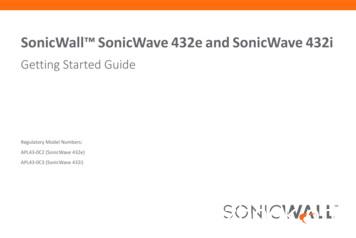SonicWave Deployment Guide
SonicWall SonicWave200/400 SeriesDeployment Guide
Contents1Part 1. Hardware Overview and ConfigurationHardware Overview . . . . . . . . . . . . . . . . . . . . . . . . . . . . . . . . . . . . . . . . . . . . . . . . . . . . . . . . . . . . . . . . . 6SonicWave 231c Hardware Overview . . . . . . . . . . . . . . . . . . . . . . . . . . . . . . . . . . . . . . . . . . . . . . . . . . . . . 7SonicWave 231c Product Description . . . . . . . . . . . . . . . . . . . . . . . . . . . . . . . . . . . . . . . . . . . . . . . . . . 7SonicWave 231c Ports and LEDs . . . . . . . . . . . . . . . . . . . . . . . . . . . . . . . . . . . . . . . . . . . . . . . . . . . . . . 8SonicWave 224w Hardware Overview . . . . . . . . . . . . . . . . . . . . . . . . . . . . . . . . . . . . . . . . . . . . . . . . . . . . 11SonicWave 224w Product Description . . . . . . . . . . . . . . . . . . . . . . . . . . . . . . . . . . . . . . . . . . . . . . . . 11SonicWave 224w Ports and LEDs . . . . . . . . . . . . . . . . . . . . . . . . . . . . . . . . . . . . . . . . . . . . . . . . . . . . 12SonicWave 231o Hardware Overview . . . . . . . . . . . . . . . . . . . . . . . . . . . . . . . . . . . . . . . . . . . . . . . . . . . . 15SonicWave 231o Product Description . . . . . . . . . . . . . . . . . . . . . . . . . . . . . . . . . . . . . . . . . . . . . . . . 15SonicWave 231o LED Activity . . . . . . . . . . . . . . . . . . . . . . . . . . . . . . . . . . . . . . . . . . . . . . . . . . . . . . . 17SonicWave 432e and 432iHardware Overview . . . . . . . . . . . . . . . . . . . . . . . . . . . . . . . . . . . . . . . . . . . . . . . . . . . . . . . . . . . . . . . . . . . 19SonicWave 432e and 432i Product Description . . . . . . . . . . . . . . . . . . . . . . . . . . . . . . . . . . . . . . . . . 19SonicWave 432e and SonicWave 432iAvailable Ports/Status LEDs . . . . . . . . . . . . . . . . . . . . . . . . . . . . . . . . . . . . . . . . . . . . . . . . . . . . . . . . . 20SonicWave 432o Hardware Overview . . . . . . . . . . . . . . . . . . . . . . . . . . . . . . . . . . . . . . . . . . . . . . . . . . . . 22SonicWave 432o Product Description . . . . . . . . . . . . . . . . . . . . . . . . . . . . . . . . . . . . . . . . . . . . . . . . 22SonicWave 432o Available Ports/Status LEDs . . . . . . . . . . . . . . . . . . . . . . . . . . . . . . . . . . . . . . . . . . 23Product Specifications . . . . . . . . . . . . . . . . . . . . . . . . . . . . . . . . . . . . . . . . . . . . . . . . . . . . . . . . . . . . . . . 24SonicWave 200 Series Specifications . . . . . . . . . . . . . . . . . . . . . . . . . . . . . . . . . . . . . . . . . . . . . . . . . . . . . 25SonicWave 400 Series Specifications . . . . . . . . . . . . . . . . . . . . . . . . . . . . . . . . . . . . . . . . . . . . . . . . . . . . . 27Deployment Requirements per Model . . . . . . . . . . . . . . . . . . . . . . . . . . . . . . . . . . . . . . . . . . . . . . . . . 29SonicWave 231cDeployment Requirements . . . . . . . . . . . . . . . . . . . . . . . . . . . . . . . . . . . . . . . . . . . . . . . . . . . . . . . . . . . . . 30SonicWave 224wDeployment Requirements . . . . . . . . . . . . . . . . . . . . . . . . . . . . . . . . . . . . . . . . . . . . . . . . . . . . . . . . . . . . . 31SonicWave 231oDeployment Requirements . . . . . . . . . . . . . . . . . . . . . . . . . . . . . . . . . . . . . . . . . . . . . . . . . . . . . . . . . . . . . 32SonicWave 432e and 432iDeployment Requirements . . . . . . . . . . . . . . . . . . . . . . . . . . . . . . . . . . . . . . . . . . . . . . . . . . . . . . . . . . . . . 33SonicWave 432oDeployment Requirements . . . . . . . . . . . . . . . . . . . . . . . . . . . . . . . . . . . . . . . . . . . . . . . . . . . . . . . . . . . . . 34Antenna Installation . . . . . . . . . . . . . . . . . . . . . . . . . . . . . . . . . . . . . . . . . . . . . . . . . . . . . . . . . . . . . . . . 35Installing SonicWave 231o Antennas . . . . . . . . . . . . . . . . . . . . . . . . . . . . . . . . . . . . . . . . . . . . . . . . . . . . . 36SonicWave 231o Approved Alternative Antenna . . . . . . . . . . . . . . . . . . . . . . . . . . . . . . . . . . . . . . . 36Installing SonicWave 432e Antennas . . . . . . . . . . . . . . . . . . . . . . . . . . . . . . . . . . . . . . . . . . . . . . . . . . . . . 37Installing SonicWave 432o Antennas . . . . . . . . . . . . . . . . . . . . . . . . . . . . . . . . . . . . . . . . . . . . . . . . . . . . . 38Available Antennas for the SonicWave 432o . . . . . . . . . . . . . . . . . . . . . . . . . . . . . . . . . . . . . . . . . . . 38Connecting Cables . . . . . . . . . . . . . . . . . . . . . . . . . . . . . . . . . . . . . . . . . . . . . . . . . . . . . . . . . . . . . . . . . . 40Connecting Cables for SonicWave 231c . . . . . . . . . . . . . . . . . . . . . . . . . . . . . . . . . . . . . . . . . . . . . . . . . . . 41SonicWall SonicWave Deployment GuideContents2
Connecting Cables for SonicWave 224w . . . . . . . . . . . . . . . . . . . . . . . . . . . . . . . . . . . . . . . . . . . . . . . . . . 42Connecting Cables for SonicWave 231o . . . . . . . . . . . . . . . . . . . . . . . . . . . . . . . . . . . . . . . . . . . . . . . . . . 44Connecting Cables for the SonicWave 432e and SonicWave 432i . . . . . . . . . . . . . . . . . . . . . . . . . . . . . . 46Connecting Cables for the SonicWave 432o . . . . . . . . . . . . . . . . . . . . . . . . . . . . . . . . . . . . . . . . . . . . . . . 47Power Requirements . . . . . . . . . . . . . . . . . . . . . . . . . . . . . . . . . . . . . . . . . . . . . . . . . . . . . . . . . . . . . . . . 48Wireless Access PointPlacement Considerations . . . . . . . . . . . . . . . . . . . . . . . . . . . . . . . . . . . . . . . . . . . . . . . . . . . . . . . . . . . 49Radio Frequency Barriers . . . . . . . . . . . . . . . . . . . . . . . . . . . . . . . . . . . . . . . . . . . . . . . . . . . . . . . . . . 49RF Interference . . . . . . . . . . . . . . . . . . . . . . . . . . . . . . . . . . . . . . . . . . . . . . . . . . . . . . . . . . . . . . . . . . . 50Mounting Wireless Access Points . . . . . . . . . . . . . . . . . . . . . . . . . . . . . . . . . . . . . . . . . . . . . . . . . . . . . 51Mounting the SonicWave 231c . . . . . . . . . . . . . . . . . . . . . . . . . . . . . . . . . . . . . . . . . . . . . . . . . . . . . . . . . . 52Mounting the SonicWave 224w . . . . . . . . . . . . . . . . . . . . . . . . . . . . . . . . . . . . . . . . . . . . . . . . . . . . . . . . . 55Mounting the SonicWave 231o . . . . . . . . . . . . . . . . . . . . . . . . . . . . . . . . . . . . . . . . . . . . . . . . . . . . . . . . . 57Mounting the SonicWave 432e and 432i . . . . . . . . . . . . . . . . . . . . . . . . . . . . . . . . . . . . . . . . . . . . . . . . . . 58Mounting Using Anchor Screws . . . . . . . . . . . . . . . . . . . . . . . . . . . . . . . . . . . . . . . . . . . . . . . . . . . . . 62Mounting the SonicWave 432o . . . . . . . . . . . . . . . . . . . . . . . . . . . . . . . . . . . . . . . . . . . . . . . . . . . . . . . . . 65Ground Connection . . . . . . . . . . . . . . . . . . . . . . . . . . . . . . . . . . . . . . . . . . . . . . . . . . . . . . . . . . . . . . . 65Mounting the SonicWave 432o on a Pole or Post . . . . . . . . . . . . . . . . . . . . . . . . . . . . . . . . . . . . . . . 65Part 2. Software ConfigurationConfiguring SonicOS forWireless Access . . . . . . . . . . . . . . . . . . . . . . . . . . . . . . . . . . . . . . . . . . . . . . . . . . . . . . . . . . . . . . . . . . . . 67Introduction . . . . . . . . . . . . . . . . . . . . . . . . . . . . . . . . . . . . . . . . . . . . . . . . . . . . . . . . . . . . . . . . . . . . . . . . . 67Firewall-Based Configuration . . . . . . . . . . . . . . . . . . . . . . . . . . . . . . . . . . . . . . . . . . . . . . . . . . . . . . . 67Cloud-Based Configuration . . . . . . . . . . . . . . . . . . . . . . . . . . . . . . . . . . . . . . . . . . . . . . . . . . . . . . . . . 68Configuring SonicOS for 200 Series SonicWave Access Points . . . . . . . . . . . . . . . . . . . . . . . . . . . . . . . . . 69Configuring the SonicWave Provisioning Profile . . . . . . . . . . . . . . . . . . . . . . . . . . . . . . . . . . . . . . . . 69Configuring the Network Interface . . . . . . . . . . . . . . . . . . . . . . . . . . . . . . . . . . . . . . . . . . . . . . . . . . . 71Configuring the WLAN Zone . . . . . . . . . . . . . . . . . . . . . . . . . . . . . . . . . . . . . . . . . . . . . . . . . . . . . . . . 72Configuring SonicOS for 400 Series SonicWave Access Points . . . . . . . . . . . . . . . . . . . . . . . . . . . . . . . . . 73Configuring the Network Interface . . . . . . . . . . . . . . . . . . . . . . . . . . . . . . . . . . . . . . . . . . . . . . . . . . . 73Configuring the WLAN Zone . . . . . . . . . . . . . . . . . . . . . . . . . . . . . . . . . . . . . . . . . . . . . . . . . . . . . . . . 74Configuring the 400 Series Access Point Settings . . . . . . . . . . . . . . . . . . . . . . . . . . . . . . . . . . . . . . . 75Wireless Cloud Management Overview . . . . . . . . . . . . . . . . . . . . . . . . . . . . . . . . . . . . . . . . . . . . . . . . . . 77WiFi Cloud Manager . . . . . . . . . . . . . . . . . . . . . . . . . . . . . . . . . . . . . . . . . . . . . . . . . . . . . . . . . . . . . . 77WiFi Planner . . . . . . . . . . . . . . . . . . . . . . . . . . . . . . . . . . . . . . . . . . . . . . . . . . . . . . . . . . . . . . . . . . . . . 77WiFi Cloud Manager Mobile App . . . . . . . . . . . . . . . . . . . . . . . . . . . . . . . . . . . . . . . . . . . . . . . . . . . . 77Integration with otherSonicWall Software . . . . . . . . . . . . . . . . . . . . . . . . . . . . . . . . . . . . . . . . . . . . . . . . . . . . . . . . . . . . . . . . . 78Part 3. Tests and TroubleshootingVerifying Operation . . . . . . . . . . . . . . . . . . . . . . . . . . . . . . . . . . . . . . . . . . . . . . . . . . . . . . . . . . . . . . . . . 80Verifying SonicWave 200 series Operation . . . . . . . . . . . . . . . . . . . . . . . . . . . . . . . . . . . . . . . . . . . . . . . . 81SonicWall SonicWave Deployment GuideContents3
Verifying SonicWave 400 Series Operation . . . . . . . . . . . . . . . . . . . . . . . . . . . . . . . . . . . . . . . . . . . . . . . . 82Troubleshooting . . . . . . . . . . . . . . . . . . . . . . . . . . . . . . . . . . . . . . . . . . . . . . . . . . . . . . . . . . . . . . . . . . . 83SonicWave 200 Series Troubleshooting . . . . . . . . . . . . . . . . . . . . . . . . . . . . . . . . . . . . . . . . . . . . . . . . . 84SonicWave 400 Series Troubleshooting . . . . . . . . . . . . . . . . . . . . . . . . . . . . . . . . . . . . . . . . . . . . . . . . . . . 85Part 4. Support and Product RegistrationRegistration and Support . . . . . . . . . . . . . . . . . . . . . . . . . . . . . . . . . . . . . . . . . . . . . . . . . . . . . . . . . . . . 87Online Support and Training . . . . . . . . . . . . . . . . . . . . . . . . . . . . . . . . . . . . . . . . . . . . . . . . . . . . . . . . . . 88Product Safety and Regulatory Information . . . . . . . . . . . . . . . . . . . . . . . . . . . . . . . . . . . . . . . . . . . . . 89Glossary . . . . . . . . . . . . . . . . . . . . . . . . . . . . . . . . . . . . . . . . . . . . . . . . . . . . . . . . . . . . . . . . . . . . . . . . . . 90SonicWall Support . . . . . . . . . . . . . . . . . . . . . . . . . . . . . . . . . . . . . . . . . . . . . . . . . . . . . . . . . . . . . . . . . . 93About This Document . . . . . . . . . . . . . . . . . . . . . . . . . . . . . . . . . . . . . . . . . . . . . . . . . . . . . . . . . . . . . . . . . 94SonicWall SonicWave Deployment GuideContents4
1Hardware Overview and Configuration Hardware Overview Product Specifications Deployment Requirements per Model Antenna Installation Connecting Cables Power Requirements Wireless Access Point Placement Considerations Mounting Wireless Access PointsSonicWall SonicWave Deployment GuideHardware Overview and Configuration5
1Hardware OverviewThis summarizes salient and visible differences among SonicWave 200 and 400 series access points.Topics: SonicWave 231c Hardware Overview SonicWave 224w Hardware Overview SonicWave 231o Hardware Overview SonicWave 432e and 432i Hardware Overview SonicWave 432o Hardware OverviewSonicWall SonicWave Deployment GuideHardware Overview6
SonicWave 231c Hardware OverviewSonicWave 231c Product DescriptionSalient features of the SonicWave 231c include: Ceiling mount design / mount on ceiling or wall Plenum-rated for safe ceiling use 2 x 2 MU-MIMO Ethernet: 1 x10/100/1000 auto-sensing RJ 45 USB 2.0 interface 802.3AT PoE power supply with optional 12 V adapterSonicWave 231cSonicWave 231c Hardware ComponentsComponentDescription2.4GHz and 5GHz radiosDual radios provide: 802.11b/g/n/ac DFS (Dynamic Frequency Selection)SonicWave 231c complies with FCC rules to detect and avoid interfering with radarsignals in DFS bands. 2x2 11n 2x2 11ac Wave 2 MU-MIMO1GbE LAN port1 Ethernet 10/100/1000 LAN port for wired connection to a SonicWall network securityapplianceUSB port1 USB 2.0 portFlash memory256 MB NAND FlashDDR Memory512 MB DDR3-1600MHzScanning radioDedicated third scanning radioAntennas5 internal (2.4Ghz x 2 / 5Ghz x 2 / Scan Radio x 1)Power source802.3at PoE (standard, PoE device sold separately)Optional DC 12V power adapter, sold separatelyChassisRectangle 119mm x 214mm x 34mmPlenum ratedKensington security slotFor use with a Kensington locking cable to prevent theftOperating temperature0 to 40 CSonicWall SonicWave Deployment GuideHardware Overview7
SonicWave 231c Ports and LEDsThe back of SonicWave 231c provides a LAN/POE port where the PoE Ethernet cable connects the access pointwith the PoE injector or PoE-enabled switch, which connects to your SonicWall network security appliance.A 12V power connection is also provided on the back of the unit, where you can plug in a 12V adapter (soldseparately) to power the device.SonicWave 231c BackWhen the access point is installed, the back panel is attached to the ceiling or to a wall or other flat surface.SonicWall SonicWave Deployment GuideHardware Overview8
The side panel of the SonicWave 231c has the LED indicators and the USB port.SonicWave 231c LEDsYou can insert a 3G/4G USB modem into the USB port to create a mobile wireless (MiFi) hotspot. See theSonicOS 6.5 Connectivity administration documentation for information about the MiFi Extender feature. Youcan also use the USB port with a USB security clamp.SonicWave 231c LED ActivityThe SonicWave 231c LEDs provide essential status information about the access point.Power LEDLED ColorDescriptionOffNo powerBluePower is onLAN LEDLED ColorDescriptionOffNo linkSolid YellowLink established at 1 GbpsBlinking YellowActive traffic at 1 GbpsSonicWall SonicWave Deployment GuideHardware Overview9
LAN LEDLED ColorDescriptionSolid GreenLink established at 100 Mbps or 10 MbpsBlinking GreenActive traffic at 100 Mbps or 10 Mbps5 GHz Radio LEDLED ColorDescriptionOff5 GHz radio is offSolid Green5 GHz radio is onBlinking GreenActive traffic on 5 GHz radio2.4 GHz Radio LEDLED ColorDescriptionOff2.4 GHz radio is offSolid Green2.4 GHz radio is onBlinking GreenActive traffic on 2.4 GHz radioLED Pattern During Firmware or SafeMode BootupLEDsLED ColorDescriptionLANGreen - Heartbeat5 GHz RadioGreen - Heartbeat2.4 GHz RadioGreen - HeartbeatThe three LEDs blink simultaneously in aheartbeat pattern while booting is inprogress:On - On - OffLED Pattern for Reset Button Hold DurationsLEDsLED ColorDescriptionLANBlinking Green5 GHz RadioBlinking Green2.4 GHz RadioBlinking GreenThe three LEDs blink simultaneously at a slowor medium rate: Slow blink – Press Reset button 3 sec Med blink – Press Reset button 8 secLED Pattern in SafeModeLEDsLED ColorDescriptionLANGreen - Flow5 GHz RadioGreen - Flow2.4 GHz RadioGreen - FlowThe three LEDs turn on serially (one by one)and then turn off serially in a flow patternwhile the Short Product Name is inSafeMode.NOTE: The LEDs are disabled by default. You can enable them in the SonicWaveprovisioning profile or individual SonicWave entry in SonicOS on the firewall.SonicWall SonicWave Deployment GuideHardware Overview10
SonicWave 224w Hardware OverviewSonicWave 224w Product DescriptionDistinguishing features of the SonicWave 224w include: Wall-mount design / mount on ceiling or wall 2 x 2 MU-MIMO Ethernet: 3 x 10/100/1000, 2x 10/100/1000 pass-through ports supporting PoE 802.3at PoE power supply with optional 12 V adapter PoE output: 802.3af Accessible (after mounting) reset buttonSonicWave 224wSonicWave 224w Hardware ComponentsComponentDescription2.4GHz and 5GHz radiosDual radios provide: 802.11b/g/n/ac DFS (Dynamic Frequency Selection)SonicWave 224w complies with FCC rules to detect and avoid interferingwith radar signals in DFS bands. 2x2 11n 2x2 11ac MU-MIMO1GbE LAN ports3 Ethernet 10/100/1000 LAN ports for wired connections to a SonicWallnetwork security appliancePass through LAN port1 Ethernet 10/100/1000 pass through LAN port pair for a separate networkconnection from the same wall jackLAN PoE Out port1 LAN PoE Out port for 802.3af deviceFlash memory256 MB NAND FlashDDR Memory512 MB DDR3-1600MHzAntennas4 internal (2.4Ghz x 2 / 5Ghz x 2)Power source802.3at PoE (standard, PoE device sold separately)Optional DC 12V power adapter, sold separatelyChassisRectangle 122mm x 188mm x 18mmKensington security slotFor use with a Kensington locking cable to prevent theftOperating temperature0 to 40 CSonicWall SonicWave Deployment GuideHardware Overview11
SonicWave 224w Ports and LEDsThe SonicWave 224w is a “wall jack” access point. The back of the device provides two LAN ports, a LAN1/PoEIN port where the PoE Ethernet cable connects the access point with the PoE injector or PoE-enabled switch,and one port of the LAN Pass Through port pair.Punch down blocks are also provided for both LAN1/PoE IN and Pass Through. For the LAN1/PoE INconnection, pin 1 of the Ethernet connector connects to the top left punch down block (labeled as 1 ). For thePass Through connection, pin 1 of the Ethernet connector connects to the bottom right punch-down block(labeled as 1). The rest of the pins are laid out in sequential order from 1-8.SonicWave 224w BackWhen the access point is installed, the back panel is attached to the wall or to a junction box.The blue Pass Through port is directly connected to the blue Pass Through port on the bottom edge of the unit.Neither of these ports access any functionality in the SonicWave 224w, but they provide a way for you toconnect to a second network available in the same wall jack that provides your PoE-enabled networkconnection.224w Ports on Bottom EdgeOther ports on the bottom edge of the SonicWave 224w include a power connection where you can plug in a12V adapter (optional), and the LAN4/PoE OUT port which provides power over Ethernet for an 802.3af device,such as an IP camera.The LAN2 and LAN3 ports provide a way for you to connect directly to the SonicWave 224w over Ethernet foraccess to the Internet or internal networks via the SonicWall firewall that is connected to the SonicWave 224w.The side panel of the SonicWave 224w has the LED indicators.SonicWall SonicWave Deployment GuideHardware Overview12
SonicWave 224 LEDsFor information about the LEDs, see the SonicWave 224w LED Activity section.SonicWave 224w LED ActivityThe SonicWave 224w LEDs provide essential status information about the access point.Power LEDLED ColorDescriptionOffNo powerBluePower source is AT (802.3at)YellowPower source is not ATLAN LEDLED ColorDescriptionOffNo linkSolid YellowLink established at 1 GbpsBlinking YellowActive traffic at 1 GbpsSolid GreenLink established at 100 Mbps or 10 MbpsBlinking GreenActive traffic at 100 Mbps or 10 Mbps5 GHz Radio LEDLED ColorDescriptionOff5 GHz radio is offSolid Green5 GHz radio is onBlinking GreenActive traffic on 5 GHz radio2.4 GHz Radio LEDLED ColorDescriptionOff2.4 GHz radio is offSolid Green2.4 GHz radio is onBlinking GreenActive traffic on 2.4 GHz radioSonicWall SonicWave Deployment GuideHardware Overview13
PoE OUT LEDLED ColorDescriptionOffPoE power output is disabledSolid GreenPoE power output is enabledLED Pattern During Firmware or SafeMode BootupLEDsLED ColorDescriptionLANGreen - Heartbeat5 GHz RadioGreen - Heartbeat2.4 GHz RadioGreen - HeartbeatThe three LEDs blink simultaneously in aheartbeat pattern while booting is inprogress:On - On - OffLED Pattern for Reset Button Hold DurationsLEDsLED ColorDescriptionLANBlinking Green5 GHz RadioBlinking Green2.4 GHz RadioBlinking GreenThe three LEDs blink simultaneously at a slowor medium rate: Slow blink – Press Reset button 3 sec Med blink – Press Reset button 8 secLED Pattern in SafeModeLEDsLED ColorDescriptionThe three LEDs turn on serially (one by one)and then turn off serially in a flow patternwhile the SonicWave 224w is in SafeMode.LANGreen - Flow5 GHz RadioGreen - Flow2.4 GHz RadioGreen - FlowNOTE: The LEDs are disabled by default. You can enable them in the SonicWaveprovisioning profile or individual SonicWave entry in SonicOS on the firewall.SonicWall SonicWave Deployment GuideHardware Overview14
SonicWave 231o Hardware OverviewSonicWave 231o Product DescriptionBecause this product has unique market and functionality, the SonicWave 231o requires specially trainedprofessionals to configure and install it. Also, according to FCC rules (similar rules in other regulatory domains),you are required to consult with an experienced professional RF installer/dealer/technician to conduct theinstallation, conform to the regulation, and correct the interference from the standard industry measures. TheFCC requires you to be notified that any changes or modifications made to the device, that are not expresslyapproved by SonicWall, could void your authority to operate the equipment. A professional installer isresponsible for the proper installation and configuration of the outdoor SonicWave. The installer needs tounderstand and prepare for operating near any Terminal Doppler Weather Radar (TDWR) locations based on theFCC Memorandum and comply with all its requirements. The professional installer needs to choose the correctantenna type and its gain should be so chosen that the equivalent isotropically radiated power (EIRP) is notmore than that required for successful communication to ensure the reduction of potential radio interferencewith other users. The professional installer must also properly select the current country of operation from theSonicWall configuration interface. Incorrectly entering the country of operation could result in illegal operationand might cause harmful interference to other systems.Distinguishing features of the SonicWave 231o include: For outdoor application, licensed installer required. 2 x 2 MU-MIMO NEMA mounting kit / 4 external, omni-directional antennas. Ethernet: 1 x 10/100/1000 auto-sensing RJ-45 PoE in: 802.11afSonicWave 231o TopSonicWave 231o Hardware ComponentsComponentDescription2.4GHz and 5GHz radiosDual radios provide: 802.11b/g/n/ac DFS (Dynamic Frequency Selection)SonicWave 231o complies with FCC rules to detect and avoid interfering with radarsignals in DFS bands. 2x2 11n 2x2 11ac wave 2 MU-MIMO1GbE LAN port1 Ethernet 10/100/1000 LAN port for wired connection to a SonicWall network securityapplianceFlash memory256 MB NAND FlashDDR Memory512 MB DDR3-1600MHzSonicWall SonicWave Deployment GuideHardware Overview15
SonicWave 231o Hardware ComponentsComponentDescriptionScanning radioDedicated third scanning radioAntennas4 external Omni-Antenna (2.4Ghz x 2 / 5Ghz x 2)1 internal antenna for scanning radioPower source802.3af PoE (standard, PoE device sold separately)ChassisRectangle 122mm x 188mm x 18mmPlenum ratedOperating temperature-30 to 60 CNOTE: The SonicWave 231o enclosure is IP67 compliant with components supplied with theproduct and when installed as instructed.SonicWave 231o Antenna Connectors and LAN(PoE) PortFour antenna ports on the ends of the SonicWave 231o provide connection points for the two 5GHz antennasand two 2.4GHz antennas.The SonicWave 231o provides one LAN(PoE) port for connecting to the PoE injector or PoE-enabled switch andto your SonicWall network security appliance. You can also use a SonicWall PoE-enabled security appliance toprovide PoE from the appliance itself.SonicWave 231o BottomSonicWall SonicWave Deployment GuideHardware Overview16
The bottom of the SonicWave 231o has four slots for inserting the pegs on the mounting bracket, and athreaded hole for the mounting bracket locking screw. The ground connection point is also on the bottom of thedevice.SonicWave 231o LEDsThe side panel of the SonicWave 231o has the LED indicators.For information about the LEDs, see the SonicWave 224w LED Activity section.SonicWave 231o LED ActivityThe SonicWave 231o LEDs provide essential status information about the access point.Power LEDLED ColorDescriptionOffNo powerBluePower is onLAN LEDLED ColorDescriptionOffNo linkSolid YellowLink established at 1 GbpsBlinking YellowActive traffic at 1 GbpsSolid GreenLink established at 100 Mbps or 10 MbpsBlinking GreenActive traffic at 100 Mbps or 10 Mbps5 GHz Radio LEDLED ColorDescriptionOff5 GHz radio is offSolid Green5 GHz radio is onBlinking GreenActive traffic on 5 GHz radio2.4 GHz Radio LEDLED ColorDescriptionOff2.4 GHz radio is offSolid Green2.4 GHz radio is onBlinking GreenActive traffic on 2.4 GHz radioSonicWall SonicWave Deployment GuideHardware Overview17
LED Pattern During Firmware BootupLEDsLED ColorDescriptionLANGreen - HeartbeatThe three LEDs blink simultaneously in a heartbeatpattern while booting is in progress:On - On - Off5 GHz RadioGreen - Heartbeat2.4 GHz RadioGreen - HeartbeatNOTE: The LEDs are disabled by default. You can enable them in the SonicWave provisioningprofile or individual SonicWave entry in SonicOS on the firewall.SonicWall SonicWave Deployment GuideHardware Overview18
SonicWave 432e and 432iHardware OverviewSonicWave 432e and 432i Product DescriptionThe SonicWave 432e provides physical layer enhancements over earlier SonicWall access points for higherthroughput with a maximum data rate of 1.3 Gbps. To achieve this, the SonicWave 432e uses: More antennas—three antennas for the 5 GHz radio, and three more for the 2.4 GHz radio Wider channels—80 MHz-wide channels for the 802.11ac radio module, while continuing to support20/40 MHz channels. This allows for dynamic per packet negotiation of channel widths so that whenthere is interference, the SonicWave can temporarily fall back to 40 or 20MHz channels. More spatial streams—4 x 4 multiple-input and multiple-output, (MIMO) for the 802.11ac radio module,where the capacity of a radio link is multiplied using multipath propagation.Salient features of the SonicWave 432e and 432i include: For indoor use with wall / ceiling mount 4 x 4 MU-MIMO 432e with external high-gain antennas (4 x 4) and 432i with 8 internal antennas LAN1 supports up to 2.5 GbE and 802.3at PoE LAN2 supports 10/100/1000 MbE USB 2.0 Ethernet console port (RJ 45)SonicWall SonicWave Deployment GuideHardware Overview19
SonicWave 432e and SonicWave 432iAvailable Ports/Status LEDsAvailable PortsLAN1/PoE port.Provides Ethernet and Powerover Ethernet (PoE)LAN2 port.Provides an additional Ethernet connection. Referto the SonicOS Connectivity Administrationdocumentation for use cases.Console port.Provides a management connection usingRJ45 to DB9 cable (for command lineSonicWall SonicWave Deployment GuideHardware Overview20
Status LEDsLED (5G)- On (solid green, 5 GHz radio link)- Blinking green (5 GHz radio activity)LED (lan1)- On (solid yellow or green, Ethernet link)- Blinking yellow (2.5G Ethernet activity)- Blinking green (1G/100M Ethernet activity)LED (lan2)- On (solid yellow or green, Ethernet link)- Blinking yellow (1G Ethernet activity)- Blinking green (10/100M Ethernet activity)LED (2.4G)- On (solid green, 2.4 GHz radio link)- Blinking (2.4 GHz radio activity)LED (Tool)- On (solid yellow, error)- Blinking (safe mode)LED (Power)- On (solid blue, power)- Blinking (booting/FW upgrade)SonicWall SonicWave Deployment GuideHardware Overview21
SonicWave 432o Hardware OverviewSonicWave 432o Product DescriptionThe SonicWave 432o extends your wireless LAN past the traditional boundaries of indoor locations. With stateof the art design and construction, it is resistant to harsh outdoor environments and extreme temperaturechanges. The unit is designed specifically for outdoor use and can be attached to either a pole or wall.Waterproof connectors are supplied to ensure watertight seals for connecting the Ethernet cables to the device.The SonicWave 432o also provides physical layer enhancements for higher throughput with a maximum datarate of 1.3 Gbps. To achieve this, the SonicWave 432o uses: More antennas—four antennas for the 5 GHz radio, and four more for the 2.4 GHz radio Wider channels—80 MHz-wide channels for the 802.11ac radio module, while continuing to support20/40 MHz channels. This allows for dynamic per packet negotiation of channel widths so that whenthere is interference, the SonicWave can temporarily fall back to 40 or 20MHz channels. More spatial streams—4 x 4 multiple-input and multiple-output, (MIMO) for the 802.11ac radio module,where the capacity of a radio link is multiplied using multipath propagation.Because of potential EMI issues, professional installation by a properly licsened specialist is required for theSonicWave 432o.Distinguishing features of the SonicWave 432o include: Antennas: 8 N-type dipole 4 x 4 MU-MIMO Ethernet: 1 x 10/100/1000 and 1 x 10/100/1000/2.5 GbE PoE: 802.3at in; 802.3af out Ethernet console port (RJ5)SonicWall SonicWave Deployment GuideHardware Overview22
SonicWave 432o Available Ports/Status LEDsAv
The SonicWave 224w is a "wall jack" access point. The back of the device provides two LAN ports, a LAN1/PoE IN port where the PoE Ethernet cable connects the access point with the PoE injector or PoE-enabled switch, and one port of the LAN Pass Through port pair. Punch down blocks are also provided for both LAN1/PoE IN and Pass Through.
SonicWall SonicWave 432e and SonicWave 432i Getting Started Guide 3 1 Introduction In this Guide This Getting Started Guide provides instructions for basic installation and configuration of the SonicWall SonicWave 432e and SonicWave 432i wireless access points in single‐unit or multi‐unit wireless deployments.
The SonicWall SonicWave 231c is a ceiling‐mountable wireless access point suitable for indoor single‐unit or multi‐unit deployments. It provides 2x2 MIMO spatial streams for the 802.11b/g/n/ac radio module, with dual 2.4GHz and 5GHz radios, and one 1GbE LAN port. It has internal antennas, and is powered with 802.3at
2 Agenda ACS Installation & Deployment Overview of Installation & Deployment strategy The philosophy behind our strategy Current deployment methods for containerised and non-containerised environment Where we are heading with regard to improving the installation and deployment experience Demo-Ansible installation Demo -Helm deployment
MaxCS Client Remote Deployment Guide October 2019 Page 1 of 13 MaxCS Release 8.6.1 Client Remote Deployment Guide . or above, Windows 7, Windows 8.1, or Windows 10. The general procedure for deployment is the same as with most remote deployment processes: create a distribution point, create a Group Policy Object (GPO), assign a package .
SAS Deployment Wizard immediately above. Using this Guide This User's Guide is a high-level document providing support information for the SAS Deployment Wizard and its processes. It is our expectation that this document, combined with the Help information available from each SAS Deployment Wi
Deployment Guide Stage 1: Preparing for deployment 3 Stage 1: Preparing for deployment Before beginning the deployment, take th e time to familiarize yourself with . Windows 7, Windows 8 or Windows 10 (1809), in 32-bit or 64-bit, all with latest Updates and Service Packs. Intel Core i3/5/7 or AMD Athlon 64
HERE Maps & Location Services Serverless Functions Deployment Guide Step 8: Deployment should have started, and you will be able to see in the notification tabs deployment in progress. Once deployment is complete, you should receive the notification of the same and be able to see new resources in the resources section of your account.
reading is to read each day for at minimum 30 minutes. Please turn in all assignments to your child’s teacher in the fall. May you have a blessed, restful, relaxing, enjoyable and fun-filled summer! Sincerely, Thomas Schroeder & Vicki Flournoy Second Grade Summer Learning Packet. DEAR FAMILY, As many of you are planning for your summer activities for your children, we want you to remember .