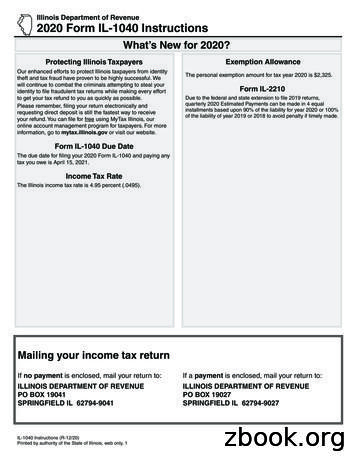Cybersecurity: Instructions On Filing A New Or Initial Notice Of Exemption
Instructions on Filing a New or Initial Notice of ExemptionBelow provides step-by-step instructional information for filing a Notice of Exemption. Theseinstructions are for new filers, or those filing an initial exemption at the commencement of a newfiling period.All Covered Entities who want to claim a current Notice of Exemption should follow theseinstructions.The following information will be necessary for your filing and DFS suggests locating it prior tocommencing your filing: License number: Companies and individuals may have different types of licensenumbers, the DFS portal has been built to support usage of: NYS License #,NAIC/NY Entity #, NMLS # and Institution #. If you do not know your licensenumber, a look up feature is included in the portal or on the DFS Website under“Who we Supervise.”Please see information below on what exemptions you can file for: 500.19(a)(1) – You are entitled to this exemption when a Covered Entity hasfewer than 10 employees, including independent contractors. This is a limitedexemption and you must still design and implement a cybersecurity program thatmeets some but not all the regulatory requirements. 500.19(a)(2) – You are entitled to this exemption when a Covered Entity has lessthan 5,000,000 in gross annual revenue in each of the last 3 fiscal years from NYbusiness. This is a limited exemption and you must still design and implement acybersecurity program that meets some but not all the regulatory requirements. 500.19(a)(3) – You are entitled to this exemption when a Covered Entity has lessthan 10,000,000 in year-end total assets. This is a limited exemption and youmust still design and implement a cybersecurity program that meets some but notall the regulatory requirements. 500.19(b) – You are entitled to this exemption when you are an employee, agent,representative or designee of another Covered Entity and you are following thatentity’s cybersecurity program. Under this exemption persons do not need tocreate their own program, but will be required to identify the Covered Entity’swhose program you are following to claim this exemption. 500.19(c) – You are entitled to this exemption when a Covered Entity does notoperate, maintain, utilize or control any IT systems and does not, and is not1
required to control, own, access, generate, receive or possess NonpublicInformation. This is a limited exemption and you must still design and implementa cybersecurity program that meets some but not all the regulatory requirements. 500.19(d) – You are entitled to this exemption if you are a Covered Entity that isa captive insurance company that does not, and is not required to control, own,access, generate, receive or possess Nonpublic information.1. First, from the Department of Financial Services webpage (www.dfs.ny.gov), please click onthe “Industry Guidance” column.2. Once in Industry Guidance, click on “Cybersecurity Resource Center” which opens to below:2
3. Once selected, go to the middle of the page under “Instructions on How to File” you canclick on it to access the DFS Cybersecurity Portal. Please note, filing instruction links can befound under “How to File”.4. Enter your DFS portal account information and select “Sign In.” If you previously made anycybersecurity filing with DFS, the account information you previously used remains the sameand you should not create a new portal account. All prior filings are associated with yourexisting account and you should use the same account.If you have never created a DFS portal account, you will need to create a new account byselecting “Create Account”. Please refer to the details in the next step for creating a new3
account.5. Skip to Step 7 if you already have an account. After clicking “Create Account”, you will beprompted to enter information required to create a DFS portal account. The “TextVerification” on the right side of the screen will be unique with each attempt to create anaccount. Select “Save” to create your DFS portal account.After selecting “Save”, a confirmation message as shown below will be displayed. Use thepassword sent to the email address you entered in the prior screen to sign in.4
6. Upon logging in, you will find the landing page shown below.7. To start your filing of a Notice of Exemption, please select “Begin” under the Notice ofExemption banner. Note for future filings, you will be able to amend or terminate your initialNotice of Exemption. However, each regulated entity or licensed person must file an initialor new Notice of Exemption.5
Identify the Filing Entity – Steps 9-138. After clicking Begin, you will need to select the license number that you will be using toidentify the regulated company or licensed person for whom you are filing. Please selectyour NY State License Number, NAIC/NY Entity Number, NMLS Number, InstitutionNumber.Please note, to facilitate ease of use, DFS allowed the use of different types of licensenumbers to enable users to identify themselves by various means. The portal includesrecommendations for each type of license number. However, most regulated entities andlicensed persons have more than one type of license number and the system will accept thefiling using any of these types provided you identify the type of license number being used.For example, if your company has both an NMLS number and a NYS License number, you6
can use either to identify yourself in the portal. If you do not know your entity’s number,then please select “Help me find my entity” (Skip to Step 12 for further instructions).9. If you know your license number, then you will land on the page below.10. Please enter your number and click “Search”. A message that an entity or individual has beenfound and the name of the individual or entity will appear in the box; please verify that theinformation is accurate. If accurate, click “Next” at the bottom right of the screen and skip tostep 14.NAME WILL APPEAR HERE11. If your identifying number is incorrect you will receive the following error message.12. If you receive an error, please check that your number was entered correctly and searchagain. If you do not know your number, please select “Help me find my entity” located at thebottom left of the page in blue font.NAME WILL APPEAR HERE7
13. Once you select “Help me find my entity” you will see this screen, and you will be able toenter information (your entity name or individual name- including both first name and lastname) which will prompt a search for your license number.Note, when searching as an individual, if you do not enter the first and last name you willreceive this error message:Once you enter your entity information in the Entity name box, then click “Search”,results will appear in blue, which specify the entity name(s) and license number(s) (see8
example below). Please select the name that matches you or your entity. You can skip toStep 14.14. If are still unable to find your entity, please click on “Still can’t find your entity?”. Byclicking and moving to this page, you will be able to manually enter more detailedinformation to make your filing. While submitting an entry without an identifying number ispossible, it will not result in your filing being automatically associated with your licenserecord. We may contact you for further information to confirm your license. You may alsoget notices of delinquency until your Notice of Exemption has been associated with yourrecord.9
10
File a Notice of Exemption – Step 14 15. Each regulated company or licensed person will need to file an initial or new Notice ofExemption. After your initial filing you will be able to amend or terminate this Notice ofExemption; however, all persons filing should select the first option for their filing. Pleaseclick on “This is the first exemption filed for this entity or individual”.After you select “This is the first exemption filed for this entity or individual”, please choosethe exemptions that you qualify for. You can click on the box with the question mark forfurther details about the Exemption reasons.11
16. Note exemptions 500.19(a)(1), 500.19(a)(2),500.19(a)(3), 500.19(c), or 500.19(d) are limitedin nature. Regulated companies and licensed persons are still required to comply with certainprovisions of the regulations, including for most entities the core requirements of acybersecurity program, cybersecurity policy and procedures, access privileges, a riskassessment, third party service provider security policy, limitations on data retention and afiling of a Certification of Compliance. Please carefully review each exemption and selectthe exemptions that apply to your circumstances. You will be asked to confirm that youunderstand these requirements.17. Once you select the exemptions that apply to you, you will need to check the box that states“I have read and understand the information above.” By checking this box, you are certifyingthat the information you selected is accurate. Click “Next” to continue to the next page. Ifyou are not selecting an exemption 500.19(b), then please skip to Step 20.18. Exemption B: Under the 23 NYCRR 500 Cybersecurity regulation, section 500.19(b)exemption (“B exemption”) means – “You are entitled to this exemption when you are an12
employee, agent, representative or designee of another Covered Entity1 and you arefollowing that entity’s cybersecurity program. Under this exemption, persons do not needto create their own program, but will be required to identify the Covered Entity’s whoseprogram you are following to claim this exemption”. You will need to provide theDepartment with the name of the Covered Entity whose cybersecurity program you arefollowing and an individual’s contact information who will confirm such cybersecurityprogram.19. If you select Exemption 500.19(b) by itself or with any other exemption, then you will berequired to identify the Covered Entity whose cybersecurity program you are following.Click the ‘Find/Choose my covering entity” icon at the bottom of the page. When you clickthis icon, you will be identifying the Covered Entity whose program you are following toclaim this exemption.1A Covered Entity is defined as “Any Person operating under or required to operate under a license, registration,charter, certificate, permit, accreditation or similar authorization under the Banking Law, the Insurance Law or theFinancial Services Law”.13
a. There will be a new screen where you will need to identify the entity whosecybersecurity program you are following. You will be able to enter information (yourentity name or individual name- including both first name and last name) which willprompt a search for that Covered Entity’s name and license number.14
Note, when searching as an individual, if you do not enter the first and last name you willreceive this error message:Once you enter your entity information in the Entity name box, then click “Search”,results will appear in blue, which specify the entity name(s) and license number(s) (seeexample below). Please select the name that matches the name of the Covered Entitywhose cybersecurity program you are following.15
b. Please note that this exemption is only available when all of your operations are beingcovered by the cybersecurity program of another Covered Entity. Companies andlicensed persons often have different parts of their operations that rely on thecybersecurity programs of other Covered Entities, but those Covered Entities do notcover their entire operations. Such companies and licensed persons are not entitled toa 19(b) exemption – they must establish a cybersecurity program to ensure that all oftheir operations are completely covered. Accordingly, to claim a 19(b) exemption,you must identify ONE entity or individual that maintains the cybersecurity programyou are following and there is no capability to identify an additional Covered Entity.c. If you entered your own individual or entity’s license number, then you will not beable to continue. Under the exemption, you are required to follow the cybersecurityprogram of another Covered Entity. If you enter that information, on the right corner,the message below will show.16
d. In the “Name of Entity responsible for the cybersecurity program” enter theindividual’s first name or entity’s name. This might be the name of your employer,but you should check with your employer first. Enter a Last Name if applicable. Onthe “Entity Address” enter the location of the business. Under the drop-down list of“Type of license or field of business”, you will have to select the business that bestdescribes the Covered Entity whose cybersecurity program you are following. Click“Submit” once you have completed all the fields.20. After you selected an entity or individual whose cybersecurity program you are following,whether entered through the search function or the manual entry, you will have to enterinformation on the individual who can confirm coverage and details of the cybersecurityprogram.Note: If you do not fill in the information above or fill it out incorrectly (e.g. email is notin correct format, you will receive an error message).17
21. In the Contact Information tab, please fill out the required information. You will also need toselect the box that swears or affirms that the information you provided throughout thisprocess is accurate. After you fill out the information, click “Next”.22. After entering your contact information, please click Submit. On the Done tab, you will findyour receipt number that will start with the letter E. Please keep this number for your recordsas you may need to refer to this if any questions arise. You will also receive an emailacknowledgement containing similar information from this screen including your receiptnumber.23. Once these steps are completed you have filed for a Notice of Exemption.18
These instructions are for new filers, or those filing an initial exemption at the commencement of a new . After selecting "Save", a confirmation message as shown below will be displayed. . Exemption banner. Note for future filings, you will be able to amend or terminate your initial Notice of Exemption. However, each regulated entity .
Brownie Cybersecurity Explore cybersecurity by earning these three badges! Badge 1: Cybersecurity Basics Badge 2: Cybersecurity Safeguards Badge 3: Cybersecurity Investigator This Cybersecurity badge booklet for girls provides the badge requirements, background information, and fun facts about cybersecurity for all three Brownie
Mar 01, 2018 · ISO 27799-2008 7.11 ISO/IEC 27002:2005 14.1.2 ISO/IEC 27002:2013 17.1.1 MARS-E v2 PM-8 NIST Cybersecurity Framework ID.BE-2 NIST Cybersecurity Framework ID.BE-4 NIST Cybersecurity Framework ID.RA-3 NIST Cybersecurity Framework ID.RA-4 NIST Cybersecurity Framework ID.RA-5 NIST Cybersecurity Framework ID.RM-3 NIST SP 800-53
CSCC Domains and Structure Main Domains and Subdomains Figure (1) below shows the main domains and subdomains of CSCC. Appendix (A) shows relationship between the CSCC and ECC. Cybersecurity Risk Management 1-1 Cybersecurity Strategy 1-2 1- Cybersecurity Governance Periodical Cybersecurity Review and Audit 1-4 Cybersecurity in Information Technology
Medical Malpractice Liability Rate/Rule Contact Person: Keith Fanning (217) 782-1792 Line(s) of Insurance/Business: . filing code 11.0030 Dentists – General Practice; filing code 11.0006 Dentists – Oral Surgeon; filing code 11.0007 . filing code 11.0015 Nursing Homes; filing code 11.0016 Occupational Therapy; filing code .
EDGAR Filer Manual (Volume II) 4 March 2022 File Naming Standards, 5-1 Filer-Constructed XML Technical Specifications, 9-1 Filer-Contructed XML Submissions, 9-1 Filing Checklist, 2-3 Filing Date of Electronically Transmitted Submissions, 10 -1 Filing Fee Information, 4-1 Filing Fee, How to Calculate, 4-4 Filing Fees, Filing that Require, 4-3
Candidate Filing: Campaign Contact Information") Pay filing fee by credit card if filing online Pay filing fee by cash or check if filing in person or by mail made out to: Elections Reserve Fund . If a candidate needs to file a petition in lieu of the filing fee because they lack sufficient assets or income, contact our office.
to file electronically, you may use the paper Form IL-1040. Your Illinois filing period is the same as your federal filing period. We will assume that you are filing your Form IL-1040 for calendar year 2020 unless you are filing for a fiscal year and indicate a different filing period in the space provided at the top of the return.
cybersecurity practices based on NIST's cybersecurity framework in fiscal year 2017. Agencies currently fail to comply with basic cybersecurity standards. During the Subcommittee's review, a number of concerning trends emerged regarding the eight agencies' failure to comply with basic NIST cybersecurity standards. In the