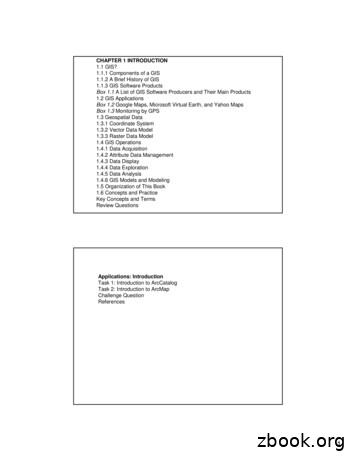CAD GIS Data Exchange - Nrcs.usda.gov
LAS LiDAR Data into CADUsing LAS LiDAR Data in AutoCAD Civil 3DOverview: Use the following processes for accessing LiDAR data in an LAS format fromthe USDA GeoCue server and importing into AutoCAD Civil 3D. The coordinatesystem of the LAS data and the drawing needs to be known. (E.g. The IowaNRCS template uses NAD 83 UTM Zone 15, International feet.)Software: AutoCAD Civil 3D 2020, Civil 3D Workspace, NRCS C3D 2020 template,DotSoft LiDAR ToolsNotation MethodButton to Press Displayed Text Icon Action {Text to Enter} Menu Item A. Identify project location and extent of data needed for the area being worked on.B. Download LAS file from USDA GeoCue LiDAR server.C. Create the surface within Civil 3D using LAS/LAZ files.Prerequisites1.2.3.4.Set/Verify the Coordinate System and Zone of the drawingToolspace Settings Right click on the currentDrawing name Click Edit Drawing Settings Units and Zone tabClick into the Selected coordinate system code andinput valueE.g. {UTM83-15IF}for IA.Click OKWithin Civil 3D 2020, sign in to Autodesk at the top of window.The Sign in screen allows the user to Create Account if you haven’t done so yet.A. Identify project location & extent of LiDAR data neededUse Survey Points and/or Georeferenced Image to Locate SiteOptional: Insert GNSS survey points (See Importing Survey Point Files instructions)1. Click Geolocation Online Map Map Aerial (or whichever type of map youwant to see.) The map should display in your entire drawing area.2. Zoom to the location that you are working at.C3D How toNRCS Iowa19/10/2021
LAS LiDAR Data into CADDraw a boundary for the LiDAR Data limitsUse a geo-referenced image or points to help you place the boundary correctly.3. Tool Palette NRCS 11x17B Click Breaklines and Boundaries Boundary Line ( Ctrl 3 to toggle Tool Palettes on/off)4. While not snapping to survey points, click to draw a border around outside of theplanned LiDAR boundary limit. (F3 toggles Osnaps on/off.) To close the line cleanly,type {C} and press Enter.Export the proposed LiDAR boundary closed polyline as a Google KML file5.6.7.8.9.Type {Mapexport} Press EnterPulldown “File of Type” to Google KMLBrowse to the location where you want to save the boundary file.Input a filename for the KML E.g. {OpenRange LBoundary} Click OKFrom the Selection Taba) Use Select Manually & click Select Objectsto pick the lines in CAD. Whendone selecting items press Enter.10. From the Option Taba) Checkmark Treat Closed Polyline as Polygons11. Click OK The processing screen will display the numbers of objects and willdisappear once the file has been created.B. Download LAS file from USDA GeoCue LiDAR server.Identify and Download data from LIDAR Server1. Using an Internet browser such as Microsoft Edge, Firefox, or Google Chromebrowse to lidar.usda-geocue.com.2. Select the Grid Index tab at the top to dialog to view available projects in a gridformat.3. Scroll down to the state and county e.g IA – Fayette and click View Metadata to notethe details of the coordinate system and units of the data.4. Close the metadata screen and click the title link for your data. The map of the areaand the LiDAR tiles will appear.5. Set Colorization options in Table of Contents (TOC): Layers to Elevation6. Set Filter options in Layers to All Points7. Select the Download LIDAR section to expand it.8. Click the Import Polygon function and browse to the Google KML file of yourproject boundary. E.g. OpenRange LBoundary.kml file. Click Open and the page willzoom in to the boundary.C3D How toNRCS Iowa29/10/2021
LAS LiDAR Data into CADVerify that the area is within the red boundary of the GeoCue data. The data canextend into multiple grids.9. Set the Filter to Ground and checkmark Enable Clipping of LAS Data.10. Click Download LAS Data to download the LAS data based on the loaded polygon extent.Click Download.Note: Download times of 2 to 20 minutes are likely, depending on file size and connection.11. If needed move the downloaded file from downloads into your project folder.C. Create the surface within Civil 3D using LAS/LAZ files.Civil 3D StepsReproject the LAS Data to the Correct Coordinate System (if needed)1. Click Add ins LiDAR Tools LiDAR Project Note: If you receive this security pop-up, click Always LoadC3D How toNRCS Iowa39/10/2021
LAS LiDAR Data into CAD2. Browse to the LAS file that was downloaded. E.g. lsjob17n5424.las Click Open3. Input the Source File System code E.g. {UTM83-15} Press Enter4. Using the value of the drawing coordinate system, input the Target File System codeE.g. {UTM83-15IF} Press EnterAn LAZ file with the target code included will be created.Place the Tile Limits of the LAZ/LAS Data into the Drawing5. Click Add ins LiDAR Tools LiDAR Tiles 6. Browse to the LAZ/LAS file that was reprojected/downloaded.E.g. lsjob17n5424 (utm83-15if).laz Click Open7. At Point Cloud Class Counts Type {N} Press EnterA boundary around the limits of the LiDAR Data will appear. Compare this to theGeoreference map to make sure the coordinate systems are in sync.Create the LiDAR Surface from the LAZ/LAS Data8. Click Add ins LiDAR Tools Create LiDAR Tin 9. Browse to the LAZ/LAS file that was reprojected/downloaded.E.g. lsjob17n5424 (utm83-15if).laz Click Open10. At Classes Counts Type {2} Press Enter11. At First Corner click outside of lower left corner of tile rectangle12. At Other Corner click outside of upper right corner of tile rectangle.Note: Patiently wait for the message to disappear below the command line.A boundary of the LiDAR Surface will appear. The surface will appear in Toolspacewith a name in the format of YYYYMMDDxxxxxxxx.Rename the surface:13. Select the surface in the drawing. Right click Surface Properties Information 14. Input new name: {Ognd LiDAR LAS}. Click Ok.Force contours to stay inside of the boundaryIf a concave boundary was used contours that extend past the boundary can beeliminated.15. Toolspace Prospector Surfaces. Ognd LiDAR LAS Definition Right clickBoundaries16. Click AddC3D How toNRCS Iowa49/10/2021
LAS LiDAR Data into CAD17. In the Add Boundaries Box set the Type to Outer and uncheckmark Non-destructivebreakline.18. Click Ok and select the previously drawn boundary line object.Reduce the Data size of the LiDAR Surface19. In Toolspace Prospector Surfaces. Ognd LiDAR LAS Definition Right-clickEdits20. Click Simplify Surface21. Select Point Removal .(Notice the numbers of points in region) Click Next22. Select Use existing surface border . Click Next23. Checkmark Percentage of points to remove .Try 90%24. Checkmark Maximum change in elevation .Try 0.125. Click Finish and wait for the dialog box to disappear26. To see the number of points removed: Toolspace Prospector Surfaces. OgndLiDAR LAS Definition Click Edits and look at the description of the edit.The information is also found on the Surface Properties Definition tab.Display the Contour lines in CAD27. Toolspace Prospector Surfaces. Right click Ognd LiDAR LAS Click SurfaceProperties 28. Click the Information tab and Set the Surface Style to a no smoothing display that youwant. E.g. Ognd Contours (2 and 10) No Smoothing29. Click OK30. If the display does not refresh type {rea} and Press Enter31. If not all contours display while zooming in and out you can turn off Level of Detailby typing {LEVELOFDETAILOFF} Press Enter.32. If an image is present you may need to send it behind the contours. Select the image.Right-click Display Order Send to back 33. Review the contours.Locking a Surface to Protect it(Highly Recommended)Lock the surface model once you are satisfied with it.34. In Toolspace Prospector Surfaces. Right click Ognd LiDAR LAS Click Lock C3D How toNRCS Iowa59/10/2021
LAS LiDAR Data into CADView Statistics about the LiDAR Surface35. Toolspace Prospector Surfaces. Right click Ognd LiDAR LAS Click SurfaceProperties 36. Click the Statistics tab and expand the General, Extended, and TIN details37. Click OKC3D How toNRCS Iowa69/10/2021
LAS LiDAR Data into CAD . C3D How to NRCS Iowa 1 9/10/2021 . Using LAS LiDAR Data in AutoCAD Civil 3D . Overview: Use the following processes for accessing LiDAR data in an LAS format from the USDA GeoCue server and importing into AutoCAD Civil 3D. The coordinate system of the LAS data and the drawing needs to be known. (E.g. The Iowa
1 CHAPTER 1 INTRODUCTION 1.1 GIS? 1.1.1 Components of a GIS 1.1.2 A Brief History of GIS 1.1.3 GIS Software Products Box 1.1 A List of GIS Software Producers and Their Main Products 1.2 GIS Applications Box 1.2 Google Maps, Microsoft Virtual Earth, and
CAD-to-GIS Roundtrip The basic idea of a CAD-to-GIS-to-CAD translation is to: 1. Record individual CAD components in the GIS dataset (e.g., block / cell names, basic symbology like line style and color). 2. Use this stored information to recreate the geometries and structures when writing the data back to CAD.
PART 1: Working With the CAD Standards Section 1. Purpose and scope of the CAD standards 1.1 Why WA DOC has data standards . 1.2 Scope of the CAD standards . 1. Who must use the standards? Section 2. CAD Environment 2. Basic CAD Software 1. CAD Application Software Section 3. Requesting CAD Data from WA DOC 2. How to request data Section 4.
Background –Chris Owen . 2004 - MACECOM 911 hires GIS to provide them road and addressing data 2005 / 2006 - new GIS Technicians and Analysts hired 2007 - GIS was moved from Public Works Road Fund and made an "Enterprise Fund" 2008 / 2009 - GIS Manager quits. GIS Manager position is not rehired.
tarikh tarikh . penghargaan . 2.4 kriteria penentuan lokasi rumah kos rendah bab 3.0 aplikasi gis dalam perancangan 3.1 pengenalan 3.2 gis dalam perancangan 3.3 gis untuk perumahan 3.4 peranan sistem maklumat gis 3.5 sejarah pembangunan gis 3.6 definisi gis 3.7 pangkalan data ii ill vi vi vi 1-1 1-1 1.2 1-3 1-4
MIT 11.188/11.520 Web Service Notes 1 Internet GIS and Geospatial Web Services Introduction Section 1 -- What is Internet GIS? Section 2 -- Internet GIS: state of practice Section 3 -- Future development of Internet GIS Section 4 -- Function comparisons of current Internet GIS programs Section 5 -- Internet GIS applications Section 6 – I
Listing Exchange Exchange Exchange Exchange); Exchange Exchange listing Exchange Exchange listing. Exchange Exchange. Exchange ExchangeExchange Exchange .
5541 (SCM 2034) for all animal species (EFSA-Q-2019-00319) A.02.02 Safety and efficacy of 31 flavouring compounds belonging to different chemically defined groups for all animal species (EFSA-Q-2020-00175) A.02.03 Benzoic acid for pigs and poultry as a flavouring compound. FAD-2016-0078 - Supplementary information