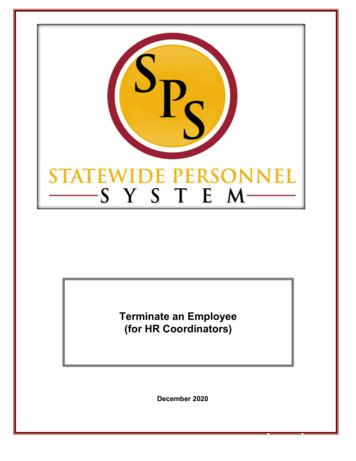A Temporary Employee's Guide To Dayforce New Hires
A Temporary Employee’s Guide to Dayforce – New HiresDayforce is the Payroll and HR system used by the Beacon Hill Staffing Group for both Temporary andInternal employees. Temporary employees access pay stubs, enroll in Direct Deposit, obtain year endtax forms, and enroll in Benefits once eligible. The Dayforce Mobile App is available as well.Table of ContentsNew Hire Tasks . 2Setting up the Dayforce Mobile App . 5Getting Notifications . 6Viewing Your Pay Statements . 7Viewing Your W2 Form (Tax Statements) . 8How to Elect Paperless Year-End Statements . 9Changing Your Direct Deposit . 10Enrolling in Benefits. 12Information and Additional Explanation re ACA and Temp Employee Eligibility 2021 . 16Temporary Employee’s Guide to DayforceJune, 20211
New Hire TasksTemporary employee new hires will need to log into Dayforce in order to complete their Direct Deposit form.All new hires receive an automated email from Dayforce to the personal email address we have on file. In this emailare log-in instructions and a link to Dayforce. The steps you will see during this first log-in are outlined below.1Receive your ‘Activate Your DayforceAccount’ email and click on the URL2Log in Steps Verify the last 4 digits of your the phonenumber Beacon Hill has on file. Set up password3Enter your credentials (the company nameand your user name are provided in theemail, and you set your password in theprior step).Click Login4New hires have Dayforce tasks tocomplete. This mainly consists ofcompleting your Direct Depositinformation. Click on Forms to startTemporary Employee’s Guide to DayforceJune, 20212
5On the Forms page, please open the DirectDeposit form.6Click Add to enter your bankinginformation.7Enter the required fields.To enter an additional bank account(s),click Add.Click Save.Temporary Employee’s Guide to DayforceJune, 20213
910Click SubmitAt any time, you can click the home icon inthe upper left corner to return to theDayforce Home page.Temporary Employee’s Guide to DayforceJune, 20214
Setting up the Dayforce Mobile App1Download the Dayforce app from eitherthe Apple store for iOS, or Google Play forAndroid.When the app opens, click Connect toAccount.2Enter ‘beaconhillsg’ in the Company IDfield and click Verify Company ID.Wait until you see the message ‘CompanyID successfully verified’.Enter your username. This was providedin the email you received and is typicallyyour personal email address.Click Save and Continue3Finally, enter your password. You choseyour password when you logged in for thefirst time following the link in the email.If you have not yet logged in and set yourpassword, you can use your defaultpassword which is your last name and thelast 4 digits of your Social Security Number(ie., smith1234).Click LoginTemporary Employee’s Guide to DayforceJune, 20215
Getting Notifications1When an action is taken on your employeerecord (such as saving your Direct DepositChange) you will get a Notification.Go to the envelope icon at the top rightcorner of your Dayforce Home page.2Your Notifications are listed.Temporary Employee’s Guide to DayforceJune, 20216
Viewing Your Pay StatementsNote – Please take care when viewing your pay statement as confidential information will show on the screen.1All Pay Statements are providedelectronically (they are not printed andmailed).In Dayforce these are also calledEarnings Statements.From the Dayforce Home Page, go tothe Earnings icon.2Select the Earnings Statement date3Viewing summary earnings4Viewing and printing the EarningsStatementTemporary Employee’s Guide to DayforceJune, 20217
Viewing Your W2 Form (Tax Statements)1Forms for tax years beginning in 2021will be located here.From the Dayforce Home Page, go tothe Earnings icon.2Go to the Year End Forms tab.Select the Tax Statement.3Viewing and printing the Tax StatementTemporary Employee’s Guide to DayforceJune, 20218
How to Elect Paperless Year-End StatementsYour Year End Statements (W-2 and 1095-C) are set up to be printed and mailed to you as well as available electronically inDayforce as shown above. To change this to a paperless-only election, see the instructions below.Note – if you had elected the Paperless option in ADP, you must re-elect it here in Dayforce.1Go to your Profile & Settings page. Youcan access this page using the link underyour name (on the left) or click the icon inthe far upper right corner.2On the Profile and Settings page, scroll tothe Payroll Information section and clickthe pencil icon as shown here.3Review the consent. Select the W-2 formand the 1095-C form and click Accept.Temporary Employee’s Guide to DayforceJune, 20219
Changing Your Direct Deposit1To access the Direct Deposit form, go toForms.2Click on the Direct Deposit Form3Expand the row to see details of theaccount that is listed.Temporary Employee’s Guide to DayforceJune, 202110
4You can add a new account, change theaccount listed, remove an account,change the amount going to an existingaccount, etc.Press Submit when finished.Temporary Employee’s Guide to DayforceJune, 202111
Enrolling in Benefits1On your Dayforce home page, click theBenefits Icon.2On the Overview page you will see allBenefit Enrollment Events available to you.You are here for your Benefits Enrollment.Click the Start Enrollment button.3On the Introduction screen, you will see alist of all the benefits in which you areeligible to enroll.Click Next.Temporary Employee’s Guide to DayforceJune, 202112
4First, you will add DependentsA Dependent is a spouse or child that youwill have as a covered person in yourbenefit plans.Naming your dependents here does notautomatically mean they are covered inyour plan – this is the next step.Click the Add link to enter yourDependents one at a time.When finished, click Next.Temporary Employee’s Guide to DayforceJune, 202113
5The next page allows you to review andenroll in all the benefits for which you areeligible. Select a Plan option by clickingthe box to the left. When choosing anEmpl 1 or an Empl Family option, confirmthe dependents to be covered in thewindow that will pop up.Health Plans section: The employer andemployee costs (weekly amounts) areshown along with a ‘ReferenceAttachments’ link to pdf documentationwith detailed plan information.Note: The employee is only charged forthe employee costs and the employer costshows how much Beacon Hill contributes.For the Medical Plan, comparativeinformation is shown so you can see theprimary differences between the PPO planand the PPO Saver plan.The options for the PPO plan appear first.If you entered Dependents in the priorstep, the relevant options will appear (ie.,Empl 1 and Empl Family). Otherwise,there will only be an Employee option willbe shown.The same options will appear for the PPOSaver plan.Note: You can only elect the HSA plan ifyou enroll in the PPO Saver Plan.You may also choose to Waive enrollmentin a Medical Plan (the option at thebottom of the section).Temporary Employee’s Guide to DayforceJune, 202114
6Scroll down to select each plan for whichyou are eligible and choose your plans. Ifyou are choosing not to enroll in one ofthe plans, please select the Waive option.Check the box to the left of the optionsyou are choosing.Select Next to continue.You may have error messages after youclick Next. Review and correct, ifnecessary, and click Next again.7The Confirmation page allows you to viewyour elections before submitting them.If you want to make any changes at thispoint, click ‘Save Draft’ and then click‘Back’.Click Submit Enrollment when finished.Temporary Employee’s Guide to DayforceJune, 202115
8Your benefit enrollments have beensuccessfully submitted when you see thebanner that says ‘Congratulations!’.Next Steps and reminders are shown aswell as a printable version of your benefitelections.Click Return to Benefits.9Go to the Forms tab and verify yourEnrollment has been accepted.Temporary employee benefit enrollmentsare automatically saved to Dayforce afterthe employee submits the enrollment, andinformation will be sent to the variousbenefit plan carriers.On the next page, please find:Information and Additional Explanation re ACA and Temp Employee Eligibility 2021Temporary Employee’s Guide to DayforceJune, 202116
Information and Additional Explanation re: ACA and Temp EmployeeBenefits EligibilityBeacon Hill abides by the Federal Affordable Care Act (ACA) eligibility rules set forth by the government.Under the ACA, you only need to count hours for which an employee is paid. Thus, unpaid vacation timeand unpaid holidays do not count toward their weekly hours. Employees must average 30 hours/weekduring their first 8 pay periods to be eligible as soon as possible; otherwise they won’t be eligible for atleast 6 months. The details below outline our strategy on how we track benefit eligibility for temporaryemployees: New hires will be tracked from the first business day worked. (e.g. start date is 3/18/2021, we start tracking3/18/2021). The system will look at the average hours worked after 8 consecutive pay periods from the start ofthe pay period, including original date of hire. If an employee is deemed full time eligible by averaging 30 hours a week during that time, they will then be given a 1 month enrollment window at that time for benefits tothen become effective on the first of the following month. (e.g. start date is 3/18/2021, measured for eightweeks from start date to May 13th, then given a one-month enrollment window in June to make benefitelections effective July 1, 2021). If they are found to average under 30 hours/week during this 8 week orientation period, then they will bemonitored over the next four months (for a total of six months) to determine if they work on average 30 hours/week; this is called the 6-month New Hire Measurement Period (MP). If eligible after the 6-month new hire MP, they will have a 1-month Administrative Period to make elections andwill be eligible on the 1st of the following month. If coverage is elected, they will maintain benefits for the nextsix months (this is called the 6-month Stability Period: so at this point even if their hours drop below 30 hours to8 hours per week, they are still covered for the full stability period, assuming they are not terminated fromemployment). If an employee is not deemed eligible after their initial hire 6-month MP, they then roll into a new ongoingmeasurement period (as defined in the bullet below) and continue to be measured to determine eligibility forthe next possible enrollment/stability period. BHSG has two Ongoing measurement periods. The first runs from June 1st through November 30th (todetermine eligibility for January 1st enrollment) and the second runs from December 1st through May 31st (todetermine eligibility for July 1st enrollment). BHSG monitors all employees over these timeframes to determinequalification for benefits at an average of 30 hours/week. Individuals who qualify for coverage, whether they take the coverage or not, will continuously be measured foravailability of coverage during these Ongoing Measurement and Stability Periods. Individuals will maintaincoverage (assuming continued employment with BHSG) or non-coverage during the ensuing Stability period. If you are actively enrolled in benefits and your assignment with Beacon Hill ends, benefits will terminateeffective last day worked. If you are rehired within 13 weeks of most recent termination, your benefits willreinstate effective date of rehire and you will be placed into your original stability period based on your originalhire date. If you are rehired outside of 13 weeks, you will be treated as a new hire and subject to the initialmeasurement period. Beacon Hill abides by the parity rule, therefore if you are terminated longer than your actual assignment length,you will be re-measured based upon rehire.Should you have any questions, please reach out to Benefits@beaconhillstaffing.com.
Hire /20212/11/20212/12/20212/13/2021Measurement Start Date Measurement End 20212/7/20214/3/2021Dayforce EnrollmentWindowENROLLMENT WINDOWENROLLMENT WINDOWENROLLMENT WINDOWENROLLMENT WINDOWENROLLMENT WINDOWENROLLMENT WINDOWENROLLMENT WINDOWENROLLMENT WINDOWENROLLMENT WINDOWENROLLMENT WINDOWENROLLMENT WINDOWENROLLMENT WINDOWENROLLMENT WINDOWENROLLMENT WINDOWENROLLMENT WINDOWENROLLMENT WINDOWENROLLMENT WINDOWENROLLMENT WINDOWENROLLMENT WINDOWENROLLMENT WINDOWENROLLMENT WINDOWENROLLMENT WINDOWENROLLMENT WINDOWENROLLMENT WINDOWENROLLMENT WINDOWENROLLMENT WINDOWENROLLMENT WINDOWENROLLMENT WINDOWENROLLMENT WINDOWENROLLMENT WINDOWENROLLMENT WINDOWENROLLMENT WINDOWENROLLMENT WINDOWENROLLMENT WINDOWENROLLMENT WINDOWENROLLMENT WINDOWENROLLMENT WINDOWENROLLMENT WINDOWENROLLMENT WINDOWENROLLMENT WINDOWENROLLMENT WINDOWENROLLMENT WINDOWENROLLMENT WINDOWENROLLMENT WINDOWBenefit Start 1/2021
Hire nt Start Date Measurement End 22/20213/28/20215/22/2021Dayforce EnrollmentWindowENROLLMENT WINDOWENROLLMENT WINDOWENROLLMENT WINDOWENROLLMENT WINDOWENROLLMENT WINDOWENROLLMENT WINDOWENROLLMENT WINDOWENROLLMENT WINDOWENROLLMENT WINDOWENROLLMENT WINDOWENROLLMENT WINDOWENROLLMENT WINDOWENROLLMENT WINDOWENROLLMENT WINDOWENROLLMENT WINDOWENROLLMENT WINDOWENROLLMENT WINDOWENROLLMENT WINDOWENROLLMENT WINDOWENROLLMENT WINDOWENROLLMENT WINDOWENROLLMENT WINDOWENROLLMENT WINDOWENROLLMENT WINDOWENROLLMENT WINDOWENROLLMENT WINDOWENROLLMENT WINDOWENROLLMENT WINDOWENROLLMENT WINDOWENROLLMENT WINDOWENROLLMENT WINDOWENROLLMENT WINDOWENROLLMENT WINDOWENROLLMENT WINDOWENROLLMENT WINDOWENROLLMENT WINDOWENROLLMENT WINDOWENROLLMENT WINDOWENROLLMENT WINDOWENROLLMENT WINDOWENROLLMENT WINDOWENROLLMENT WINDOWENROLLMENT WINDOWENROLLMENT WINDOWBenefit Start 1/2021
Hire /20215/10/20215/11/20215/12/2021Measurement Start Date Measurement End 15/9/20217/3/2021Dayforce EnrollmentWindowENROLLMENT WINDOWENROLLMENT WINDOWENROLLMENT WINDOWENROLLMENT WINDOWENROLLMENT WINDOWENROLLMENT WINDOWENROLLMENT WINDOWENROLLMENT WINDOWENROLLMENT WINDOWENROLLMENT WINDOWENROLLMENT WINDOWENROLLMENT WINDOWENROLLMENT WINDOWENROLLMENT WINDOWENROLLMENT WINDOWENROLLMENT WINDOWENROLLMENT WINDOWENROLLMENT WINDOWENROLLMENT WINDOWENROLLMENT WINDOWENROLLMENT WINDOWENROLLMENT WINDOWENROLLMENT WINDOWENROLLMENT WINDOWENROLLMENT WINDOWENROLLMENT WINDOWENROLLMENT WINDOWENROLLMENT WINDOWENROLLMENT WINDOWENROLLMENT WINDOWENROLLMENT WINDOWENROLLMENT WINDOWENROLLMENT WINDOWENROLLMENT WINDOWENROLLMENT WINDOWENROLLMENT WINDOWENROLLMENT WINDOWENROLLMENT WINDOWENROLLMENT WINDOWENROLLMENT WINDOWENROLLMENT WINDOWENROLLMENT WINDOWENROLLMENT WINDOWENROLLMENT WINDOWBenefit Start 1/2021
Hire nt Start Date Measurement End /14/20216/20/20218/14/2021Dayforce EnrollmentWindowENROLLMENT WINDOWENROLLMENT WINDOWENROLLMENT WINDOWENROLLMENT WINDOWENROLLMENT WINDOWENROLLMENT WINDOWENROLLMENT WINDOWENROLLMENT WINDOWENROLLMENT WINDOWENROLLMENT WINDOWENROLLMENT WINDOWENROLLMENT WINDOWENROLLMENT WINDOWENROLLMENT WINDOWENROLLMENT WINDOWENROLLMENT WINDOWENROLLMENT WINDOWENROLLMENT WINDOWENROLLMENT WINDOWENROLLMENT WINDOWENROLLMENT WINDOWENROLLMENT WINDOWENROLLMENT WINDOWENROLLMENT WINDOWENROLLMENT WINDOWENROLLMENT WINDOWENROLLMENT WINDOWENROLLMENT WINDOWENROLLMENT WINDOWENROLLMENT WINDOWENROLLMENT WINDOWENROLLMENT WINDOWENROLLMENT WINDOWENROLLMENT WINDOWENROLLMENT WINDOWENROLLMENT WINDOWENROLLMENT WINDOWENROLLMENT WINDOWENROLLMENT WINDOWENROLLMENT WINDOWENROLLMENT WINDOWENROLLMENT WINDOWENROLLMENT WINDOWENROLLMENT WINDOWBenefit Start 110/1/202110/1/2021
Hire 18/5/20218/6/20218/7/20218/8/2021Measurement Start Date Measurement End 25/20218/8/202110/2/2021Dayforce EnrollmentWindowENROLLMENT WINDOWENROLLMENT WINDOWENROLLMENT WINDOWENROLLMENT WINDOWENROLLMENT WINDOWENROLLMENT WINDOWENROLLMENT WINDOWENROLLMENT WINDOWENROLLMENT WINDOWENROLLMENT WINDOWENROLLMENT WINDOWENROLLMENT WINDOWENROLLMENT WINDOWENROLLMENT WINDOWENROLLMENT WINDOWENROLLMENT WINDOWENROLLMENT WINDOWENROLLMENT WINDOWENROLLMENT WINDOWENROLLMENT WINDOWENROLLMENT WINDOWENROLLMENT WINDOWENROLLMENT WINDOWENROLLMENT WINDOWENROLLMENT WINDOWENROLLMENT WINDOWENROLLMENT WINDOWENROLLMENT WINDOWENROLLMENT WINDOWENROLLMENT WINDOWENROLLMENT WINDOWENROLLMENT WINDOWENROLLMENT WINDOWENROLLMENT WINDOWENROLLMENT WINDOWENROLLMENT WINDOWENROLLMENT WINDOWENROLLMENT WINDOWENROLLMENT WINDOWENROLLMENT WINDOWENROLLMENT WINDOWENROLLMENT WINDOWENROLLMENT WINDOWENROLLMENT WINDOWBenefit Start /202111/1/202111/1/202111/1/202111/1/202112/1/2021
Hire t Start Date Measurement End 13/2021Dayforce EnrollmentWindowENROLLMENT WINDOWENROLLMENT WINDOWENROLLMENT WINDOWENROLLMENT WINDOWENROLLMENT WINDOWENROLLMENT WINDOWENROLLMENT WINDOWENROLLMENT WINDOWENROLLMENT WINDOWENROLLMENT WINDOWENROLLMENT WINDOWENROLLMENT WINDOWENROLLMENT WINDOWENROLLMENT WINDOWENROLLMENT WINDOWENROLLMENT WINDOWENROLLMENT WINDOWENROLLMENT WINDOWENROLLMENT WINDOWENROLLMENT WINDOWENROLLMENT WINDOWENROLLMENT WINDOWENROLLMENT WINDOWENROLLMENT WINDOWENROLLMENT WINDOWENROLLMENT WINDOWENROLLMENT WINDOWENROLLMENT WINDOWENROLLMENT WINDOWENROLLMENT WINDOWENROLLMENT WINDOWENROLLMENT WINDOWENROLLMENT WINDOWENROLLMENT WINDOWENROLLMENT WINDOWENROLLMENT WINDOWENROLLMENT WINDOWENROLLMENT WINDOWENROLLMENT WINDOWENROLLMENT WINDOWENROLLMENT WINDOWENROLLMENT WINDOWENROLLMENT WINDOWENROLLMENT WINDOWBenefit Start 1/1/20221/1/20221/1/20221/1/20221/1/2022
Hire 202111/3/202111/4/2021Measurement Start Date Measurement End 2/25/2021Dayforce EnrollmentWindowENROLLMENT WINDOWENROLLMENT WINDOWENROLLMENT WINDOWENROLLMENT WINDOWENROLLMENT WINDOWENROLLMENT WINDOWENROLLMENT WINDOWENROLLMENT WINDOWENROLLMENT WINDOWENROLLMENT WINDOWENROLLMENT WINDOWENROLLMENT WINDOWENROLLMENT WINDOWENROLLMENT WINDOWENROLLMENT WINDOWENROLLMENT WINDOWENROLLMENT WINDOWENROLLMENT WINDOWENROLLMENT WINDOWENROLLMENT WINDOWENROLLMENT WINDOWENROLLMENT WINDOWENROLLMENT WINDOWENROLLMENT WINDOWENROLLMENT WINDOWENROLLMENT WINDOWENROLLMENT WINDOWENROLLMENT WINDOWENROLLMENT WINDOWENROLLMENT WINDOWENROLLMENT WINDOWENROLLMENT WINDOWENROLLMENT WINDOWENROLLMENT WINDOWENROLLMENT WINDOWENROLLMENT WINDOWENROLLMENT WINDOWENROLLMENT WINDOWENROLLMENT WINDOWENROLLMENT WINDOWENROLLMENT WINDOWENROLLMENT WINDOWENROLLMENT WINDOWENROLLMENT WINDOWBenefit Start 1/2022
Hire 1/30/202112/1/202112/2/202112/3
Temporary Employee's Guide to Dayforce June, 2021 1 A Temporary Employee's Guide to Dayforce - New Hires Dayforce is the Payroll and HR system used by the Beacon Hill Staffing Group for both Temporary and Internal employees. Temporary employees access pay stubs, enroll in Direct Deposit, obtain year end
Temporary Structures and Temporary Storage in the Special Flood Hazard Area - BC G309 Temporary Installations of Membrane Structures - BC 3102.1.2 Temporary Structures - BC 3103 1968 NYC Building Code (for prior code buildings) Place of Assembly - Subchapter 8, 27-522 through 27-549
Guideline for the Sale of Foods at Temporary Food Markets II. Conditions for Sale of Lower Risk Food at Temporary Food Markets It is recommended that vendors of home prepared foods at temporary food markets ensure that, when selling lower risk food: 1. Food handlers observe good personal hygiene, including wearing clean attire and washing hands .
This Temporary Employee Handbook was reviewed by legal counsel in March of 2017. 1.0 Welcome 1.1 Welcome Welcome to PDS Tech! We're excited to have you on board! Please take the time now to read this Temporary Employee Handbook carefully. Sign the acknowledgment at the end to show that you
Employee or an employee's dependent becomes entitled to coverage under Medicare, or the employee or employee's dependent loses eligibility for coverage under Medicare. No No Yes Yes Yes Employee's or dependent's current health plan becomes una vailable because the employee or dependent is no longer eligible for a Health Savings Account (HSA).
Independent Personal Pronouns Personal Pronouns in Hebrew Person, Gender, Number Singular Person, Gender, Number Plural 3ms (he, it) א ִוה 3mp (they) Sֵה ,הַָּ֫ ֵה 3fs (she, it) א O ה 3fp (they) Uֵה , הַָּ֫ ֵה 2ms (you) הָּ תַא2mp (you all) Sֶּ תַא 2fs (you) ְ תַא 2fp (you
full-time, an employee must work at least 40 hours per week. A temporary employee is a person we hire for a short period (usually three months at a maximum) to assist with a project or remedy a staff shortage. A temporary employee is also employed on
Dec 27, 2020 · The effective date of contractual employee terminations should be the last day of work Procedure: 1. Search for the employee. Tip: To find an employee Type the employee name or employee ID in the Search field. Then, click the Search icon, OR Find the employee in their
accounting standards (for domestic filing purposes) and IFRS as issued by the IASB (or other permitted equivalent standards) for the subsidiary, the parent company or the whole group (for the purposes of the EEA listing). We would urge any companies that may be affected by this change to check with the relevant EEA competent authority as soon as possible so that they are clear what .