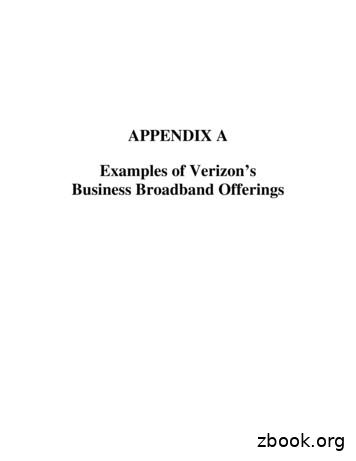Verizon Internet Gateway USER GUIDE - VZW
VerizonInternetGatewayUSERGUIDEModel ARC-XCI55AX 2022 Verizon
CONTENTS03 /01 /WI-FI SETTINGSINTRODUCTION1.0 Inside the box1.1 Getting to Know YourVerizon InternetGateway551.2 Setting Up Your VerizonInternet Gateway93.0 Overview353.1 Basic Settings363.2 Advanced Settings4504 /CONNECTED DEVICES02 /4.0 Device Settings53CONFIGURING YOURVERIZON INTERNET GATEWAY4.1 Setting ParentalControls582.0 Configure Your VerizonInternet Gateway164.2 Universal Plug & Play 622.1 Computer NetworkConfiguration212.2 Main Screen28
TABLE OF CONTENTS305 /07 /5.0 Security & Firewall697.0 GeneralSpecifications1605.1 Network Settings857.1 Connections161CONFIGURING ADVANCEDSETTINGS5.2 Diagnostics &Monitoring1235.3 System129SPECIFICATIONS08 /NOTICES8.0 Regulatory ComplianceNotices16406 /TROUBLESHOOTING6.0 TroubleshootingTips1466.1 Frequently AskedQuestions153http://support.verizon.com/router 2022 Verizon. All Rights Reserved
01 /INTRODUCTION1.0Inside the box1.1Getting to Know Your VerizonInternet Gateway1.2Setting Up Your Verizon InternetGateway
Inside the box1.0/ INSIDE THE BOXInside the product package you should find the following items.Contact Verizon if any item is missing or damaged. Verizon Internet Gateway Power adapter Ethernet Cable1.1/ GETTING TO KNOW YOUR VERIZON INTERNETGATEWAYYour Verizon Internet Gateway provides fast dual-band Wi-Fi (withchannel steering) for all your devices, and features built-in networksecurity as well as parental controls, guest Wi-Fi and automaticsoftware updates.
01 / INTRODUCTION6Take a moment to familiarize with your product:http://support.verizon.com/router 2022 Verizon. All Rights Reserved
GETTING TO KNOW YOUR VERIZONINTERNET GATEWAY1.1a/ RESET BUTTONIf you experience difficulties with your router or you want to revertall settings that you have changed, the reset function allows youto reset the router back to its factory default state. To perform afactory reset and return the Verizon Internet Gateway to defaultsettings, press and hold the reset button for 3 seconds. The LEDwill flash yellow to indicate a reset has been triggered, followed byfading in/out (white) while the router restarts.1.1b/ WPSWPS is an easy way to add supported Wi-Fi devices to yournetwork. Press the WPS button on the back of the Gateway toactivate WPS. You will need to activate WPS on your Wi-Fi devicetoo. Refer to “3.1d/ Wi-Fi Protected Setup (WPS)” on page 42.1.1c/ LEDThe LED indicates the system and connection status, and WPSactivity.Front LED ModeBootupStatusLED PatternSystem OffOffSystem BootingSoft Blink WhiteFirmware update(FOTA)Fast Blink White
01 / INTRODUCTION8Front LED ModeStatusLED PatternPassing signalInstallation mode(5G Home customer) LTE coverage only/No SignalRegular usageParingOtherSolid WhiteSolid RedSetup complete50% Bright WhiteNo SignalSolid RedNo SIM CardHard Blink RedWi-Fi disabled byuserSolid GreenWPS ParingHard blink BlueFactory ResetFast blink yellowFW ErrorSoft blink redNote: Installation mode lasts for 45 minutes only during firstbootup, after which the Verizon Internet Gateway will switch toregular usage mode.http://support.verizon.com/router 2022 Verizon. All Rights Reserved
SETTING UP YOUR VERIZON INTERNETGATEWAYEthernet PortLED ModeStatusLeft LEDRight LEDWired LANconnectionEthernet 100M* LinkOffSolid White* Thresholdlevel canbe decidedbased on portcapabilityEthernet 100M* ActivityOffBlinking WhiteEthernet 100M* LinkSolid YellowOffEthernet 100M* ActivityBlinking YellowOffNo EthernetconnectionOffOff1.2/ SETTING UP YOUR VERIZON INTERNET GATEWAYYour Verizon Internet Gateway comes with a pre-installed SIMcard and can be up and running in just a couple of minutes. TheVerizon Internet Gateway can only be used with the 5G HomeInternet or LTE Home Internet service, and the SIM card is onlyauthorized for use in the Verizon Internet Gateway. You may notremove the SIM card and Insert it into another device.1.2a/ SETUP MODE / OPERATION MODEYour Verizon Internet Gateway supports a Setup Mode andOperation Mode.
01 / INTRODUCTION10 If you are a LTE Home Internet customer, Setup Mode is notapplicable and you can skip to section 1.2b Positioning YourRouter. In Operation Mode, you will see the LED indicator listed inthe chart. If you are a 5G Home Internet customer, Setup Mode will allowyou to find a location in your home with the best 5G UltraWideband Coverage. The device will automatically go into Setup Mode on the firstpower up or after a factory data reset. You can also manually initiate Setup Mode by holding the WPSbutton for 2 seconds, then release (the LED on the front willblink white 3 times to indicate device is in Setup mode).LED IndicatorLTE HomeInternetSignal5G Home InternetSetup ModeOperationMode5G UltraWidebandCoverage-NA-WhiteWhiteLTE CoverageWhiteRedWhiteNo signalRedRedRedhttp://support.verizon.com/router 2022 Verizon. All Rights Reserved
SETTING UP YOUR VERIZON INTERNETGATEWAY1.2b/ POSITIONING YOUR Verizon Internet GatewayFor the best wireless signal transmission from the Gateway to yournetwork devices: Place the Gateway in a central area near a window. Avoid keeping the device in the basement to get better signal. Avoid having obstacles near the device, clear any objects nearthe window that could interfere with getting a signal. Keep the Gateway away from metal obstructions and away fromdirect sunlight. Keep the Gateway away from 802.11g or 20MHz only Wi-Fidevices, 2.4GHz computer peripherals, Bluetooth devices,cordless phones, transformers, heavy-duty motors, fluorescentlights, microwave ovens, refrigerators, and other industrialequipment to prevent signal interference or loss.1.2c/ SETUP REQUIREMENTSTo configure your wireless network via computer, you need acomputer that meets the following system requirements: For Wired Connection: Ethernet RJ-45 (LAN) port(10Base-T/100Base-TX/1000Base-TX) For Wi-Fi Connection: IEEE 802.11a/b/g/n/ac/ax wirelesscapability An installed TCP/IP service Web browser such as Microsoft Edge, Firefox, Safari, or GoogleChrome
01 / INTRODUCTION121.2d/ SETTING UPBefore you begin, if you are replacing an existing router, disconnectit. Remove all old router components, including the power supply.They will not work with your new Verizon Internet Gateway.1.Plug the Verizon Internet Gateway into a power outlet withthe included power adapter.2.Wait for a couple of minutes for the Gateway to power up andestablish an LTE/5G connection. The LED should display on(white) after starting up.3.That’s it! You can connect your Internet devices to theGateway’s Wi-Fi networks named Verizon your network (check your router’s product label on the bottom side for yourunique Wi-Fi network name and password). You can alsoconnect Internet devices to your Gateway by connecting thedevice’s LAN ports with an Ethernet cable.http://support.verizon.com/router 2022 Verizon. All Rights Reserved
SETTING UP YOUR VERIZON INTERNETGATEWAY Wi-Fi NetworkThe Verizon Internet Gateway has one Wi-Fi name supporting2.4 GHz and 5 GHz signals. The Self-Organizing Network(SON) feature lets your devices move between the twosignals automatically for an optimized Wi-Fi connection.4.Go to 2.2/ Main Screen to login to your Gateway andconfigure settings such as Wi-Fi security.
02 /CONFIGURING YOURVERIZON INTERNETGATEWAY2.0 Configure YourVerizon Internet Gateway2.1Computer NetworkConfiguration2.2 Main Screen
02 / CONFIGURING YOURVERIZON INTERNET GATEWAY15Connecting your Verizon InternetGateway and accessing its web-basedUser Interface (UI) are both simpleprocedures.Accessing the UI may vary slightly,depending on your device’s operatingsystem and web browser.http://support.verizon.com/router 2022 Verizon. All Rights Reserved
CONFIGURE YOURVerizon Internet Gateway2.0/ CONFIGURE YOUR Verizon Internet Gateway1.Open a web browser on the device connected to yourVerizon Internet Gateway network.2.In the browser address field (URL), enter:mynetworksettings.com, then press the Enter key on yourkeyboard.Alternately, you can enter: https://192.168.1.13.You may see a security message warning that Yourconnection is not private when you visit mynetworksettings.com (https://192.168.1.1) for GUI management. To get to thelogin screen, click the ADVANCED button, then on Proceedto 192.168.1.1 (unsafe) link.
02 / CONFIGURING YOURVERIZON INTERNET GATEWAY174.The login screen will appear.The first time you access your Verizon Internet Gateway,an Easy Setup Wizard displays to help step you through thesetup process.5.On the Log in to Verizon Internet Gateway screen, enter thepassword that is printed next to the Password on the labelon the bottom of your Gateway.http://support.verizon.com/router 2022 Verizon. All Rights Reserved
CONFIGURE YOURVerizon Internet Gateway6.Click ContinueContinue. The Change Wi-Fi name screen displays.Move the selector to on for setting up your Guest Wi-Fi topersonalize your Guest Wi-Fi Name and Password.
02 / CONFIGURING YOURVERIZON INTERNET GATEWAY19For your protection, your Verizon Internet Gateway is preset at the factory to use WPA2 (Wi-Fi Protected Access II)encryption for your Wi-Fi network. This is the best setting formost users and provides security.7.Click ContinueContinue. The Apply Wi-Fi changes screen appears.You have an option of saving the Wi-Fi settings as an imageon your device by clicking the Save as image button. Afteryou click Save as image to save your Wi-Fi settings asan image, click Apply to save the Wi-Fi changes to yourVerizon Internet Gateway.Note: If you select Save as image,image the image file is saved to yourweb browser’s download folder.http://support.verizon.com/router 2022 Verizon. All Rights Reserved
CONFIGURE YOURVerizon Internet GatewayImportant: If you are on a Wi-Fi device when setting up yourVerizon Internet Gateway, you will be disconnected from theWi-Fi network when you change the Wi-Fi name or Wi-Fipassword. When this occurs, your Verizon Internet Gateway willdetect this situation and prompt you to reconnect using the newsettings.The You’re all set up! screen displays once your Gateway verifiesthe final settings and has successfully connected to the internetand is ready for use. You can click on Go to Network Settings toaccess the main screen of the Verizon Internet Gateway.
02 / CONFIGURING YOURVERIZON INTERNET GATEWAY21If your Verizon Internet Gateway is subsequently reset to the factorydefault settings, the settings printed on the label will again be ineffect.If your Verizon Internet Gateway fails to connect, follow thetroubleshooting steps in the Troubleshooting section of this guide.2.1/ COMPUTER NETWORK CONFIGURATIONEach network interface on your computer should eitherautomatically obtain an IP address from the upstream NetworkDHCP server (default configuration) or be manually configured witha statically defined IP address and DNS address. We recommendleaving this setting as it is.http://support.verizon.com/router 2022 Verizon. All Rights Reserved
Computer Network Configuration2.1a/ CONFIGURING DYNAMIC IP ADDRESSINGTo configure a computer to use dynamic IP addressing:WINDOWS 7/81.In the Control Panel, locate Network and Internet,Internet then selectView Network Status and Tasks.Tasks2.In the View your active networks – Connect or disconnectsection, click Local Area Connection in the Connectionsfield. The Local Area Connection Status window displays.3.Click PropertiesProperties. The Local Area Connection Propertieswindow displays.4.Select Internet Protocol Version 4 (TCP/IPv4),(TCP/IPv4) then clickProperties. The Internet Protocol Version 4 (TCP/IPv4)PropertiesProperties window displays.5.Click the Obtain an IP address automatically radio button.6.Click the Obtain DNS server address automatically radiobutton, then click OKOK.7.In the Local Area Connection Properties window, click OK tosave the settings.8.To configure Internet Protocol Version 6 (TCP/IPv6) touse dynamic IP addressing, repeat steps 1 to 7. Howeverfor step 4, select Internet Protocol Version 6 (TCP/IPv6) in the Properties option (refer to IPv6 section forVerizon Internet Gateway configuration).
02 / CONFIGURING YOURVERIZON INTERNET GATEWAY23WINDOWS 101.On the Windows desktop, click on the Start icon. SelectSettings and click Network & Internet.Internet2.In the Network & Internet, click EthernetEthernet.3.Select Network and Sharing Center.Center The View your basicnetwork information and set up connections windowdisplays.4.In the View your active networks,networks click Ethernet in theConnections field. The Ethernet Status window displays.5.Click PropertiesProperties. The Ethernet Properties window displays.6.Select Internet Protocol Version 4 (TCP/IPv4),(TCP/IPv4) then clickProperties. The Internet Protocol Version 4 (TCP/IPv4)PropertiesProperties window displays.7.Click the Obtain an IP address automatically radio button.8.Click the Obtain DNS server address automatically radiobutton, then click OKOK.9.In the Local Area Connection Properties window, click OK tosave the settings.10. To configure Internet Protocol Version 6 (TCP/IPv6) touse dynamic IP addressing, repeat steps 1 to 9. Howeverfor step 6, select Internet Protocol Version 6 (TCP/IPv6) in the Properties option (refer to IPv6 section forVerizon Internet Gateway configuration).http://support.verizon.com/router 2022 Verizon. All Rights Reserved
Computer Network ConfigurationMACINTOSH OS X1.Click the Apple icon in the top left corner of the desktop. Amenu displays.2.Select System Preferences.Preferences The System Preferenceswindow displays.3.Click NetworkNetwork.4.Verify that EthernetEthernet, located in the list on the left, ishighlighted and displays ConnectedConnected.5.Click Assist Me.Me6.Follow the instructions in the Network Diagnostics Assistant.2.1b/ CONNECTING OTHER COMPUTERS AND NETWORKDEVICESYou can connect your Verizon Internet Gateway to other computersor set top boxes using an Ethernet cable or Wi-Fi connection.ETHERNET1.Plug one end of an Ethernet cable into one of the Ethernetports on the bottom of your Verizon Internet Gateway.2.Plug the other end of the Ethernet cable into an Ethernetport on the computer.3.Repeat these steps for each computer to be connected toyour Verizon Internet Gateway using Ethernet.
02 / CONFIGURING YOURVERIZON INTERNET GATEWAY25CONNECTING A WI-FI DEVICE USING WPSWi-Fi Protected Setup (WPS) is an easier way for many devicesto set up a secure Wi-Fi network connection. Instead of manuallyentering passwords or multiple keys on each Wi-Fi client, such as alaptop, printer, or external hard drive, your Verizon Internet Gatewaycreates a secure Wi-Fi network connection.In most cases, this only requires the pressing of two buttons – oneon your Verizon Internet Gateway and one on the Wi-Fi client.This could be either a built-in button or one on a compatible Wi-Fiadapter/card, or a virtual button in software. Once completed, thisallows Wi-Fi clients to join your Wi-Fi network.To initialize the WPS process, you can either press and hold theunified button located on the front of your Verizon Internet Gatewayfor more than two seconds or use the UI and press the on-screenbutton.You can easily add Wi-Fi devices to your Wi-Fi network using theWPS option if your Wi-Fi device supports the WPS feature.To access WPS using the user interface:1.From the Basic menu, select Wi-Fi settings, then clickWi-Fi Protected Setup.Setuphttp://support.verizon.com/router 2022 Verizon. All Rights Reserved
Computer Network Configuration2.Enable the protected setup by moving the selector to onon.3.Use one of the following methods: If your Wi-Fi client device has a WPS button, pressthe unified button on your Gateway for more than twoseconds, then click the Start WPS button in the Option 1to start the WPS registration process. If your client device has a WPS PIN, locate the PIN printedon the client’s label or in the client documentation. Enterthe PIN number in the Option 2 on the user interface. Click RegisterRegister. Alternatively, you can enter the Gateway’s PIN shown onthis screen into the WPS user interface of your device, ifthis PIN mode is supported by your Wi-Fi device.
02 / CONFIGURING YOURVERIZON INTERNET GATEWAY274.After pressing the unified button (WPS) on your Gateway,you have two minutes to press the WPS button on the clientdevice before the WPS session times out.When the unified button (WPS) on your Gateway is pressed,the Status LED on the front of your Gateway begins flashingblue. The flashing continues until WPS pairing to the clientdevice completes successfully. At this time, the Status LEDturns solid blue.If WPS fails to establish a connection to a Wi-Fi client devicewithin two minutes, the Status LED on your Gateway flashesred for two minutes to indicate the WPS pairing process wasunsuccessful. After flashing red, the light returns to solidwhite to indicate that Wi-Fi is on.Note: Wi-Fi Protected Setup (WPS) cannot be used if WPA3security is enabled or SSID broadcast is disabled or if MACaddress authentication is enabled with an empty white list.CONNECTING A WI-FI DEVICE USING A PASSWORD1.Verify each device that you are connecting with Wi-Fi hasbuilt-in Wi-Fi or an external Wi-Fi adapter.2.Open the device’s Wi-Fi settings application.3.Select your Verizon Internet Gateway’s Wi-Fi network name(SSID) from the device’s list of discovered Wi-Fi networks.http://support.verizon.com/router 2022 Verizon. All Rights Reserved
Main Screen4.When prompted, enter your Verizon Internet Gateway’sWi-Fi password (WPA2 or WPA3 key) into the device’s Wi-Fisettings. Your Gateway’s default Wi-Fi network name andpassword are located on the sticker on the bottom of yourVerizon Internet Gateway.5.Verify the changes were implemented by using the device’sweb browser to access a site on the internet.6.Repeat these steps for every device that you are connectingwith Wi-Fi to your Gateway.2.2/ MAIN SCREENWhen you log into your Gateway, the dashboard main pagedisplays the navigation menus of Basic and Advanced settings, WiFi settings, Devices, Parental Controls, and connection status, andBasic quick links.
02 / CONFIGURING YOURVERIZON INTERNET GATEWAY29The configuration options available via the left-hand main menu aredescribed in the following chapters: Basic Settings–System - this chapter–Wi-Fi - Chapter 3–Devices - Chapter 4Advanced Settings - Chapter 5http://support.verizon.com/router 2022 Verizon. All Rights Reserved
Main Screen2.2a/ SYSTEMSYSTEM STATUSTo view the status:1.Access the dashboard Home page.2.You can quickly view your Gateway’s status by clickingSystem\System Status on the screen. This sectiondisplays the status of your Gateway’s local network(LAN) and internet connection (WAN), firmware andhardware version numbers, MAC Address, IP settingsof Verizon Internet Gateway and Wi-Fi extender(s)(if connected).
02 / CONFIGURING YOURVERIZON INTERNET GATEWAY31http://support.verizon.com/router 2022 Verizon. All Rights Reserved
Main ScreenOPEN SOURCE SOFTWARETo view: From the Basic menu, select System from the left pane andthen click Open Source Software.Software
03 /WI-FI SETTINGS3.0 Overview3.1Basic Settings3.2 Advanced Settings
03 / WI-FI SETTINGS34Wi-Fi networking enables you to freeyourself from wires, making your devicesmore accessible and easier to use.You can create a Wi-Fi network,including accessing and configuringWi-Fi security options.http://support.verizon.com/router 2022 Verizon. All Rights Reserved
Overview3.0/ OVERVIEWYour Verizon Internet Gateway provides you with Wi-Fi connectivityusing the 802.11a, b, g, n, ac or ax standards. These are the mostcommon Wi-Fi standards.802.11b has a maximum data rate of 11 Mbps, 802.11a and 802.11ghave a maximum data rate of 54 Mbps, 802.11n has a maximum datarate of 450 Mbps, 802.11ac has a maximum data rate of 3.12 Gbps,and 802.11ax has a maximum data rate of 4.8 Gbps.802.11b and g standards operate in the 2.4 GHz range. 802.11acoperates in the 5 GHz range. 802.11n and ax operate in both the2.4 GHz and 5 GHz ranges.Note: 802.11a, 802.11b, and 802.11g are legacy modes and are notrecommended. Even one such device connected to the network willslow your entire Wi-Fi network.The Wi-Fi service and Wi-Fi security are activated by default. Thelevel of security is preset to WPA2 encryption using a unique defaultWPA2 key (also referred to as a passphrase or password) preconfigured at the factory. This information is displayed on a stickerlocated on the bottom of your Verizon Internet Gateway.Your Gateway integrates multiple layers of security. These includeWi-Fi Protected Access, and firewall.
03 / WI-FI SETTINGS363.1/ BASIC SETTINGS3.1a/ PRIMARY NETWORKYou can configure the basic security settings for either 2.4 GHz or5 GHz of your Wi-Fi network.To configure the basic security radio, SSID and security settings:1.From the Basic menu, select Wi-Fi from the left pane andthen click Primary Network.Network2.To activate the Wi-Fi radio, move the selector to onon. If theradio is not enabled, no Wi-Fi devices will be able to connectto the home network.3.If desired, enter a new name and password for theWi-Fi network or leave the default name and password thatdisplays automatically.Note: The SSID is the network name. All devices must use thesame SSID.http://support.verizon.com/router 2022 Verizon. All Rights Reserved
Basic Settings4.To configure the Wi-Fi SecuritySecurity, click the setupselect WPA2 or WPA3WPA3.button andCaution: These settings should only be configured byexperienced network technicians. Changing the settings couldadversely affect the operation of your Gateway and your localnetwork. Broadcast Wi-Fi network name (SSID)You can configure the Verizon Internet Gateway’s SSID broadcastcapabilities to allow or disallow Wi-Fi devices from automaticallyusing a broadcast SSID name to detect your gateway Wi-Finetwork.–To enable SSID broadcasting, move the selector to onon.SSID broadcast is enabled by default. The SSID of the Wi-Finetwork will be broadcast to all Wi-Fi devices.
03 / WI-FI SETTINGS38– To disable SSID broadcasting, move the selector to off. Thepublic SSID broadcast will be hidden from all Wi-Fi devices.You will need to manually configure additional Wi-Fi devicesto join the Wi-Fi network.MAC AuthenticationYou can configure your Gateway to limit access to your Wi-Finetwork to only those devices with specific MAC addresses.To set Wi-Fi MAC authentication:1.To setup access control, click on the Edit List.List2.Select either: Access List – allows the listed devices to access the Wi-Finetwork.Warning: This will block Wi-Fi network access for all devices notin the list. Only devices in the list will be able to connect to theWi-Fi network.http://support.verizon.com/router 2022 Verizon. All Rights Reserved
Basic Settings Device Access – Wi-Fi devices will be able to access theWi-Fi network if they use the correct Wi-Fi password.3.Enter the MAC address of a device and click Add newdevice.device4.Repeat step 2 and step 3 to add additional devices, asneeded.5.When all changes are complete, click Apply Changes to savethe changes.3.1b/ GUEST NETWORKThe Guest Network is designed to provide internet connectivityto your guests but restricts access to your primary network andshared files. The primary network and the guest network areseparated from each other through firewalls. You create one GuestWi-Fi SSID and one password, and use it for all guests. The guestnetwork SSID does not change when you make a change to yourprimary network SSID.The Verizon Internet Gateway is shipped from the factory withGuest Wi-Fi turned off. The default SSID for Guest Wi-Fi ispreconfigured at the factory to the default Wi-Fi network name(SSID) which is displayed on a sticker located on the bottom of theGateway followed by hyphen guest (-Guest). For example – if theGateway is shipped with a default SSID of “Verizon-ABCDE” thenthe default SSID for Guest Wi-Fi is “Verizon-ABCDE-Guest”.
03 / WI-FI SETTINGS40To configure the security settings for your guest network:1.From the Basic menu, select Wi-Fi and then click GuestNetwork.Network2.Move the selector to onon.3.If desired, enter a new name and password for theWi-Fi network or leave the default name and password thatdisplays automatically.4.Press Apply Changes to save the changes.Important: It is not recommended to create a guest networkwithout a password.http://support.verizon.com/router 2022 Verizon. All Rights Reserved
Basic Settings3.1c/ IOT NETWORKThe Gateway supports connection of multiple IoT devices on aseparate Wi-Fi SSID. The IoT Network is designed to provide aneasier setup experience for your Internet of Things (IoT) deviceswhich benefit from connecting to the 2.4 GHz band while keepingyour Primary Network settings unchanged. IoT devices and Primarydevices can communicate with no firewall restrictions separatingthem.The Verizon Internet Gateway is shipped from the factory with IoTWi-Fi turned off. The default SSID for IoT Wi-Fi is preconfiguredat the factory to the default Wi-Fi network name (SSID) whichis displayed on a sticker located on the bottom of the Gatewayfollowed by hyphen IoT (-IoT). For example – if the Gateway isshipped with a default SSID of “Verizon-ABCDE” then the defaultSSID for IoT Wi-Fi is “Verizon-ABCDE-IoT”.
03 / WI-FI SETTINGS42To enable IoT Wi-Fi link:1.From the Basic menu, select Wi-Fi and then click IoTNetwork.Network2.Move the selector to on.3.If desired, enter a new name and password for theWi-Fi network or leave the default name and password thatdisplays automatically.4.Press Apply Changes to save the changes.3.1d/ WI-FI PROTECTED SETUP (WPS)Wi-Fi Protected Setup (WPS) is an easier way for many devicesto set up a secure Wi-Fi network connection. Instead of manuallyentering passwords or multiple keys on each Wi-Fi client, such as alaptop, printer, or external hard drive, your Verizon Internet Gatewaycreates a secure Wi-Fi network connection.In most cases, this only requires the pressing of two buttons – oneon your Verizon Internet Gateway and one on the Wi-Fi client.This could be either a built-in button or one on a compatible Wi-Fiadapter/card, or a virtual button in software. Once completed, thisallows Wi-Fi clients to join your Wi-Fi network.To initialize the WPS process, you can either press and hold theunified button located on the rear of your Verizon Internet Gatewayfor more than two seconds or use the UI and press the on-screenbutton.http://support.verizon.com/router 2022 Verizon. All Rights Reserved
Basic SettingsYou can easily add Wi-Fi devices to your Wi-Fi network using theWPS option if your Wi-Fi device supports the WPS feature.To access WPS using the user interface:1.From the Basic menu, select Wi-Fi and then click Wi-FiProtected Setup (WPS).(WPS)2.Enable the protected setup by moving the selector to onon.3.Use one of the following methods: If your Wi-Fi client device has a WPS button, press theWPS button on your Gateway for more than two seconds,then click the start WPS button in the Option 1 to start theWPS registration process. If your client device has a WPS PIN, locate the PIN printedon the client’s label or in the client documentation. Enterthe PIN number in the Option 2 on the user interface. Click RegisterRegister.
03 / WI-FI SETTINGS44 4.Alternatively, you can enter the Gateway’s PIN shown onthis screen into the WPS user interface of your device, ifthis PIN mode is supported by your Wi-Fi device.After pressing the WPS button on your Gateway, you havetwo minutes to press the WPS button on the client devicebefore the WPS session times out.When the WPS button on your Gateway is pressed, theStatus LED on the front of your Gateway begins flashingblue. The flashing continues until WPS pairing to the clientdevice completes successfully. At this time, the Status LEDturns solid blue.If WPS fails to establish a connection to a Wi-Fi client devicewithin two minutes, the Status LED on your Gateway flashesred for two minutes to indicate the WPS pairing process wasunsuccessful. After flashing red, the light returns to solidwhite to indicate that Wi-Fi is on.Note: Wi-Fi Protected Setup (WPS) cannot be used if WPA3security is enabled or SSID broadcast is disabled or if MACaddress authentication is enabled with an empty white list.http://support.verizon.com/router 2022 Verizon. All Rights Reserved
Advanced Settings3.2/ ADVANCED SETTINGS3.2a/ PRIMARY NETWORKSelf-Organizing Network (SON)The Verizon Internet Gateway supports 2.4 GHz and 5 GHz signals.The Self-Organizing Network (SON) feature lets your devicesmove between the two signals automatically for an optimized Wi-Ficonnection.To configure SON, Wi-Fi radio, SSID and security settings:1.From the Advanced menu, select Wi-Fi from the left paneand then click Primary Network.Network2.To enable SON, move the selector to onon.
03 / WI-FI SETTINGS463.To activate the Wi-Fi radio, move the selector to onon. If theradio is not enabled, no Wi-Fi devices will be able to connectto the primary network.4.If desired, enter a new name and password for theWi-Fi network or leave the default name and password thatdisplays automatically.Note: The SSID is the network name. All devices must use thesame SSID.5.To configure the Wi-Fi security, click the setupbutton.Caution: These settings should only be configured byexperienced network technicians. Changing the settings couldadversely affect the operation of your Gateway and your localnetwork.http://support.verizon.com/router 2022 Verizon. All Rights Reserved
Advanced Settings Group key - to update the WPA shared key, move the selector toon.on Wi-Fi QoS (WMM) - improves the quality of service (QoS) forvoice, video, and audio streaming over Wi-Fi by prioritizing thesedata streams. WMM Power Save - improves battery life on mobile Wi-Fidevices such as smart phones and tablets by fine-tuning powerconsumption.3.2b/ RADIO MANAGEMENTYou can configure the channel settings
Verizon Internet Gateway can only be used with the 5G Home Internet or LTE Home Internet service, and the SIM card is only authorized for use in the Verizon Internet Gateway. You may not remove the SIM card and Insert it into another device. 1.2a/ SETUP MODE / OPERATION MODE Your Verizon Internet Gateway supports a Setup Mode and Operation Mode.
2. Your Verizon Internet Gateway 2 3. Setting Up Your Verizon Internet Gateway 6 3.1 Positioning Your Router 6 3.2 Setup Requirements 6 3.3 Setting Up 7 4. Login to Your Verizon Internet Gateway 8 4.1 Connect & Login by Mobile Device 8 4.2 Connect & Login by Computer 10 5. Business Internet User Interface 11 5.1 Home 12 5.2 Wi-Fi Settings 13
Verizon Business Group December 2, 2020. 1. Verizon Team 2. Awarded Categories 3. Why Verizon 4. Verizon SIP . Internet Verizon Network SBC Verizon MPLS Verizon Internet MPLS Customer SBC PSTN . High % of 1st Call Resolutions Weed Out Noise and Anomalies to Pinpoint
Verizon Internet Security Suite Verizon Online Backup and Sharing To learn how Verizon’s FiOS Internet for Business Services solutions can help you remain connected, call 1-800-201-1452 or chat now with a Verizon representative . Limited-time offer for new Verizon FiOS Internet for Business customers with minimum one-year contract. 99 setup fee
Verizon Small Biz Rewards . . 12 Verizon Discount Program. 14 Verizon Websites . 15 Verizon Internet Security Suite Multi-Device for PC and Macs. . 19 Verizon Internet Security Suite Multi-Device for Android .
Level 3 is a Tier 1 Internet provider. Verizon will utilize Level 3 as the second Internet Service Provider for dedicated Internet service. Services will be provided for the . Verizon North facilities will be used by Verizon Business to provide access services where required. Verizon Business Clarification Items April 6 2009 6
Casio G’zOne Ravine 2, Pantech Jest 2, LG Revere 2, Samsung Convoy 2, LG Cosmos 3, Samsung Gusto 2, Pantech Hotshot, Verizon Jetpack 4G LTE 890L, Verizon Jetpack 4g LTE MHS291L, Verizon Jetpack 4G LTE 5510L, Verizon Jetpack 4G LTE 4620L, LG Enlighten, Verizon Wireless Jest (TXT8040), Verizon Wireless UMW190 Modem ADVANCED DEVICES
WELCOME TO VERIZON HIGH SPEED INTERNET FOR BUSINESS For a better online experience, start here today. YOUR GUIDE TO INSTALLING AND USING VERIZON HIGH SPEED INTERNET. Congratulations on choosing Verizon High Speed Internet — the best value in broadband. First of all, be sure to retain the shipping label from your shipment box and/or the order .
An API (US) nationally adopted standard, either modified from or identical to the ISO standard, may include the API Monogram Program requirements. This shall be noted on the front cover as to be evident to the reader. Both modified and identical adoptions which include the API Monogram should be designated as follows: API Title . ANSI/API XX . Edition, Month/Year . Effective Date: (minimum of .