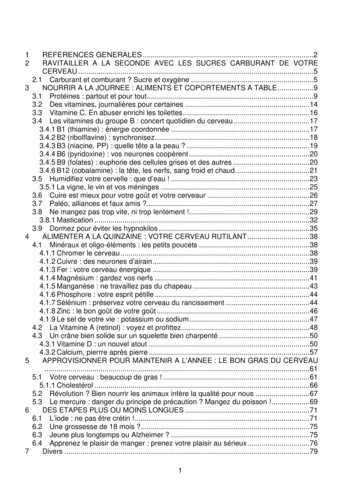Deploying The BIG-IP System With Microsoft Dynamics CRM 2015 And 2016 - F5
F5 Deployment GuideDeploying F5 with Microsoft Dynamics CRM 2015 and 2016Welcome to the F5 deployment guide for configuring the BIG-IP Local Traffic Manager (LTM), Access Policy Manager (APM), andAdvanced Firewall Manager (AFM) with Microsoft Dynamics CRM. This document provides guidance on configuring the BIGIP system for Dynamics CRM 2015 or 2016 deployments. Dynamics CRM is a full customer relationship management suite withmarketing, sales, and service capabilities that are fast, familiar, and flexible, helping businesses of all sizes to find, win, and growprofitable customer relationships. This guide shows how to quickly and easily configure the BIG-IP system using the new DynamicsiApp template. There is also an appendix with manual configuration tables for users who prefer to create each individual object.Why F5?F5 offers a complete suite of application delivery technologies designed to provide a highly scalable, secure, and responsive DynamicsCRM deployment. erminating HTTPS connections at the BIG-IP LTM reduces CPU and memory load on CRM front end servers, and simplifiesTTLS/SSL certificate management. he BIG-IP LTM can balance load and ensure high-availability across multiple CRM servers using a variety of load balancingTmethods and priority rules. he BIG-IP LTM TCP Express feature set ensures optimal network performance for all clients and servers, regardless ofToperating system and version. The LTM provides content compression features which improve client performance. he BIG-IP Access Policy Manager (APM), F5's high-performance access and security solution, can provide preTauthentication and secure remote access to your Dynamics CRM environment.Products and versionsProductVersionBIG-IP LTM, APM, AFM11.3 - 13.0Microsoft Dynamics CRM2015, 2016iApp versionf5.microsoft dynamics crm 2015 2016.v1.0.0rc1 and rc3Deployment Guide versionLast updated1.4 (Document Revision History on page 46)01-31-2019Important: Make sure you are using the most recent version of this deployment guide, available -2015-2016-dg.pdfIf you are looking for older versions of this or other deployment guides, check the Deployment Guide Archive tab ive-608You can also visit the Microsoft page of F5’s online developer community, DevCentral, for Microsoft forums, solutions, blogs andmore: http://devcentral.f5.com/Microsoft/To provide feedback on this deployment guide or other F5 solution documents, contact us at solutionsfeedback@f5.com.
ContentsWhat is F5 iApp? 3Prerequisites and configuration notes 3Configuration example 4Guidance for configuring email with server-side synchronization for Dynamics 2016 4Using this guide 5Preparing to use the iApp 6Configuring the BIG-IP iApp for Microsoft Dynamics CRM 2015 and 2016 7Downloading and importing the new iApp 7Getting Started with the iApp for Microsoft Dynamics 7Upgrading an Application Service from previous version of the iApp template 7Advanced options 8Template Options 8Internet-Facing Deployment (IFD) 8Network 9Access Policy Manager (BIG-IP APM) 12SSL Encryption 13Application Security Manager (BIG-IP ASM) 15Application Firewall Manager (BIG-IP AFM) 16Virtual Server and Pools 17Delivery Optimization 19Server offload 21Application Health 23iRules 24Statistics and Logging 25Finished 25Optional: Configuring BIG-IP LTM/APM to support NTLMv2-only deployments 26Next steps 27Troubleshooting 28Appendix A: Manual Configuration Tables 29Manually configuring the BIG-IP LTM for Dynamics CRM 2015 and 2016 29Configuring BIG-IP Access Policy Manager for Dynamics CRM 2015 and 2016 31Manually configuring the BIG-IP Advanced Firewall Module to secure your Dynamics CRM deployment 34Appendix B: Configuring the BIG-IP for server-to-server traffic if there is a NATing device between 38Appendix C: Using X-Forwarded-For to log the client IP address in IIS 7.0, 7.5, and 8 (optional) 41Appendix D: Configuring WMI monitoring for IIS Servers (optional) 43Appendix E: Configuring DNS and NTP on the BIG-IP system 45Document Revision History 46F5 Deployment Guide2Microsoft Dynamics CRM
What is F5 iApp?New to BIG-IP version 11, F5 iApp is a powerful new set of features in the BIG-IP system that provides a new way to architectapplication delivery in the data center, and it includes a holistic, application-centric view of how applications are managed anddelivered inside, outside, and beyond the data center. The iApp template for Microsoft Dynamics CRM acts as the single-pointinterface for building, managing, and monitoring these servers.For more information on iApp, see the White Paper F5 iApp: Moving Application Delivery Beyond the -wp.pdf.Prerequisites and configuration notesThe following are general prerequisites for this deployment; each section contains specific prerequisites:hh T his document provides guidance on using the downloadable, release candidate iApp for Microsoft Dynamics CRM 2015and 2016 available from devcentral.f5.com.hh T his guide is for Dynamics CRM 2016 and 2015 only. If you are using Dynamics CRM 2013 or 2011, s-crm-2011-2013-dg.pdf.hh A ll of the configuration procedures in this document are performed on F5 devices. For information on how to deploy orconfigure Microsoft Dynamics CRM, consult the appropriate Microsoft documentation.hh I f using Dynamics 2015, we recommend running Microsoft Dynamics CRM Server 2015 edition, with Update Rollup 15(http://support.microsoft.com/kb/2555051) or later. While the BIG-IP LTM procedures in this guide may work for previousversions of Dynamics CRM, this document was written for Dynamics CRM 2015 and updated for 2016.hh You must be on BIG-IP LTM version 11.3 or later.hh T he configuration in this document was performed on an on-premises deployment of Microsoft Dynamics CRM, and wasconfigured according to the preferred practices guidelines as documented in the CRM implementation guide(s). For moreinformation, see the Microsoft documentation.hh T he BIG-IP system supports deploying Dynamics CRM in both Internet-facing (IFD) and non-Internet-facing configurations.With IFD deployments, clients accessing the CRM site are redirected to Microsoft AD FS (or AD FS Proxy) forauthentication. The AD FS deployment guide -adfs-dg.pdf )describes how to configure the BIG-IP system to load balance these AD FS requests. For non-IFD deployments, you maysecure CRM using F5’s APM by following the guidance in the iApp.hh Y ou must have already installed the F5 device(s) in your network and performed the initial configuration tasks, such ascreating Self IP addresses and VLANs. For more information, refer to the appropriate BIG-IP LTM manual, available athttp://support.f5.com/kb/en-us.html.hh S SL Offloading and Microsoft Dynamics CRM for Microsoft OutlookCurrently, SSL offloading is not supported for the Microsoft Dynamics CRM for the Outlook client. If you are deployingCRM for Microsoft Outlook, you must configure the BIG-IP system for either unencrypted HTTP client/server traffic, or SSLdecryption/re-encryption (SSL bridging). Also note that SSL offload is not supported for IFD deployments. SSL bridging ismandatory for IFD.F5 Deployment Guide3Microsoft Dynamics CRM
Configuration exampleThe BIG-IP LTM system provides intelligent traffic management and high availability for Microsoft Dynamics CRM deployments.You can also use the BIG-IP APM module to provide secure remote access and proxy authentication to your Dynamics CRMimplementation. The following diagram shows a simple, logical configuration.ClientsBIG-IP Local Traffic ManagerDynamics CRMservers Access Policy Manager (optional)SQL DatabaseActive Directory FederationServices (ADFS) servers(optional)Figure 1: Logical configuration diagramOptional ModulesThis iApp allows you to use four modules on the BIG-IP system. To take advantage of these modules, they must be licensed andprovisioned before starting the iApp template. For information on licensing modules, contact your sales representative. IG-IP AAM (formerly BIG-IP WAN Optimization Manager and WebAccelerator)BBIG-IP AAM provides application, network, and front-end optimizations to ensure consistently fast performance for today’sdynamic web applications, mobile devices, and wide area networks. With sophisticated execution of caching, compression,and image optimization, BIG-IP AAM decreases page download times. You also have the option of using BIG-IP AAM forsymmetric optimization between two BIG-IP systems. For more information on BIG-IP Application Acceleration Manager,see on-acceleration-manager/overview/. BIG-IP AFMBIG-IP Advanced Firewall Manager (AFM) is a high-performance, stateful, full-proxy network firewall designed to guarddata centers against incoming threats that enter the network on the most widely deployed protocols—including HTTP/S,SMTP, DNS, and FTP. By aligning firewall policies with the applications they protect, BIG-IP AFM streamlines applicationdeployment, security, and monitoring. For more information on BIG-IP AFM, see manager. BIG-IP APMBIG-IP Access Policy Manager (APM) is a flexible, high-performance access and security solution that provides unified globalaccess to your business-critical applications and networks. By consolidating remote access, web access management, VDI,and other resources in a single policy control point—and providing easy-to-manage access policies—BIG-IP APM helpsyou free up valuable IT resources and scale cost-effectively. See licymanager/overview/. nalyticsAF5 Analytics (also known as Application Visibility and Reporting or AVR) is a module on the BIG-IP system that letscustomers view and analyze metrics gathered about the network and servers as well as the applications themselves. Makingthis information available from a dashboard-type display, F5 Analytics provides customized diagnostics and reports thatcan be used to optimize application performance and to avert potential issues. The tool provides tailored feedback andrecommendations for resolving problems. Note that AVR is licensed on all systems, but must be provisioned.Guidance for configuring email with server-side synchronization for Dynamics 2016If you are using Dynamics CRM 2016 for email routing, we recommend using server-side synchronization, Microsoft's recommendedmethod for Dynamics 2016. Server-side synchronization has been validated while protecting both CRM 2016 and Exchange2010/2016 with BIG-IP APM. We recommend using server-side synchronization (and not the CRM plug-in for Outlook) for CRM 2016because SSL offload and using APM are both supported for server-side synchronization, but are not supported when using the plug-in.For specific instructions on configuring the BIG-IP system for Microsoft Exchange Server, ft-exchange-2010-2013-iapp-dg.pdf.For information on setting up email through server-side synchronization in Dynamics CRM, hronization.aspx.F5 Deployment Guide4Microsoft Dynamics CRM
Using this guideThis deployment guide is intended to help users deploy web-based applications using the BIG-IP system. This document containsguidance configuring the BIG-IP system using the iApp template, as well as manually configuring the BIG-IP system. Using this guide to configure the iApp templateWe recommend using the iApp template to configure the BIG-IP system for your Microsoft Dynamics implementation. The majorityof this guide describes the iApp template and the different options the template provides for configuring the system for MicrosoftDynamics.The iApp template configuration portion of this guide walks you through the entire iApp, giving detailed information not found in theiApp or inline help. The questions in the UI for the iApp template itself are all displayed in a table and at the same level. In this guide,we have grouped related questions and answers in a series of lists. Questions are part of an ordered list and are underlined and initalics or bold italics. Options or answers are part of a bulleted list, and in bold. Questions with dependencies on other questions areshown nested under the top level question, as shown in the following example:1. Top-level question found in the iApp template Select an object you already created from the list (such as a profile or pool; not present on all questions. Shown in bold italic) Choice #1 (in a drop-down list) Choice #2 (in the list)a. Second level question dependent on selecting choice #2 Sub choice #1 Sub choice #2a. Third level question dependent on sub choice #2 Sub-sub choice Sub-sub #2a. Fourth level question sub choice (and so on)Advanced options/questions in the template are marked with the Advanced icon:select the Advanced configuration mode.Advanced. These questions only appear if youUsing this guide to manually configure the BIG-IP systemUsers already familiar with the BIG-IP system can use the manual configuration tables to configure the BIG-IP system for theDynamics implementation. These configuration tables only show the configuration objects and any non-default settings recommendedby F5, and do not contain procedures on specifically how to configure those options in the Configuration utility. See Appendix A:Manual Configuration Tables on page 29.F5 Deployment Guide5Microsoft Dynamics CRM
Preparing to use the iAppIn order to use the iApp for Microsoft Dynamics, it is helpful to have some information, such as server IP addresses and domaininformation before you begin. Use the following table for information you may need to complete the template. The table includes theinformation that is helpful to have in advance. More information on specific template questions can be found on the individual pages.BIG-IP system Preparation TableBasic/Advanced modeIn the iApp, you can configure the system for Microsoft Dynamics with F5 recommended settings (Basic mode) which are a resultof extensive testing and tuning with Microsoft Dynamics. Advanced mode allows configuring the BIG-IP system on a much moregranular level, configuring specific options, or using your own pre-built profiles or iRules. Basic/Advanced "configuration mode" isindependent from the Basic/Advanced list at the very top of the template which only toggles the Device and Traffic Group optionsType of network between clients and BIG-IPLAN WAN WAN through another BIG-IP systemType of network between servers and BIG-IPLAN WAN WAN through another BIG-IP systemIf WAN through another BIG-IP system, you must have BIG-IP AAM pre-configured for Symmetric Optimization.NetworkWhere are BIG-IP virtual servers in relation to the serversSame subnet Different subnetIf they are on different subnets, you need to know if the Dynamicsservers have a route through the BIG-IP system. If there is not a route,you need to know the number of concurrent connections.SSL Offload or SSL BridgingSSL EncryptionVirtual Server Fewer than 64k concurrentIf more than 64k per server, you need an available IP addressfor each 64k connections you expect for the SNAT PoolWhen the BIG-IP system encrypts traffic to the servers,it is acting as an SSL client and by default we assumethe servers do not expect the system to present its clientcertificate on behalf of clients traversing the virtual server.If your servers expect the BIG-IP system to present a clientcertificate, you must create a custom Server SSL profileoutside of the template with the appropriate certificate andkey.Dynamics server poolThe virtual server is the address clients use to access the servers.IP address for the virtual server:Associated service port:FQDN clients will use to access the Microsoft Dynamics servers:ProfilesMore than 64k concurrentRe-encryption (Bridging and server-side encryption)If configuring the system for SSL Offload or SSL Bridging, youmust have imported a valid SSL certificate and key onto the BIG-IPsystem. You have the option of also using an Intermediate (chain)certificate as well if required in your implementation.Certificate:Key:Intermediate Certificate (optional):Virtual Server and PoolsExpected number of concurrent connections per serverThe load balancing pool is the LTM object that contains theservers.IP addresses of the servers:2:4:6:8:1:3:5:7:9:For each of the following profiles, the iApp will create a profile using the F5 recommended settings (or you can choose ‘do not use’many of these profiles). While we recommend using the profiles created by the iApp, you have the option of creating your own customprofile outside the iApp and selecting it from the list. The iApp gives the option of selecting our the following profiles (some only inAdvanced mode). Any profiles must be present on the system before you can select them in the iAppHTTP Persistence HTTP Compression TCP LAN TCP WAN OneConnect Web Acceleration NTLM iSessionHTTP RequestHealth monitorUser AccountIn Advanced mode, you have the option of selecting the type ofHTTP request the health monitor uses: GET or POST.You can also specify Send and Receive strings to more accuratelydetermine server health.Send string (the URI sent to the servers):Receive string (what the system expects in return):POST Body (only if using POST):Also in advanced mode, the monitor can attempt toauthenticate to the Dynamics servers as a part of the healthcheck. If you want the monitor to require credentials, createa user account specifically for this monitor that has noadditional permissions and is set to never expire. Accountmaintenance becomes a part of the health monitor, as if theaccount is deleted or otherwise changed, the monitor will failand the servers will be marked down.BIG-IP ApplicationAcceleration ManagerYou can optionally use the BIG-IP Application Acceleration Manager (AAM) module to help accelerate your Dynamics traffic. To useBIG-IP AAM, it must be fully licensed and provisioned on your BIG-IP system. Consult your F5 sales representative for details.If you are using BIG-IP AAM, and want to use a custom Web Acceleration policy, it must have an Acceleration policy attached.BIG-IP ApplicationSecurity ManagerYou can optionally use the BIG-IP Application Security Manager (ASM) module to help protect and secure your Dynamics deployment.To use BIG-IP ASM, it must be fully licensed and provisioned on your BIG-IP system. Consult your F5 sales representative for details.iRulesIn Advanced mode, you have the option of attaching iRules you create to the virtual server created by the iApp. For more informationon iRules, see https://devcentral.f5.com/irules. Any iRules you want to attach must be present on the system at the time you arerunning the iApp.F5 Deployment Guide6Microsoft Dynamics CRM
Configuring the BIG-IP iApp for Microsoft Dynamics CRM 2015 and 2016Use the following guidance to help configure the BIG-IP system for Microsoft Dynamics using the BIG-IP iApp template.Downloading and importing the new iAppThe first task is to download and import the new Dynamics 2015 and 2016 iApp template.To download and import the iApp1.Open a browser and go to: mics-2015-2016-iapp-template.2. Download the Dynamics iApp to a location accessible from your BIG-IP system.3. Extract (unzip) the f5.microsoft dynamics crm 2015 2016.v latest version .tmpl file.4.Log on to the BIG-IP system web-based Configuration utility.5.On the Main tab, expand iApp, and then click Templates.6.Click the Import button on the right side of the screen.7.Click a check in the Overwrite Existing Templates box.8.Click the Browse button, and then browse to the location you saved the iApp file.9.Click the Upload button. The iApp is now available for use.Getting Started with the iApp for Microsoft DynamicsTo begin the Dynamics iApp Template, use the following procedure.1.Log on to the BIG-IP system.2.On the Main tab, expand iApp, and then click Application Services.3.Click Create. The Template Selection page opens.4.In the Name box, type a name. In our example, we use Dynamics-iapp .5. From the Template list, select f5.microsoft dynamics crm 2015 2016.v latest version . The Dynamics template opens.Upgrading an Application Service from previous version of the iApp templateIf you configured your BIG-IP system the f5.microsoft dynamics crm 2015 2016 iApp template, and a new version comes out, usethe following procedure to upgrade the iApp template to the most recent version.When you upgrade to the current template version, the iApp retains all of your settings for use in the new template. In some newversions, you may notice additional questions or existing questions asked in different ways, but your initial settings are always saved.To upgrade an Application Service to the current version of the template1.From the Main tab of the BIG-IP Configuration utility, expand iApp and then click Application Services.2.Click the name of your existing f5.microsoft dynamics crm 2015 2016 application service from the list.3.On the Menu bar, click Reconfigure.4.At the top of the page, in the Template row, click the Change button to the right of the list.5.From the Template list, select f5.microsoft dynamics crm 2015 2016. latest version .6. eview the questions in the new template, making any necessary modifications. Use the iApp walkthrough section of this guideRfor information on specific questions.7.Click Finished.F5 Deployment Guide7Microsoft Dynamics CRM
Advanced optionsIf you select Advanced from the Template Selection list at the top of the page, you see Device and Traffic Group options for theapplication. This feature is a part of the Device Management configuration. This functionality extends the existing High Availabilityinfrastructure and allows for clustering, granular control of configuration synchronization and granular control of failover. To use theDevice and Traffic Group features, you must have already configured Device and Traffic Groups before running the iApp. For moreinformation on Device Management, see the product documentation.1. Device GroupTo select a specific Device Group, clear the Device Group check box and then select the appropriate Device Group from the list.2. Traffic GroupTo select a specific Traffic Group, clear the Traffic Group check box and then select the appropriate Traffic Group from the list.Template OptionsThis section contains general questions about the way you configure the iApp template.1. D o you want to see inline help?Choose whether you want to see informational and help messages inline throughout the template, or if you would rather hide thisinline help. If you are unsure, we recommend having the iApp display the inline help.Important and critical notes are always shown, no matter which selection you make. es, show inline help textYSelect this option to see all available inline help text. o, do not show inline help textNIf you are familiar with this iApp template, or with the BIG-IP system in general, select this option to hide the inline help text.2. W hich configuration mode do you want to use?Select whether you want to use F5 recommended settings, or have more granular, advanced options presented. asic - Use F5’s recommended settingsBIn basic configuration mode, options like load balancing method and parent profiles are all set automatically. The F5recommended settings come as a result of extensive testing with web applications, so if you are unsure, choose Basic. dvanced - Configure advanced optionsAIn advanced configuration mode, you have more control over individual settings and objects, such as server-side optimizationsand advanced options like Slow Ramp Time and Priority Group Activation. You can also choose to attach iRules you havepreviously created to the Application Service. The Advanced option provides more flexibility for experienced users.As mentioned, advanced options in the template are marked with the Advanced icon:recommended settings, you can skip the questions with the Advanced icon.Advanced. If you are using Basic/F5Internet-Facing Deployment (IFD)This section contains a question on whether your Dynamics CRM implementation is Internet-facing or not, which determines if theBIG-IP APM configuration options appear.1. Are you publishing an Internet-Facing Deployment of Dynamics CRM?Select whether or not you are publishing an Internet-Facing Deployment of Dynamics CRM 2015 or 2016. This determineswhether or not the BIG-IP APM options appear.If you are publishing an IFD deployment, you cannot use BIG-IP APM because authentication occurs using Microsoft AD FS. Inan IDF deployment, we recommend you use the Microsoft AD FS iApp and have the BIG-IP system act as the proxy for the ADFS servers. For the AD FS iApp and guide, see 7000/000/sol17041.html.After running the template, be sure to see the section Optional: Supporting Forms SSO for SharePoint or CRM when usingclaims-based auth in AD FS on page 20 of the deployment guide. Yes, this is an Internet-Facing DeploymentChoose this option if you are publishing an Internet-Facing Deployment of Dynamics CRM. If you choose this option, you arenot able to deploy BIG-IP APM as a part of this configuration.F5 Deployment Guide8Microsoft Dynamics CRM
No, this is not an Internet-Facing DeploymentChoose this option if you are not publishing an Internet-Facing Deployment of Dynamics CRM. In this case, the BIG-IP APMconfiguration options are available if you want to use BIG-IP APM.NetworkThis section contains questions about your networking configuration.1. W hat type of network connects clients to the BIG-IP system?Choose the type of network that connects your clients to the BIG-IP system. If you choose WAN or LAN, the BIG-IP system usesthis information to determine the appropriate TCP optimizations. If you choose WAN through another BIG-IP system, the systemuses a secure an optimized tunnel (called an iSession tunnel) for traffic between BIG-IP systems on opposite sides of the WAN.Only choose this option if you have another BIG-IP system across the WAN that will be a part of this implementation. ocal area network (LAN)LSelect this option if most clients are connecting to the BIG-IP system on a LAN. This field is used to determine the appropriateTCP profile which is optimized for LAN clients. In this case, the iApp creates a TCP profile using the tcp-lan-optimized parentwith no additional modifications. ide area network (WAN)WSelect this option if most clients are connecting to the BIG-IP system over a WAN. This field is used to determine theappropriate TCP profile which is optimized for WAN clients. In this case, the iApp creates a TCP profile using the tcp-wanoptimized parent with no additional modifications. AN through another BIG-IP systemWSelect this option if client traffic is coming to this BIG-IP system from a remote BIG-IP system across a WAN. As mentioned inthe introduction to this question, the iApp creates an iSession tunnel between this BIG-IP system and the BIG-IP system youwill configure (or already have configured) on the other side of the WAN.If you select this option, you must have already initially configured the BIG-IP AAM for Symmetric Optimization. See the BIG-IPAAM documentation available on Ask F5 for specific instructions on configuring BIG-IP AAM for Symmetric Optimization.2. Do you want to restrict client traffic to specific VLANs? AdvancedThe BIG-IP system allows you to restrict client traffic to specific VLANs that are present on the system. This can provide anadditional layer of security, as you can allow or deny traffic from the VLANs you choose. By default, all VLANs configured on thesystem are enabled. If you select to enable or disable traffic on specific VLANs, you must specify the VLANs in the next question.The VLAN objects must already be configured on this BIG-IP system before you can select them. Enable traffic on all VLANs and TunnelsChoose this option to allow traffic from all VLANs and Tunnels. If you select this option, the question asking about VLANsdisappears. Continue with #3. Yes, enable traffic only on the VLANs I specifyChoose this option to restrict client traffic to specific VLANs that you specify in the following question. The system will acceptDynamics client traffic from these VLANs, and deny traffic from all other VLANs on the system.a. On which VLANs should traffic be enabled or disabled?Use this section to specify the VLANs that will accept client traffic. By default, all VLANs on the BIG-IP system appear in theSelected box, so click the VLANs and then use the Move buttons ( ) and ( ) to adjust list membership. Note: I f you choose to allow traffic from certain VLANs, when additional VLANs are added to the BIG-IP system ata later time, this iApp configuration will deny traffic from these VLANs by default. To accept traffic from theseVLANs, you must re-enter the template and add the VLAN(s). Yes, disable traffic only on the VLANs I specifyChoose this option to deny client traffic from the specific VLANs that you choose in the following question. The system willrefuse client traffic from these VLANs, and accept traffic from all other VLANs on the system.a. On which VLANs should traffic be enabled or disabled?Use this section to specify the VLANs that should not accept client traffic. By default, all VLANs on the BIG-IP systemappear in the Selected box, so it is critical in this case that you click the VLANs and then use the Move button ( ) to adjustlist membership.F5 Deployment Guide9Microsoft Dynamics CRM
!Warning If you choose
Deploying F5 with Microsoft Dynamics CRM 2015 and 2016 Welcome to the F5 deployment guide for configuring the BIG-IP Local Traffic Manager (LTM), Access Policy Manager (APM), and Advanced Firewall Manager (AFM) with Microsoft Dynamics CRM. This document provides guidance on configuring the BIG-IP system for Dynamics CRM 2015 or 2016 deployments.
May 02, 2018 · D. Program Evaluation ͟The organization has provided a description of the framework for how each program will be evaluated. The framework should include all the elements below: ͟The evaluation methods are cost-effective for the organization ͟Quantitative and qualitative data is being collected (at Basics tier, data collection must have begun)
Silat is a combative art of self-defense and survival rooted from Matay archipelago. It was traced at thé early of Langkasuka Kingdom (2nd century CE) till thé reign of Melaka (Malaysia) Sultanate era (13th century). Silat has now evolved to become part of social culture and tradition with thé appearance of a fine physical and spiritual .
On an exceptional basis, Member States may request UNESCO to provide thé candidates with access to thé platform so they can complète thé form by themselves. Thèse requests must be addressed to esd rize unesco. or by 15 A ril 2021 UNESCO will provide thé nomineewith accessto thé platform via their émail address.
̶The leading indicator of employee engagement is based on the quality of the relationship between employee and supervisor Empower your managers! ̶Help them understand the impact on the organization ̶Share important changes, plan options, tasks, and deadlines ̶Provide key messages and talking points ̶Prepare them to answer employee questions
Dr. Sunita Bharatwal** Dr. Pawan Garga*** Abstract Customer satisfaction is derived from thè functionalities and values, a product or Service can provide. The current study aims to segregate thè dimensions of ordine Service quality and gather insights on its impact on web shopping. The trends of purchases have
Chính Văn.- Còn đức Thế tôn thì tuệ giác cực kỳ trong sạch 8: hiện hành bất nhị 9, đạt đến vô tướng 10, đứng vào chỗ đứng của các đức Thế tôn 11, thể hiện tính bình đẳng của các Ngài, đến chỗ không còn chướng ngại 12, giáo pháp không thể khuynh đảo, tâm thức không bị cản trở, cái được
MARCH 1973/FIFTY CENTS o 1 u ar CC,, tonics INCLUDING Electronics World UNDERSTANDING NEW FM TUNER SPECS CRYSTALS FOR CB BUILD: 1;: .Á Low Cóst Digital Clock ','Thé Light.Probé *Stage Lighting for thé Amateur s. Po ROCK\ MUSIC AND NOISE POLLUTION HOW WE HEAR THE WAY WE DO TEST REPORTS: - Dynacó FM -51 . ti Whárfedale W60E Speaker System' .
Le genou de Lucy. Odile Jacob. 1999. Coppens Y. Pré-textes. L’homme préhistorique en morceaux. Eds Odile Jacob. 2011. Costentin J., Delaveau P. Café, thé, chocolat, les bons effets sur le cerveau et pour le corps. Editions Odile Jacob. 2010. Crawford M., Marsh D. The driving force : food in human evolution and the future.