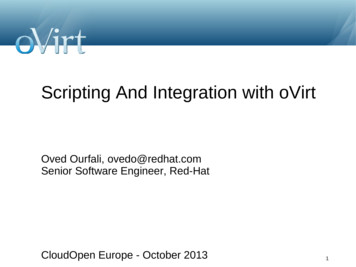How To Sign Up - Admin Help
ContentsMicrosoft 365 admin center helpGet startedSign upTry or buy Microsoft 365Plan your setupSet up your organization with the guided setupMicrosoft 365 Business BasicMicrosoft 365 Business StandardMicrosoft 365 Business PremiumMicrosoft 365 Apps for businessExplore the Setup page and wizardSecure Windows 10 computersDownload software and product keysInstall Office appsSet up windows devicesSet up mobile devicesMigrate your data to Microsoft 365Roll out TeamsApp training for everyoneWhat subscription do I have?Customize Sign-in pageCustomize your organization themeLearn about Office 365 GermanyAccess on-premises users and resourcesSynchronize domain users to Microsoft 365Enable domain-joined Windows 10 devices to be managedAccess resources from an Azure AD-joined deviceOverview of the Microsoft 365 admin centerAdmin center overview
About admin rolesAdmin mobile appWhat's new in the admin centerSearch in the Microsoft 365 admin centerStay on top of changesManage multiple tenantsOffice 365 operated by 21VianetAbout Office 365 operated by 21VianetBuy or try subscriptionsDownload the Office app for Android for Office 365 operated by 21VianetDownload the Office app for iOS for Office 365 operated by 21VianetView your bill or get a FapiaoApply for a FapiaoAzure Information Protection supportManage users, groups, and passwordsUsersAdd usersAdd a new employeeAssign licenses to usersAssign admin rolesUnassign licenses from usersGuest usersAdd guest users to a Microsoft 365 groupChange a user name and email addressRestore a userCreate template to add usersUpgrade users to the latest appsRemove a former employeeOverviewStep 1. Prevent an employee from logging in and block access to Microsoft 365servicesStep 2. Save the contents of a former employee's mailboxStep 3. Forward a former employee's email to another employee or convert to a
shared mailboxStep 4. Give another employee access to OneDrive and Outlook dataStep 5. Wipe and block a former employee's mobile deviceStep 6. Remove the Microsoft 365 license from a former employeeStep 7. Delete a former employee's user accountGroupsGroups overviewCompare groupsCreate a groupExplain groupsManage groupsAdd or remove group membersRestore a deleted groupManage guest access to groupsPasswordsReset passwordsLet users reset passwordsSet passwords to never expireResend user passwordsTurn off strong passwordsSet the password expiration policyManage email and calendarsAbout user email settingsAdd another email alias for a userUse your custom domainMigrate email and contacts to Microsoft 365Create signatures and disclaimersCreate, edit, or delete a security groupSet up email forwardingShared mailboxesAbout shared mailboxesCreate a shared mailbox
Configure shared mailbox settingsConvert a user mailbox to a shared mailboxRemove a license from a shared mailboxResolve issues with shared mailboxesSet up Focused InboxAdd user or contact to distribution groupManage clutter for your organizationManage domainsAdd a domainBuy a domainRemove a domainTransfer a domain from Microsoft 365 to another hostPilot Microsoft 365 from my custom domainDomains FAQDNS instructionsChange nameservers at any DNS hostCreate DNS records at any DNS hostTroubleshoot domain issuesManage your data and servicesMonitor Microsoft 365 activity by using reportsMicrosoft Productivity Score - overviewContent Microsoft 365 Apps healthEndpoint AnalyticsChange your organization contact infoUpdate your admin contact infoCustomize the app launcherPin apps to users' app launcher
Upgrade users to the latest appsTest and deploy Microsoft 365 Apps in the Microsoft 365 admin centerCentralized deployment of add-insRequirements for centralized deployment of add-insDeploy add-ins in the admin centerManage add-ins in the admin centerCentralized Deployment FAQManage industry newsManage Office Scripts settingsFind a partner or a re-sellerManage Microsoft feedback for your organizationSet up release optionsShow or hide new featuresPower BI usage analyticsAbout usage analyticsEnable usage analyticsGet the latest version of usage analyticsNavigate and use reportsAbout active users in usage reportsCustomize reportsAbout the usage analytics data modelTroubleshoot usage analytics errorsManage subscriptions and billingSecure your organizationTop 10 ways to secure your dataMulti-factor authentication for Microsoft 365Set up multi-factor authenticationManage and monitor priority accountsEnable Modern Authentication for Office 2013Secure Microsoft 365 Business PremiumPre-requisites for data protectionSecurity features
Increase threat protectionThreats detected by Microsoft Defender AntivirusReview detected threats and take actionSet up compliance featuresSecure scoreA guide to GDPR complianceManage devices and app dataDevice and app data protection methodsMicrosoft Intune documentationMicrosoft 365 Business PremiumView and edit policies and devicesRemove company dataReset devices to factory settingsMap protection features to Intune settingsDevice statesApp protection settings for Windows 10 PCsSet app protection settings for Android and iOSValidate settings on Android or iOSEdit or create device protection settings for Windows 10 PCsValidate settings on Windows 10 PCsAutopilotAdd Autopilot devices and profileCreate and edit AutoPilot profilesCreate and edit AutoPilot devicesAutoPilot Profile settingsMicrosoft 365 for enterprise documentationBasic Mobility and SecurityOverview of Basic Mobility and SecurityCompare Basic Mobility and Security and IntuneCapabilities of Basic Mobility and SecuritySet up Basic Mobility and SecurityCreate device security policies
Create an APNs certificate for iOS devicesManage device access settingsGet details about managed devicesManage enrolled devicesEnroll your mobile devicePrivacy and securityFrequently asked questionsWipe mobile devicesTurn off Basic Mobility and SecurityTroubleshootWork with customersShare sites and files with guest usersShare calendars with guest usersCreate a Team with guest usersSchedule a Teams meeting with guest usersJoin a Teams meeting with guest usersTroubleshootContact support
How to sign up - Admin Help5/11/2021 4 minutes to read Edit OnlineSign up for Microsoft 365 for business so that your team can begin using the latest versions of Word, Excel,PowerPoint, and other Office programs.Sign up for Microsoft 365 for business so your team can begin using the latest versions of Word, Excel,PowerPoint, and other Office programs.Office 365 operated by 21Vianet is designed to meet the needs for secure, reliable, and scalable cloud servicesin China. This service is powered by technology that Microsoft has licensed to 21Vianet. Microsoft does notoperate the service itself. 21Vianet operates, provides, and manages delivery of the service. 21Vianet is thelargest carrier-neutral Internet data center services provider in China, providing hosting, managed networkservices, and cloud computing infrastructure services. By licensing Microsoft technologies, 21Vianet operateslocal Microsoft datacenters to provide you the ability to use Microsoft services while keeping your data withinChina. 21Vianet also provides your subscription and billing services, as well as support.NOTEThese services are subject to Chinese laws.Sign up for Office 365 operated by 21Vianet so that your team can begin using the latest versions of Word,Excel, PowerPoint, and other Office programs.Ready to sign up? Select a Plan.Choose a planBefore you buy, put some thought into the plan you sign up for. This will help prevent growing pains later.Watch a short video about choosing a Microsoft 365 for business plan.If you found this video helpful, check out the complete training series for small businesses and those new toMicrosoft 365.Need help with choosing a plan? Sales consultants are available to answer your questions. Go to Compare allproducts and choose one of the contact support options listed at the left side of the page.Choose a planBefore you buy, put some thought into the plan you sign up for. This will help prevent growing pains later.Need help with choosing a plan? Sales consultants are available to answer your questions. Just go to Compareall products and choose one of the contact support options listed at the left side of the page.Ready to sign up for a free trial or buy a subscription?Go to Compare all products to choose the plan you want to buy and to start the sign-up wizard.If you start with a free trial, you can buy it later. All your users and data from the trial will still be there.
You don't need to cancel your trial. If you don't buy the trial subscription, it automatically expires at the end ofthe trial period, and all the information is permanently deleted.Watch a short video that shows the sign up process.Ready to sign up for a free trial or buy a subscription?Go to Compare all products to choose the plan you want to buy and to start the sign-up wizard.If you start with a free trial, you can buy it later. All your users and data from the trial will still be there.You don't need to cancel your trial. If you don't buy the trial subscription, it automatically expires at the end ofthe trial period, and all the information is permanently deleted.You'll be asked for the following information when you sign upThe address and contact information for your subscription:Countr y where the services will be used. You won't be able to change the country later, evenduring the sign up process; you'll have to restart the sign up wizard.Email and phone number so we can contact you if needed about your subscription. For example,if you forget your password, we would use this information to send you a temporary one. We alsosend your billing information to the email address you specify.NOTEThe email address you enter here is different from your Microsoft 365 email address (your logon name,below). Because this is where we also send your billing information, we recommend you use an e-mailaddress that's appropriate for receiving business email.A sign-in name (user ID): This user ID becomes your initial Microsoft 365 email address, just to getyou started quickly.This user ID is the email address that you use to sign in. For example, if your business name is FourthCoffee, you might choose rob@fourthcoffee.onmicrosoft.com for your user ID.Most people add their own custom domain shortly after they sign up so they can start getting email to it.For example, if you have a custom domain named fourthcoffee.com, you can set up your email addressas rob@fourthcoffee.com.Payment information:You can pay for your subscription with a credit card. If the cost reaches a certain amount, you may alsohave the option to pay by invoice.IMPORTANTWhen you sign up, be sure to choose the best payment option for your organization. Changing payment optionsinvolves calling billing support.Related contentMicrosoft 365 for business training videos (link page)
Try or buy a Microsoft 365 for business subscription5/12/2021 6 minutes to read Edit OnlineMicrosoft 365 for business is a subscription service that lets you run your organization in the cloud whileMicrosoft takes care of the IT for you. Microsoft manages devices, protects against real-world threats, andprovides your organization with the latest in business software. You can sign up for a free trial subscription forMicrosoft 365 Business Standard, Microsoft 365 Business Premium, or Microsoft 365 Apps for business and tryit out for 30 days.NOTEYou must use a credit card when you sign up for a free trial. At the end of your free trial period, your trial subscription isautomatically converted to a paid subscription. Your credit card isn't billed until the end of the trial period.IMPORTANTPayment options for Office 365 operated by 21Vianet in China International credit cards are not accepted. Youcan pay for your subscription by:InvoiceOnline payment using Alipay or China UnionPay Proof of payment will be provided in the form of Fapiaos. You cansubmit your Fapiao request to our Fapiao system about three (3) days after you have paid. For more information, seeApply for a Fapiao for Office 365 operated by 21Vianet.Before you beginYou don't need an existing Microsoft account to sign up for a free trial. For all other procedures in this article,you must be a Global or Billing admin for your organization. For more information, see About admin roles.Try a free trial subscriptionAre you a new customer, and you don't already have an account with Microsoft? Use these steps to create anaccount and sign up for a free trial subscription of Microsoft 365 Business Standard, Microsoft 365 BusinessPremium, or Microsoft 365 Apps for business.1. Go to the Microsoft 365 Products site.2. Select the plan that you want to sign up for, such as Microsoft 365 Business Standard , scroll down thepage, and select Tr y free for 1 month .3. On the next page, follow the steps to set up your account.4. The sign up process may take several minutes to complete. After it's complete, you're ready to start the setupwizard for your subscription. For more information about setting up your subscription, see Next steps.Buy a subscription from your free trialAt the end of your free trial period, your trial subscription automatically converts to a paid subscription. The paidsubscription defaults to the plan you currently have. You can buy a different plan by following the steps in Buy adifferent subscription.If you want to buy your subscription before your trial is over, use these steps:
1.2.3.4.5.6.In the Microsoft 365 admin center, go to the Billing Your products page.On the Your products page, find the subscription that you want to buy.In the Licenses section, select Purchase subscription .Choose either a monthly or annual commitment for your subscription, then select Checkout .On the next page, verify the subscription, and select Checkout .On the next page, verify the Sold to address, the Billed to information, and Items in this order . If youneed to make any changes, select Change next to the applicable section.7. When you're finished, select Accept agreement & place order .Extend your trialDo you need more time to try out the features of Microsoft 365 for business before buying? If your trialsubscription is within 15 days of expiring and the trial hasn't been extended before then you can extend yourtrial for another 30 day period. You can only do this one time.1. In the admin center, go to the Billing Your products page.2. On the Products tab, select the trial subscription that you want to extend.3. On the subscription details page, in the Subscriptions and payment settings section, select Extend enddate .4. In the Extend end date pane, review the extension information, and if necessary, select a payment method.When you're finished, select Extend trial .When you're ready to buy, see Buy your trial version.Cancel your free trial subscriptionIf you decide to cancel your trial subscription before the free trial period ends, go to the Microsoft 365 admincenter and turn off Recurring billing. The trial will automatically expire when your month ends, and your creditcard won't be charged.Try a different subscriptionIf you already have a Microsoft 365 for business subscription, you can use the Microsoft 365 admin center to trya different subscription.When you add a subscription through the Microsoft 365 admin center, the new subscription is associated withthe same organization (domain namespace) as your existing subscription. This association makes it easier tomove users in your organization between subscriptions, or to assign them a license for the additional productsthey need.1. In the admin center, go to the Billing Purchase services page.2. On the Purchase ser vices page, you see the plans that are available to your organization. Choose theMicrosoft 365 plan that you want to try.3. On the next page, select Get free trial . The trial gives you 25 user licenses for a one-month term.4. Choose to receive a text or a call, enter your phone number, then choose Text me or Call me .5. Enter the verification code, then select Star t your free trial .6. On the Check out page, select Tr y now .7. On the order receipt page, select Continue .Buy a different subscriptionIf you already have a Microsoft 365 for business subscription, you can go through the Microsoft 365 admincenter to buy a different subscription for your organization.
When you buy another subscription through the admin center, the new subscription is associated with the sameorganization (domain name space) as your existing subscription. This makes it easier to move users in yourorganization between subscriptions or assign them a license for the additional subscription they need.1. In the admin center, go to the Billing Purchase services page.2. On the Purchase ser vices page, select the plan that you want to buy, select Details , then select Buy .3. Enter the number of licenses that you need and choose whether to pay each month or for the whole year.Choose whether you want to automatically assign licenses to everyone who does not currently have alicense. Then select Check out now .4. Review the pricing information and select Next .5. Provide your payment information, and then select Place order Go to Admin Home .NOTEYou must move users from your free trial subscription to the new subscription before your 90-day grace period ends afteryour trial subscription expires. By doing this, you keep your data, accounts, and configuration. Otherwise, that informationis deleted.Payment optionsYou can pay for your subscription by:InvoiceOnline payment using Alipay or China UnionPayProof of payment will be provided in the form of Fapiaos. You can submit your Fapiao request to our Fapiaosystem about three (3) days after you have paid. For more information, see Apply for a Fapiao for Office 365operated by 21Vianet.NOTEInternational credit cards are not accepted.Next stepsIf you have a new account and are setting up your first subscription, you can use the guided setup articles tohelp you get started.Set up Microsoft 365 Business BasicSet up Microsoft 365 Business StandardSet up Microsoft 365 Business PremiumSet up Microsoft 365 Apps for businessIf you already have a subscription and are adding a new subscription, you can move users to it. To learn how, seeMove users to a different subscription.Related contentMicrosoft 365 for business training videos (training videos)Add users and assign licenses at the same time (article)Assign licenses to users (article)Upgrade to a different plan (article)
Buy or edit an add-on for Microsoft 365 for business (article)Add storage space for your subscription
Plan your setup of Microsoft 365 for business5/7/2021 7 minutes to read Edit OnlineThis article is for people who have subscribed to a Microsoft 365 for business plan.Before moving your organization to Microsoft 365, there are requirements you need to meet, info you need tohave on hand, and decisions you have to make.Info to have on hand before you run the setup wizardWhen you're ready to run the setup wizard and move your domain to Microsoft 365, here's the info you'll needto have on hand:List of people you want to add to Microsoft 365. Even if you've already added them to Microsoft 365, ifyou're updating your domain information, you need to enter their names here.How you're going to notify your employees of their user ID and password so they can sign in. Are yougoing to call them with the info? Or send it to their personal email address? They won't have access totheir email, so you can't use that.If you have a domain name for your organization (such as contoso.com) and you plan on using Microsoftemail, you'll need to know where your domain is registered and have sign-in information.What happens when you run the Microsoft 365 setup wizardThe setup wizard walks you through installing the Microsoft 365 apps on your computer, adding and verifyingyour domain, adding users and assigning licenses to them, and connecting your domain.NOTEIf you need to Assign admin roles in Microsoft 365 for business to the users you add in the wizard, you can do that lateron the Users page.If you don't complete the setup wizard, you can complete setup tasks at any time from admin center Setup .From here you can migrate email and contacts from another email service, change the domain of your adminaccount, manage your billing information, add or remove users, reset passwords, and do other businessfunctions. For more information about the differences between the setup wizard and the Setup page, seeDifferences between the Microsoft 365 setup wizard and the Setup page.If you get stuck at any point, call us. We're here to help!When not to use the setup wizard: Active Directory synchronizationand hybrid environmentsThere are a couple of scenarios that include either migrating data or users from on-premises environments orsetting up a hybrid system that includes directory synchronization. If you're in either category, follow theinstructions in these articles:To set up directory synchronization with your on-premises Active Directory, see Set up directorysynchronization for Microsoft 365, and to understand the different identity models in Microsoft 365, readUnderstanding Microsoft 365 identity and Azure Active Directory.
To set-up an Exchange hybrid, the full set of instructions that guide you through all the different ways ofsetting up a hybrid exchange (including setting up DNS records) can be found here: Exchange ServerDeployment AssistantTo set up a SharePoint hybrid, particularly hybrid search and site features, see Hybrid Search inSharePoint.Move to Microsoft 365 all at once or in stagesDo you want to move your organization to Microsoft 365 all at once? If so, then plan to moveyour domain to Microsoft 365 right away. Start by running the Microsoft 365 setup wizard; it will promptyou to set up your domain.Do you want to move to Microsoft 365 gradually? If you want to move to Microsoft 365 in stages,then skip running the Microsoft 365 setup wizard and consider adopting Microsoft 365 features in thefollowing order:1. Add your employees to Microsoft 365 so they can download and install the Office apps.2. Download and install the Office apps to use Word, Excel, and PowerPoint on your computer anddevices.3. Set up Microsoft Teams to use for your meetings.4. Move your content to Microsoft 365 cloud storage (OneDrive or SharePoint team sites).5. When you're ready, in the admin center, select Setup in the left navigation pane, and use theSetup page to move your domain and email.Check that your devices meet system requirementsEach person in your organization can install the Office 2016 suite of apps (Word, Excel, PowerPoint, and so on)on up to five PCs and Macs. See the operating system and computer requirements for installing Office 2016suites for business.Mobile apps can be installed on iOS, Android, and Windows devices. You can find information on mobile deviceand browser support in System requirements for Office.Plan for emailIf you're planning to move from an existing email service to Microsoft 365, it usually takes two days to make theswitch.Plan for email downtimeIf you're going to use Microsoft 365 for your email:To move your business email address (such as rob@contoso.com) from another email service toMicrosoft 365, you need to direct your mail to be delivered to your new Microsoft 365 mailbox. You dothis by selecting Migrate your users' data on the Setup page, where we guide you through theupdates you need to make at your domain host, step by step.After you update your domain host, the changes typically take effect in just an hour or two. But be awarethat it can sometimes take up to 72 hours for the changes to update across the internet.Because you might have email downtime, we recommend you plan to switch to Microsoft email duringan evening or weekend when you receive fewer emails.Plan to move your existing email, contacts, and calendar
If you're going to use Microsoft 365 for your email account, you can bring your existing email, contacts, andcalendar with you. The Setup page helps you move your existing email and contacts for most scenarios. Wealso have step-by-step guides to move one or many mailboxes.H O W M A N Y M A IL B O XES?REC O M M EN DAT IO NJust a fewIf you don't want to use the Setup page to migrate themailboxes, you can let mailbox owners migrate their ownemail and contacts. See Migrate email and contacts toMicrosoft 365 for business.SeveralIf you're migrating from Gmail, see Migrate G Suitemailboxes to Microsoft 365.If you're migrating from another email provider, includingExchange, see Ways to migrate multiple email accounts toMicrosoft 365.Plan for file storage and migrationMicrosoft 365 provides cloud storage for individuals, small organizations, and enterprises. For guidance aboutwhat to store where, see Where you can store documents in Microsoft 365.You can move hundreds of files to OneDrive or to a SharePoint team site. You can upload 100 files ata time. Avoid uploading files larger than 2GB, which is the maximum file size by default.If you want to move several thousand files to Microsoft 365 storage, review the SharePoint OnlineLimits. We recommend that you use a migration tool or consider hiring a partner to help you with themigration. For information about how to migrate a large number of files, see SharePoint Online andOneDrive Migration User Guide.Plan for TeamsYou can use Microsoft Teams to make calls to other people in your organization who are on your subscription.For example, if your organization has 10 people, you can call and IM each other using Teams without any specialsetup. For more information, see Get started with Microsoft Teams.For larger organizations or if you're starting from Skype for Business, on-premises, or hybrid deployments, seeHow to roll out Microsoft Teams.Plan for integration with Active Directory or other softwareDo you want to integrate with your on-premises Active Director y? You can integrate your onpremises Active Directory with Microsoft 365 by using Azure Active Directory Connect. For instructions,see Set up directory synchronization for Microsoft 365.Do you want to integrate Microsoft 365 with software made by other companies? If you needto integrate Microsoft 365 with other software in your organization, we recommend you consider hiringa partner to help you with your deployment.Do you want someone to help you set up Microsoft 365?If you have fewer than 50 employees:Ask for help and we'll call you . After you buy Microsoft 365, you can access the admin center (youdon't need to run setup to get to it). At the bottom of the admin center, select Need help? Describeyour problem, and we'll call you.
Call Microsoft 365 for Business Suppor t with your questions . We're here to help!Consider hiring a Microsoft par tner . If you're short on time, or have advanced requirements (likemoving thousands of files to Microsoft 365 cloud storage or integrating with other software), anexperienced partner can be a big help.If you have more than 50 employees , the FastTrack Onboarding Center is available to help you withyour deployment.
Set up Microsoft 365 Business Basic5/13/2021 3 minutes to read Edit OnlineWatch a short video about setting up Microsoft 365 Business Basic.If you found this video helpful, check out the complete training series for small businesses and those new toMicrosoft 365.Add your domain to personalize sign-inWhen you purchase Microsoft 365 Business Basic, you have the option of using a domain you own, or buyingone during the sign-up.If you purchased a new domain when you signed up, your domain is all set up and you can move to Addusers and assign licenses.1. Go to the admin center at https://admin.microsoft.com.1. Go to the admin center at https://portal.office.de.1. Go to the admin center at https://portal.partner.microsoftonline.cn.2. Choose Go to setup to start the wizard.3. In the Add domain step, enter the domain name you want to use (like contoso.com).IMPORTANTIf you purchased a domain during the sign-up, you will not see Add a domain step here. Go to Add usersinstead.4. Follow the steps in the wizard to Create DNS records at any DNS hosting provider for Office 365 thatverifies you own the domain. If you know your domain host, see also the host specific instructions.If your hosting provider is GoDaddy or another host enabled with domain connect, the process is easyand you'll be automatically asked to sign in and let Microsoft authenticate on your behalf.
Add users and assign licensesYou can add users in the wizard, but you can also add users later in the admin center. Additionally, if you have alocal domain controller, you can add users with Azure AD Connect.Add users in the wizardAny users you add in the wizard get automatically assigned a Microsoft 365 Business Basic license.1. If your Microsoft 365 Business Basic subscription has existing users (for example, if you used Azure ADConnect), you get an option to assign licenses to them now. Go ahead and add licenses to them as well.2. After you've added the users, you'll also get an option to share credentials with the new users you added.You can choose to print them out, email them, or download them.Connect your domainNOTEIf you chose to use the .onmicrosoft domain, or used Azure AD Connect to set up users, you will not see this step.To set up services, you have to update some records at your DNS host or domain registrar.1. The setup wizard typically detects your registrar and gives you a link to step-by-step instructions forupdating your NS records at the registrar website. If it doesn't, Change nameservers to set up Office 365with any domain registrar.If you have existing DNS records, for example an existing web site, but your DNS host is enabled fordomain connect, choose Add reco
Test and deploy Microsoft 365 Apps in the Microsoft 365 admin center Centralized deployment of add-ins Requirements for centralized deployment of add-ins Deploy add-ins in the admin center Manage add-ins in the admin center Centralized Deployment FAQ Manage industry news Manage Office Scripts settings Find a partner or a re-seller
filter True for user-level API (default is False – admin API) persistent_auth True for using API REST sessions (default is False) . UI Plugin API (Demo) Scheduling API VDSM hooks. 51 UI Plugins Command Line Interface . 52 Web Admin user interface Extend oVirt Web Admin user interface. 53 Web Admin user interface. 54 Web Admin user interface . 55 Web Admin user interface. 56 Web Admin user .
Tin Sign: Allis Chalmers Farm Tractor Sign TD1134 MSRP 12.95 Tin Sign: 1956 John Deere sign TD670 MSRP 12.95 Tin Sign: Allis Chalmers farm tractor sign TD1133 MSRP 12.95 Tin Sign: IH Farm Tractor Sign TD1279 MSRP 12.95 Farm Tractor w/ Trailer (Asstd.) 321/4 MSRP 120.00 RC2 ERTL John D
a company travel configuration is created for each country the legal entity is located in. Features Available in Travel System Admin To access Travel System Admin, on the menu, click Administration Travel (on the sub-menu) Travel System Admin. NOTE: If Travel System Admin is your only Travel option, then the commands are
sistem informasi administrasi kependudukan desa berbasis web. 1. Admin a. Admin dapat melakukan login admin. b. Admin dapat mengelola data kependudukan meliputi data penduduk, data Rukun Tetangga dan data Rukun Warga. c. Admin dapat mengelola data surat meliputi su
You must designate a global admin for this domain. Select Invite or Make yourself global admin. For more information about this, see the section below on how to Invite a global admin or make yourself global admin. 4. If you want to designate someone else as global admin for this domain, ente
Diagram Use Case Use case menggambarkan bagaimana pengguna berdasarkan hak aksesnya berinteraksi dengan Web Aplikasi untuk menyelesaikan tindakan tertentu. Berikut ini use case yang dirancang berdasarkan hak aksesnya sebagai Admin, Pengunjung atau pembeli biasa dan Member. 1) Use Case Admin Admin login admin halaman admin customer
Django Admin comes with some Models registerd by default. There a some occasions where you might want to remove a Model from the admin pages. This is done in the admin submodule. If your app wass created using manage.py startapp, the admin.py file should already lay
minolta c3110 admin password reset, konica minolta c35 admin password reset, konica minolta c360 reset admin password, konica minolta bizhub c458 reset admin password Apr 8, 2021 — Page 5: Security Security To ensure the best possible performance and ef- fective use of the machine, read this