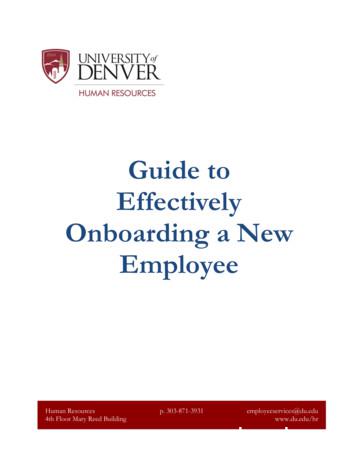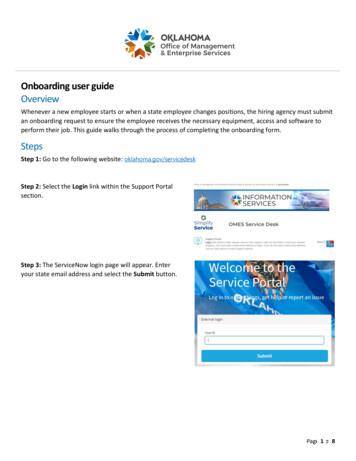Onboarding A New Employee - TEAM Software
OnBoarding ProcessOnboarding a New Employee –Manager and Admin InstructionsTable of ContentsOverview . 2Approval Workflow . 3Onboarding Quick Reference . 4Begin Onboarding . 5Review Applicants in Kwantek (Manager/Admin) . 5Hire the Employee in Kwantek (Manager/Admin). 5Go to OnBoarding Link to access EHX and complete Employee Profile (Manager/Admin) . 7Employee Completes Registration, Onboarding Interview and eSigns. . 10Review & Approval of Onboarding, and I-9 requests (Manager/Admin) . 10Onboarding Approval. 12I-9 Approval . 12Admin Review & Approval Process . 14Other Action Pane Options . 151 Page
OnBoarding ProcessOverviewKwantek is integrated with the EHX Onboarding Portal which allows you to manage the new hirepaperwork process completely online! Managers and/or Admins, have 3-4 steps to complete in theportal. Managers can view all employees assigned to their location and Admins can view all employeesand requests for all locations.All requests for each employee can be accessed in the portal. Requests are transitioned from a statusof Incomplete to Approved by Admin giving Hiring Managers the ability to quickly assess where theemployee is in the Onboarding process.High Level Process:2 Page
OnBoarding ProcessApproval WorkflowThe approval process (workflow) is defined based on the company’s requirements and duringconfiguration of the EHX Company Profile. The Onboarding process in this document defines theapproval process beginning with the employee and ending with the Admin. Your company’s processmay be different but the requirements for completing the requests will be the same.TIP For example: If your company does not utilize aManager approval requirement, skip that section in thisdocument and proceed to the Admin Approval instructions.The typical approval workflow is:The Manager hires the employee in Kwantek to initiate the onboarding process. The Managerthen completes the Employee Profile within EHX using the Onboarding link in Kwantek toaccess EHX.The Employee completes the Onboarding request/interview, reviews, and eSigns it.The Manager following the employee’s completion of their onboarding request/interview andeSignature, then reviews and approves the Employee Onboarding request. Managers canapprove Employee Onboarding requests for only locations to which they are assigned.The HR Administrator is often a corporate representative that may be responsible for the finalapproval in the hiring process. HR Administrators initiate, review, and approve EmployeeOnboarding requests for all locations within the company.3 Page
OnBoarding ProcessOnboarding Quick ReferenceThis document is a quick reference guide to completing the EHX Onboarding process as aManager or Admin.TASKOWNERSYSTEM1.Manager and/or AdminKwantekReview applicants in Kwantek2.Manager and/or AdminKwantekHire the employee in Kwantek Select their OnBoarding Location3.Manager and/or AdminEHXGo to EHX by clicking the OnBoarding link tocomplete EHX Employee Profile4.EHXComplete registration, interview, and eSign by Employeeclicking link in registration email Employee updates password andenter PIN Employee completes interview Employee reviews and eSignsrequests5.Review & Approval of Onboarding requestManager and/or AdminEHX Uploads IDs and other supportingdocuments6.Manager and/or AdminEHXReview & Approval of I9 Interview Uploads IDs and other supportingdocumentsNote: eSignatures for Managers and Administrators are applied to forms when the Approval actiontakes place. If the form requires single signature (Manager or Admin), then the first approver’ssignature will be applied. If the form has signature lines for both Managers and Admin, then theManager and Admin’s signatures will appear in the corresponding labeled signature lines.4 Page
OnBoarding ProcessBegin OnboardingReview Applicants in Kwantek (Manager/Admin)1. Log in and navigate to the Current Candidates page for the job.2. Review the applicants, conduct interviews, and decide on candidate to hire.Hire the Employee in Kwantek (Manager/Admin)1. There are two ways to mark a candidate ‘Hired’—both will direct you to the same hiring page.1. Using the Status dropdown directly on the candidate’s record.2. OR mark the checkbox next to the appropriate candidate’s name, then select ‘Mark as Hired’from the Select Action dropdown.5 Page
OnBoarding Process2. Complete the Hire Information, Candidate Status, and OnBoarding sections—including the appropriateaction needed for the job—then click ‘Mark Candidate as Hired.’3. A success message will display.6 Page
OnBoarding ProcessGo to OnBoarding Link to access EHX and complete Employee Profile(Manager/Admin)1. Navigate back to the Job Listings page in Kwantek and click the OnBoarding link.Note: If you do not have the OnBoarding link displaying in Kwantek follow steps in link rtal2. Your EHX/Efficient Forms landing page will appear.3. Select ‘Requests’ from the left-hand menu and locate the New Hire that needs onboarding completed.Click on the Green Gear for Request Type ‘Employee Onboarding’ or ‘I9’ (both will need to be done)for the specified new hire.7 Page
OnBoarding Process4. The dashboard for the selected item will appear. For Employee Onboarding to complete theelectronic interview, click ‘Employee Profile.’5. Each of the fields marked with a (Required) must be completed. Enter the applicable data in thesefields and provide any additional information as needed. Click ‘Continue Questions.’8 Page
OnBoarding Process6. On the next page, you will enter all the applicable information about the Position, Payroll, andPaycard. Click ‘Continue Questions.’ Optionally, should any additional questions be required, thesewill now display and need to be answered by the manager – this will vary by account.9 Page
OnBoarding Process7. You have now completed the Employee Profile! Click ‘Save & Exit.’ This will return you to the statusdashboard for the new hire’s Onboarding request.8. This request’s status will be incomplete until the employee completes the interview.Employee Completes Registration, Onboarding Interview and eSigns.Please see link provided to the Onboarding a New Employee – Employee InstructionsReview & Approval of Onboarding, and I-9 requests (Manager/Admin)1. Navigate back to the Job Listings page in Kwantek and click the OnBoarding link.Note: If you do not have the OnBoarding link displaying in Kwantek follow steps in link rtal10 P a g e
OnBoarding Process2. Your EHX/Efficient Forms landing page will appear.3. Select ‘Request Summary’ from the left-hand menu to view the summary page. The pageindicates which requests are Pending Manager approval.Note: If your company workflow does not include Manager, skip to Admin Review section below.4. Click the number link (‘2’ in this example) under Pending Manager Approval status to displaythose request types ready for review. All Pending Manager Approval requests will be listed forreview and/or approval.Or, Click Requests to list all active requests available for Manager to work.11 P a g e
OnBoarding ProcessFrom the Requests view use filters by clicking the “Request Type” to narrow the results to only see a specificrequest type. For example, if you only want to see Employee Onboarding request, the filter to only view thesecan be applied.The various types of Request are as follows: Employee Onboarding Request I9 Request WOTC RequestOnboarding Approval5. To Approve the Employee Onboarding request, Click Green Action Gearassociated withthe row for the Employee Onboarding Request; Click Approve. The Onboarding requestcontains the employee’s W-4 and state withholding forms as well as other configured forms.View forms by selecting Forms Tab in the Actions Pane.Note: Some workflows allow for Admin to approve in lieu of the designated Manager6. Status changes from Pending Manager Approval to Pending Admin Review if your workflow includesa final Admin Approval.I-9 Approval7. To complete the I-9 request/interview, click the Green Action Gearthe I-9 Request.associated with the row forNote: I-9s are provided as part of the Onboarding process. Employment eligibility verification can occuras part of this process utilizing EHX’s integrated solution to EVerify or outside of EHX while still creatingthe I-9 documentation within EHX. If EHX EVerify is enabled, refer to EVerify-Manual for specificinformation. The following I-9 approval process does not utilize EHX EVerify.12 P a g e
OnBoarding Process8. Click EHX I-9 (Interview) and complete9. Enter I-9 document information as requested.10. Upon providing all required data, click Continue Questions to finish.11. Click Approve12. Status changes from Pending Manager Approval to Pending Admin Review if your workflow includesa final Admin approval.13 P a g e
OnBoarding ProcessAdmin Review & Approval ProcessThe Admin logs into Admin account to access employees and requests for final review and approval.The summary page (shown upon login) will indicate which requests are pending Admin review/approval.Note: If your company workflow for approvals does not include Admin and Manager has alreadyapproved, you have completed all requirements.If your company does include Admin approval:1. Click number (‘2’ or ‘5’ in this example) under Pending Admin Approval status to list thoserequest types ready for review. All Pending Admin Approval requests will be listed for reviewand/or approval.Or, Click Requests to list all active requests available for Admin to work.2. Click the Green Gear for employee being hired (Onboarding, I-9, and WOTC, etc.)14 P a g e
OnBoarding Process3. Click Onboarding and Employee Profile to review the information completed for an EmployeeOnboarding Request; Click I-9 to review the information completed in the I-9 Interview.OnboardingI-94. Click Approve for each request type after reviewing the informationOther Action Pane OptionsAction Pane options are dynamic and change with the status of your request. Some additional actions include:Available Actions:1. Unsign – Click Unsign to remove employee’s and/or Manager’s eSignature (used to allow employee to logback in to change answers and/or sign again).2. Prepare for Sign – click Prepare for eSign when you wish to prevent changes to the employee’s data. Request mustbe at Interview Complete for this action to be available. This action stores document in vault; data is hashed andencrypted; signers are created. Note: Employee must still complete eSign process from their login in order to applytheir eSignature to the form(s).3. Approve – Click Approve after confirming forms are complete and to move request to next approval step.4. Additional Info Required – Soft Reject that allows a note to be entered with additional actions for Manager15 P a g e
OnBoarding Processor Admin. Sets status to Additional Information Required5. Application Not Accepted – Hard Reject which can be used to indicate a request is declined (not approved)by the Admin.6. Request is Active/Inactive – Click to toggle request between active and inactive. (Setting to inactive removesrequest from active dashboard but can still be viewed by using filters.) An inactive request is designated with aRed Actions Gear.Interviews:7. Employee Profile – Use to review, update, and add new hire data available to Mgr or Admin.8. Onboarding – Click to review and/or update employee interview data prior to employee eSigning.9. I-9 - Click to complete interview for the processing of I-9 and/or submitting to E-Verify Refer to EHX EVerify Manager AdminProcess for complete instructions if submitting to E-Verify through EHXOther (See Tabs):10.Status History – Review status transitions of request (interview completion, eSignature, approvals,etc.), as well as identification of user who executed transaction11.Notes – Add or review notes created by Mangers or Admins12.Signers – Review signer status and history13.Attachments – Review, upload, or print attachments; print a coversheet to use to fax a documentthat will be received as an attachment to the appropriate request. Tips: Uploads allow for multipledocuments to be uploaded. Faxes overwrite existing faxes and using a coversheet/fax eliminates theneed to scan/save a document to a computer drive location.14.Forms – View forms displays either a link to view vaulted forms or a list of forms that will bevaulted and eSigned16 P a g e
Onboarding Approval 5. To Approve the Employee Onboarding request, Click Green Action Gear associated with the row for the Employee Onboarding Request; Click Approve. The Onboarding request contains the employee's W -4 and state withholding forms as well as other configured forms. View forms by selecting Forms Tab in the Actions Pane. Note
team xl team 2. t050710-f xl team 3. t050907-f xl team xl team 4. t050912-f xl team xl team 5. t050825-f xl team xl team 6. t050903-f xl team. 2 7. t050914-f xl team xl team 8. t061018-f xl team 9. t061105-f xl team name xl team 10. t060717-f xl team xl team 11. t070921-f xl team xl team xl team 12. t061116-f xl team. 3 13. 020904-f name/# xl .
information, and onboarding tasks that are generated by the selected onboarding workflow on the offer card. This guide will detail the onboarding component of the CHRS Recruiting system, and highlight how department users can support new employees with completing all onboarding tasks. Accessing the Onboarding Portal for New Employees 1 .
GUIDE TO EFFECTIVELY ONBOARDING A NEW EMPLOYEE 3 Using this Guide The Supervisor’s Onboarding Guide does just that – it guides you through the first months of your new employee’s employment, providing instructions and resources to help complete certain actions . Notes: GUIDE TO EFFECTIVELY ONBOARDING A NEW EMPLOYEE 7 To Do o
The onboarding process is made up of a collection of activities which directly and indirectly create value for the organisation The key benefits of an effective onboarding process include: Faster productivity Companies with effective onboarding experience 54% greater new-hire productivity. Induction Onboarding Content
Onboarding user guide Overview Whenever a new employee starts or when a state employee changes positions, the hiring agency must submit an onboarding request to ensure the employee receives the necessary equipment, access and software to perform their job. This guide walks through the process of completing the onboarding form. Steps Step 1:
1.1 Onboarding definition Collins (2013) defines Onboarding as "the induction and assimilation of a new employee into a company or organisation". In general terms this definition is adequate, but it does fall short somewhat. Rollag, et al. (2005) identifies the onboarding process as how managers and
onboarding process can improve employee retention and reduce turnover. By providing the new employee support throughout the onboarding process, it will help them adjust and become more productive quicker as well as help them feel like they are an important part of the team. of a successful onboarding program. The results show greater
Affected Publication: API Recommended Practice 2GEO/ISO 19901-4, Geotechnical and Foundation Design Considerations, 1st Edition, April 2011 ADDENDUM 1 Page 1, 1 Scope, replace the final bullet, and insert an additional bullet as follows: design of pile foundations, and soil-structure interaction for risers, flowlines, and auxiliary subsea structures. Page 1, 2 Normative References .