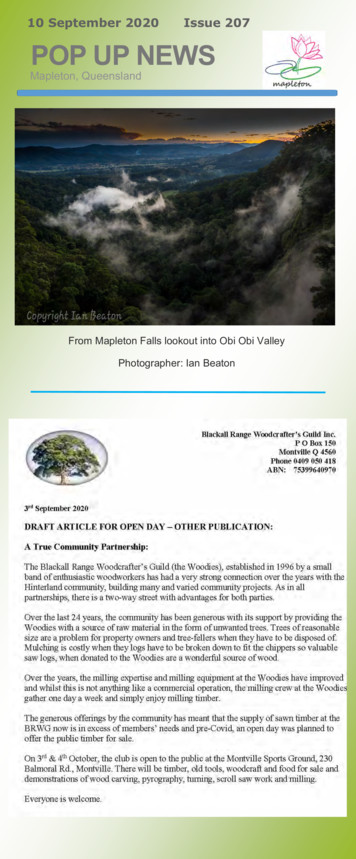CAREWare 6: Quick Start Guide #1 - Health Resources And Services .
CAREWare 6June 2019Quick Start Guide #1Navigating CAREWare Version 6.0CAREWare Quick Start Guides will walk you through the basics of setting up, managing, and using themain CAREWare functions. It is intended for non-technical users who need to get basic information in andout of CAREWare.PLEASE NOTE: The client data used in these manuals is purely fictional.
Navigating CAREWare Version 6.0Page 1Logging in to CAREWare1. Open your browser and enter the secure webpage address to connect to your CAREWaresystem (contact your CAREWare administrator if not known). Enter your CAREWareusername and click Submit.2. Enter your CAREWare password, click Submit.
Navigating CAREWare Version 6.0Page 23. If you have administrative privileges, you may see a list of several domains. If choosingbetween Central Administration (“Read-only”) and Provider (“Default” until you change thename), log into a Provider domain.Select a Provider domain, click Submit or double-click on Domain name.
Navigating CAREWare Version 6.0Page 3Getting StartedCAREWare Version 6.0 is a design change that performs more like a web application thanprevious versions of CAREWare. After logging into CAREWare, a Menu of Links will bedisplayed on the left.Links will list common user tasks in CAREWare. Upon selecting a particular link, the LinkSummary description will be displayed on the right.Similar formats, link menus, and descriptions are the same throughout CAREWare Version 6.0!Menu of LinksUpon logging in to CAREWare, you will find a Menu of Links on the left-hand side of thescreen. Simply click on the item you wish to access. Clicking Add Client or Find Client willopen a new tab within your browser.
Navigating CAREWare Version 6.0Page 4Link SummaryA Link Summary is displayed to the right of each link item. In the example below, once Reportsis selected from the Menu of Links, a new screen appears with additional link items. To theright of each is a Link Summary.
Navigating CAREWare Version 6.0Page 5Breadcrumbs and Link ActionsBreadcrumbs or breadcrumb trails allow users to keep track and maintain awareness of theirlocations within CAREWare 6.In this example: Find Client Search Results Demographics is considered theBreadcrumb trail.If the items in the Breadcrumb trail are blue (as in the example above), click on the item link toreturn to that section. If they are black, you must either click Save or Cancel to return to theprevious section, as seen below.
Navigating CAREWare Version 6.0Page 6Link Actions are displayed below the Breadcrumb trail and are actions that can be taken oneach screen.TIP: Using the Help option within theLink Actions will open a new tab withinyour browser with more information onthe section you are currently in.
Navigating CAREWare Version 6.0Page 7Menu CustomizationWith adequate permissions, the user can personalize and customize the Menu of Links.1. From the Menu of Links, select Customize. Then, click Personal Menu Settings.
Navigating CAREWare Version 6.0Page 82. Show or hide items in the CAREWare Menu of Links by checking or un-checking the boxnext to the relevant Menu Item. Once complete, click Save.3. Click on the down arrow at the top of any column to Hide/Show Columns.4. Click-and-drag the column header to reposition it within the table.
Navigating CAREWare Version 6.0Page 9Menu Navigation1. From the Menu of Links, select Reports and the CAREWare Reports screen will appear.For this example, click Financial Report.
Navigating CAREWare Version 6.0P a g e 102. You will now be on the Financial Report Settings screen. Enter Begin Date Enter End Date Click Run to open the report in a new tab. Click PDF to open the report as a PDF.TIP: You may also filter thereport by selecting eitherFunding Source Filter orEdit Filter.
Navigating CAREWare Version 6.0P a g e 113. Once you click Run, a report confirmation message will open in the upper right corner of thescreen. Select View Financial Report. Your report will be displayed in a new tab.4. Some screens will have editable fields: Fields with a Magnifying-Glass icon Fields with a Down-Arrow iconchoices.indicate longer lists which are searchable.will display the complete list for ten (10) or fewer
CAREWare 6. June 2019 . Quick Start Guide #1 Navigating CAREWare Version 6.0 . CAREWare Quick Start Guides will walk you through the basics of setting up, managing, and using the main CAREWare functions. It is intended for non-technical users who need to get basic information in and out of CAREWare.
Terms and Definitions in CAREWare v.6 CAREWare Version 6.0 is a design change that performs more like a web application than previous versions of CAREWare. After logging into CAREWare, a Menu of Links will be displayed on the left. Links will list common user tasks in CAREWare. Upon selecting a link, the Link Summary description
CAREWare 6 June 2019 Quick Start Guide #8 Advanced Custom Reports CAREWare Quick Start Guides will walk you through the basics of setting up, managing, and using the main CAREWare functions. It is intended for non-technical users who need to get basic information in and out of CAREWare.
CAREWare 6 Quick Start Guide #5 Clinical Setup and Medical Data Entry CAREWare Quick Start Guides will walk you through the basics of setting up, managing, and using the main CAREWare functions. It is intended for non-technical users who need to get basic information in and . required, but the other items should help to improve data quality. .
For employees required to use the CAREWare database, call the Help Desk at 850-922-7599 to request the creation of a new CAREWare account. If the employee requesting access is a Department employee: 1. A local CAREWare provider administrator contacts the Help Desk and requests the assignment of a new CAREWare user ID.
What is CAREWare? CAREWare is free, scalable software for managing and monitoring HIV clinical and supportive care. CAREWare is used to record client information and services provided for invoicing and HRSA reporting purposes. CAREWare runs in an internet browser rather than a program installed on your computer.
application every time you log in and will need to enter it each time you want to access CAREWare. IMPORTANT: Wait until the countdown ends and a new number appears before entering the six-digit code into CAREWare. Login process: Username Password Authenticator Code 01 02 03 Start CAREWare as normal. Log in with your usual username and .
o CAREWare accounts are user-specific and may only be accessed by the user assigned to that account. LaCAN User Passwords: All CAREWare passwords users must be 8-32 alphanumeric characters, including at least two numbers, at least one upper case letter, and at least one lower-case letter. CAREWare will
23 October Mapleton Choir Spring Concerts : Friday 23 October @ 7pm and Sunday 25th October @ 2.30pm - held at Kureelpa Hall . 24 October Country Markets, Mapleton Hall 8am to 12 noon. 24 October Community Fun Day, Blackall Range Kindergarten. 3 November Melbourne Cup Mapleton Bowls Club Luncheon, 11am.