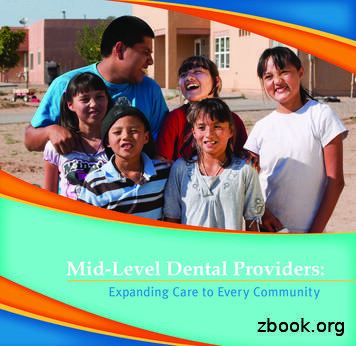UPMC Dental Advantage - UPMC Health Plan
UPMC Dental AdvantageDental OnLineTraining ManualVersion 1 112010
UPMC Dental AdvantageUPMC Dental AdvantageTable of ContentsHow to Log in – By Dentist . 3Sign-on screen to log in as a returning user or register for the first time. . 4Begin registration if your Social Security number (SSN) is not in the system. . 5User already exists. . 6SSN already entered in the system, but no user ID exists. . 7Social Security Number (SSN) doesn’t exist. . 8Adding Location Managers . 9Location. . 10Profile . 14Profile Page. . 15Verifying and Viewing Patient’s Eligibility . 16Eligibility. . 17Spending Summary Field Descriptions. . 22Submitting a Claim . 23To begin a claim submission. . 27The Claim Entry Screen. 30Claim List . 36Claim List. . 37Uploading an Electronic Claims File. 40Uploading an 837D File. . 41Submitting a Pre-Determination . 45To begin to submit a pre-determination. . 46The Pre-Determination Entry Screen. . 48Viewing Pre-Determinations Entered Through Dental OnLine (Pre-D List) . 53Pre-Determination List (Pre-D List). . 54Checking a Pre-Determination Status (Pre-D Status) . 55Pre-D Status. . 56Pre-Determination Field Descriptions . .58Payments. 59Using the I – answer Informational Tool. .63Dental OnLine Training Manual Version 1 1120102Proprietary and Confidential Information of UPMC Dental Advantage
UPMC Dental AdvantageDental OnLine provides comprehensive data security with Secure Socket Layer (SSL), WindowsAuthentication, Login Management (username and password), Access Rights Allocation, and more, thusallowing only authorized users to access the application information.How to Log in – by DentistDentists will access the UPMC website at www.upmchealthplan.com and click on the link Are you aDentist? to be directed to the UPMC Dental Advantage login screen.Dental OnLine Training Manual Version 1 1120103Proprietary and Confidential Information of UPMC Dental Advantage
UPMC Dental AdvantageSign-on screen to log in for the first time or as a returning userTo register as a new user, select the Register Now button and then follow the additional steps on the nextpage under: Begin registration if your SSN is not in the system.Returning or authorized users take the following steps: Enter your login name. Enter your password. (Note: Passwords are case-sensitive.) Click the Login button.Additionally, you can utilize the following links: Reset — Click on the Reset button to clear the details entered in the login screen. Home — Click on the Home button. User is redirected to the UPMC website atwww.upmchealthplan.com. Forgot Password — Click on Forgot Password to retrieve a forgotten password. How to Login — Click on the How to login button to retrieve a Login User Manual (.PDF) to guidethe user across the log-in process. New Registration — For a new user, click on the Register Now button to get registered with UPMCHealth Plan. Upon the completion of the registration process, the user will be assigned a user IDand password, which can be used to log in to the application.Dental OnLine Training Manual Version 1 1120104Proprietary and Confidential Information of UPMC Dental Advantage
UPMC Dental AdvantageOnce the user logs in to Dental OnLine, the homepage appears as shown below.The homepage displays the following details: Login User NameNetworkDateHelp – Click on Help to open the user manual for guidance through the application.Home – Click on Home to bring the user back to the homepage.Logoff – Click on Logoff to go back to the login screen.Begin registration if your Social Security number (SSN) is not in the systemDental OnLine Training Manual Version 1 1120105Proprietary and Confidential Information of UPMC Dental Advantage
UPMC Dental AdvantageInput your SSN and click on Begin Registration as shown below.Clicking on Begin Registration initiates the following potential scenarios dictated by the existence of thedata in the system.User already existsDental OnLine Training Manual Version 1 1120106Proprietary and Confidential Information of UPMC Dental Advantage
UPMC Dental AdvantageSSN already entered in the system, but no user ID exists. A temporary password is provided.Write down the user ID and password. (The user will be asked to change the password.)Dental OnLine Training Manual Version 1 1120107Proprietary and Confidential Information of UPMC Dental Advantage
UPMC Dental AdvantageSocial Security Number (SSN) doesn’t exist. Registration information entered here will provide atemporary password as in the screen above.Dental OnLine Training Manual Version 1 1120108Proprietary and Confidential Information of UPMC Dental Advantage
UPMC Dental AdvantageAdding Location ManagersThis chapter explains how dentists or their authorized representatives can create usersresponsible for individual or multiple office locations. The user will learn: How to access office locations under their Federal Tax Identification Number.How to create usernames and passwords for selected employees.How to grant hierarchal privileges to each individual.Dental OnLine Training Manual Version 1 1120109Proprietary and Confidential Information of UPMC Dental Advantage
UPMC Dental AdvantageLocationThe location tab and functionality gives authorized users the ability to add Location Managers to officesthey are responsible for and control access rights. The Location Managers can then “manage” thedentists practicing at those offices.When the cursor is placed over the location tab, two options for further action will appear: Access Rights to control four levels of management of responsible dentists. Location Manager to create usernames and passwords to be given to selected employees to actas authorized users to manage locations for which they are responsible. Location Manager will beused first.Click on Location Manager.Dental OnLine Training Manual Version 1 11201010Proprietary and Confidential Information of UPMC Dental Advantage
UPMC Dental AdvantageBy clicking on the Location Manager tab, the locations listed under the practice will populate. The user cannow select a location by clicking on the magnifying glass icon under the User column. In the illustration, onlythe last location has no entries in the User ID or Password fields. This designates no Location Managerhas been assigned Rights.Click on the magnifying glass.The Add Location Manager entry screen will appear in which a User ID and Password can be entered forthe manager. When satisfied with the entries, click on the Save button.Dental OnLine Training Manual Version 1 11201011Proprietary and Confidential Information of UPMC Dental Advantage
UPMC Dental AdvantageThe User ID and Password are now visible in the selected row of the Location. These unique keywordsare to be given to the Location Manager and only that employee for that location.Access Rights can now be granted to the manager. The following actions will initiate that process: Pass the cursor over the Location tab again.Click on Access Rights.Click on the magnifying glass of the selected location.Dental OnLine Training Manual Version 1 11201012Proprietary and Confidential Information of UPMC Dental Advantage
UPMC Dental AdvantageAfter clicking the magnifying glass, four check boxes are presented to the user that can be selected todetermine the levels of security to be granted the Location Manager. The four levels and description offunctionality are: Attach Practice allows the manager to attach locations to the practice associated with the PracticeManager granting privileges.View Provider Locations allows the manager to view other locations the dentists assigned to theuser’s office but may practice in the other offices listed.Attach Location to the Provider is used to connect a dentist to a new location or an office he orshe may start to practice in.Remove Provider from the Location can only be utilized for offices the Location Manager hasaccess to. This action can be used to disassociate a dentist from an office where he or she nolonger practices.The main thing to remember is though all Location Managers may work under the same practice, they canonly see the locations and providers they are given access rights to.When the user has completed granting rights, clicking the Save button causes a message to display thatshows Access Rights saved successfully. The user will click OK to close the message.Dental OnLine Training Manual Version 1 11201013Proprietary and Confidential Information of UPMC Dental Advantage
UPMC Dental AdvantageProfileThis tab enables dentists to enter demographic and other relevant personal information to applyfor credentialing or establish a complete account in Dental OnLine, providing full functionality tothe user. Main Information pertaining to demographic and practice specifics.Supporting Documentation of dentist’s credentials.Declarations of dentist’s history.Review completion of the electronic credentialing form.Dental OnLine Training Manual Version 1 11201014Proprietary and Confidential Information of UPMC Dental Advantage
UPMC Dental AdvantageThe Dentist’s Profile and all the associated information can be accessed by the user by simply clicking theProfile tab. All information is proprietary and protected. Only the user with a unique login can access theseelectronic files.UPMC Dental Advantage has pre-populated the Profile tab with data received on the initial application. Ifthere are any changes in the contained information that needs to be updated, please do not make changesdirectly to the Profile tabs. Changes need to be communicated through the UPMC Dental AdvantageProvider Advocates or Network Managers. UPMC Dental Advantage will notify all dentists when they canmake changes directly to Dental OnLine.Profile PageDental OnLine Training Manual Version 1 11201015Proprietary and Confidential Information of UPMC Dental Advantage
UPMC Dental AdvantageVerifying and Viewing A Patient’s EligibilityIn this chapter, the user will learn how to: View subscriber and dependent demographic information, including the dependentrelationship to the subscriber, and group information.View effective dates of coverage.View plan benefit information.View a specific patient’s Spending Summary, which displays benefit limits and amountsapplied/paid towards the patient’s limits.Dental OnLine Training Manual Version 1 11201016Proprietary and Confidential Information of UPMC Dental Advantage
UPMC Dental AdvantageEligibilityDetermining a patient’s eligibility and plan benefits is an important step in the treatment process. DentalOnLine provides the dentist’s office with the ability to check eligibility online as needed. The information thatis available is driven from the subscriber’s (employee’s) Social Security number. From the Home page,click on the Eligibility tab to begin the search/view process. Clicking on the Home icon will return the userto the Dental OnLine Home Screen.Narrowing the search will speed up the research process on the part of the office or billing staff. To beginthe search process to view a patient’s eligibility and plan information, use the following search tools: To view the entire family (subscriber and eligible dependents), enter the subscriber’s SSN. OrTo view a specific member’s eligibility record, enter that patient’s first and last name in theappropriate fileds.Entering a date of birth will further refine the results of the search.When entry of the relevant data is complete, click on the Search button to see the results.Dental OnLine Training Manual Version 1 11201017Proprietary and Confidential Information of UPMC Dental Advantage
UPMC Dental AdvantageOnce the subscriber and/or dependent data results are displayed, the following actions can be performedby the user to view plan or demographic information. View a patient’s demographics by clicking on the magnifying glass in the View column.View the plan information by clicking on the magnifying glass in the View Plans column.Hide the search boxes by clicking on the Hide Criteria button (the Show Criteria button willreplace the Hide button).Click on the Reset button to enable entry of new search criteria.Dental OnLine Training Manual Version 1 11201018Proprietary and Confidential Information of UPMC Dental Advantage
UPMC Dental AdvantageThe user can now verify the patient’s information. The following actions can now be performed: Click on the magnifying glass in the View column to see the patient’s demographic information andeffective and termination dates.Or Click on the magnifying glass in the View Plans column to see the patient’s benefit plan details,including coinsurance and deductible information, if applicable.The patient’s demographic screen is shown below and the additional actions available from this screen are: Click on the Plan icon to view the plan benefits information. Click on Spending Summary to view the benefit limit amounts and the amounts already usedtoward those limits. To return to the eligibility search screen, click on the Go Back button.Dental OnLine Training Manual Version 1 11201019Proprietary and Confidential Information of UPMC Dental Advantage
UPMC Dental AdvantageThe screen shot below shows the Plan View pop-up box and lists the Benefit Type, Plan, Effective Dateand End Date of the plan. Clicking on the Adobe icon under Plan will provide the user with a plan benefits grid for the patient. Clicking on the Cancel button will close the pop-up box.From the View Details screen, click on the Spending Summary button to view the benefit limits andamounts paid toward those limits.Dental OnLine Training Manual Version 1 11201020Proprietary and Confidential Information of UPMC Dental Advantage
UPMC Dental AdvantageOnce the Spending Summary List screen appears, click on the magnifying glass to view the summaries.Below is an example of a patient’s Spending Summary for the current benefit year. The page that followsthe view gives a description of the fields on the summary. The only additional user action available is the GoBack button to return to the member demographics page.Dental OnLine Training Manual Version 1 11201021Proprietary and Confidential Information of UPMC Dental Advantage
UPMC Dental AdvantageSpending Summary Field Descriptions1) Individual Deductible – the annual individual out-of-pocket expense the patient has to satisfybefore his or her plan will reimburse the assigned benefit (patient responsible).2) Satisfied Individual Deductible – the amount that has been applied to date toward the annualindividual deductible.3) Family Deductible – the annual family out-of-pocket expense that would need to be satisfiedbefore the plan will reimburse the assigned benefit (patient responsible).4) Satisfied Family Deductible – the amount that has been applied to date toward the family annualcumulative deductible.5) Individual Out-of-Network Deductible – the annual individual out-of-pocket expense for servicesrendered by a non-contracted dentist that the patient has to satisfy before the plan will reimbursethe assigned benefit (patient responsible).6) Satisfied Out-of-Network Deductible – the amount that has been applied to date for servicesrendered by a non-contracted dentist that the patient has to satisfy before the plan will reimbursethe assigned benefit (patient responsible).7) Family Out-of-Network Deductible – the annual family out-of-pocket expense for servicesrendered by a non-contracted dentist that would need to be satisfied before their plan will reimbursethe assigned benefit (patient responsible).8) Satisfied Family Out-of-Network Deductible – the annual amount that has been applied to datefor services rendered by a non-contracted dentist towards the family annual cumulative deductible.9) In Network Annual Plan Maximum – the annual amount the plan allows cumulatively for coveredservices provided by a contracted dentist. After the maximum has been reached, all services up tothe contracted amount for the remainder of the plan year are the patient’s responsibility.10) In-Network Benefits Paid – the total of annual benefits paid to date by the member’s plan forservices rendered by contracted dentists.11) Out-of-Network Annual Plan Maximum – the annual amount the plan allows cumulatively forcovered services provided by a non-contracted dentist. After the maximum has been reached, allservices provided by non-contracted providers for the remainder of the plan year are the patient’sresponsibility.12) Out of Network Benefits Paid – the total of annual benefits paid to date by the member’s plan forservices rendered by non-contracted dentists.13) Orthodontia Lifetime Maximum – the plan lifetime maximum for all covered orthodontia servicesper child under age 19.14) Orthodontia Lifetime Benefits Paid – the total to date paid for all covered orthodontia services.Dental OnLine Training Manual Version 1 11201022Proprietary and Confidential Information of UPMC Dental Advantage
UPMC Dental AdvantageSubmitting a ClaimThis module will demonstrate the thorough steps required to submit a UPMC Dental Advantageclaim. The patient will first be determined to have active coverage with their plan in order to initiatethis process. The tutorial will illustrate: Selecting the correct subscriber or member.The population of all required data fields.Showing what fields will be auto-populated by entering data in the first required fields.Mechanisms available to select proper coding of services rendered.The ability to correct data before finalizing a claim submission.Verifying the completion of a submitted claim.Dental OnLine Training Manual Version 1 11201023Proprietary and Confidential Information of UPMC Dental Advantage
UPMC Dental AdvantageNote:To submit a claim using Dental OnLine, a location must be set up on the Profile tab. Please review thesesteps prior to submitting your first claim:Click on the Profile tab, and then select the Practice tab.If a practice name exists with a location, then you may begin submitting claims through Dental OnLine.When checking the Profile screen, if no practice or location exists (example below), follow these steps toadd your practice and location: Enter your tax identification number in the Tax ID field and then click the Search button.Close the No Practice Found Adding New by clicking OK.Complete the Add Practice as on the following page and continue the steps.Dental OnLine Training Manual Version 1 11201024Proprietary and Confidential Information of UPMC Dental Advantage
UPMC Dental AdvantageIf your tax identification number is already pre-loaded, you will be able to select from a list of pre-populatedaddresses to assign to the tax identification number. If the applicable address is not within the list, follow thedirections below to add a new address to the tax identification number. If your tax identification number is not loaded, complete the practice screen by filling out the practicename for the tax identification number and then click on the Save button.Dental OnLine Training Manual Version 1 11201025Proprietary and Confidential Information of UPMC Dental Advantage
UPMC Dental AdvantageOnce Save is selected, you will be able to add the physical office address(es) for the tax identificationnumber by clicking on the magnifying glass under the Location heading.Select Add from the following screen. If addresses are populated, you may select a location to tie to yourtax identification number. If not, hit the Add button again and you will see the following screen:Complete the location tab by adding the data for your office location:Dental OnLine Training Manual Version 1 11201026Proprietary and Confidential Information of UPMC Dental Advantage
UPMC Dental Advantage Location Name – name of your physical officeAddress 1, Address 2, City, State, and Zip codePhone NumberPhone Number 2 and Fax are optional fields.Once added, click the Save button and your office location will automatically be saved under the tax IDnumber.From this screen, please identify your primary office location by clicking the Primary box next to thelocation, then click Save.You may add as many physical locations to this tax ID number as needed by clicking the Add button andrepeating the steps above.Congratulations! Once your tax ID number is on file with a corresponding practice and location, you maysubmit claims directly through Dental OnLine.If you have more than one tax ID number, repeat the process for each tax ID number you use in yourpractice.Dental OnLine Training Manual Version 1 11201027Proprietary and Confidential Information of UPMC Dental Advantage
UPMC Dental AdvantageTo begin a claim submission Place the cursor over the Claims button to make the drop-down selections visible.Click on Submit Claim to activate the claim entry screen.There are two paths a user can choose to select a patient from the drop-down menu. Subscriber Social Security Number (SSN) or Member Contract Number**Navigation across the claim entry screen is best done by utilizing the Tab key on the keyboard and travelingleft to right. We do not recommend utilizing the computer’s mouse, as this may bypass a required field thatwill initiate a prompt to return to that field and populate the necessary information. Once the patient iscorrectly identified, either method will initiate auto-population of the remaining necessary demographicfields.**The Member Contract number can be found on the eligibility tab under the View icon. The MemberContract number is the first 9 characters of the 11-byte Member #.Dental OnLine Training Manual Version 1 11201028Proprietary and Confidential Information of UPMC Dental Advantage
UPMC Dental AdvantageThe Search By field is automatically defaulted to the Subscriber SSN(1) option. When this is the selectedmethod of submission, the user will manually enter the SSN(2) in the field. When the user tabs to the nextfield after entry in field 2, the system will auto-populate: Member Name Patient First Name Patient Last Name Patient DOB (Date of Birth) Member # Gender Relationship CodeIn this example, the Member Contract # was selected in the Search By drop-down field (1) and the 9-digitmember contract number was input in field (2). By hitting tab after entry, the same demographic informationwas auto-populated.2The next illustration shows how to select the actual patient from the member name drop-down list. It isimportant to select the member name on each claim submission. To do this, click on the drop-down arrow ofDental OnLine Training Manual Version 1 11201029Proprietary and Confidential Information of UPMC Dental Advantage
UPMC Dental Advantagethe member name field and the additional eligible member names attached to the subscriber’s policy will bevisible (1). For this demonstration, Stacey, the spouse, will be selected (2), and her information will bepopulated.The Claim Entry ScreenOn this screen the spouse’s name has been populated with her information. There are additional fields atthe header to complete that aid in a successful claim submission. An example is listed below.Dental OnLine Training Manual Version 1 11201030Proprietary and Confidential Information of UPMC Dental Advantage
UPMC Dental Advantage1) Patient Account Number – not required but helpful in correspondence and office record keeping.2) Orthodontia – this requires a checkmark if services are orthodontia-related. Once selected,additional fields will display that are required to be completed.a. Appliance Banding Dateb. Total Months of Treatmentc. Remaining Months of Treatment3) Replacement of prosthesis – this requires a checkmark if it is relative to the listed service. Onceselected, an additional field will display that is required to be completed.a. Prior Placement date4) Location ID #/Name - The notepad to the right of the field is incorporated for the user to select theplace of service from a multiple location practice. By selecting the location, it will auto-populate thedentist’s location demographics. Each claim submission must have a Location ID #/Name selected.The following actions will complete the location selection process: Filter By would be used bylarge corporate practices withmany locations. (1)Description is the same asLocation Name if searchingmany locations. (2)Search is used when filteringis used or Descriptionadded. (3)(In this case it wasn’tnecessary because only twolocations exist.)Location Code is clicked forthe desired location. (4)5) All data fields designated with the number (5) on the illustration will populate upon selecting theLocation #/Name if that information is appropriate and on file for the dentist.6) All data fields designated by the number (6) are auto-populated based on the user log on.7) PWK – this stands for paperwork and is required to be populated with the letters (EB) when thepatient has other dental insurance that is the primary payer.Dental OnLine Training Manual Version 1 11201031Proprietary and Confidential Information of UPMC Dental Advantage
UPMC Dental Advantage8) Date of Service – the date can be manually entered using the DD/MM/YYYY format, or utilize thecalendar icon to the right of the field to select the date services were provided. Two date selectionmethods can be used: Using the available dropdown box for Month,Date and Year and clicking OK.If the visible month is the month desired, click onthe block of the day required.Either action will populate the date on the formand automatically close the box.9) Procedure Code – the procedure code can be manually entered if known, and tabbing to the nextfield will populate the description or utilizing the notepad icon to the right of this field will bring up acomplete list of codes for viewing and selection to be populated. Filter by CDT CODE and put a partial code inDescription. Click the Search button. Filter by CDT Description and put in a partialdescription (ex. filling). Click on Code of desired procedure to populateform. That will automatically close the pop-upbox.Dental OnLine Training Manual Version 1 11201032Proprietary and Confidential Information of UPMC Dental Advantage
UPMC Dental Advantage10) Tooth number can be manually entered if known or utilize the notepad icon to the right of the fieldto initiate a look-up bo
UPMC Dental Advantage has pre-populated the Profile tab with data received on the initial application. If there are any changes in the contained information that needs to be updated, please do not make changes directly to the Profile tabs. Changes need to be communicated through the UPMC Dental Advantage Provider Advocates or Network Managers.
UPMC for You Advantage. Effective January 1, 2013, UPMC added the UPMC . Community Care plan and updated the UPMC for Life Options and UPMC for You Advantage benefits. These three plans comprise UPMC Health Plans Special Needs Plan lineup. UPMC for You Advantage (HMO SNP) UPMC for You Advantage offers enhanced dental benefits for dual .
In November 2020, UPMC Pinnacle unveiled the new UPMC Children's Harrisburg inpatient unit, bringing UPMC Children's Hospital of Pittsburgh's nationally ranked specialty care to the southcentral PA community. "Since Pinnacle hospitals were merged into the UPMC network in 2017, UPMC has invested 910
4 UPMC Health Plan 2016-2017 UPMC Health Plan 2016-2017 5 Need more information? Call the UPMC Health Plan toll-free Open Enrollment Hotline at 1-844-780-7044Monday through Friday from 7 a .m . to 7 p .m . and Saturday from 8 a .m . to 3 p .m . (TTY users should call 1-866-407-8762 .) Or visit upmchp.us/choose. Find a doctor near you
DENTAL SCIENCES 1 Chapter 1 I Dental Assisting— The Profession 3 The Career of Dental Assisting 4 Employment for the Dental Assistant 4 The Dental Team 6 Dental Jurisprudence and Ethics 12 Dental Practice Act 12 State Board of Dentistry 12 The Dentist, the Dental Assistant, and the Law 13 Standard of Care 13 Dental Records 14 Ethics 14
Cigna Dental Care DMO Patient Charge Schedules 887394 09/15 CDT 2016 Covered under Procedure Code1 Dental Description and Nomenclature Cigna Dental 01 and 02 PCS Cigna Dental 03 PCS Cigna Dental 04 PCS Cigna Dental 05 PCS Cigna Dental 06 PCS Cigna Dental 07 PCS Cigna Dental 08 PCS Chair Time Per Y/N Minutes Code # (if different) Y/N Code # (if .
918-1595 or visit upmchealthplan.com. UPMC for You (Medical Assistance) - Chapter E UPMC Health Plan upmchealthplan.com
Mid-level dental providers, variously referred to as dental therapists, dental health aide therapists and registered or licensed dental practitioners, work as part of the dental team to provide preventive and routine dental services, such as cleanings and fillings. Similar to how nurse practitioners work alongside physicians, mid-level dental .
n Flute, Jazz Flute* n Oboe n Clarinet, Jazz Clarinet* n Bassoon n Saxophone, Jazz Sax* Grades 1–8: Instrumental and singing exams Practical syllabuses are available in over 35 subjects, from Piano to Percussion, and from Harpsichord to Horn. There is a separate Jazz syllabus for Flute, Clarinet, Sax, Trumpet, Trombone, Piano and Ensembles.