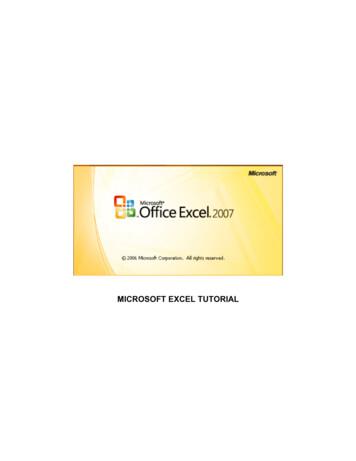Conga Composer Microsoft Excel Templates - Cdn.cocodoc
Conga, Inc.support@congamerge.comConga ComposerMicrosoft Excel TemplatesConga Composer 7 - Winter ‘13 ReleaseWelcomeConga Composer lets you generate documents and spreadsheets by gathering data fromSalesforce and merging to a template. The resulting file(s) can be printed or emailed and youcan log the actions you’ve taken in Salesforce.Conga Composer solutions let you create individual documents by clicking a button from arecord in Salesforce.Contacting CongaConga is a leading provider of software solutions to enrich your Salesforce experience,specializing in document creation tools that integrate data from Salesforce. Founded in 2006,Conga has since built a substantial market presence with thousands of customers worldwide.Technical SupportAt Conga, we are committed to providing you with timely answers to your technical supportquestions. We provide support to system administrators for our products via email ortelephone. Generally, we’re available weekdays, during the following hours:North AmericaSupport Hours: 8 a.m. – 8 p.m. Eastern TimeTech Support Email: support@congamerge.comTelephone: 1 303-465-1616 or (866) 502-3334Europe, Middle East, Africa (EMEA)Support Hours: 9 a.m. – 5 p.m. British TimeTech Support Email: support@congamerge.comTelephone: 44 20 3608 0165Asia / Pacific (APAC)Support Hours: 9 a.m. – 5 p.m. Eastern TimeTech Support Email: support@congamerge.comTelephone: 61 28 417 2399 2014 Conga. All Rights Reserved. Conga, Conga Suite and Conga Composer are alltrademarks or registered trademarks of Conga, as are other names and marks. All othertrademarks or registered trademarks are the properties of their respective owners.
SalesFor information on other products from Conga, please contact our New Business team:Sales Information Email: sales@congamerge.comTelephone: 1 303-465-1616ResourcesExamples:For detailed examples, including sample templates, report designs and sample output, pleasedownload the Conga Composer Examples file.Articles and Videos:Conga provides an online knowledgebase and YouTube channel that are available 24X7 tohelp you answer questions.QuickStarts:Want to get started right away? Our Quick Start Guides will help you quickly generate yourfirst Conga Composer solutions.To learn more, go to our Conga QuickStart Library.Page 2
Table of ContentsGeneral Disclaimer .4Designing Microsoft Excel Merge Templates .5What Merge Fields are Available? . 6Create Merge Fields . 8 Creating Excel Merge Fields . 8 Merging Detail Data . 10Refine Merge Fields with Parameters . 11Special Merge Fields . 15 Today’s Date (Text) . 15 Today’s Date (Date/Time Value) . 15 Dynamic Formulas . 15Microsoft Excel FAQs . 18 How can I use a merge field within a formula? . 18 How do I set the Printable Area of the Spreadsheet . 19 How can I determine which sheets to include in an output PDF? . 20 What’s the best way to format text paragraphs? . 21 How can I group data in Excel? . 22Know Your Limits .26Conga Winter '13 ReleasePage 3
MICROSOFT EXCEL TEMPLATESGeneral DisclaimerConga Composer solutions depend on and leverage technology from a multitude of softwareand hardware vendors including but not limited to salesforce.com, Microsoft, Google, and theproviders of various Internet browsers (“Third Party Technology”). Output from CongaComposer solutions can be impacted by these and numerous other factors beyond the controlof Conga, including: Template design errors in Microsoft Word, Excel, PowerPoint templates, PDF Forms orConga HTML email templates The nature and scope of data and/or images being retrieved for merging into templates Individual user’s browser, network, ISP and hardware settings The availability and performance of the salesforce.com service and other software-as-aservice solutions such as e-signature, e-commerce and other AppExchange products, andperiodic updates, enhancements or other changes to such services made by theirrespective vendors Salesforce.com security settings including User Profiles and Permissions, folder andobject access and field-level security Internet performance, regional and even global outagesFor these reasons, Conga cannot guarantee that your particular implementation ofThird Party and Conga technologies – even if configured based on Congadocumentation and/or guidance offered by Conga Support personnel - will performconsistent with your expectations or requirements, or provide the output yourequire. Accordingly, Conga disclaims any and all liability resulting from, or relatedto, performance issues associated with Conga products to the extent arising fromyour implementation, configuration, or the behavior of Third Party Technology.508 ComplianceConga Composer is an installable package from the Salesforce AppExchange, whichintegrates with an individual customer's existing implementation of Salesforce. Whenproperly configured, Conga Composer will run within an existing Salesforce instance withoutthe need to view, manipulate or configure the application outside of the Salesforce userinterface.The use of Conga solutions is entirely represented by standard Salesforce user interfacecomponents when properly configured. Therefore, customers seeking the 508 ComplianceVPAT documentation are referred to Salesforce.Page 4
Designing Microsoft Excel Merge TemplatesConga Composer can merge data into an Excel template. (Excel templates onlywork with Conga Composer, not Conga Mail Merge.)What exactly is an Excel template? It’s an Excel file (.xls or .xlsx) that containsone or more merge fields. In this chapter we’ll examine how to create and edit Excel fields.Conga Composer supports Excel templates saved in the Excel 2003 (“.xls”), or Excel2007/2010 (“.xlsx”) format. However, we recommend the Excel 2003 format (“.xls”) toensure file format compatibility across a broad audience.The first step in creating a template is to determine which fields are available, which we’llexplore in the next section.Tip! Sample Excel templates are available in the sample template library available from ourwebsite.Conga Winter '13 ReleasePage 5
MICROSOFT EXCEL TEMPLATESWhat Merge Fields are Available?An essential tool in the development of Conga Composer solutions is the Template Builder.The Template Builder is located at the lower-left corner of the Conga Composer page.Tip! You’ll use the Template Builder frequently in the upcoming sections.The Template Builder exposes the data retrieved by Conga Composer from the MasterObject, and from any Salesforce Reports or Conga Queries referenced in the CongaComposer URL. (The use of Salesforce Reports and Conga Queries is described later in thischapter.)Select the desired dataset to view the available merge field names. The field names listedin the left column indicate the field names you must use in your templates. Filter the list offields by entering search criteria in the Live Search box. You may search the field names orthe sample data (drawn from the first row of data available).Click the field name to copy it to the clipboard, then switch to your template (in Word, Excel,PowerPoint or a PDF Form) and paste the field name into the appropriate location (see thetemplate-specific guides for information on how to create a merge field).See the next page for several tips on how to best use the Template Builder.Page 6
Tip! If an Opportunity is your Master Object, Conga Composer will automatically make theOpportunity Line Items available for merging in the OppLineItems dataset.Tip! If a Quote is your Master Object, Conga Composer will automatically make the QuoteLine Items available for merging in the QuoteLineItems dataset.Tip! The View Data link allows you to download theavailable data as an Excel workbook.Tip! The User and Org datasets appear only if “Track Activities”is enabled for the Master ObjectConga Winter '13 ReleasePage 7
MICROSOFT EXCEL TEMPLATESCreate Merge FieldsWith the Template Builder window close at hand, you’re ready to begin creating merge fields.What exactly is an Excel merge field? It’s an Excel formula that begins with & followed bythe View Data workbook sheet name, a period and then the field name. The format lookslike: & DatasetName.FieldName Creating Excel Merge Fields1.In Excel, create or open a workbook to use as your template2. Open the TemplateBuilder window. Locatethe field you’d like to useand click the field nameto copy it to the clipboard.Make note of the datasetname containing the field.It is referenced in themerge field.3. Switch to the Excel template and move to the location where you’d like the merge field4. Create the field byfollowing this convention:& DatasetName.FieldNamewhere DatasetNamecorresponds to the nameof the dataset from theTemplate Builder windowand FieldName is the fieldname copied to the clipboard in step 2.Warning! The name of the sheet is case-sensitive. It must matchthe case as indicated on the Template Builder window.The Salesforce fieldname portion is not case-sensitive.In the image above, the sheet name is Master with an upper-case “M”.Page 8
Example:Say we want to merge several fields from a Contact record, including the LastName field, intoExcel. Assuming the Contact is the Master Object, the LastName field would appear on theMaster sheet. The formula for this field would be & Master.LastName .The Contact also has a field called CONTACT MAILINGCITY. The Excel merge field formulawould be & Master.CONTACT MAILINGCITY .Say we also have a field name on the ReportData dataset entitled LastActivityDate. Thecorresponding Excel merge field would be & ReportData.LastActivityDate .Finally, let’s say we also want to include the current user’s first name, which is visible on theUser dataset on the Template Builder window as USER FIRSTNAME. The corresponding Excelmerge field would be & User.USER FIRSTNAME .In each instance, notice that the sheet names (Master, ReportData and User) arecase-sensitive.Warning! Merge field formulas must stand-alone in a cell and cannot be usedas part of a more complex formula. To use a merge field in a formula, put the merge field ina non-printing region (or a different sheet) and then refer to that cell in the formula.For more information, please see FAQ: How can I use amerge field within a formula?Conga Winter '13 ReleasePage 9
MICROSOFT EXCEL TEMPLATES Merging Detail DataConga Composer has the unique ability to use data from a Salesforce Report as detail data.Since you can retrieve multiple rows of data for each master object (e.g., invoice line itemsfor each invoice), your Excel template needs to dynamically expand to accommodate anunlimited number of detail rows.Fortunately, Conga Composer will automatically expand your template by adding rows (orcolumns if merging horizontally), for detail data.Consider this data from aTemplate Builder window.Here, we have severalContacts related to anAccount in the ReportDatadataset:In our Excel template, say welay out the merge fields likethis:When Conga Composer merges with this template, it will automatically insert rows toaccommodate the number of rows on the ReportData sheet. The first Contact’s data will beinserted into cell B3, then a new row will be inserted into the sheet and the second Contact’sdata will be inserted in B4, and so on.The final output would looklike this:Tip! You can override the automatic insertion of rows or columns with theNoadd parameter. See the next section for details.Page 10
Refine Merge Fields with ParametersYou can tune Conga Composer’s behavior when merging to Excel with field parameters. Each ofthe following parameters may be appended to the end of a merge field within parentheses,separating each with a comma.PARAMETERDESCRIPTIONNumericConverts text data to numeric data, if possible.After converting to numeric, you may apply numeric formatting to thefield.Note: Since ReportData columns are retrieved as text values, thisparameter can be particularly useful in converting a ReportData columnvalue from text to numeric **HorizontalExample:& ReportData.AMOUNT(Numeric)Writes data left-to-right, instead of top-to-bottom.Note: Applies to datasets with multiple rows of data, e.g., ReportDataSkip:nNoaddGroup:NormalExample:& ReportData.CONTACT LASTNAME(Horizontal)Skip n number of rows for each row of data.Example:& OppLineItems.OPPORTUNITY LINEITEM PRODUCTNAME(Skip:1)Do not add extra rows (or columns) to fit data, i.e., detail data is writtento cells without adding new rows (or columns) during the merge processExample:& OppLineItems.OPPORTUNITY LINEITEM PRODUCTNAME(Noadd)Groups the merge field values and displays the grouped value once perdata group. Frequently accompanied by “Skip”.See “FAQ: Grouping Data” for more details.Group:MergeExample:& OppLineItems.OPPORTUNITY LINEITEM PRODUCTFAMILY(Group:Normal)Groups the merge field values and displays the grouped value once perdata group. The cells in the group-by field for each group set are mergedtogether. Frequently accompanied by “Skip”.See “FAQ: Grouping Data” for more details.Example:& OppLineItems.OPPORTUNITY LINEITEM PRODUCTFAMILY(Group:Merge)Conga Winter '13 ReleasePage 11
MICROSOFT EXCEL mnPerforms a summary operation for a specified field related to agrouped field. The summary action, determined by N, is in the range1 through 10 (see table below). The GroupByColumn is the field onwhich the data is grouped (separately).Requires: A separate column in which the Group parameter has beenutilizedN value choices:1 AVERAGE2 COUNT3 COUNTA4 MAX5 MIN6 PRODUCT7 STDEV8 STDEVP9 SUM10 VARSee Excel’s help for more details about the Subtotal function.Example:& OppLineItems.OPPORTUNITY LINEITEM SALESPRICE(Subtotal9:OppLineItems.OPPORTUNITY LINEITEM PRODUCTFAMILY)Note: Subtotal can be also used as an independent function, as in:& Subtotal9:OppLineItems.Product FamilyPage 12
Example 1:Say we want to merge Opportunity Line Items on an Excel template. To merge themvertically (the typical method), your template would look like this:Assuming we have three items from the OppLineItems sheet, the output would look like this:Example 2:To write data left-to-write, include the Horizontal parameter. In this example, the ProductNames from an opportunity are written left-to-right.& ReportData. OPPORTUNITY LINEITEM PRODUCTNAME(Horizontal)The output after adding the Horizontal parameter would look like:Conga Winter '13 ReleasePage 13
MICROSOFT EXCEL TEMPLATESExample 3:Extending the previous example, say we want Opportunity Line Items (and Sales Price) toappear from left-to-right across a page. We’ve also included headers each product column(Product 1, Product 2 and Product 3). To prevent Conga Composer from inserting newcolumns, we’ve added the Noadd parameter:& ReportData. OPPORTUNITY LINEITEM PRODUCTNAME(Horizontal, Noadd)The output from this horizontal merge would look like:Example 4:The Skip:n parameter can be helpful when you want to insert alternating data on every otherrow (from fields containing multiple values).In this example, we’d like to have an Opportunity Line Item Product appear, then the SalesPrice below the product, followed by another product and price, and so on.Usually, the Noadd parameter accompanies the Skip:n parameter.The output from this template would look like:Page 14
Special Merge FieldsConga Composer offers several additional merge fields for even more flexibility in your mergetemplates. Today’s Date (Text)By creating a merge field with the name & Date.Today, Conga Composer will insert thecurrent date as a text string. Although this field is easy to use, you won’t be able to apply adate-format to this value because it’s text. Today’s Date (Date/Time Value)By creating a merge field with the name & Date.TodayDT, Conga Composer will insert thecurrent date as a date/time value. The benefit of this field is that you can format theresulting date with any of Excel’s date-formatting options. Dynamic FormulasDynamic Formulas allow you to insert Excel's formulas into cells even when the formula mustreference rows that will be inserted later during the merge process. They can repeat for eachinserted row or use only the cell where the field is placed.Dynamic Formulas begin with & and are followed by an Excel formula.Repeating Dynamic Formulas begin with & & and are followed by an Excel formula.You may use any of Excel’s functions in a Dynamic Formula.The following parameters apply to Dynamic Formulas.PARAMETERDESCRIPTION{r}Indicates to use the current row numberUsed in conjunction with a column letter to indicate a cell on the current row.Example:When the following is placed in cell C1:& A{r}*B{r}results in the formula A1*B1{integer}Offset to current row number, where integer is a positive or negative numberthat represents the number of rows above or below the current row.Used in conjunction with a column letter to indicate a particular cell offset bythe number of rows indicated by the integer.Examples:{2} would mean to reference a cell two rows below the current row{-1} would mean to reference a cell one row above the current rowWhen placed in cell A10:& E{1}*D{1}results in the formula E11*D11Conga Winter '13 ReleasePage 15
MICROSOFT EXCEL TEMPLATESExample 1:Say we’re creating a quote using Opportunities with Opportunity Line Items and we’d like todo some of the math for each Line Item in Excel. (This example is purely academic –Salesforce already computes the product for you.)We’ll start with a Template Builder window that looks like this:We’ll create a template that includes a Dynamic Formula to find the product of the pricemultiplied by the quantity.The output from this merge would look like:In this case the total does not repeat for each row. If you want it to repeat, use a RepeatingDynamic Formula as shown next.Page 16
Example 2:Let’s extend the previous example by changing the Dynamic Formula to a Repeating DynamicFormula.Here’s the modified template:The output from this merge would look like:Conga Winter '13 ReleasePage 17
MICROSOFT EXCEL TEMPLATESMicrosoft Excel FAQs How can I use a merge field within a formula?For merge fields that will bereferenced by other fields usingExcel formulas, we’ve found theeasiest way to approach this isto place merge in a nonprinting area of theworksheet or on a separateworksheet.Then, in formulas elsewhere onthe spreadsheet, use the cellcoordinates to refer to the value.In this image, we have a nonprinting area of the spreadsheetwith many fields.To use one of these cells in aformula, you would simply referto the cell reference in theformula. Here, we’re combining the city, state and postalcode values with a comma-spaceafter the city field and a space between the stateand postal code.Tip! Use CONCATENATE( ) to join field values together. The abbreviated (“&”)function is not supported.Page 18
How do I set the Printable Area of the SpreadsheetYou can flag the portion of the spreadsheet you want to print. To identify the part of thespreadsheet currently specified to print, choose View Page Break Preview.To change the printable area:1. Select the portion of the spreadsheet that should print using your mouse.2. To set the printable area to the selected cells:Word 2003:Choose File Print Area Set Print Area.Word 2007:On the Page Layout Print Area, and thenclick Set Print Area.3. Choose View Normalto return to the previous view mode.Conga Winter '13 ReleasePage 19
MICROSOFT EXCEL TEMPLATES How can I determine which sheets to include in an output PDF?You can control which sheets are included in an output PDF from a Conga Excel template. Todo so, select the sheets you want included by holding the Ctrl key and clicking oneach desired sheet.Excel will highlight the “selected” sheets in white, while the non-selected sheets will remainwith a gray background.In this example, “Sheet1” and “Sheet3” are selected and would be the sheets included in aPDF generated from this template.Page 20
What’s the best way to format text paragraphs?Conga Composer cannot dynamically increase row height to accommodate multiple lines oftext. For this reason, it is usually helpful to merge (not mail merge, just merge) a number ofrows sufficient to your needs (Format Cells Alignment Tab Merge cells) , leavingunmerged rows to the right or left that will preserve the height of the merged area afterSalesforce field content is merged.Here is the formula used in the cell above:Conga Winter '13 ReleasePage 21
MICROSOFT EXCEL TEMPLATES How can I group data in Excel?You can group and subtotal columns of merged data using the “Group” and “Subtotal”parameters (see list of parameters above).In the following example, we’ll demonstrate how to group and subtotal Opportunity LineItems by Product Family. Step 1: Non-Grouped TemplateStart with a simple template that displays the non-grouped data.Template:Output:Page 22
Step 2: Group by Product FamilyNext, modify the merge field that represents the Product Family. Add the parameter to groupon that field and to skip a row between Product Family values to make room for a subtotal (ina subsequent step).Template:Output:Conga Winter '13 ReleasePage 23
MICROSOFT EXCEL TEMPLATES Step 3: Subtotal on PriceNext, insert a formula to subtotal on Total Price.Template:Tip! Using the SUBTOTAL9 function as depicted above will ensure each group maintains asubtotal and will prevent blank lines from appearing below the merge results.Output (Notice each subtotal in bold):Page 24
Step 4: Compute the Grand TotalFinally, insert a formula to find the grand total of the Price column. Note: do not use the SUM function to add this column, as it will include the subtotal values in the result. Instead,we’ll include the Excel formula: SUBTOTAL(9, C5:C5)We’ve also added a label for the total and formatted the values as currency (USD).Template:Output:Conga Winter '13 ReleasePage 25
MICROSOFT EXCEL TEMPLATESKnow Your LimitsWhile Conga Composer strives to provide 100% compatibility with Microsoft Excel basedtemplates, from time to time we encounter customer solutions that do not function exactly asintended. We encourage you to test your Excel template with Conga Composer to ensure fullcompatibility.Known Limitations Macros in Excel templates will not be executed upon merging. If the output file type ischosen as Excel, a user can manually execute the macros but Conga will not do soautomatically in the merge process. If the output file type is chosen as PDF, the macrosin the Excel template will not execute before conversion to PDF. The use of large exponential equations has inconsistent results. At this time Conga hasnot been able to isolate a particular “limit” with regard to the size and complexity of theformula that might result in error.o Example: A5 (B5 C2) Some chart types when converting to PDF: We’ve found that some complex chart typesrevert to more simple versions when converting to PDF. We recommend saving your Excel template as .xls (rather than .xlsx) format to ensurethe widest compatibility for end users.Unsupported Features Array formulas Excel picklists Page breaks on an individual sheet Pivot tables XML Maps Conga Composer will not support any formula containing (but not limited to) the followingfunctions (see table MBERPage DRTDSQL.REQUESTYIELDYIELDDISC
General Conga LimitsConga Winter '13 ReleasePage 27
Conga, Inc. support@congamerge.com Conga Composer Microsoft Excel Templates Conga Composer 7 - Winter '13 Release Welcome Conga Composer lets you generate documents and spreadsheets by gathering data from Salesforce and merging to a template. The resulting file(s) can be printed or emailed and you can log the actions you've taken in Salesforce.
Excel 5.0 Excel 5.0 1993 Excel 5.0 1993 Excel 7.0 Excel 95 1995 Excel 8.0 Excel 97 1997 Excel 98 1998 Excel 9.0 Excel 2000 1999 Excel 2001 2000 Excel 10.0 Excel XP 2001 Excel v.X 2001 Excel 11.0 Excel 2003 2003 Excel 2004 2004 2.1.2 Worksheet Document Definition: Worksheet Document A worksheet document consists of a single sheet only.
Salesforce - Conga Composer Integration The Context Conga Composer enables Salesforce customers to customize, streamline and scale document generation and reporting for Salesforce. Composer can automatically populate richly formatted templates with data from any standard or custom object in Salesforce and send it via a variety of
Conga Mail Merge: Tutorial Prior to using the Mail Merge window, you need to format your document/letter. Step 1: Replace all Microsoft Word mail merge fields with Conga fields A. Go to the attached Excel sheet with a list of Conga Fields B. Copy the merge field that you need to use C. Go to your word document and click on Insert Quick Parts Field
Power Map Power Map provides a new perspective for your data by plotting geocoded data onto a three-dimensional view of the earth and optionally showing changes to that data over time. To use Power Map, you import raw data into a Microsoft Excel 2013 workbook, add the data to an Excel data model, and enhance the data in the data model if necessary.File Size: 1MBPage Count: 17Explore furtherGetting an excel list of all Azure Virtual machinesdbaharrison.blogspot.comDownload Azure Devops Board To Excelwww.how-use-excel.comGetting an excel list of all Azure Virtual machines .www.firstcloud.ioGetting an excel list of all Azure Virtual machines .laptrinhx.comRunning Excel On Azurewww.how-use-excel.comRecommended to you based on what's popular Feedback
1. Memulai Excel 2003 Untuk membuka aplikasi Excel 2003 kita dapat mengklik icon Excel yang ada pada layer desktop atau menggunakan menu Start All Program Microsoft Office Microsoft Office Excel 2003 hingga muncul tampilan lembar kerja Excel. Menu Microsoft Excel
"Excel Template for Labeling Strips of the ET 200SP". Fig. 5-1 Macro security warning 5.2 Select the Print Format When the Excel Template opens, you have six different templates available for vertical and horizontal printing. The different templates are in the menu list of Microsoft Excel below. Fig. 5-2 Format templates of the Excel TemplateFile Size: 2MBPage Count: 15
Microsoft Excel can also be used to balance a checkbook, create an expense report, build formulas, and edit them. CREATING A NEW DOCUMENT OPENING MICROSOFT EXCEL ON A PC To begin Microsoft Excel, Go to Start All Programs Applications Microsoft Office Microsoft Excel
Siklus Akuntansi Jasa BAGIAN PROYEK PENGEMBANGAN KURIKULUM DIREKTORAT PENDIDIKAN MENENGAH KEJURUAN DIREKTORAT JENDERAL PENDIDIKAN DASAR DAN MENENGAH DEPARTEMEN PENDIDIKAN NASIONAL 2003 Kode Modul: AK.26.D.2,3. BAGIAN PROYEK PENGEMBANGAN KURIKULUM DIREKTORAT PENDIDIKAN MENENGAH KEJURUAN DIREKTORAT JENDERAL PENDIDIKAN DASAR DAN MENENGAH DEPARTEMEN PENDIDIKAN NASIONAL 2003 Kode Modul: AK.26.D.2,3 .