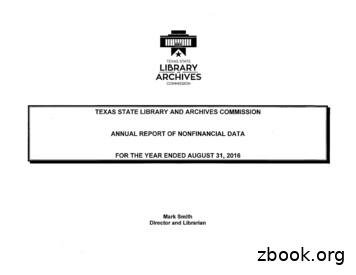HP ProCurve 100Base-T Hub 8
100hub8.book : 100hub800.fm Page i Monday, April 27, 1998 10:06 AMInstallation andReference GuideHP J4091AHP ProCurve 100Base-T Hub 8
100hub8.book : 100hub800.fm Page ii Monday, April 27, 1998 10:06 AM Copyright 1998 Hewlett-Packard CompanyAll Rights ReservedReproduction, adaptation, or translation without prior written permission is prohibited, except as allowed under the copyright laws.Publication NumberJ4091-90001Edition 1June 1998Applicable ProductHP J4091A ProCurve 100Base-T Hub 8DisclaimerThe information contained in this document is subject to change without notice.HEWLETT-PACKARD COMPANY MAKES NO WARRANTY OF ANY KINDWITH REGARD TO THIS MATERIAL, INCLUDING, BUT NOT LIMITED TO,THE IMPLIED WARRANTIES OF MERCHANTABILITY AND FITNESS FORA PARTICULAR PURPOSE. Hewlett-Packard shall not be liable for errors contained herein or for incidental or consequential damages in connection with the furnishing, performance, or use of this material.Hewlett-Packard assumes no responsibility for the use or reliability of its softwareon equipment that is not furnished by Hewlett-Packard.WarrantySee the warranty booklet included with the product.A copy of the specific warranty terms applicable to your Hewlett-Packard productand replacement parts can be obtained from your HP sales and service office or HPauthorized reseller.Hewlett-Packard Company8000 Foothills Boulevard, m/s 5551Roseville, California 95747-5551http://www.hp.com/go/network city
100hub8.book : 100hub800.fm Page iii Monday, April 27, 1998 10:06 AMPackage ContentsCarefully unpack the contents of the package and verify them against thechecklist given below.Package Checklistæ HP ProCurve 100Base-T Hub 8 (Part No. HP J4091A)æ Your hub is shipped with one of these AC power adapters:Australia/New Zealand/ArgentinaEurope/RussiaChinaJapanUnited Kingdom/Hong (0950-3274)æ Four rubber foot padsæ Installation and Reference Guide (J4091-90001)æ Warranty bookletæ README noticePlease inform your dealer immediately should there be any wrong, missing,or damaged parts.If possible, retain the carton, including the original packing materials. Usethem again to repack the unit in case there is a need to return it for repair.Package Contentsiii
100hub8.book : 100hub800.fm Page iv Monday, April 27, 1998 10:06 AM
100hub8.book : 100hub800.fm Page v Monday, April 27, 1998 10:06 AMQuick InstallationThe HP J4091A ProCurve 100Base-T Hub 8 contains 8 100Base-T FastEthernet ports. The smart design built into the front display panel providesa friendly interface that simplifies installation and network troubleshooting.If you are already familiar with basic network operations, you should beable to install this hub as described below:1. Unpack the HP 100Base-T Hub 8.2. Find a location close to the network devices you need to connect, andwithin easy reach of an electrical outlet.3. Attach the footpads and then place the hub on a desktop or any other flatsurface. If you are installing multiple hubs, you can stack them on top ofeach other. A mounting kit is available (5183-7210).4. Connect any devices that use a standard network interface to the RJ-45(MDI-X) ports (e.g., a workstation, server, bridge or router). Use 100ΩCategory 5 STP or 100Ω Category 5 UTP cable to connect to the hub,and be sure the length of any twisted-pair connection does not exceed100 meters. Refer to Chapter 3 for sample configurations.5. To cascade to another hub or switch, run straight-through twisted-paircable from the (8MDI) cascade port on this hub to any (MDI-X) port onthe other device (or vice versa). Refer to Figure 3.2.6. If necessary, you can also cascade between two ports using a crossovercable. However, be sure not to exceed the maximum length betweenend nodes as described in Chapter 2.7. This hub can serve as a standalone repeater for small networks, can becascaded with compatible devices (e.g., Fast Ethernet hub or switch), orcan be connected to a network interconnection device (e.g., FastEthernet bridge or router).Quick Installationv
100hub8.book : 100hub800.fm Page vi Monday, April 27, 1998 10:06 AMHP 100Base-T Hub 8 Installation and Reference Guide8. Verify network communications by ensuring that: you have made all the necessary connections you can access any connected resources the hub’s indicators show link status9. If you encounter any problems in installing the HP 100Base-T Hub 8,refer to Chapter 2 for a detailed description of installation procedures,Chapter 3 for sample configurations, or Appendix A for help introubleshooting.Note: Refer to Chapter 2 for a more detailed description of calculating the maximumcable length permitted between two end nodes for Fast Ethernet.viQuick Installation
100hub8.book : 100hub800.fm Page vii Monday, April 27, 1998 10:06 AMAbout this GuideThis guide is designed for the experienced network installer. It describeshow to install and operate the HP ProCurve 100Base-T Hub 8.This manual covers the following topics:Chapter 1 - Product OverviewBrief description of this hub and a summary of its important features andspecifications.Chapter 2 - Installing the SystemInstalling an HP 100Base-T Hub 8 and making basic network connections.Chapter 3 - Configuring the NetworkSample network configurations for a local area network.Chapter 4 - Hardware ReferenceDetailed description of indicator panel and ports.AppendicesTroubleshooting, cable assignments, and product specifications.About this Guidevii
100hub8.book : 100hub800.fm Page viii Monday, April 27, 1998 10:06 AM
100hub8.book : 100hub8TOC.fm Page ix Monday, April 27, 1998 10:06 AMContentsChapter 1: Product Overview .1-1Introduction to Fast Ethernet . 1-1HP ProCurve 100Base-T Hub 8 . 1-1Basic Features . 1-1Chapter 2: Installing the System .2-1Pre-Installation Requirements . 2-1Connecting the Hub System . 2-2Making a Connection via an MDI-X Port . 2-2Making a Connection via the MDI Cascade Port . 2-3Distance Limit for Fast Ethernet Cabling . 2-3Providing Power to the Hub . 2-4Verifying Port Status . 2-4Verifying System Operation . 2-5Chapter 3: Configuring the Network .3-1Standalone . 3-1Connecting Multiple Hubs . 3-2Chapter 4: Hardware Reference .4-1Front Panel . 4-1Pwr . 4-2Statistical Display for System Performance . 4-2Port Status Display . 4-3RJ-45 100Base-T Ports . 4-5Rear Panel . 4-5Power Connector . 4-5Appendix A: Troubleshooting . A-1Diagnosing Hub Indicators . A-1System Diagnostics . A-2Installation . A-2Physical Configuration . A-2Contentsix
100hub8.book : 100hub8TOC.fm Page x Monday, April 27, 1998 10:06 AMHP 100Base-T Hub 8 Installation and Reference GuideHub Integrity . A-3Appendix B: Port Assignments . B-1RJ-45 Port . B-1Appendix C: Specifications . C-1Appendix D: Safety and Regulatory Statements . D-1Mounting Precautions . D-1Power Precautions . D-2Safety Information . D-3Informations concernant la sécurité . D-4Hinweise zur Sicherheit . D-5Considerazioni sulla sicurezza . D-6Consideraciones sobre seguridad . D-7Safety Information (Chinese) . D-8Safety Information (Japanese) . D-9Regulatory Statements . D-10Declaration of Conformity . D-14GlossaryIndexxContents
100hub8.book : 100hub8TOC.fm Page xi Monday, April 27, 1998 10:06 AMHP 100Base-T Hub 8 Installation and Reference GuideFiguresFigure 3.1 Standalone Configuration . 3-1Figure 3.2 Multiple Hub Configuration Using the Cascade Port . 3-2Figure 4.1 Front Panel . 4-1Figure 4.2 Indicators . 4-2Figure 4.3 Rear Panel . 4-5Figure B.1 RJ-45 Connector (on the Hub Side) . B-1TablesTable A.1 Problems and Solutions . A-1Table B.1 RJ-45 Pin Assignments . B-1Contentsxi
100hub8.book : 100hub8TOC.fm Page xii Monday, April 27, 1998 10:06 AM
100hub8.book : 100hub81.fm Page 1 Monday, April 27, 1998 10:06 AMChapter 1: Product OverviewIntroduction to Fast EthernetStandard 10 Mbits/s Ethernet has served well for past generations of 286and 386 machines performing simple file transfers. However, with theinevitable growth in corporate network size and the introduction of fullyfunctional 32-bit PC architectures, and operating systems running complexapplications, 10 Mbits/s Ethernet has become a serious bottleneck.With the recent flood of choices for upgrading media bandwidth, 100Mbits/s Fast Ethernet has become the most popular because of its low cost,compatibility with existing Ethernet applications, and the fact that it canrun on top of an installed base of twisted-pair cabling. Fast Ethernet can beeasily integrated into an existing 10 Mbits/s Ethernet environment with noneed for protocol translation or changes to network software.HP ProCurve 100Base-T Hub 8The HP J4091A ProCurve 100Base-T Hub 8 is an 8-port Class II repeater.With this type of hub, you can connect computers and other devicestogether in an twisted-pair cable network. This hub is compliant with theIEEE 802.3u 100Base-T standard.Basic Features Transmits data at 100 Mbits/s Conforms to the IEEE 802.3u Class II repeater specification for100Base-T Provides 8 RJ-45 100Base-T ports (using MDI-X wiring) Port 8 can serve as an MDI-X port (for connection to network devicessuch as workstations or servers) or as an MDI daisy-chain port (forconnection to network devices such as hubs or switches), eliminating theneed for crossover cables Supports 100Ω Category 5 shielded or unshielded cable (STP or UTP)Product Overview1-1
100hub8.book : 100hub81.fm Page 2 Monday, April 27, 1998 10:06 AMHP 100Base-T Hub 8 Installation and Reference Guide Friendly design that monitors network utilization, collisions, link andport partition status LED indicator panel includes Utilization rate indicators and Collisionindicator for reporting hub activity and facilitating problem diagnosis Automatically partitions bad ports to protect the network system Automatic polarity detection and correction permits automatic adjustment for wiring errors Plug-and-play operationThe HP 100Base-T Hub 8 also supports basic system safeguards, includingautomatic partitioning and reconnection, jabber lockup protection, andautomatic polarity detection for network cabling. With automatic partitioning and reconnection, any port is automaticallyisolated if excessive collisions occur on it. When the condition is corrected, the port is automatically reconnected. With the jabber lock-up function, the hub automatically stops transmission of abnormal Ethernet frames that may cause data loss for all networkusers. (Jabber refers to abnormal Ethernet frames which are much toolong and may come from a malfunctioning Ethernet card.) With automatic polarity detection, the hub recognizes and adjusts forattached cable assemblies which may be wired with incorrect polarity onthe receive pair.1-2Product Overview
100hub8.book : 100hub82.fm Page 1 Monday, April 27, 1998 10:06 AMChapter 2: Installing the SystemThis chapter provides information on installing the HP 100Base-T Hub 8,establishing network connections, and configuring the system. You mayinstall this hub on any level surface (e.g., a table or shelf) or in a standardEIA equipment rack. A mounting kit is available (5183-7210).Please take note of the following minimum site requirements before youbegin.Pre-Installation RequirementsBefore you start actual hardware installation, make sure you can providethe right operating environment, including power requirements, sufficientphysical space, and proximity to other network devices that are to beconnected. Verify the following installation requirements: Power connector requirements: 13-19 Vdc, 800 mA. Power source: One of the following external power adapters.CountryAdapter P/NInput Specs.*Output Specs.*China0950-3269220-240 Vac, 50 Hz19 Vdc, 800 mAUSA0950-3274110-127 Vac, 60 Hz19 Vdc, 800 mAEurope0950-3268230 Vac, 50 Hz19 Vdc, 800 mAAustralia0950-3269220-240 Vac, 50 Hz19 Vdc, 800 mAJapan0950-3267100 Vac, 50/60 Hz19 Vdc, 0.8 AUK0950-3270220-240 Vac, 50 Hz19 Vdc, 800 mASwitzerland0950-3268230 Vac, 50 Hz19 Vdc, 800 mADenmark0950-3268230 Vac, 50 Hz19 Vdc, 800 mA* Specifications shown on adapter label. The hub should be located in a cool dry place, with at least 10 cm. ofspace at the front and back for ventilation. Place the hub out of direct sunlight, and away from heat sources or areaswith a high amount of electromagnetic interference.Installing the System2-1
100hub8.book : 100hub82.fm Page 2 Monday, April 27, 1998 10:06 AMHP 100Base-T Hub 8 Installation and Reference Guide Check if network cables and connectors needed for installation areavailable. Find a suitable location at the center of the devices you want to link, andnear a power outlet.Connecting the Hub SystemThe HP 100Base-T Hub 8 has 8 RJ-45 ports and 1 RJ-45 cascade port. Theports allow you to make connections to devices such as a workstation orserver. You can also cascade to another compatible hub or switch by connecting an MDI port on one device (e.g., port 8MDI on this hub) to anMDI-X port on the other device. Or you can cascade from an MDI port onanother device to any MDI-X port on this hub. See Figure 4.1.Making a Connection via an MDI-X PortYou can connect an RJ-45 port on the hub to any device that uses a standard network interface such as a workstation or server, or also to a networkinterconnection device such as a bridge or router (depending on the porttype implemented).1. Prepare the network devices you wish to network. Make sure you haveinstalled suitable 100Base-T network interface cards for making aconnection to any of the hub’s ports. You also need to prepare straightthrough shielded or unshielded twisted-pair cables with RJ-45 plugs atboth ends. Use 100Ω Category 5 cable for all connections.2. Connect one end of the cable to the RJ-45 port of the network interfacecard, and the other end to any available (MDI-X) port on the hub. Wheninserting an RJ-45 plug, be sure the tab on the plug clicks into positionto ensure that it is properly seated. Using the hub in a standaloneconfiguration, you can network up to 8 nodes.Caution: Do not plug a phone jack connector into the RJ-45 port. This may damagethe hub. Use only twisted-pair cables with RJ-45 connectors that conformwith FCC standards.Notes: 1. When connecting to port 8MDI-X, do not use port 8MDI.2. Make sure each twisted-pair cable does not exceed 100 meters.2-2Installing the System
100hub8.book : 100hub82.fm Page 3 Monday, April 27, 1998 10:06 AMHP 100Base-T Hub 8 Installation and Reference GuideMaking a Connection via the MDI Cascade Port1. To make a direct connection to another compatible Class II repeater orswitch, use the 8MDI cascade port. When connecting to this port,remember not to use port 8MDI-X.2. Prepare straight-through shielded or unshielded twisted-pair cables withRJ-45 plugs at both ends. Use 100Ω Category 5 cable for allconnections. Connect one end of the cable to Port 8MDI on this hub,and the other end to a standard MDI-X port on the other device. Wheninserting an RJ-45 plug, be sure the tab on the plug clicks into positionto ensure that it is properly seated.Notes: 1. When connecting to port 8MDI, do not use port 8MDI-X.2. Make sure the length of twisted-pair cable does not exceed 100 meters.3. To connect to another hub or switch, you may also run straight-throughtwisted-pair cabling from an MDI-X port on this hub to a cascade port onanother device. However, if you must connect to another hub or switchvia similar port types at both ends of the cable, use crossover cabling.Distance Limit for Fast Ethernet CablingFor 100Base-T, network diameter is very important, because each packetmust propagate through the Ethernet collision domain before the nextpacket is sent. Every 100Base-T hub (repeater) adds a small propagationdelay to the packet, which can be equated to a certain number of bit times.The propagation delay (repeater delay) of the HP 100Base-T Hub 8 is 80bit times, or a cable equivalent length of 72 meters.The 100Base-T maximum cable distance ("network diameter") is 367meters. And the maximum distance from a hub to an end-node is 100meters. To cascade two HP 100Base-T Hub 8s together, we must do thiscalculation:For an end-node on one hub to communicate with an end-node on the otherhub, the cable distance from end-nodes to hubs would be 100m 100m(perhaps a bit less, but we should consider the "worst case"). The packetswould traverse through both hubs, for a cable equivalent length of 72m 72m. This gives:Installing the System2-3
100hub8.book : 100hub82.fm Page 4 Monday, April 27, 1998 10:06 AMHP 100Base-T Hub 8 Installation and Reference Guide100m100m72m 72m-------344mThe maximum "network diameter" for 100Base-T is 367m, so we can use amaximum of 367m - 344m, or 23m between the two hubs.Providing Power to the Hub1. Plug the adapter’s power cord into the hub’s receptacle.2. Plug the AC adapter into an AC power source. When installing the HP100Base-T Hub 8, note that the AC outlet must be located near theequipment and should be easily accessible.Note: The hub does not have a power switch; it is powered on when the poweradapter is plugged in.Caution: Use only the power adapter that is supplied with the hub. Use of otheradapters, including those meant for other HP network products, may resultdamage to the equipment and will void the warranty.Verifying Port StatusCheck each connection by viewing the port status indicators listed below.(For a more detailed description of these indicators, refer to Chapter 4.)Link/ActivitySteady green indicates a valid link. Blinking greenindicates network activity.PartitionIndicates that the port has been isolated from the hubbecause excessive collisions have been detected.If the Link status indicator is not functioning properly, or you experienceany other difficulties in setting up the hub, refer to Appendix A.2-4Installing the System
100hub8.book : 100hub82.fm Page 5 Monday, April 27, 1998 10:06 AMHP 100Base-T Hub 8 Installation and Reference GuideVerifying System OperationVerify that all attached devices have a valid connection. The hub monitorslink status for each port. If any device is properly connected to the hub andtransmitting a link beat signal, the Link indicator lights up for the corresponding port. If the Link indicator fails to light up when you connect adevice to the hub, check the following items: Be sure the twisted-pair cable is properly attached to the connecteddevice and the hub. Verify that the RJ-45 plug snaps into place whenattached. Verify that if the cable is connected to an MDI-X port on the hub, theother end must be to an MDI port of the network device and vice versa.Test by alternately connecting to the 8MDI and 8MDI-X ports. See if the twisted-pair cable is functioning properly by using it foranother port and attached device that already displays valid indicationswhen connected to the network. Check the length of the twisted-pair connection to be sure it does notexceed 100 meters. Verify that the cable is Category 5. Test the adapter for an attached workstation by trying it in another computer that has been successfully connected to the network.If you still can’t resolve the problem, please refer to Troubleshooting inAppendix A.Installing the System2-5
100hub8.book : 100hub82.fm Page 6 Monday, April 27, 1998 10:06 AM
100hub8.book : 100hub83.fm Page 1 Monday, April 27, 1998 10:06 AMChapter 3: Configuring the NetworkThe HP ProCurve 100Base-T Hub 8 allows great flexibility in configuringyour network. You can use it in a standalone or multiple hub configuration.Some of the common applications for this Fast Ethernet hub are describedin this chapter.StandaloneThis hub can be used in a simple standalone configuration as illustratedbelow. In compliance with IEEE 802.3u standards, the maximum cabledistance between the hub and any workstation is 100 meters for twistedpair cable.Figure 3.1 Standalone ConfigurationConfiguring the Network3-1
100hub8.book : 100hub83.fm Page 2 Monday, April 27, 1998 10:06 AMHP 100Base-T Hub 8 Installation and Reference GuideConnecting Multiple HubsYou can easily connect to another hub via the MDI cascade port. Figure3.2 shows a sample configuration.Figure 3.2 Multiple Hub Configuration Using the Cascade Port3-2Configuring the Network
100hub8.book : 100hub84.fm Page 1 Monday, April 27, 1998 10:06 AMChapter 4: Hardware ReferenceBefore connecting any network device to this hub, please review Chapter 2for information on system installation and Chapter 3 for a brief look atcommon network architectures. This chapter describes the hardwarefeatures of the HP ProCurve 100Base-T Hub 8. For easier managementand control of the hub, familiarize yourself with the display indicators andports.Front PanelThere are 8 RJ-45 MDI-X ports and 1 RJ-45 MDI cascade port on the frontpanel. Moreover, the system indicators provide a simple interface formonitoring the hub. The front panel includes a power indicator, astatistical display for network traffic, a collision indicator and port statusindicators as shown below.Figure 4.1 Front PanelThe indicator panel simplifies monitoring of various network conditions byproviding LEDs that indicate the status of each port and the overallcondition of the hub. It provides all the key information required tomanage your network on a daily basis. The following pages list theindicators and their functions.Hardware Reference4-1
100hub8.book : 100hub84.fm Page 2 Monday, April 27, 1998 10:06 AMHP 100Base-T Hub 8 Installation and Reference GuideThe front panel array provides indicators that show the utilization ofnetwork bandwidth and indicate the status of port connections as shownbelow.Figure 4.2 IndicatorsPwrColor:Function:ConditionGreenPower indicatorIndicationONUnit is receiving power.OFFPower is disconnected, no power received.Statistical Display for System PerformanceUtilization - (Utilization%) The statistical indicators show the percentageof valid data passing through all ports compared to overall networkbandwidth (updated every 0.5 seconds). There are 6 LEDs representing thepercentage of network utilization. The corresponding LEDs light up toshow that the utilization of LAN bandwidth has reached this level. Whenactive, these LEDs behave like a stereo’s equalizer display.4-2Hardware Reference
100hub8.book : 100hub84.fm Page 3 Monday, April 27, 1998 10:06 AMHP 100Base-T Hub 8 Installation and Reference GuideFor example, if network utilization reaches 1%, the LED labeled 1% willlight up. However, if network utilization rises above 1% (e.g., 12%), theLED labeled 12 and all the other LEDs before it (i.e., 1 and 6) will alsolight up in rapid succession. These indicators monitor the share of validnetwork frames handled by the hub within a 100 Mbit/s bandwidth. Theyprovide a quick way to monitor the current traffic load relative to thenetwork’s capacity.ColColor:YellowFunction:Intrahub packet collisionConditionIndicationON/BLINKINGHub has detected two or more packets on the hub have run into eachother, blocking successful arrival at their destination.OFFNo collisions have been detected.The relative rate of collision is indicated by the degree of brightness andblinking of the Col indicator.Note: If the hub displays a high collision rate, check to see if any of the connecteddevices are malfunctioning or if a loop has been formed in your networkconnections. Otherwise, you may need to reconfigure your network to balancethe traffic load.Port Status DisplayLink/ActivityColor:Function:GreenDetects a successful connection to another hub or end node onthis port.Detects packets being passed to a port on the hub.ConditionIndicationONHub detects a connection to another hub or end node on this port.OFFHub does not detect a connection to another hub or end node on this port.BLINKINGHub detects packets being passed to this port.Hardware Reference4-3
100hub8.book : 100hub84.fm Page 4 Monday, April 27, 1998 10:06 AMHP 100Base-T Hub 8 Installation and Reference GuideTroubleshooting: If the Link LED does not light up when a device is connected to itscorresponding port, check that both the hub and connected device are powered on.Check that the cable length does not exceed 100 meters. You should have standard,straight-through cables and not crossover or other specialized cables.PartitionColor:Function:YellowDetects that a port was disabled because of bad packets beingpassedConditionIndicationONHub has disabled the port because of excessive collisions detected at the port.OFFHub port is enabled.A port is temporarily partitioned when a line error or too many collisionsare detected on the attached segment. While it is automatically partitioned,the port continues to receive data from the segment. However, data is nottransmitted onto the segment. When the problem is corrected or a validdata packet is received through the port, the port is automaticallyreconnected. When partitioning occurs, the port’s corresponding PartitionLED will be continually lit (yellow light). Otherwise, this LED should beOFF (unlit).Note: When a long run of collisions occur on the cable connected to a hub port (i.e.,64 collisions), that port is automatically partitioned by the hub. It isautomatically reconnected when a collision-free data packet at least 512 bitslong (i.e., a minimum size legal packet) passes through the port.4-4Hardware Reference
100hub8.book : 100hub84.fm Page 5 Monday, April 27, 1998 10:06 AMHP 100Base-T Hub 8 Installation and Reference GuideRJ-45 100Base-T PortsThis HP 100Base-T Hub 8 includes 8 100Base-T ports on the front panel;of which Port 8 can also serve as a cascade port. Connect the MDI-X portsto network devices such as workstations or servers, and the MDI port to anetwork interconnection device such as another hub or switch. Rememberthat you cannot connect to port 8 MDI-X and port 8 MDI at the same time.Note: Use Category 5 straight-through twisted-pair cable (STP or UTP) for allstandard connections. However, if you must cascade between two hubs usingsimilar port types at both ends of the cable, use a crossover cable.Rear PanelThe rear pa
HP ProCurve 100Base-T Hub 8 The HP J4091A ProCurve 100Base-T Hub 8 is an 8-port Class II repeater. With this type of hub, you can connect computers and other devices together in an twisted-pair cable network. This hub is compliant with the IEEE 802.3u 100Base-T standard. Basic Features Transmits data at 100 Mbits/s
The HP ProCurve 10Base-T Hub 12 (J3300A) Figure 3. The HP ProCurve 10Base-T Hub 12M (J3301A) Figure 4. The HP ProCurve 10Base-T Hub 24 (J3302A) Figure 5. The HP ProCurve 10Base-T Hub 24M (J3303A) AU I /X c v r S l o t 10 Mbps Xcvr Port MDI-X (out) (In) MDI Port 1 Only 1 7X 2X 8X 3X 9X 4X 10X 5X 11X 6X 12X 1 Xcvr Reset Fault Power 7 2 8 3 9 4 10 .
HP ProCurve Switch Modules For the HP ProCurve Switches 1600M, 2424M, 4000M, and 8000M Descriptions The HP ProCurve Switch Modules are components that you can add to an HP ProCurve switch to provide a variety of network connectivity options. The following modules are available as of this printing: Module Description HP ProCurve Switch 10 .
HP ProCurve Switch 1400 Series 3 Specifications HP ProCurve Switch 1400-24G (J9078A) HP ProCurve Switch 1400-8G (J9077A) Ports 22 auto-sensing 10/100/1000 ports (IEEE 802.3 Type 10Base-T, IEEE 802.3u Type 100Base-TX, IEEE 802.3ab Type 1000Base-T); Media Type: Auto-MDIX; Duplex: 10Base-T/100Base-TX: half or full; 1000Base-T: full only
HP ProCurve Unmanaged Switches Switch #Ports Fan PoE LEDs Transceiver or GBIC Console Port ProCurve 408 switch (J4097C) 8 10/100 ports No No Status and activity None No ProCurve 1400-8G switch (J9077A) 8 10/100/1000 ports No No Status, activity, speed, and full-duplex operation GBICs: Gigabit-SX Gigabit-LX Gigabit-LH No
The HP ProCurve Switch zl Internal Power Supplies (J8712A, J8713A or J9306A) are redundant power supplies that you can add to any of the HP ProCurve zl switches to provide additional switch reliability. These power supplies can also be used with the HP ProCurve Power Supply Shelf (J8714A)
ambonare inc hub as 18,700.00 ambonare inc hub as 373,223.00 amtex scale & system hub wo 250.00 austin ribbon & comp hub wo 422.60 ava consulting hub as 175,658.31 flores and associate hub hi 62.00 hydrozone landscape hub hi 5,145.00 ibridge group inc hub wo 540.00 language usa inc hub wo 254.80 precision micrograph hub wo 17,837.88
Switch 2000 depending on the type of transceiver modules you install into the HP 100Base-T Module. Currently, the two transceivers are: Extractor 10Base-T Ports Extractor Connector HP J3192A AdvanceStack 100Base-TX Twisted-Pair Transceiver Module-providing connection for unshielded twisted-pair networks. HP J3193A AdvanceStack 100Base-FX Fiber .
patience and understanding during the long and comprehensive revision process. We believe you will find it was well worth the wait. Deborah E. Wilson, DrPH, CBSP L. Casey Chosewood, M.D. Director Director Division of Occupational Office of Health and Safety Health and Safety Centers for Disease Control National Institutes of Health and Prevention Bethesda, Maryland Atlanta, Georgia September .