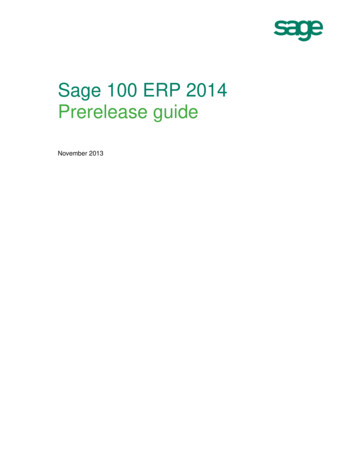Sage 300 ERP 2016 Sage Production Planning 2016 Table Of Contents
Sage 300 ERP 2016 Sage Production Planning 2016 Table of Contents Main Topics Page Things to Do Before and After Activation System Prerequisites License Registration 2 3–5 Defining the Setup Tables Maintaining Distribution Networks Maintaining Buyers and Planners Maintaining Item Planning Information Maintaining the Work Calendar 6–8 9 – 11 12 – 18 19 – 21 Running Periodic Maintenance Generating Manufacturing Lead Time Generating Sales Forecasts 22 – 26 27 – 30 Transaction Processing Entering Sales Forecasts Generating MPS/MRP Plans Viewing Summary Planning Information Viewing Planning Information by BOM Viewing Detailed Planning Information Viewing Available to Promise Inquiries Generating Manufacturing Orders Generating Purchase Requisitions 31 – 36 37 – 43 44 – 47 48 – 51 52 – 59 60 – 64 65 – 69 70 – 74 Scheduling MPS/MRP Planning Runs 75 – 79 Other Transactions 1 Page
Production Planning Prerequisites Required Modules Production Planning (P/P) requires the following core operation modules of Sage 300: 1. 2. 3. Inventory Control (I/C) Order Entry (O/E) Purchase Order (P/O) In addition to the Sage 300 modules above, P/P also requires the core manufacturing module of Sage Manufacturing: 1. Manufacturing Order (M/F) v6.3A (2016) The I/C module provides planning with stock balances. The O/E module supplies demand in the form of outstanding sales orders (SO). The P/O module details incoming supplies information in the form of open purchase orders (PO). The M/F module provides for incoming product information from the shop floor. At the same time, M/F also indicates the open material requirements as determined by BOM in open manufacturing orders (MO). Supported Sage 300 Versions Production Planning (P/P) is compatible with the following versions of Sage 300 ERP: 1. 2. Sage 300 ERP version 6.2 (2014) Sage 300 ERP version 6.3 (2016) There is no separate version of P/P for the different above-listed versions of Sage 300 ERP. Supported Sage 300 Editions Production Planning (P/P) supports all Sage 300 editions. This would include: 1. 2. 3. Enterprise Edition (500) Corporate Edition (200) Small Business Edition (100) There is no separate version or edition of P/P for the different editions of Sage 300. The same is true in terms of pricing. Supported Database Engines Production Planning (P/P) DOES NOT support all database engines currently used by Sage 300. P/P supports only the following database engines: 1. 2. Microsoft SQL Server Pervasive SQL NOTE: MS SQL Server is highly recommended given the substantial calculations and data processing conducted during a planning run. Lanpak / User License Production Planning (P/P) does not have separate user license requirements. Designed to be built into Sage 300, the number of users that can access P/P is restricted only by the number of Sage 300 lanpak licenses. 2 Page
License Registration Maintenance Path: \Sage 300 ERP\Production Planning\P/P Setup\Registration Main Concept: Production Planning (P/P) license designed to behave similarly to Sage 300 ERP module licenses. Upon activation, every P/P installation will automatically go into “Trial” mode. You need to apply for a permanent P/P license to allow normal use of the product. User Licenses It is important to note that P/P does not have separate user licenses (or lanpaks). Aside from the module license, you do not need to purchase any other licenses to use P/P. The number of P/P users is determined purely by the number of Sage 300 lanpaks you have. Full Functionality P/P trial installation behaves and performs exactly like licensed installations. There are no hidden or locked features in the module. This design allows you to fully evaluate the product prior to purchasing it. Time limit for Trial License Unlike the core Sage 300 ERP modules which come with 30-day trial license, the P/P Trial License has no time limits. You can use a trial license indefinitely. This design is meant to make it easier for partners and users alike to test, evaluate or present P/P. Record limit for Trial License Instead of time limits, P/P Trial Licenses have built in data record limits. Upon reaching these limits, the installation automatically locks out and disallows further processing. P/P record limits are as follows: 3 Page
1. 2. 3. 4. Distribution Network table– 5 records Item Planning table – 100 records Sales Forecast Entry – 200 lines Planning Run Records – 2,000 lines To continue using this installation, you need only to restore a previous backup of the sample database. NFR License Currently, P/P does not have Not-For-Resale (NFR) licenses. We have designed all our products to have built-in trial licenses with no time limits to avoid having to generate and renew NFR licenses. How to apply for a License All Sage 300 Manufacturing licenses are generated solely by Sage. Please contact your Sage 300 partner to place this order. For direct customers (only for selected regions), you can contact us via info@autosimply.com. Field List: Product - This read-only field displays the module name for P/P Company - This field contains the officially registered company name of the end user. Serial No. - This field contains the generated serial number of Sage 300 Manufacturing for the end user. Activation Code - This field contains the activation codes for this product license as generated by Sage 300 Manufacturing. License Type - This read-only field displays the type of license currently in force for this installation. Upon activation, P/P installations go into “Trial” mode. Upon registration of license, the license type will be changed to “Permanent”. Valid From - This read-only field indicate the license effective date. This field appears when the license type is in permanent. Expire Date - This read-only field indicate when will the license expire. This field appears if license type is in permanent. Register - This action button will authenticate the P/P installation as valid and official. Close - This action button will close the P/P Registration window. Registering P/P License: To register the P/P license: 1. 2. 3. Open the Registration window by clicking on the Registration icon found under the P/P Setup. Open the text file containing your Sage P/P license as provided by Sage or your Sage 300 ERP partner. In the Company field, copy and paste the company name as indicated in 4 Page
4. 5. 6. 7. the license text file. Please be careful to copy the exact company name in terms of spacing, commas, periods as well as small/big letters. In the Serial No. field, copy and paste the serial number assigned to your company as contained in the license text file. In the Activation Code field, copy and paste the activation code indicated in the license text file. Given the extraordinary length of this field, please be careful copying. Please make sure that there are no extra spaces especially at the beginning and end of the code. Click on the Register action button to save the license. This will automatically create the .LIC file for Sage Production Planning. Click on the Close action button to close the P/P Registration window. 5 Page
Maintaining Distribution Networks Maintenance Path: \Sage 300 ERP\Production Planning \P/P Setup\Distribution Network Definition: The Distribution Network table is used to create groupings of Sage 300 I/C Locations for the purpose of requirements planning. Locations within a Distribution Network are assumed to be one planning entity in terms of demand and supply. Main Concept: Distribution Networks take into account the varying usage of Sage 300 I/C Locations. Locations can be actual warehouses, zones within a warehouse or even non-physical sites. P/P allows you determine which locations will be included or excluded in planning runs. Grouping of I/C Locations In some cases, a demand-supply relationship exists between Sage 300 locations. Stock balances in Location A can be used to meet the demand in Location B. Examples of such relationship are sites within one geographical area such as provinces, states or regions. Such locations should be contained in one Distribution Network. By grouping locations, P/P can generate full-blown requirement plans for gross demand and gross supply within the network. Relationship between Distribution Networks Each Distribution Network is assumed to be independent. The plan generated for one network does not in any way interfere with other networks. Demand or supply in one network will never be considered by other networks. Scrapped or Damaged Goods Locations For planning purposes, it is possible that certain stock balances should be excluded from stock totals. Such is the case for scrapped or damaged goods. This can be achieved by creating special location in I/C and excluding them from Distribution Networks. Simplified Distribution Requirements Planning (DRP) P/P is not intended to be a full-blown Distribution Requirement Planning (DRP) module. P/P does not generate stock transfer recommendations or transactions. It assumes that I/C locations in a Distribution Network are of one entity and stock transfers between 6 Page
locations are negligible. Maximum number of Distribution Networks For licensed installations, there is no limit to the number of Distribution Networks you can define in P/P. Trial installations are limited to five (5) Distribution Networks. Can an I/C Location be included in more than one Distribution Network? Field List: It is possible for a location to be part of more than one Distribution Network. You can choose generate a plan for whole region containing several locations as well as generate solo plans for each location. Network Code - This user-defined field contains the unique code used to distinguish between different distribution networks. Description - This user-defined text field contains the description of the selected distribution network Inactive - This check box field indicates whether a Distribution Network record is active or inactive. Only active distribution networks may be used during production planning. Location - This field contains I/C location codes selected to be included in the Distribution Network. Locations are defined in the I/C Locations table. Each P/P Distribution Network can contain an unlimited number of I/C Locations. Description - This read only field contains the description of the selected I/C location as defined in the I/C Locations table. Add/Save - This action button will add or save the changes made to the P/P Distribution Network window. Delete - This action button will permanently remove the record from the P/P Distribution Network window. Close - This action button will close the P/P Distribution Network window. Adding New Distribution Networks: To create new P/P Distribution Networks: 1. 2. 3. 4. 5. 6. 7. 8. Editing Distribution Networks: Open the P/P Distribution Network table by clicking on the icon under the P/P Setup tab. Click on the New icon to start with a blank data screen. In the Network Code field, enter an alpha-numeric code to serve as the Distribution Network code for the record. In the Description field, type in a short description of the network to be created In the details section, press the Insert button on your keyboard to call out a details line. In the Location field, select the I/C Location/s which will belong to this particular network. Click on the Add button to save changes made to the P/P Distribution Network table. Click on the Close button to close the P/P Distribution Network table. To make changes to a P/P Distribution Network: 1. Open the P/P Distribution Network table by clicking on the icon under the P/P Setup tab. 7 Page
2. 3. 4. 5. 6. Deleting Distribution Networks: In the Network Code field, use the search button to browse for the network record to be edited. You can edit the description of the network record at any time. You can insert or delete locations in the selected network record. Upon completion, click on the Save button to record changes made to the Distribution Network. Click on the Close button to close the P/P Distribution Network table. You can only delete Distribution Networks which have no outstanding planning records. Please refer to Generating MPS/MRP Plans for more details on viewing and purging plans. To delete Distribution Networks: 1. 2. 3. 4. Open the P/P Distribution Network table by clicking on the icon under the P/P Setup tab. In the Network Code field, use the search button to browse for the network record to be deleted. Click on the Delete button to permanently remove the network record. Click on the Close button to close the P/P Distribution Network table. 8 Page
Maintaining Buyers and Planners Maintenance Path: \Sage 300 ERP\Production Planning\P/P Setup\Buyer/Planner Maintenance Definition: The Buyer/Planner Maintenance of the Production Planning (P/P) module define and maintain buyers and planners. Buyers refer to purchasers of raw materials and packaging materials. Planners refer to the production or planning personnel in charge of the production schedule. Main Concept: By defining buyers and planners in P/P, you provide the system with the first information needed to group and filter planning results based on person-incharge. MRP - More Rims of Papers It has been a common complaint that MRP planning generates large quantities of data resulting to numerous pages of reports and analysis. As MRP logic has not changed, you need a way to cut across the data and retrieve information directly relevant to the user. Linking planners to products For companies dealing with numerous product lines, it is common to assign specific planners to manage specific groups of products. You can link each Sage 300 ERP of I/C Item to a planner using the P/P Item Planning table maintenance. This definition would allow you to filter, post transactions or print item planning information based on planner. Linking buyers to components Similarly, for companies with a huge quantity of components to buy, it is common to assign specific buyers to manage specific groups of raw materials and packaging items. You can link each Sage 300 ERP of I/C Item to a planner using 9 Page
the P/P Item Planning table maintenance. This allows you to filter, post transactions or print item planning information based on buyer. Limits on buyers/planners There is no limit to the number of buyers or planners that you can define in P/P. However, you can only link one buyer/planner record to one item record in the P/P Item Planning table maintenance. Using group codes vs. actual person In some cases, more than one buyer/planner may be in charge of a select group of items. In such cases, it may be more effective to define item group instead of individual buyer/planner records. Item grouping could be based on buyer/planner teams or item properties. This type of grouping prevents the need of changing item planning information every time there is a change of personnel or item assignment. Not defining buyers/planners You can choose not to define any buyers or planners in P/P. This is logical if there is only one buyer and planner for the company. The only effect would be that you cannot print out reports using buyer/planner as parameter. Field List: Buyer/Planner - This user-defined field contains the alphanumeric code used to distinguish buyer/planner records. Description - This user-defined text field contains the name or description for the buyer or the planner. Inactive - This check box indicates whether the selected buyer/planner record is active or inactive. Only active records may be used during production planning. Comments - This comment field provides for a narrative description of the selected buyer or planner record. Add/Save - This action button adds or saves all changes made to the buyer/planner record. Delete - This action button will permanently remove the selected record from the Buyer/Planner table. Only records which are unused may be deleted. Close - This action button closes the P/P Buyer/Planner Maintenance window. Adding new Buyer and Planners: To add new buyer or planner records: 1. 2. 3. 4. 5. Open the Buyer/Planner Maintenance table by clicking on this icon from the P/P Setup tab. Click on the New icon to call out a blank screen. In the Buyer/Planner field, enter any alpha-numeric characters to serve as the buyer or planner code. In the Description field, enter a name or description for the buyer or planner. In the Comments field, you have the option to type in some comments 10 P a g e
6. 7. Editing Buyers or Planners: or remarks concerning the buyer or planner. Click on the Add button to save the changes made to the P/P Buyer/Planner table. Click on the Close button to close the P/P Buyer/Planner Maintenance table. To edit buyer or planner records: 1. Deleting Buyers or Planners: Open the Buyer/Planner Maintenance table by clicking on this icon from the P/P Setup tab. 2. Using the Buyer/Planner search box, browse for the record to be edited. 3. You can edit the Description and Comments fields of the Buyer/Planner Maintenance table. 4. Click on the Save button to save changes made to the buyer or planner record. 5. Click on the Close button to close the P/P Buyer/Planner Maintenance table. You can only delete buyers or planners which are not assigned to any items in the P/P Item Planning table. To delete: 1. 2. 3. 4. Related Topics: Open the Buyer/Planner Maintenance table by clicking on this icon from the P/P Setup tab. Using the Buyer/Planner search box, browse for the record to be deleted. Click on the Delete button to permanently remove the buyer or planner record. Click on the Close button to close the P/P Buyer/Planner Maintenance table. Maintaining Item Planning Information 11 P a g e
Maintaining Item Planning Information Maintenance Path: \Sage 300 ERP\ Production Planning\P/P Setup\ Item Planning Definition: The P/P Item Planning table allows you to define item specific planning properties to be used during planning runs. Planned orders generated during the planning run of P/P takes into consideration the item order type, maximum stock level, minimum stock level, minimum order, order multiple, lead times, and schedule. This feature in effect allows you to plan accordingly on a per item basis. In addition, the Item Planning table thru the Buyer/Planner field allows the user to assign each item record to a specific buyer or planner. This information is very useful in grouping items for reporting and analysis purposes. Main Concept: In order to come up with realistic production and purchasing plans, planners need to consider planning properties of each item. Every item can be assigned its own minimum stock level, order quantity limits and lead time. This feature allows you to plan accordingly on a per item basis. Not Defining Item Planning It is possible to generate P/P plans without defining the P/P Item Planning table. P/P does not require that an item has a planning record prior to generating item plans. For such cases, P/P assumes default values for certain P/P Item Planning fields. For items without planning records, P/P assumes the following: 1. 2. 3. 4. Items with BOM records are manufactured by default. Items without a BOM record are purchased by default. Minimum stock level is set to zero (0). Maximum stock level is set to zero (0). 12 P a g e
5. 6. 7. Minimum order quantity and order multiple is assumed to be one (1). Lead times are set to zero (0). Shortages are to be resolved using planned orders. Setting Schedule Setting a schedule in item planning only means that the item's properties set by the user will be applied. If for example the user set the schedule as weekly, all the item's properties like item order type, minimum stock level, maximum stock level, minimum order, order multiple, and lead time will be taken into consideration for each week only. Setting Item Safety Stock level (Minimum Stock) Planners normally provide for a safety stock (minimum stock) to account for fluctuations in demand. This safety level applies to both products and raw materials. Things to consider in setting Minimum Stock In setting safety stock levels, planners would have to consider the item’s historical demand size, demand fluctuation, item lead time as well as the item’s critical nature. Huge demand and erratic fluctuations will result to higher than normal safety levels. Unusually long lead times (e.g. imported by bulk) will also cause planners to increase minimum stock requirements. Lastly, if an item is critical to production operations, planners may want to ensure supply by adding to the safety levels. Safety Stock versus Reorder Point Safety stock levels are a lot lower than item reorder points. P/P provides for stock quantities to be always above or equal to the safety level. In contrast, reorder points merely trigger a replenishment of items with stock levels usually falling way below this trigger point. Setting limits to order quantity In replenishing stock levels, you can define a limit on the minimum order quantities. For purchased items, vendors may require purchases to meet a minimum quantity. For produced items, production batching can also set minimum limits to production runs. In addition, economic order quantities (EOQ) are also considered in determining the minimum quantity to order. EOQ refers to the optimal order quantity considering fixed ordering costs as well as shipping and handling costs. Considering item packaging and handling Packaging also needs to be considered when replenishing stock. It is only logical that purchase plans consider how items are actually packed. You cannot order a piece when the item is sold in dozens. The order multiple in P/P lets you define the quantity by which order size is incremented. Setting Default Buyers or Planners By defining a default buyer or planner, you can easily group and filter items. This prevents planners from having to look at too much data and allow them to focus on items they actually manage. Please refer to P/P Buyers/Planners for more details. Lead Time for purchased items You cannot expect your vendors to be able to instantly ship materials you need. 13 P a g e
By defining purchase lead times, P/P can backward calculate when items should be ordered so that it would arrive on the desired date. The purchase lead time should be calculated starting from the time of purchase requisition to the time the material is ready for use. This should already consider both internal and external operations such as delivery time, material receipt and quality control. Lead Time for manufactured items For the case of manufactured items, you need to consider the time needed to produce a batch of the product. Manufacturing lead time is composed of a Manufacturing Setup Lead Time and the Manufacturing Run Lead Time. Both can be manually defined or system generated. Manufacturing Setup Lead Time Setup lead time refers to the standard time required to prepare for a production run. It is assumed for planning purposes that setup time is independent of production quantity. It is also assumed that setup will only be required once per production run. Manufacturing Setup Lead Time is expressed in terms of number of days. Manufacturing Run Lead Time Run lead time refers to the standard time required to produce one unit of the product. It is effectively the piece rate by which item is produced expressed in terms of number of day per unit. This piece rate should already consider the capacity of the work centers used to produce the product. Manufacturing lead time is discussed further under P/P Lead Time Maintenance. Relationship to I/C Reorder It is important to note that P/P is totally independent of the I/C Reorder table in Sage 300 ERP. Settings defined in this table are not considered in any way by P/P during Planning Run. You may, however, continue to use the I/C Reorder functionality for reporting and analysis. Field List: Item Number - This field contains the selected item record as defined in I/C Item. Network – This field displays the distribution network code. Each network is independent and is based on the IC Locations of Sage 300 ERP. Order Type - This dropdown field defines the default planning order type for the item. Options include: a. b. c. Manufactured – Selected item is manufactured or assembled by default. P/P Planning Run will create internal MO's to resolve shortages. Purchased – Selected item is a purchased material. P/P Planning Run will create Sage 300 ERP P/O purchase requisitions to resolve shortages. Subcontracted - Item is to be subcontracted. P/P Planning Run will create subcontract MO's to resolve shortages. 14 P a g e
Create Order? - This dropdown field defines whether planned orders will be created for the item during planning run. Options include: a. b. Yes - P/P will create planned orders for the item based on demand and item planning settings. No - P/P will not create planned orders for the item and just calculate net shortage for each item. Schedule – This dropdown box contains schedule for plans depending on what the user chose. User can choose from the following: a) None – All item planning properties defined applies on a regular/daily basis. It means that every week, there is one demand calculation for the item. b) Weekly – All item planning properties defined applies on a weekly basis. It means that every week, there is one demand calculation for the item. c) Monthly – All item planning properties defined applies on a monthly basis. It means that every month there, is one demand calculation for the item. d) Odd Week – All item planning properties defined applies on all weeks which are in even number counted for a year. It means that every st rd odd week, there is one demand calculation for the item. (1 week, 3 th week, 5 week etc.) e) Even Week – All item planning properties defined applies on all weeks which are in even number counted for a year. It means that nd every even week, there is one demand calculation for the item. (2 th th week, 4 week, 6 week etc.) Maximum Stock - This user-defined numeric field indicates the maximum stock level of the selected item record. P/P uses this field to limit order quantity to a predetermined maximum set by planners and will always maintain this level during planning runs like minimum stock. Minimum Stock - This user-defined numeric field indicates the safety stock requirements of the selected item record. P/P uses this field as the benchmark for the desired stock balance and will always maintain this ideal stock level during planning runs. This field represents the safety stock levels predetermined by planners necessary to offset demand spikes. Minimum Order - This user-defined numeric field indicates the minimum order level for the item. Planned orders to be generated by P/P cannot be less than this quantity. This field represents optimal production batch sizes for internal manufacturing or supplier batch size requirements for purchasing. Order Multiple - This user-defined numeric field indicates the multiple by which orders can be created. Planned orders to be generated by P/P will be according to this multiplier. This field represents batch sizing determined by internal planner or external suppliers. 15 P a g e
Buyer/Planner - This search box contains the assigned buyer or planner for the item. Buyer/Planner records are defined in the Buyer/Planner Maintenance. This field is used mainly to group items by buyer or planner. Order Lead Time - This user-defined numeric field indicates the standard purchase lead time to acquire materials. Lead time is in units of Days. Planned orders are backward calculated from the due date based on lead time. Mfg. Setup Time - This user-defined numeric field indicates the standard setup time needed to start production of a batch of items. Setup Lead Time is in unit of Day per batch. Planned orders are backward calculated from the time of need based partly on this setup lead time. Refer to the Lead Time Maintenance periodic processing for more details on manufacturing lead time. Mfg. Run Time - This user-defined numeric field indicates the standard run time needed to product one unit of the item. Manufacturing Run Lead Time is in units of Day per Unit. Planned orders are backward calculated from the time of need based partly on this item run lead time. Refer to the Lead Time Maintenance periodic processing for more details on manufacturing lead time. Last Updated By - This read only field contains the user ID of the person who last changed the item planning settings. Last Updated Date - This read only field contains the date when the item planning record was last updated. Remarks - This comment field provides for narrative comments or remarks on the planning settings for the selected item record. Add/Save - This action button add/saves all changes made to the P/P Item Planning window. Delete – This action button permanently removes the item planning record from the P/P Item Planning Table. Close - This action button closes the P/P Item Planning window. Adding Item Planning information: To add item planning information: 1. 2. 3. Open the P/P Item Planning table by clicking on the Item Planning icon under P/P Setup In the P/P Item Planning table, use the Item Number search box to select the item record to maintain. In the Order Type field, indicate the item planning type by choosing one of the following types: a) Manufactured – item has a BOM and is produced internally b) Purchased – item is a direct or indirect raw material and is purchased c) Subcontracted – item is manufactured but is subcontracted to external vendors 16 P a g e
4. In the Create Order field, you can choose to automatically resolve shortages. A “Yes” value in this field means P/P will generate planned orders for the item during P/P Planning Run. Setting this field to “No” means P/P will only calcul
Sage 300 ERP version 6.3 (2016) There is no separate version of P/P for the different above-listed versions of Sage 300 ERP. Supported Sage 300 Editions Production Planning (P/P) supports all Sage 300 editions. This would include: 1. Enterprise Edition (500) 2. Corporate Edition (200)
ERP MAS 90, Sage ERP MAS 200, and Sage ERP MAS 200 SQL. This manual also contains information and troubleshooting tips on the configuration of the various operating systems and environments in which the Sage ERP MAS software is supported. The instructions contain detailed technical information on the configuration ofFile Size: 1MB
Sage 50 Sage 100 Sage 300 HRMS Construction Modernization—bridging the past to the future Leveraging modern technology to . Sage 300 2016 February 2016 Sage 300 2016.1 May 2016 New Direct Deposit service for US payroll August 2016 Sage 300 2017.
Integrate Sage CRM with Sage 300 Use Sage CRM features that are added during integration How to Use this Guide The first five chapters of this guide are for Sage CRM implementers. Chapter 6, "Using Sage CRM with Sage 300," is for Sage CRM users. We assume that implementers: Have experience implementing and troubleshooting Sage CRM
Sage 100 ERP 2014 Prerelease guide–December 5, 2013 Page 4 of 25 1.1 Overview Sage 100 ERP 2014 (formerly Sage ERP MAS 90 and 200) is the foundation for connecting your business to provide a better customer experience, increase revenue, and make better business decisions. Sage 100 ERP
Then, MRP II extended to ERP systems [5], [8], [9]. Table 1 depicts the evolution of ERP systems. TABLE I. ERP EVOLUTION [5] Year Chronology 2009 ERP Cloud 2000s Extend ERP 1990s ERP 1980s MRP II 1970s MRP 1960s IC There is no single critical factor that can guarantee the success of the ERP system.
convert them to Sage Intelligence Financial Report Designer layouts. The rest of this section lists some resources where you can find additional information on both Sage 300 ERP and Sage Intelligence Reporting. A list of requirements for converting specs is also provided. In Section 2, some Sage Intelligence features are discussed.
SAP ERP For the purposes of this document the term SAP ERP is used generically and can refer to either SAP S/4HANA or SAP ERP 6. When needed, SAP S/4HANA or SAP ERP 6 are refered to specifically. SAP ERP 6.0 SAP ERP 6.0 Refers to the required SAP ERP 6 and EHP level that is supported by this solution
API RP 505 «API RP 505 « Recommended Practice for classification of locations for ElectricalRecommended Practice for classification of locations for Electrical Installations at Petroleum facilities classified as Class I, zone 0, zone1, zone2 » Foreword states : « API publications may be used by anyone desiring to do so. Every effort has been made by the Institute to assure the accuracy and .