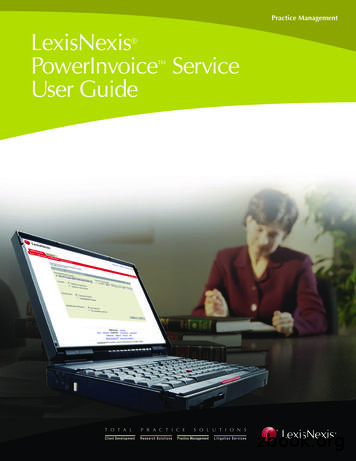LexisNexis Firm Manager
LexisNexis Firm Manager V2.1.1 Release Notes 10/16/2011 2000 Regency Parkway Suite 600 Cary North Carolina USA 27518 LexisNexis Practice Management
Table of Contents Release Details .3 Overview .3 Feature Enhancements .4 Integration with Google .4 System Requirements . 13 OS/Browser Combinations . 14 Additional Requirements to use certain features: . 14 2000 Regency Parkway Suite 600 Cary North Carolina USA 27518 LexisNexis Practice Management
Release Details This LexisNexis Firm Manager release will take effect on October 16, 2011. The following release notes detail the enhancements available with this release. Overview This document contains the release notes for the LexisNexis Firm Manager and LexisNexis Firm Manager Mobility application. The LexisNexis Firm Manager application has been developed for law firms with one to five attorneys. This product is designed to enable law firms, lawyers, and their staffs to improve the way they organize, communicate, and conduct their day to day activities by helping them to improve productivity and efficiency, and reduce their exposure to risk. Your feedback is important to us. We are continually working to enhance and improve the LexisNexis Firm Manager application. 2000 Regency Parkway Suite 600 Cary North Carolina USA 27518 LexisNexis Practice Management
Feature Enhancements Integration with Google The LexisNexis Firm Manager team is introducing a feature where users can synchronize their Google Contacts and Calendar data with their LexisNexis Firm Manager data. This feature is available via the Setup Assistant wizard as well as from the “My Profile” tab. Under the “My Profile” tab, users will have the ability to synchronize their LexisNexis Firm Manager data with either Google or Microsoft Outlook . However, we do not recommend synchronizing LexisNexis Firm Manager with more than one application. Synchronizing among multiple systems can have unpredictable results and might cause loss of data that cannot be recovered. We also strongly recommend that users backup their Google Contacts and Calendar data prior to initiating synchronization with Firm Manager. The first step to initiating Google synchronization is for the user to provide their Google login credentials by clicking on the “Enter Google Credentials” button. On clicking the button, a window is launched where Google informs the user that a third party application is requesting access to the user’s Google account and the user is prompted to enter their login credentials. 2000 Regency Parkway Suite 600 Cary North Carolina USA 27518 LexisNexis Practice Management
To enable synchronization, users may then grant LexisNexis Firm Manager access to their Google data by clicking the “Grant Access” button. Please note that the LexisNexis Firm Manager application will not have access to the users’ password or any other personal information from their Google Account. 2000 Regency Parkway Suite 600 Cary North Carolina USA 27518 LexisNexis Practice Management
After granting access, the user can then initiate synchronization by clicking the “Synchronize Now” button. On clicking the “Synchronize Now” button, the user is brought to the “Welcome” screen. 2000 Regency Parkway Suite 600 Cary North Carolina USA 27518 LexisNexis Practice Management
On clicking the “Synchronize Now”, button, the user is then taken to the “Synchronization Settings” screen, where the user can define settings for synchronizing contacts and calendar data between Firm Manager and Google. On this screen, users also have the option to synchronize specific calendars from their Google account. 2000 Regency Parkway Suite 600 Cary North Carolina USA 27518 LexisNexis Practice Management
If the user chooses to synchronize contacts, the user can either choose all contacts from the 2 applications or select specific contacts from the 2 applications for synchronization. On selecting the “Specific Contacts” option, the user is also presented with an option to select the specific contact groups from Google that need to be synchronized. By toggling the 2 tabs, the user can select specific contacts from Google and LexisNexis Firm Manager that need to be synchronized. 2000 Regency Parkway Suite 600 Cary North Carolina USA 27518 LexisNexis Practice Management
After the users have selected whether to synchronize all contacts or specific contacts from the two applications, the next step allows users to resolve all duplicate contacts that exist between the two applications. While the system is checking for duplicate contacts, the user has an option to continue to work elsewhere in the application. If there are any duplicate contacts that have been identified, they will be displayed in a grid as shown above. The user has the option to either resolve a contact conflict manually or can choose one of the four options available in the drop-down to resolve all duplicate contacts displayed in the grid. The 4 options are: - - - Most Recent o Retains the most recently updated contact record and synchronizes it between the two applications Google o Retains the Google contact record and synchronizes it between the two applications LexisNexis Firm Manager o Retains the LexisNexis Firm Manager contact record and synchronizes it between the two applications Keep Both o Retains the two contact records and treats them as two separate contacts and synchronizes both between the two applications If the user has chosen to resolve a contact conflict manually, the user can do so by clicking the contact record in the grid. The system then presents the user with a screen that displays the contact records from the two applications next to each other. 2000 Regency Parkway Suite 600 Cary North Carolina USA 27518 LexisNexis Practice Management
The user again has four options to resolve the conflict manually: - - Retain Google contact record Retain LexisNexis Firm Manager Contact record Keep both contact records o Retains the two contact records and treats them as two separate contacts and synchronizes them between the two applications Merge the contact records o This feature allows the user to select specific information from both the Google and LexisNexis Firm Manager sources and create a contact record that is a result of merging data from the Google and Firm Manager contact records o While merging, the user also has an option to see what information the merged contact record would have 2000 Regency Parkway Suite 600 Cary North Carolina USA 27518 LexisNexis Practice Management
Once all contact conflicts have been resolved manually or if the user has chosen an option from the drop-down on how to resolve the remaining duplicate contacts, the user can then continue synchronization by clicking the “Continue Synchronization” button. 2000 Regency Parkway Suite 600 Cary North Carolina USA 27518 LexisNexis Practice Management
The system then resolves all contact conflicts based on the option chosen by the user and continues synchronization of the Contacts and Calendar information between LexisNexis Firm Manager and Google . The system also displays the progress of the synchronization. The user, again, has the option to work elsewhere in the application while the synchronization process is underway. 2000 Regency Parkway Suite 600 Cary North Carolina USA 27518 LexisNexis Practice Management
Once the Synchronization process is complete, the user is presented with a summary of the synchronization. After the synchronization process is complete: - - You will NOT be prompted to enter your Google login credentials every time you want to synchronize. However, if you have disabled the synchronization or want to synchronize with another Google account, you will be prompted for your login details again. Contacts and Appointments from Google will now be available in the user’s Firm Manager account Contact from Firm Manager that are brought over to Google will be listed under the “Firm Manager Contacts” contact group in the user’s Google account - Appointments from Firm manager that are brought over to Google will be listed under the “Firm Manager Calendar” in the user’s Google account - Any updates made to a synchronized contact or appointment in either Firm Manager or Google will automatically be updated in the other application. The user will, therefore, not have to worry about updating data in two applications. The synchronization process, on an average, runs every 15 minutes The settings chosen by the user during the initial synchronization will also be used for all future synchronizations. However, the user can change these settings from under the “My Profile” tab of Firm Manager. The user also has the option to synchronize Firm Manager with a different Google account. However, at - - any given point in time, only one Google account can be synchronized with Firm Manager. - All the above steps detailing the synchronization process are also available on the Setup Assistant wizard The user can also disable the synchronization between Google and Firm Manager at any time. However, to re-enable the synchronization, the user will have to start by entering their Google credentials again. The user also has an option to cancel the synchronization at any point. However, if the user were to choose to synchronize again, the system would pick up the synchronization process from where it was previously interrupted. System Requirements There are no changes to the minimum system requirements as a result of this release; however, they are included below as a reference. Windows : X86 or x64 1.6 GHz or higher Mac : Intel Core Duo 1.83 GHz or higher RAM Minimum: 512 MB Microsoft Silverlight (applicable version for browser). Instructions are provided below: i. Microsoft IE ii. Firefox iii. Safari High speed internet connection is required. 2000 Regency Parkway Suite 600 Cary North Carolina USA 27518 LexisNexis Practice Management
OS/Browser Combinations OS/Browser IE7 IE8 IE9 FF3.5 FF4 FF5 Safari 5.0 Google Chrome Win XP SP2 Win XP SP3 Win Vista Win7 32bit Win7 64bit Yes Yes Yes NA NA Yes Yes Yes Yes NA NA NA NA Yes Yes Yes Yes Yes Yes Yes Yes Yes Yes Yes Yes Yes Yes Yes Yes Yes Yes Yes Yes Yes Yes Yes Yes Yes Yes Yes Mac OS 10.5* NA NA NA Yes Yes Yes Yes NA Mac OS 10.6* NA NA NA Yes Yes Yes Yes NA NA Not applicable Additional Requirements to use certain features: Microsoft Outlook Synchronization: Microsoft Outlook 2007 or later is required in order to use the Microsoft Outlook synchronization feature. The Microsoft .NET Framework Version 4.0 is required to use the Microsoft Outlook synchronization feature. Users will be required to download the Firm Manager plug-in for Microsoft Outlook prior to synchronizing contacts, meetings, appointments and tasks. A setup wizard is provided to guide users through this process. Note: To uninstall the plug-in, a user must use the “uninstall or change program” function in the Microsoft Windows Control Panel. LexisNexis Firm Manager Training Videos: High speed internet connection, Speakers or headphones for sound, Flash 8 player or higher. LexisNexis and the Knowledge Burst logo are registered trademarks and LexisNexis Firm Manger is a trademark of Reed Elsevier Properties Inc., used under license. Other products and services may be trademarks or registered trademarks of their respective companies. Copyright 2011 LexisNexis. All rights reserved. 2000 Regency Parkway Suite 600 Cary North Carolina USA 27518 LexisNexis Practice Management
LexisNexis Practice Management Feature Enhancements Integration with Google The LexisNexis Firm Manager team is introducing a feature where users can synchronize their Google Contacts and Calendar data with their LexisNexis Firm Manager data. This feature is available via the Setup Assistant wizard as well as from the "My Profile" tab.
Webinar Series #5 - LexisNexis - May 8, 1:30 PM. EST LexisNexis Academic - LexisNexis - May 13, 2014 3:00 PM - 4:00 PM EST LexisNexis Academic - Legal Research - LexisNexis - May 5 and May 15, 3:00 - 4:00 PM EST LexisNexis Academic - News Research - LexisNexis - May 7, 1:00 - 2:00 PM EST
TOFU BUY: 12- to 16-ounce container Brands and types shown here ONLY Not WIC Approved: With added fats, sugar, oil, or salt With added flavorings, sauces, or seasonings Azumaya Extra Firm Franklin Farms Firm, Medium Firm, Extra Firm, Soft House Foods Organic: Soft, Firm, Medium Firm, Extra Firm Premium: Soft, Firm, Medium Firm, Extra Firm
emerging issues or legal topics is available now - through LexisNexis Emerging Issues Analysis. The brain trust of LexisNexis authors - . two, providing quick expert analysis of current developments in law. Click . g-on-lexisnexis-174-digital-
LexisNexis Customer Support 1-800-543-6862 Here's what you'll see: Access the PowerInvoice service quickly in the future by selecting the main page as a Favorite or by using a Bookmark (depending on your browser). D E F B C G A LexisNexis PowerInvoice TM Service The PowerInvoice service brings current, comprehensive LexisNexis
513.360.7548 Kevin.Taylor@lexisnexis.com Eastern and Central United States Veronica Vrancuta – Account Manager 916.358.5876 Veronica.Vrancuta@lexisnexis.com Western United States For new sales inquiries contact your Account Executive. For existing
Association. It is published 4 times a year by LexisNexis on behalf of the Criminal Bar Association. Magazine Editor: Diana Rose [email] diana.rose@lexisnexis.co.uk [tel 020 7400 2828] Head of Display Advertising: Charlotte Scott charlotte.scott@lexisnexis.co.uk [tel] 020 8212 1980 [mobile] 07919 690362 Printed by Headley Brothers Limited .
LexisNexis PCLaw application. It also provide PCLaw administrative personnel with procedures and other information used to install and enable the PCLaw Mobility application. Where to start: If this is the first time you have installed LexisNexis PCLaw, please read this guide carefully before proceeding.
Despite the infiltration of over 20,000 words from English into the Japanese language, has the Japanese language disappeared? Has the grammatical structure or pronunciation of Japanese changed dramatically since World War II? Schwarz and Ezawa introduce the Japanese language to foreigners as they demonstrate Japanese culture to Westerners when they write “what is a mikoshi?” They further .