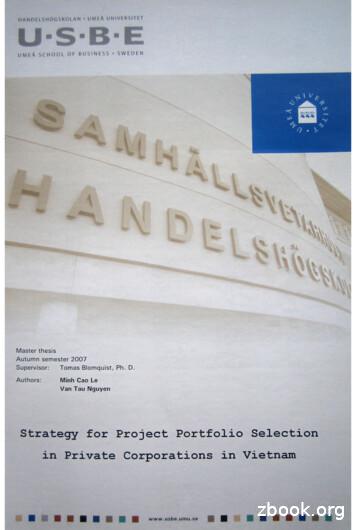IDEN Digital Multi-Service Data-Capable Phone - Textfiles
Nextel iDEN Digital Multi-Service Data-Capable Phone i60c Phone User’s Guide @NNTN4296A@ NNTN4296-A
nextel.com
Table of Contents IMPORTANT! Read “Nextel Terms and Conditions of Service” on page 166 and “Safety and General Information” on page 171 before using your i60c phone. Introduction . 1 Welcome to Nextel .1 Customer Care .2 Ordering Information .2 Driving Safety Tips .3 Getting Started. 5 i60c Phone Features .6 i60c Phone Menu Tree .7 i60c Icon Glossary.8 Battery .9 Turning Your i60c Phone On/Off .12 Enabling Over-the-Air-Radio-Service Software (OARSS) Security .14 Receiving OARSS Programming .14 SIM Card .15 Status of Your i60c Phone .23 My Information .23 Using T9 Text Input .24 Display Essentials . 31 Display Screen.31 Status Icons.32 Text Display Area .34 Call Information Icons.34 Menu Icon.35 i
Table of Contents IMPORTANT! Read “Nextel Terms and Conditions of Service” on page 166 and “Safety and General Information” on page 171 before using your i60c phone. Display Options .35 Navigating Menus and Lists.35 Main Menu Options.36 Phonebook . 39 Phonebook Entries and Speed Dial Numbers.40 Phonebook Icons .40 Accessing Your Phonebook .41 About Phonebook Entries.41 Pause Digit Entry.50 Plus Dialing .51 Address Book .52 Digital Cellular. 53 Making Phone Calls .54 Emergency Calling .58 Special Dialing Codes .59 Receiving a Phone Call .59 Ending a Phone Call .60 Recent Calls.61 Missed Calls .64 Call Timers .64 Hands-Free Speakerphone (Optional) .65 Mute.66 Call Waiting .66 ii
Table of Contents IMPORTANT! Read “Nextel Terms and Conditions of Service” on page 166 and “Safety and General Information” on page 171 before using your i60c phone. Call Hold .69 Three-Way Calling .70 Call Forwarding.71 Caller ID .75 Alternate Line Service.76 Call Restrictions .77 Nextel 411 .77 Nextel Voice Mail. 81 Setting Up Your Voice Mail Box.81 Logging Into Voice Mail .82 Using Voice Mail .83 Advanced Voice Mail Features .87 Nextel Voice Mail Tree .95 Messaging Services . 97 Receiving Messages .97 Message Center .99 Voice Mail Messages .100 Text and Numeric Messaging.101 Nextel Two-Way Messaging.104 Direct Connect . 105 Nextel Direct Connect .105 Private Call .105 iii
Table of Contents IMPORTANT! Read “Nextel Terms and Conditions of Service” on page 166 and “Safety and General Information” on page 171 before using your i60c phone. Call Alerts.108 Group Call .112 Memo . 117 Adding a New Memo .117 Viewing a Memo .117 Editing a Memo .118 Deleting a Memo .118 Nextel Wireless Web. 119 Wireless Web Navigation Keys .119 Starting the Microbrowser.120 Using Your Phone as a Modem.121 Customizing the i60c Phone . 123 Settings .123 Accessories. 139 Batteries.139 Chargers.140 Universal Serial Bus (USB) .142 Other Important Information . 143 Nextel Customer Care .143 Understanding Status Messages .144 iv
Nextel Terms and Conditions of Service .146 Safety and General Information . 151 RF Operational Characteristics .151 PORTABLE RADIO PRODUCT OPERATION AND EME EXPOSURE. 151 Electro Magnetic Interference/Compatibility.154 Medical Devices .154 Operational Warnings.156 Operational Cautions .157 Limited Warranty Motorola Communication Products.161 Patent and Trademark Information.167 v
nextel.com vi
Introduction Welcome to Nextel Thank you for choosing Nextel as your wireless communications provider. Your i60c phone enables you to enjoy clear connections through Nextel’s All-Digital National Network. In addition, with Nextel iTravelerSM Service, you can use your i60c phone to roam internationally in select countries using other iDEN networks. Countries in which iTraveler service can be used are Argentina, Brazil, Canada, Philippines, Israel, Mexico, and Peru. NOTE: Contact Nextel Customer Care to obtain iTraveler service. Nextel gives you more ways than anyone to communicate with everyone.SM Your i60c phone offers many innovative features: Phonebook – Your consolidated Phonebook holds up to 250 entries and allows you to store multiple contact numbers for each person, offering you various ways to communicate with your business and personal contacts. Subscriber Identity Module (SIM) Card – Your phone’s SIM card holds all entries stored in your Phonebook. In addition, you have a PIN (Personal Identification Number) to keep your information safe and secure. Messages – The Message Center allows you to manage and access your Voice Mail, Text Messages, and Two-Way Messages all from the same inbox. Nextel Direct Connect – With Nextel Direct Connect, you can use your phone as a digital two-way radio to communicate directly with business and personal contacts at a fraction of the cost of cellular calls. Nextel Wireless Web – Using the Net feature with the built-in microbrowser, you can access Nextel’s wireless Internet. It offers a suite of Nextel wireless data products and Internet applications to quickly access the information you need to get business done. Closed Cover Features – The external control buttons enable you to access several functions of your i60c phone without opening the cover. Customization – Use the Settings feature to customize your i60c phone to meet your individual needs. Speakerphone – With this optional feature, you can enjoy hands-free communication at the touch of a button. And Speakerphone is especially great for conference calls. For more information on these and other features of the i60c phone, review this User’s Guide. Enjoy using your i60c phone! 1
Customer Care For domestic customer care issues, including billing issues, general service needs, or to order additional services, contact Nextel Customer Care. Visit nextel.com for a variety of Customer Care services: Browse for information on phones, coverage, rates, and other Nextel services. View and download user’s guides, try out our interactive virtual products and service demos, find answers to frequently asked questions, order accessories, locate service and repair centers, upgrade phone software, send a message, and more. For self-service on your Nextel account, click on My Account to view your account, pay your bill, add phones to your account, reset your Voice Mail password, and more. For online assistance, click on Contact Us to send us an email request. Our representatives are committed to assisting you. Every effort will be made to address your questions or concerns within 24 hours. Contact us to add Wireless Web and other services, change rate plans, inquire on your bill, and more. Or, call us at 1-800-639-6111 or dial 611 from your Nextel phone. To complement the i60c phone and Nextel Worldwide Service, Nextel has also launched International Roaming Customer Care support. When traveling outside of the U.S. and Canada, call 1 (360) 662-5202 for your Customer Care Service needs. This Customer Care number will be toll-free from your Nextel handset both domestically and internationally. For more information about Nextel or to view this guide on our Web site, visit us on nextel.com. International and domestic coverage, rates, and other information are also available on nextel.com. Ordering Information Nextel Business Networks allows you to communicate with individuals outside as well as inside your company. These Networks link Nextel customers in similar industries or geographies. So, if you need to reach a client, vendor, or contractor instantly, work smarter by joining the Nextel Business Networks. Call 1-888-NEXTEL2 (1-888-639-8352). nextel.com 2
Driving Safety Tips Various accessories are available for use with your i60c phone, including a Leather Carry Case, Vehicle Battery Charger, extra batteries, a variety of Hands-Free accessories, and more. To order accessories or an accessories catalog, go to nextel.com or call Nextel NextdaySM Accessories at 1-800-914-3240. You can also contact your Nextel Authorized Sales Representative or stop by any Nextel Store. For information on retail store locations, go to nextel.com. Contact Nextel Customer Care to order any of the services discussed in this guide, including Nextel Wireless Web, additional phone services, Voice Mail, Nextel Mobile Messaging and much more! For information on Direct ProtectSM insurance protection for your i60c phone, call 1-888-352-9182 or contact your Nextel Authorized Representative. Visit us at nextel.com to learn more about Nextel products and services! Driving Safety Tips NOTE: For safety and legal reasons (in many countries), do not use your phone while driving. Check and follow the local laws regarding the use of mobile phones while driving. Your wireless phone is a great safety tool. You can instantly call for help in emergencies or alert your next appointment that you’re running late. Please follow these tips for using your wireless phone when you’re behind the wheel. 1. 2. 3. 4. 5. 6. 7. 8. Give driving your full attention. Don’t let anything interfere with your concentration. Assess road conditions before making or taking a call. Let voice mail pick up when its inconvenient or unsafe to answer the phone. Program your most frequently dialed numbers into your phone for speed dialing. When dialing manually without the Turbo Dial one-touch dialing feature, dial only when your vehicle is stopped — or have a passenger dial for you. Position your phone where it is easy to see and reach. Keep your eyes on the road. Never take notes while driving. Consider using a hands-free speakerphone or hands-free accessory which allows you to keep both hands on the wheel when speaking. Use your phone’s Internet capabilities before you drive. Wireless Web Services are not designed to be used while driving. 3
9.Be a Good Samaritan. Dial 9-1-1 in emergencies to report accidents, impaired or aggressive drivers, crimes or fires. It’s a free call. Know your phone number so emergency services personnel can call you back if necessary. nextel.com 4
Getting Started This section will help you get started using your phone. It contains details about some of the features and functions described in the Getting Started Guide. This section includes: i60c Phone Features Page 6 i60c Menu Tree Page 7 i60c Icon Glossary Page 8 Battery Page 9 Turning Your i60c Phone On/Off Page 12 Enabling Over-the-Air-Radio-Service Software (OARSS) Security Page 14 Receiving OARSS Programming Page 14 SIM Card Page 15 Status of Your i60c Phone Page 23 My Information Page 23 Using T9 Text Input Page 24 5
i 60c Phone Features COVER CLOSED SmartKey Antenna Headset Jack Status Light Speaker Key COVER OPEN Volume Control Buttons Earpiece Nextel Direct Connect Push-To-Talk (PTT) Button Cover Display Screen Cover Status Light Option Key Accessory and Data Cable Connector Menu Key 4-Way Navigation Key Option Key Send Key End/Home Key Photosensor Punctuation Key Next Word/ International Plus Dialing Key Back/Pause Dialing Key Microphone AlphaNumeric Keypad Power On/Off Audio Jack SmartKey Accessory and Data Cable Connector Speaker Key Antenna TOP VIEW BOTTOM VIEW nextel.com 6
i60c Phone Menu Tree i 60c Phone Menu Tree You can access the main menu options by pressing q from the idle screen. Use to navigate through the menus and submenus. Press C under the display options to perform the desired phone function. 7
8 nextel.com ? V % TalkgroupID IP D Other W i End Call On Hold Packet Activity Private In Use Phone In Use Net Phonebook Settings My Info * Silent On Net Alert T9 Word Locked CheckMark SecureData T9CapsLock T9Uppercase T9 Symbols T9 Numeric T9 Alpha M { \ VibrateThenRing [ x , ! RecentCalls CallAlert w # Vibrate On U : z j Voice Mail Text Message Q MessageRead R R y Miscellaneous Call Timers R Messages ; Call Forward O Memo 7 m b Main Menu u Speaker Off - VibrateAll % Talkgroup In Use c S Missed Call Fax A Connected Z E Incoming Call X Outgoing Call Home Pager C Menu P Y Packet Data K Line2 Forward Main ] Mobile IP Signal Strength 6 Battery Strength s 1 Line2 Active InfoStatus 0 Line1Active Line and CallInfo G Line1 Forward Work Private ID Mobile Phonebook a N Picker Right f 2 Up Down Arrows d Picker Left h e T PickerUp Picker Down g Navigation i60c Icon Glossary You may see these icons while using your i60c phone:
Battery The icon of the main menu feature in use displays in the top left of the status icon rows. For a list of the main menu options, see “Main Menu Options” on page 36. Battery Your i60c phone comes with a Lithium Ion battery and charger. After attaching the battery, you must charge it before you use it for the first time. See “Batteries” on page 139 for the charging times for your phone’s battery. The first time you charge your phone’s battery, charge for 30 minutes more than the time shown on page 139. After the initial charging, the battery can be charged in the time shown on page 139. Remove the battery from the protective plastic safety tray provided in the original packaging. When the battery is not attached to the phone, store it in the original tray. NOTE: Use only the batteries approved for this product. 9
Attaching the Battery 1 Slide the battery cover release button, located on the bottom of the phone, away from the battery cover and remove the battery cover from the back of the phone. TIP: Holding the battery cover downward allows it to fall easily from the back of the phone without being pulled. Battery cover release button 2 Insert the top of the battery into the battery area. Press the bottom of the battery to secure it. 3 Replace the battery cover and press it gently until you hear a click. Detaching the Battery 1 Ensure the phone is powered off before attempting to detach the battery. nextel.com 10
Battery 2 Slide the battery cover release button, located on the bottom of the phone, away from the battery cover and remove the battery cover from the back of the phone. 3 Remove the battery by pushing the battery toward the antenna and lifting it out of the phone. Charging the Battery NOTE: The battery can be charged with the phone either turned on or off. For best results, charge it with the phone turned off. 1 With your phone’s display screen facing up, plug the charger’s accessory connector into the left side of the accessory connector on the bottom of the phone. Accessory Button NOTE: To reduce damage to the phone’s bottom connector, the cable or accessory button should always be used to remove the charger. 2 If the charger has folding electrical prongs, flip open the prongs. 3 Plug the charger into an electrical outlet. 11
Battery Charging Status The battery strength indicator icon found on your phone’s display screen shows the amount of power in the battery. When Using Phone Icon Display a b c d Battery Strength Low Battery 11% to 40% 41% to 70% Fully Charged A short, chirp-like sound indicates a low battery. The icon flashes to indicate that you have approximately five minutes of talk time remaining. When Charging Battery Icon Display e 1 flashing bar Battery Strength Low Battery f g d 1 flashing bar, 1 flashing bar, 3 continuous bars 1 continuous bar 2 continuous bars 31% to 60% 61% to 90% Fully Charged Turning Your i 60c Phone On/Off NOTE: To register for the first time on the Nextel National Network, you must turn on your i 60c phone in your home market. To power the phone on: 1 Open the phone cover. 2 For optimal signal strength, extend the antenna. 3 Press and hold p on the keypad until the status light glows red, a tone briefly sounds, and Powering On displays. nextel.com 12
Turning Your i60c Phone On/Off 4 If you have enabled your SIM PIN security feature (see “Enabling/ Disabling the PIN Security Feature” on page 15), the Enter SIM PIN Code screen displays. Enter your SIM PIN (see “Entering the SIM PIN” on page 17). Press C under OK. 5 As your phone connects to the Nextel National Network, you will see Welcome To Nextel and a connecting message. When the idle screen appears on the display as shown here, you are ready to use your i60c phone! O If your display reads No Service or doesn’t change to the idle screen when you turn on your phone, and you know you are in a Nextel coverage area, contact Nextel Customer Care. For details on Nextel coverage areas, go to nextel.com. To power the phone off: 1 Press and hold p on the keypad until a tone briefly sounds and Powering Off displays. 2 Close the phone cover. 3 Push down the antenna. 13
Enabling Over-the-Air-Radio-Service Software (OARSS) Security To receive OARSS programming, you must enable OARSS security the first time you power on your phone or within 20 days of first activation of your phone. See “Receiving OARSS Programming” on page 14. 1 When you power on your phone for the first time, after the idle screen appears, you will be prompted to select OK to update your browser info. NOTE: If you press C under LATER, you will be prompted to enable security each time you power on your phone until you press C under OK. It is recommended that you do not choose LATER. 2 Press A under OK. 3 You are prompted to enable security. Press C under YES. A series of screens display. If you subscribe to a Nextel OnlineSM Service plan, your home page displays. 4 Press * to return to the idle screen. Receiving OARSS Programming If you have been set up to receive OARSS programming, you will receive your Private ID and Talkgroup lists for Direct Connect use, your Personal Telephone Number, and the Nextel Customer Care number via a Net Alert message. In order to receive your programming, you must have enabled OARSS security (see “Enabling Over-the-Air-Radio-Service Software (OARSS) Security” on page 14). Within 24 hours of enabling OARSS security, you will receive a Net Alert message containing your lists. Accepting Your Phone’s Programming 1 You will receive a Net Alert with the message New Browser Message – Receive Programming Info. 2 Press A under GOTO. 3 You are prompted to accept changes to your phonebook. Press A under OK. 4 A confirmation screen displays. Press A under OK. nextel.com 14
SIM Card 5 You are prompted again to accept changes to your phonebook. Press A under OK. 6 A confirmation screen displays. Press A under OK. 7 Press * to return to the idle screen. NOTE: Closing the phone cover does not terminate Over-The-Air Programming in progress. SIM Card Your phone comes with a built-in level of security protection through the use of the SIM card. The SIM card stores all your Phonebook information and your Nextel account identification information. Since this information is stored on the SIM card, not in your phone itself, you can remove the information by removing the SIM card. NOTE: Except for making emergency calls, your phone will not function without the SIM card. The SIM card is located in the SIM card holder on the back of the phone, underneath the battery. You can verify the SIM card is in place by removing the battery and viewing the SIM card through the SIM card cover. See “Inserting/Removing the SIM Card” on page 19 for information on locating the SIM card. If there is no SIM card in your phone, notify your Nextel Authorized Representative. SIM Card Personal Identification Number (PIN) To prevent unauthorized use of your account, you can protect your SIM card by enabling the SIM PIN security feature. With the SIM PIN enabled, you must enter your PIN each time the phone is powered on. You can change or disable your PIN if desired. NOTE: It is recommended that you enable the SIM PIN security feature to prevent fraudulent use of the SIM card, your i 60c phone, and your account. Enabling/Disabling the PIN Security Feature Once the PIN security feature is enabled, you are prompted to enter your PIN each time you turn on your phone. Until a valid PIN is entered, you can use the phone only to make emergency calls. 15
After the PIN is accepted, the phone registers on the network and the idle screen displays. When the PIN security feature is disabled, the phone can be used without entering a PIN. IMPORTANT: It is recommended that you enable the PIN security feature to protect personal data on your SIM card. This prevents anyone from using your phone and accessing your personal data. 1 At the idle screen, press q and then press R to scroll to Settings. 2 Press C under SELECT. The Settings screen displays. 3 Press R to scroll to Security. Press C under SELECT to access the Security screen. 4 At the Security screen, press R to scroll to SIM PIN. Press C under SELECT to access the SIM PIN screen. 5 Press R to scroll to On or Off. On enables the SIM PIN security feature; Off disables the SIM PIN security feature. Press C under SELECT. 6 At the Verify SIM PIN Code screen, enter the current SIM PIN and press C under OK. NOTE: The default SIM PIN is 0000. nextel.com 16 B C
SIM Card Once you have enabled the SIM PIN security feature, it is recommended that you change your PIN to a number known only to you (see “Changing the PIN” on page 17). Entering the SIM PIN IMPORTANT: Incorrectly entering your PIN three times causes the SIM card to be blocked. To unblock your SIM card, you must contact Nextel Customer Care. For more information, see “Unblocking the PIN” on page 19. 1 From the Enter SIM PIN Code screen, enter your 4- to 8-digit PIN. An asterisk appears for each character entered. The default SIM PIN is 0000. NOTE: Other than emergency dialing, you will be unable to use any of the phone functions, including receiving phone calls, until you enter the PIN. 2 Press C under OK. P If you enter an incorrect PIN, the message SIM PIN incorrect: Try again appears on your phone’s screen. After three consecutive incorrect attempts, the SIM card is blocked. Once blocked, the phone will not allow you to enter your PIN again, even after powering the phone off and back on. If this happens, see “Unblocking the PIN” on page 19. Changing the PIN NOTE: In order to change the PIN, the SIM PIN security feature must be set to On. See “Enabling/Disabling the PIN Security Feature” on page 15. 17
1 From the idle screen, press q and then press R to scr
Nextel Direct Connect - With Nextel Direct Connect, you can use your phone as a digital two-way radio to communicate directly with business and personal contacts at a fraction of the cost of cellular calls. Nextel Wireless Web - Using the Net feature with the built-in microbrowser, you can access Nextel's wireless Internet.
The Motorola iDEN Approved Lithium Ion chargers provide optimum performance. Other chargers may not fully charge the iDEN Lithium Ion battery or may yield a reduced number of lifetime charge cycles. Extreme temperatures degrade battery performance. Do not store the battery where temperatures exceed 140 F (60 C) or fall below -4 F .
Push-to-talk (PTT) is instant one-to-many or one-to-one mobile voice communication without protracted dialing, ringing, and answering steps a regular phone call. . the Nextel iDEN service was purchased and subsequently shut-down by Sprint in 2013, iDEN is still used in numerous markets globally. Like LMR, iDEN is a narrowband 2G technology .
Digital inclusion is defined in various ways and is often used interchangeably with terms such as digital skills, digital participation, digital competence, digital capability, digital engagement and digital literacy (Gann, 2019a). In their guide to digital inclusion for health and social care, NHS Digital (2019) describe digital
Digital Media Middle East & Middle Eastern Digital Media Awards 29-30 Nov 2022 Riyadh Digital Media Africa & African Digital Media Awards 12-13 July 2022 Virtual Digital Media LATAM & LATAM Digital Media Awards 16-18 Nov 2022 Mexico City Digital Media India & Indian Digital Media Awards 08-10 Mar 2022 Virtual Digital Media Asia &
Figure 1.1. An overview of ITIL and ITSM (Iden and Eikebrokk, 2013). Among these, ITIL is considered as a framework of best practices which aims for facilitat-ing the delivery of high quality IT services at a reasonable cost. IT departments can employ ITIL best practices in order to achieve IT service management (Iden & Eikebrokk, 2013).
8. X . X 0 11. X . Y Y . X 13. X . (Y . Z) (X . Y) . Z 15. X Y . Z (X Y) . (X Z) 17. X . Y X Y Commutative Associative Distributive DeMorgan Law Figure 4: Basic iden tities of Bo olean Algebra. All of these iden ti
Star. He has faced the wrath of both Darth Vader and Emperor Palpatine when production fell behind schedule and lived, which is no small feat. Iden Versio Captain Iden Version is the leader of Inferno Squadron, an elite group of Imperial fighters expertly trained in combat, intelli
4 Q: I am trying to read my SIM card, and the only entry in the phonebook is "See iDen phbk", how can I see the real contacts on the SIM card? A: This means that you have a Nextel iDEN SIM card. The 1.x versions of SIM Manager do not support such SIM cards, which is why you should update to SIM Manager 2.x, which is compatible with Nextel SIM cards.