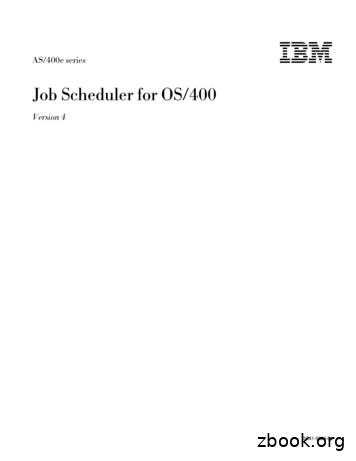PrintSmith Vision - Scheduler User Guide - Electronics For Imaging
PrintSmith Vision - Scheduler User Guide Version 3.4 July / 2016
2 EFI Productivity Suite PrintSmith Vision - Scheduler User Guide Copyright 1997 - 2016 by Electronics for Imaging, Inc. All Rights Reserved. EFI PrintSmith Vision Scheduler User Guide July 2016 PrintSmith Vision 3.4 Document Version 1.0 This publication is protected by copyright, and all rights are reserved. No part of it may be reproduced or transmitted in any form or by any means for any purpose without express prior written consent from Electronics for Imaging, Inc. Information in this document is subject to change without notice and does not represent a commitment on the part of Electronics for Imaging, Inc. Patents This product may be covered by one or more of the following U.S. Patents: 4,716,978, 4,828,056, 4,917,488, 4,941,038, 5,109,241, 5,170,182, 5,212,546, 5,260,878, 5,276,490, 5,278,599, 5,335,040, 5,343,311, 5,398,107, 5,424,754, 5,442,429, 5,459,560, 5,467,446, 5,506,946, 5,517,334, 5,537,516, 5,543,940, 5,553,200, 5,563,689, 5,565,960, 5,583,623, 5,596,416, 5,615,314, 5,619,624, 5,625,712, 5,640,228, 5,666,436, 5,745,657, 5,760,913, 5,799,232, 5,818,645, 5,835,788, 5,859,711, 5,867,179, 5,940,186, 5,959,867, 5,970,174, 5,982,937, 5,995,724, 6,002,795, 6,025,922, 6,035,103, 6,041,200, 6,065,041, 6,112,665, 6,116,707, 6,122,407, 6,134,018, 6,141,120, 6,166,821, 6,173,286, 6,185,335, 6,201,614, 6,215,562, 6,219,155, 6,219,659, 6,222,641, 6,224,048, 6,225,974, 6,226,419, 6,238,105, 6,239,895, 6,256,108, 6,269,190, 6,271,937, 6,278,901, 6,279,009, 6,289,122, 6,292,270, 6,299,063, 6,310,697, 6,321,133, 6,327,047, 6,327,050, 6,327,052, 6,330,071, 6,330,363, 6,331,899, 6,340,975, 6,341,017, 6,341,018, 6,341,307, 6,347,256, 6,348,978, 6,356,359, 6,366,918, 6,369,895, 6,381,036, 6,400,443, 6,429,949, 6,449,393, 6,476,927, 6,490,696, 6,501,565, 6,519,053, 6,539,323, 6,543,871, 6,546,364, 6,549,294, 6,549,300, 6,550,991, 6,552,815, 6,559,958, 6,572,293, 6,590,676, 6,606,165, 6,633,396, 6,636,326, 6,643,317, 6,647,149, 6,657,741, 6,662,199, 6,678,068, 6,707,563, 6,741,262, 6,748,471, 6,753,845, 6,757,436, 6,757,440, 6,778,700, 6,781,596, 6,816,276, 6,825,943, 6,832,865, 6,836,342, RE33,973, RE36,947, D341,131, D406,117, D416,550, D417,864, D419,185, D426,206, D439,851, D444,793. Trademarks The APPS logo, AutoCal, Auto-Count, Balance, Best, the Best logo, BESTColor, BioVu, BioWare, ColorPASS, Colorproof, ColorWise, Command WorkStation, CopyNet, Cretachrom, Cretaprint, the Cretaprint logo, Cretaprinter, Cretaroller, DockNet, Digital StoreFront, DirectSmile, DocBuilder, DocBuilder Pro, DocStream, DSFdesign Studio, Dynamic Wedge, EDOX, EFI, the EFI logo, Electronics For Imaging, Entrac, EPCount, EPPhoto, EPRegister, EPStatus, Estimate, ExpressPay, Fabrivu, Fast-4, Fiery, the Fiery logo, Fiery Driven, the Fiery Driven logo, Fiery JobFlow, Fiery JobMaster, Fiery Link, Fiery Prints, the Fiery Prints logo, Fiery Spark, FreeForm, Hagen, Inktensity, Inkware, Jetrion, the Jetrion logo, LapNet, Logic, MiniNet, Monarch, MicroPress, OneFlow, Pace, PhotoXposure, PressVu, Printcafe, PrinterSite, PrintFlow, PrintMe, the PrintMe logo, PrintSmith, PrintSmith Site, Printstream, Print to Win, Prograph, PSI, PSI Flexo, Radius, Rastek, the Rastek logo, Remoteproof, RIPChips, RIP-While-Print, Screenproof, SendMe, Sincrolor, Splash, Spot-On, TrackNet, UltraPress, UltraTex, UltraVu, UV Series 50, VisualCal, VUTEk, the VUTEk logo, and WebTools are trademarks of Electronics For Imaging, Inc. and/or its wholly owned subsidiaries in the U.S. and/or certain other countries. All other terms and product names may be trademarks or registered trademarks of their respective owners, and are hereby acknowledged.
Table of Contents 3 Table of Contents Welcome to Scheduler . 7 About Scheduler . 8 About this Guide . 8 If You Are Upgrading from PrintSmith Classic 8.1. 8 Additional Sources . 9 Contact Information . 9 Setting Up Scheduler . 11 Licensing . 12 About Schedule Board Manager . 12 Overview of Setup . 13 Task 1: Create Departments in PrintSmith Vision. 13 Task 2: Create Cost Centers in PrintSmith Vision . 14 About cost centers . 14 Create cost centers . 15 Create parallel cost centers . 17 Task 3: Assign Cost Centers to PrintSmith Pricing Definitions . 18 Press definitions . 18 Digital definitions . 19 Charge definitions . 20 Task 4: Set Up Scheduler Permissions . 21 Create additional access groups in PrintSmith Vision . 22 Define permissions in Scheduler . 22 Task 5: Create Your Shift Patterns . 25 Edit the default shift pattern . 25 Create new shift patterns . 27 Assign shift patterns to cost centers . 29 Task 6: Create Shuts for Holidays . 29 Task 7: Configure Scheduler . 32 General Configuration . 33 Split and Merge Configuration . 34 Popup Fields Configuration . 35 System Configuration . 36 Menu Configuration . 37 Customizing labels displayed in Scheduler. 37 Task 8: Finish Configuring Cost Centers . 40 If You Purchase Tracker Later. 44 Upgrading from PrintSmith 8.1 . 45 Overview . 46 Timing the Upgrade . 46 Perform the Upgrade . 46 Familiarize Yourself with Schedule Board Manager . 46 Set Up Scheduler . 47 Next Steps . 47
4 EFI Productivity Suite PrintSmith Vision - Scheduler User Guide Scheduling . 49 Overview . 50 Scheduling Jobs . 50 After Tasks Are Released . 52 Scheduler Basics . 53 Sorting by specific columns . 53 Filtering lists . 54 Finding information. 54 Selecting which columns are displayed . 54 Exporting lists . 55 Starting and Stopping Tasks . 56 If you use Tracker . 56 If you do not use Tracker or prefer to use Scheduler . 57 Making Changes in PrintSmith After Jobs Are Scheduled . 59 If you change the invoice or job after releasing the job to the schedule . 59 If you want to change the sequence of tasks . 60 If a task needs to be redone . 60 Manually Adjusting the Schedule . 61 Moving tasks around the schedule . 61 Changing the duration of tasks . 62 Adding one-time shuts . 62 Managing overtime. 63 Unscheduling tasks or jobs . 64 Rescheduling tasks or jobs . 64 Pinning tasks . 66 Editing tasks in a cost center . 67 Gantt Chart . 68 Gantt chart basics . 68 Controlling the time period that is displayed on the Gantt chart . 70 Locating a task on the Gantt chart . 71 Using and managing cost center groups . 72 Checking job warnings . 74 Viewing the Tasks of Job (Schedule) . 77 Viewing Jobs . 78 Viewing Late Jobs . 79 Calendar Page . 80 Calendar page basics . 80 Working on the Calendar page . 82 Viewing the PERT Diagram. 84 Viewing Cost Center Utilization . 85 Managing Shift Patterns and Shuts . 86 Using the Shift Patterns/Shuts page . 86 Creating shuts . 87 Backups . 88 Appendix A: Glossary . 89
Table of Contents 5 Appendix B: Process Type Weighting. 90 Index . 91
6 EFI Productivity Suite PrintSmith Vision - Scheduler User Guide
Welcome to Scheduler 7 Welcome to Scheduler In this chapter About Scheduler 8 About this Guide 8 If You Are Upgrading from PrintSmith Classic 8.1 8 Additional Sources 9 Contact Information 9
8 EFI Productivity Suite PrintSmith Vision - Scheduler User Guide About Scheduler PrintSmith Vision Scheduler automatically schedules your jobs based on the availability of resources and slots in the schedule. Using a graphical interface that includes a Gantt chart and PERT diagram, you can view and adjust the schedule as necessary. Notes Scheduler is an optional module requiring separate licensing. Scheduler is integrated with PrintSmith Vision Tracker, but you can use Scheduler without owning Tracker. Scheduler can used by almost every member of your organization. Access groups control which Scheduler features are available to the members of a particular group: Your scheduler and your production planners can optimize task execution and device usage. Managers can get an overview of the workflow throughout the shop for different time periods. Production staff—including machine operators, prepress, graphic artists, shipping and receiving, and so on—can see what is on the schedule for them and start tasks accordingly. Customer service representatives can use the schedule to offer feedback to customers about the status of their jobs. Note Tracker users can open the Tracker Console from Scheduler and take advantage of both Scheduler and Tracker at the same time. Several terms are important to understand when using Scheduler and this guide: Cost centers are the resources that are scheduled to produce jobs. Cost centers can represent devices or activities, for example, a press or copy machine, design, typesetting, folding, or cutting. You create cost centers in PrintSmith Vision. Departments are groups of cost centers. They are created in PrintSmith Vision and can be used in custom reports. (They are not used by Scheduler) Tasks are the individual parts of a job that are scheduled, for example, copying and stapling might be the tasks in a simple black-and-white copying job. A more complex job might include tasks for design, plates, printing, folding, and binding. Shift patterns are the times during a week when a cost center is open. You can create several shift patterns for different situations. The same shift pattern can be associated with one or more cost centers. Shuts are times when cost centers are unavailable. You create shuts for holidays, equipment maintenance and malfunction, and so on. About this Guide This guide describes how to set up and use Scheduler. The guide assumes that PrintSmith Vision is already installed and set up, and that you are familiar with its features. Note You can customize the labels and text displayed in Scheduler (see page 37). This guide, however, refers to the standard labels in Scheduler in both text and graphics. If You Are Upgrading from PrintSmith Classic 8.1 Note If PrintSmith Vision is EFI-hosted, EFI takes care of the upgrade process for you, but you must still understand what is imported and what kind of setup is required after the upgrade. If you are upgrading from PrintSmith Classic 8.1 to PrintSmith Vision, follow the instructions in “Upgrading from PrintSmith 8.1” on page 45. You need to understand: How to time the upgrade What is imported from PrintSmith 8.1 What kind of setup Scheduler requires after you upgrade
Welcome to Scheduler 9 Additional Sources For information about See Installing PrintSmith Vision and upgrading from PrintSmith 8.1 PrintSmith Vision - Installation and Upgrade Guide Using PrintSmith Vision when it is EFI-hosted PrintSmith Vision - EFI-Hosted Guide Setting up and using PrintSmith Vision PrintSmith Vision - Setup and User Guide PrintSmith Vision - Tracker User Guide Using Tracker PrintSmith Vision - Fiery Integration Guide Fiery integration Integrated credit card processing in PrintSmith Vision PrintSmith Vision - Secure Credit Card Processing Using PrintSmith Site PrintSmith Vision - PrintSmith Site Integration Guide Using Digital StoreFront with PrintSmith Vision PrintSmith Vision - Digital StoreFront Integration Guide Using SugarCRM with PrintSmith Vision PrintSmith Vision – SugarCRM Integration Guide Contact Information EFI Support Web Site: https://customer.efi.com/support US Phone: 1.855.EFI.4HLP 480.538.5800 UK Phone: 44 (0) 800.783.2737 EU Phone: 49 (0) 2102.745.4500 E-Mail: printsmith.support@efi.com Regular US Service Desk hours are 7 A.M. to 5 P.M. Mountain Standard Time, Monday – Friday Regular UK Service Desk hours are 8 A.M. to 5 P.M. Greenwich Mean Time, Monday – Friday Regular EU Service Desk hours are 9 A.M to 6 P.M. Central European Time, Monday – Friday Note For problems involving infrastructure (i.e., computers, networks, operating systems, backup software, printers, third-party software, etc.), contact the appropriate vendor. EFI cannot support these types of issues. EFI Professional Services US Phone: 651.365.5321 US Fax: 651.365.5334 E-Mail: ProfessionalServicesOperations@efi.com EFI Professional Services can help you perform EFI software installations, upgrades, and updates. This group can also help you implement, customize, and optimize your EFI software, plus offers a range of training options.
10 EFI Productivity Suite PrintSmith Vision - Scheduler User Guide
Setting Up Scheduler 11 Setting Up Scheduler In this chapter Licensing 12 About Schedule Board Manager 12 Overview of Setup 13 Task 1: Create Departments in PrintSmith Vision 13 Task 2: Create Cost Centers in PrintSmith Vision 14 Task 3: Assign Cost Centers to PrintSmith Pricing Definitions 18 Task 4: Set Up Scheduler Permissions 21 Task 5: Create Your Shift Patterns 25 Task 6: Create Shuts for Holidays 29 Task 7: Configure Scheduler 32 Task 8: Finish Configuring Cost Centers 40 If You Purchase Tracker Later 44
12 EFI Productivity Suite PrintSmith Vision - Scheduler User Guide Licensing In order to use Scheduler, you must have an activated license for it. If you were previously using PrintSmith Vision, and now want to use Scheduler, contact PrintSmith.Sales@efi.com and purchase a license for Scheduler. If EFI is hosting PrintSmith Vision for you, your license will be updated for you. If you are hosting PrintSmith Vision, you will need to update your license in PrintSmith Vision before you can use Scheduler: 1. After you receive a confirmation e-mail from PrintSmith Sales, log into PrintSmith Vision. 2. Select Help About PrintSmith. 3. Click Update License. 4. Click Update to activate the additional features you purchased. 5. Log out of PrintSmith Vision and log in again to see the newly activated features – in particular, Schedule Board Manager. About Schedule Board Manager Schedule Board Manager provides access to all the features of PrintSmith Vision Scheduler. To open Schedule Board Manager, click Schedule Board Manager in the QuickAccess panel (or select Admin Schedule Board Manager). Schedule Board Manager includes the following features: Show Schedule Board: For opening Scheduler and viewing and adjusting the schedule, configuring the system, and so on. Job List (New Tasks): For seeing a list of all the jobs that are ready to be scheduled in PrintSmith Vision, for releasing a job to the schedule, and for rescheduling tasks. Edit Cost Centers: For setting up and managing your cost centers (the resources that are scheduled). Edit Departments: For setting up your departments (groups of related cost centers).
Setting Up Scheduler 13 Overview of Setup Important The instructions in this chapter apply to those setting up Scheduler for the first time. If you are upgrading from PrintSmith 8.1 and were using Scheduler, see the instructions in “Upgrading from PrintSmith 8.1” on page 45. Before you can start using Scheduler, you must complete some initial setup tasks. Some tasks are performed in PrintSmith Vision and some in Scheduler: Create departments in PrintSmith Vision. Create cost centers in PrintSmith Vision. Assign cost centers to PrintSmith Vision pricing definitions. Set up Scheduler permissions for user groups. Define shift patterns. Configure Scheduler. Define shuts for holidays. Complete cost center configuration in Scheduler. Task 1: Create Departments in PrintSmith Vision Cost centers are the resources that are scheduled and departments are groups of related cost centers. For example, you may have cost centers for design, typesetting, and plates. These could be grouped together in a department called Prepress. It is up to you to define the department names and the cost centers they include. Note Scheduler does not use the departments you create in PrintSmith Vision, but you can use departments in custom reports. Scheduler does give you the option of grouping cost centers, however. See “Using and managing cost center groups” on page 72. To create a department 1. Click Schedule Board Manager in the QuickAccess panel (or select Admin Schedule Board Manager). The Schedule Board Manager window opens. 2. Click Edit Departments.
14 EFI Productivity Suite PrintSmith Vision - Scheduler User Guide 3. In the Departments window, click New. 4. In the Title field, enter a name for the department, for example, Press or Bindery. 5. Click Save. 5. Repeat steps 3 to 5 for all the departments you want to create. You will assign cost centers to the departments when you create the cost centers (see below). Tip To remove a department, select it in the list, click Delete, and confirm the deletion. Task 2: Create Cost Centers in PrintSmith Vision About cost centers A cost center is the resource that is scheduled. Cost centers include the devices and activities that are required for the production of a job, for example, a press or copy machine, design, typesetting, or cutting. Scheduler has no predefined cost centers. You must create and configure your own cost centers. You may want to look at the resources that you use in your current scheduling process to help you decide which cost centers you need. Notes In a new installation of PrintSmith Vision, some cost center names are included as a starting point, but you must provide additional information about the cost centers (or delete these cost centers and create your own). If you were using Scheduler in PrintSmith Classic, and upgraded to PrintSmith Vision, your cost center definitions were imported to PrintSmith Vision, but you must provide some additional details about the cost centers in Scheduler as described in “Task 8: Finish Configuring Cost Centers” on page 40. Cost centers are assigned to your PrintSmith Vision charge definitions, press definitions, and digital definitions. This makes it possible for the charges and devices used in a job to be scheduled. You can also create parallel cost centers for task distribution. A parallel cost center is a virtual cost center made up of “normal” cost centers that perform similar work and use similar materials. For example, the members of a Cutting parallel cost center could be the Cutter 1, Cutter 2, and Cutter 3 cost centers, any one of which could be used for a job depending on availability. Important Cost centers are always created in PrintSmith Vision. Information about them is automatically transmitted to Scheduler where you then provide further details about the cost centers.
Setting Up Scheduler 15 Create cost centers 1. In PrintSmith Vision, click Schedule Board Manager in the QuickAccess panel (or select Admin Schedule Board Manager). The Schedule Board Manager window opens. 2. Click Edit Cost Centers. 3. In the window that opens, do one of the following: To create a new cost center, click New. To edit or delete a cost center, double-click it (or select it in the list and click Select). Important If you are new to PrintSmith Vision and Scheduler, you must select each cost center in turn and either complete its settings or delete the cost center.
16 EFI Productivity Suite PrintSmith Vision - Scheduler User Guide 4. In the Cost Center window, create or edit a cost center: a. In the Title field, enter a name (up to 48 characters) for the cost center, for example, VUTEk, Canon, or Proofing. b. If you are defining a parallel cost center, select the Parallel Cost Center check box. For information about parallel cost centers, see page 17. c. The Device ID field is not used in the system, but if you want to use it for custom reporting, enter some text of your choice. For example, if different cost centers use the same device (perhaps a cutter for both prepress and post-press), you could enter the same information in the Device ID field for both cost centers to tie them together in a custom report. d. In the Minimum Minutes per Job field, enter the least amount of time (in minutes) to assign to a job on this cost center when new tasks are created. e. In the Department field, select the department to which you want to assign the cost center. Tip f. If no departments are listed (or if you want to create a new department), click the button to the right of the Department field to add a department. In the Type field under Process Stage, select the production phase associated with the cost center. This selection determines how the activity is sequenced in the schedule. This selection also determines which process stage (Generic, Prepress, Production, or Bindery) is automatically selected (but you can override this). Note g. For information about
Scheduler is an optional module requiring separate licensi ng. Scheduler is integrated with PrintSmith Vision Tracker, but you can use Scheduler without owning Tracker. Scheduler can used by almost every member of your organization. Access groups control which Scheduler features are available to the members of a particular group:
EFI PrintSmith Tracker User Guide Page 8 About PrintSmith Tracker PrintSmith Tracker provides real-time shop floor data collection and job costing. This add-on to PrintSmith tracks the time jobs take as they go through the production process.
To broaden the mapping possibilities, the system uses media tolerances. For example, a 1-inch tolerance for size means that Fiery media that is an inch smaller or larger than the PrintSmith stock definition can be mapped to the stock. If you have a stock in PrintSmith that is 17 x 22, and the system does not find an exact match in the
Playout buffer Move playout point (through middleware and ioctl) Scheduler moves playout window, according to rate (timer) Scheduler requests new pages entering playout buffer Elevator asks scheduler for priority system File Scheduler API driver Scheduler cores Scheduler library Page cache / Page IO POSIX API (VFS) Middleware Block device layer .
quote, you convert the estimate to an invoice, meaning the estimate is won; If the customer rejects the quote, the estimate is archived (as part of the customer’s estimate history) and considered a loss. Tip For small simple jobs, you can use POS (point of sale) in PrintSmith Vision to r
Before you begin your Salesforce Scheduler implementation, go through these resources. Trailhead: Appointment Booking with Salesforce Scheduler: A series of modules that explain how to set up and use Salesforce Scheduler for customer appointments. Videos: Salesforce Scheduler Expert Coaching Series: A series of videos that explain the .
Job Scheduler Job Controls Menu. 5-22 6-1. Job History Information Display. 6-1 6-2. Work with History using Job Scheduler Command. 6-2 6-3. Work with History Display. 6-2 6-4. Remove History using Job Scheduler Command. 6-3 6-5. Display Log for Job Scheduler Command .
Vision. With PrintSmith Site you can create and manage storefront Web sites on which buyers place print orders or request for quotes (RFQs). These print orders and
.3 ISA / ANSI, ANSI-A300, Standards for Tree Care Operations. 2.2 Planting Layout, Massing and Plant Selection.1 Consider the limits and frequencies of institutional maintenance practices at UBC, and design accordingly for efficiency, servicing accessibility, low maintenance, weed control, pest, disease and drought tolerance. .1 Regardless of whether irrigation will be installed on site, the .