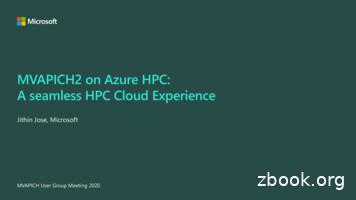VMS DCLConcepts Manual
VMS DCLConcepts Manual Order Number: AA-LA 1OA- TE April 1988 This manual describes the VMS DIGIT AL Command Language (DCL). Revision/Update Information: This manual supersedes the VAX/VMS DCL Concepts Manual, Version 4.4. Software Version: VMS Version 5.0 digital equipment corporation maynard, massachusetts
April 1988 The information in this document is subject to change without notice and should not be construed as a commitment by Digital Equipment Corporation. Digital Equipment Corporation assumes no responsibility for any errors that may appear in this document. The software described in this document is furnished under a license and may be used or copied only in accordance with the terms of such license. No responsibility is assumed for the use or reliability of software on equipment . that is not supplied by Digital Equipment Corporation or its affiliated companies. Copyright 1988 by Digital Equipment Corporation All Rights Reserved. Printed in U.S.A. The postpaid READER'S COMMENTS form on the last page of this document requests the user's critical evaluation to assist in preparing future documentation. The following are trademarks of Digital Equipment Corporation: DEC DEC/CMS DEC/MMS DECnet DECsystem-10 DECSYSTEM-20 DECUS DECwriter DIBOL EduSystem IAS MASSBUS PDP PDT RSTS RSX UNIBUS VAX VAXcluster VMS VT urnua uTM ZK4496 HOW TO ORDER ADDITIONAL DOCUMENTATION DIRECT MAIL ORDERS USA & PUERTO Rico* CANADA INTERNATIONAL Digital Equipment Corporation P.O. Box CS2008 Nashua, New Hampshire 03061 Digital Equipment of Canada Ltd. 100 Herzberg Road Kanata, Ontario K2K 2A6 Attn: Direct Order Desk Digital Equipment Corporation PSG Business Manager c/o Digitals local subsidiary or approved distributor In Continental USA and Puerto Rico call 800-258-1710. In New Hampshire, Alaska, and Hawaii call 603-884-6660. In Canada call 800-267-6215. Any prepaid order from Puerto Rico must be placed with the local Digital subsidiary (809-754-7575). Internal orders should be placed through the Software Distribution Center (SOC), Digital Equipment Corporation, Westminster, Massachusetts 01473.
Production Note This book was produced with the VAX DOCUMENT electronic publishing system, a software tool developed and sold by DIGITAL. In this system, writers use an ASCII text editor to create source files containing text and English-like code; this code labels the structural elements of the document, such as chapters, paragraphs, and tables. The VAX DOCUMENT software, which runs on the VMS operating system, interprets the code to format the text, generate a table of contents and index, and paginate the entire document. Writers can print the document on the terminal or line printer, or they can use DIGITAL-supported devices, such as the LN03 laser printer and PostScript printers (PrintServer 40 or LN03R ScriptPrinter), to produce a typeset-quality copy containing integrated graphics. (l.; . / f i:( PostScript is a trademark of Adobe Systems, Inc.
Contents PREFACE xiii CHAPTER 1 THE DCL COMMAND LINE u 1-1 1.1 1.1.1 1.1.2 1.1.3 1.1.4 1.1.5 1.1.6 ENTERING COMMANDS The Parts of a Command Line Command Prompting Continuing Commands on More Than One Line Entering Comments Abbreviating Command Names Abbreviations in Command Procedure Files 1.2 1.2.1 ENTERING PARAMETERS Specifying a File 1.3 1.3.1 1.3.2 1.3.3 1.3.4 1.3.5 1.3.6 ENTERING QUALIFIERS Types of Qualifiers Qualifier Defaults Qualifiers That Accept Values Qualifiers That Create Output Files Abbreviating Qualifiers and Keywords Commonly Used Qualifiers 1-7 1-7 1-7 1-9 1-10 1-12 1-12 1.4 1.4.1 1.4.2 1.4.3 ENTERING DATES AND TIMES Absolute Time Delta Time Combination Time 1-13 1-14 1-15 CHAPTER 2 EDITING THE DCL COMMAND LINE 1-1 1-3 1-4 1-4 1-5 1-5 1-6 1-6 1-6 1-16 2-1 2.1 EXECUTING A DCL COMMAND 2-1 2.2 INTERRUPTING AND CANCELING A DCL COMMAND 2-1 2.3 EDITING COMMANDS 2-4 V
Contents r-, I, 2.3.1 2.3.2 2.3.3 Deleting Characters Deleting Lines More Editing Commands 2-5 2-5 2-5 2.4 RECALLING COMMANDS 2-6 2.5 TERMINAL FUNCTION KEYS 2-7 2.6 DEFINING TERMINAL KEYS 2-9 CHAPTER 3 FILE SPECIFICATIONS 3.1 FORMAT FOR FILE SPECIFICATIONS 3-1 3.2 3.2.1 3.2.2 NETWORK NODES Network File Specifications Access Control Strings 3-2 3-3 3-3 3.3 3.3.1 3.3.2 3.3.3 3.3.4 DEVICES Device Names Logical Device Names Generic Device Names Cluster Device Names 3-4 3-4 3-6 3-6 3-6 3.4 3.4.1 3.4.2 3-7 3-7 3-9 3.4.4 DIRECTORIES Directory Structure Directory Names Named Format 3-9 UIC Format 3-9 Searching the Directory Hierarchy The Ellipsis ( . ) Wild card 3-10 The Hyphen ( - ) Wildcard 3-1 2 DCL Commands to Use With Directories 3.5 3.5.1 3.5.2 3.5.3 3.5.4 3.5.5 FILES File Names File Types Version Numbers Null File Names and Types Alternate File Names for Magnetic Tapes 3.4.2.1 3.4.2.2 3.4.3 3.4.3.1 3.4.3.2 vi 3-1 :1 3-10 3-12 3-13 3-13 3-14 3-15 3-16 3-16 .fr) 1 i1
Contents 3.5.6 Specifying a List of Files 3-16 3.6 3.6.1 3.6.1.1 3.6.1.2 3.6.2 3.6.2.1 3.6.2.2 USING WILDCARDS Input File Specifications The Asterisk ( *) Wildcard 3-18 The Percent ( % ) Wildcard 3-19 Output File Specifications Output File Names 3-1 9 Output Directory Specifications 3-20 3-17 3-17 3.7 DEFAULT VALUES CHAPTER 4 LOGICAL NAMES C, 3-22 4-1 4.1 4.1.1 4. 1. 1. 1 4.1.1.2 4.1.2 CREATING, DISPLAYING, AND DELETING LOGICAL NAMES Displaying Logical Names The SHOW TRANSLATION Command 4-3 The SHOW LOGICAL Command 4-3 Deleting Logical Names 4.:.2 4-3 4.2 4.2.1 4.2.2 4.2.3 4.2.4 LOGICAL NAME TABLES The Process Table The Job Table The Group Table The System Table 4-4 4.3 4.3.1 4.3.2 LOGICAL NAME DIRECTORY TABLES The Process Directory Table The System Directory Table 4.4 4.4.1 4.4.2 4-11 4-12 4-12 4.4.4 LOGICAL NAME TRANSLATION Iterative Translation Modifying Logical Name Translation Concealing the True Identity of a Logical Name 4-13 Preventing Iterative Translation 4-13 How the System Applies Defaults During Logical Name Translation Including a Logical Name in an Input File List 4.5 LOGICAL NAME ACCESS MODES 4-14 4.4.2.1 4.4.2.2 4.4.3 u 3-19 4-4 4-5 4-6 4-6 4-7 4-8 4-8 4-9 4-13 4-13 vii
Contents ( ) 4.6 4.6.1 4.6.2 4.6.3 4.6.4 4.6.4.1 4.6.4.2 CREATING YOUR OWN LOGICAL NAME TABLES Shareable Tables Choosing a Table for a Logical Name Deleting Tables Quotas for Tables The /QUOT A Qualifier 4-17 Job Table Quota 4-17 4.6.5 4.6.6 Access Modes Protection 4-17 4-18 4.7 4.7.1 4.7.2 SEARCH LISTS Using Search Lists Search Order for Multiple Search Lists 4-18 4-20 4-21 4.8 LOGICAL NODE NAMES 4-21 4.9 4.9.1 4.9.2 4.9.3 4.9.4 LOGICAL NAMES FOR PROCESS-PERMANENT FILES Redefining SYS 1NPUT Redefining SYS OUTPUT Redefining SYS ERROR Redefining SYS COMMAND 4-23 4-24 4-24 4-25 4-26 CHAPTER 5 SYMBOLS viii 4-15 4-15 4-16 4-16 4-16 5-1 5.1 SYMBOL TYPES 5-1 5.2 5.2.1 5.2.2 5.2.3 5.2.4 5.2.5 CREATING SYMBOLS Local Symbols Global Symbols Symbol Search Order DCL Commands to Use with Symbols Abbreviating Symbol Names 5-2 5-3 5-3 5-3 5-4 5-4 5.3 5.3.1 5.3.2 5.3.3 5.3.4 5.3.5 VALUES USED IN SYMBOLS Character Strings Numbers Lexical Functions Another Symbol Combination of Values 5-5 5-5 5-5 5-6 5-7 5-7 '
Contents 5.4 FOREIGN COMMANDS CHAPTER 6 MORE ON EXPRESSIONS 5-8 6-1 6.1 6.1.1 6.1.2 6.1.3 CHARACTER STRING EXPRESSIONS String Operations String Comparisons Replacing Substrings 6-1 6-2 6-2 6-3 6.2 6.2.1 6.2.2 6.2.3 6.2.4 NUMERIC EXPRESSIONS Numeric Operations Numeric Comparisons Logical Operations Numeric Overlays 6-6 6-8 6-9 6.3 ORDER OF OPERATIONS 6-10 6.4 6.4.1 6.4.2 6.4.3 VALUE TYPE CONVERSION String to Integer Conversion Integer to String Conversion How DCL Evaluates an Expression 6-11 6-12 6-12 6-12 6-7 6-7 I \ ) CHAPTER 7 SYMBOL SUBSTITUTION u 7-1 7.1 AUTOMATIC SYMBOL SUBSTITUTION 7-1 7.2 7.2.1 7.2. 1.1 7.2.1.2 7.2.2 SUBSTITUTION OPERATORS The Apostrophe ( ' ) Concatenation of Symbol Names 7-2 Substitution Within Character Strings 7-3 The Ampersand ( & ) 7-2 7-2 7.3 THE THREE PHASES OF COMMAND PROCESSING 7-4 7.4 7.4.1 7.4.2 7.4.3 REPETITIVE AND ITERATIVE SUBSTITUTION First Phase Second Phase Third Phase 7-5 7-5 7-3 7-6 7-6 ix
Contents 7.5 7-7 UNDEFINED SYMBOLS CHAPTER 8 PROTECTION 8-1 8-1 8-1 8-2 8-3 8-5 8-5 8-6 8.1 8.1.1 8.1.2 8.1.3 8.1.4 8.1.5 8.1.6 WHAT IS UIC-BASED PROTECTION? User Identification Code (UIC) UIC Translation and Storage How the System Determines Access The Protection Code How the System Interprets a Protection Code How Privileges Affect Protection 8.2 8.2.1 8.2.2 8.2.3 8.2.4 8.2.5 8.2.6 8.2.7 ESTABLISHING AND CHANGING UIC-BASED PROTECTION Devices Queues Volumes Directories Files Global Sections Logical Name Tables 8-6 8-6 8-7 8-7 8-8 8-9 8-10 8-10 APPENDIX A VMS PROCESS PRIVILEGES AND RESOURCE QUOTAS A-1 APPENDIX B DEC MULTINATIONAL CHARACTER SET B-1 APPENDIX C DCL CHARACTER SET C-1 INDEX FIGURES 3-1 6-1 8-1 X How Directories Are Structured on a Disk Replacing Character Strings in Assignment Statements Illustrating User Categories with a UIC of [100,100] 3-8 6-6 8-4 {
Contents B-1 DEC Multinational Character Set and Hexadecimal Values 8-1 TABLES 1-1 Built-in Commands 1-2 Commonly Used Qualifiers 2-1 Interrupting Built-in Commands 2-2 Interrupting Nonprivileged Command Images 2-3 Interrupting Privileged Command Images 2-4 Line Editing Keys 2-5 Terminal Function Keys 3-1 Examples of Device Codes 3-2 DCL Commands to Use With Directories 3-3 Default File Types 3-4 File Specification Defaults 4-1 Default Process Logical Names 4-2 Default Job Logical Names 4-3 Default System Logical Names 4-4 Default Process Directory Logical Names 4-5 Default System Directory Logical Names 4-6 Equivalence Names for Process-Permanent Files 5-1 DCL Commands to Use with Symbols 6-1 Order of Operations 6-2 Determining the Value of an Expression A-1 Process Privileges A-2 Resource Quotas C-1 DCL Character Set { 1-2 1-12 2-2 2-2 2-3 2-5 2-7 3-5 3-12 3-14 3-22 4-5 4-6 4-7 4-9 4-10 4-23 5-4 6-10 6-13 A-1 A-3 C-1 xi
Preface The VMS DCL Concepts Manual provides an overview of the DIGITAL Command Language. Read it to learn the syntax for using DCL commands. It also covers symbols and logical names, two structures that let you tailor DCL to suit your needs. Before using this manual you should read the Introduction to VMS. Intended Audience This manual is intended for anyone who uses the VMS operating system. Document Structure The VMS DCL Concepts Manual is organized into the following eight chapters. Chapter 1, The DCL Command Line Describes the syntax rules for entering DCL commands. It explains how to enter parameters, qualifiers, and comments, as well as date and time values. Chapter 2, Editing the DCL Command Line Describes how to execute, recall, and cancel DCL commands. It explains how to edit the command line. Chapter 3, File Specifications Describes the syntax rules for entering node, device, directory, and file specifications. It tells you how the system interprets the components of a file specification, including the default value that is assumed if you omit anything. It also shows you how to use wildcard characters to indicate groups of files. Chapter 4, Logical Names Explains how to use logical names to refer to devices, directories, and files. Chapter 5, Symbols Shows you how to create and use symbols. Symbols have a variety of uses such as providing customized abbreviations for commands and passing variables in command procedures. Chapter 6, More on Expressions Describes the rules for creating character string and numeric expressions. It discusses how DCL interprets the different operations and comparisons you can perform. Chapter 7, Symbol Substitution Explains how the DCL command interpreter replaces symbol names with their current values when it processes a command. xm
Rreface Chapter 8, UIC-Based Protection Explains how to protect devices, directories, and files with user identification codes (UICs). Associated Documents Overview of VMS Documentation-describes the new organization of the document set. Introduction to VMS-provides an introduction to the VMS operating system and the DIGITAL Command Language. This manual is especially recommended for novice users. VMS DCL Dictionary-contains a detailed description of each DCL command and lexical function. Guide to Using VMS Command Procedures- explains how to write command procedures with DCL commands and lexical functions. VMS System Messages and Recovery Procedures Reference Manual-explains error and warning messages you might receive. Conventions xiv Convention Meaning IRETI in Examples, a key name (usually abbreviated) shown within a box indicates that you press a key on the keyboard; in text,a key name is not enclosed in a box. In this example, the key is the RETURN key. (Note that the RETURN key is not usually shown in syntax statements or in all examples; however, assume that you must press the RETURN key after entering a command or responding to a prompt.) CTRL/C A key combination, shown in uppercase with a slash separating two key names, indicates that you hold down the first key while you press the second key. For example, the key combination CTRL/C indicates that you hold down the key labeled CTRL while you press the· key labeled C. In examples, a key combination is enclosed in a box. SHOW TIME 05-JUN-1988 11 :55:22 In examples, system output (what the system displays) is shown in black. User input (what you enter) is shown in red. TYPE MYFILE.DAT In examples, a vertical series of periods, or ellipsis, means either that not all the data that the system would display in response to a command is shown or that not all the data a user would enter is shown.
Preface Convention Meaning input-file, . In examples, a horizontal ellipsis indicates that additional parameters, values, or other information can be entered, that preceding items can be repeated one or more times, or that optional arguments in a statement have been omitted. (logical-name] Brackets indicate that the enclosed item is optional. (Brackets are not, however, optional in the syntax of a directory name in a file specification or in the syntax of a substring specification in an assignment statement.) quotation marks apostrophes The term quotation marks is used to refer to double quotation marks (" ). The term apostrophe ( ·) is used to refer to a single quotation mark. xv
1 The DCL Command Line DIGITAL Command Language (DCL) is the language you use to communicate with the VMS operating system. DCL commands let you do the following tasks: Get information about the system Work with files Work with disks, magnetic tapes, and other devices Develop and execute programs Provide security and ensure that resources are used efficiently Modify your work environment This chapter explains the format for entering DCL commands. It describes the parts of a command line and the rules for the following: 1 .1 Entering commands Entering parameters Entering qualifiers Entering date and time values Entering Commands You can use DCL in the following two modes: Interactive. In interactive mode, you enter commands from your terminal. A command has to finish executing before you can enter another one. Noninteractive. In noninteractive mode, the system creates another process to execute commands on your behalf. Batch jobs and network processes use DCL in noninteractive mode. For example, when you submit a command procedure as a batch job, a separate process is created to execute the command procedure. You can continue to use your terminal interactively while the batch job runs. DCL commands consist of words from the English language (generally verbs) that describe what you want the system to do. When you type a command and press the RETURN key, it is read and translated by the DCL command interpreter. The way the command interpreter responds to a command is determined by the type of command entered. The three types of commands are as follows: Built-in commands. These commands are built into the command interpreter. DCL executes a built-in command directly. The DCL built-in commands are listed in Table 1-1. 1-1
The DCL Command Line 1 .1 Entering Commands Commands that call command images. DCL calls another program to execute the command. A program that is called to execute a command is referred to as a command image. Parameter and qualifier information are passed to the program. Most commands not listed in Table 1-1 are in this category. A command image can be VMS- or user-supplied. All VMS-supplied DCL commands are described in the VMS DCL Dictionary. Commands that call interactive programs. DCL calls the program associated with the command. You then work interactively with the program until you exit from it and return to DCL command level. For example, the MAIL command calls an interactive program. Table 1-1 · · ALLOCATE ASSIGN ATTACH CALL CANCEL CLOSE CONNECT CONTINUE CREATE/NAME TABLE DEALLOCATE DEASSIGN DEBUG DECK DEFINE DEFINE/KEY DELETE/KEY DELETE/SYMBOL DEPOSIT DISCONNECT ENDSUBROUTINE EOD EXAMINE EXIT GOSUB GOTO IF INQUIRE ON OPEN READ RECALL RETURN SET CONTROL SET DEFAULT SET KEY SET ON SET OUTPUT RA TE SET PROMPT SET PROTECTION /DEFAULT SET UIC SET VERIFY SHOW DEFAULT SHOW KEY SHOW QUOTA SHOW PROTECTION SHOW STATUS SHOW SYMBOL SHOW TIME SHOW TRANSLATION SPAWN STOP SUBROUTINE WAIT WRITE 1-2 Built-in Commands / }
The DCL Command Line 1 .1 Entering Commands 1.1.1 The Parts of a Command Line The DCL command line can contain the following components: The dollar sign ( ) is the DCL prompt. When you work interactively, DCL displays the prompt when it is ready to accept a command. When you write a command procedure, you must type the dollar sign ( ) at the beginning of each line. Label Identifies a line in a command procedure. Use labels only within command procedures. Command Specifies the name of the command. Parameter Specifies what the command acts upon. Examples of parameters are file specifications, queue names, and logical names. Qualifier Modifies the action taken by the command. Some qualifiers can modify parameters. Some can accept values. Value Modifies a qualifier. A value can be a filename, a character string, a number, or a DCL keyword. A keyword is a word that has special meaning in DCL. For example, GROUP, WORLD, and OWNER are DCL keywords. A DCL keyword may also have a value. The way in which the parts of a command line are put together is referred to as the command line syntax. DCL command line syntax follows the general format shown below (items in square brackets [] are optional). [ ] [label:] command [/qualifier[ value] . ] [parameter[/qualifier . ]] Observe the following rules when entering DCL commands: You can use any combination of uppercase and lowercase letters. The DCL command interpreter translates lowercase letters to uppercase. A DCL command line can contain up to 1024 characters after symbols and lexical functions have been expanded. There can be 256 characters on a line. For information on extending a command over multiple lines, see Section 1.1.3. A command line can contain a maximum of 128 elements (for example, a file specification or qualifier). Each element can have up to 255 characters. At least one blank space must separate the command name from the first parameter, and at least one blank must separate each additional parameter from the previous parameter. Multiple spaces and tabs are permitted in all cases where a single blank is required. The command interpreter compresses multiple blank spaces or tabs to a single blank space. Each qualifier must be preceded with a slash ( / ). The slash can be preceded or followed by any number of spaces or tabs. A label must be terminated with a colon. The colon can be preceded or followed by any number of spaces or tabs. A label name can have up to 255 characters, but it cannot include blank spaces. 1-3
The DCL Command Line 1 . 1 Entering Commands The following is an example of a DCL command line: PR::;:·/C0PIES 10 :COD. LS-:- where: is the DCL prompt PRINT is a command /COPIES is a qualifier that modifies the command 10 is a value that modifies the /COPIES qualifier FOOD.LST is a parameter (in this case the parameter is a file specification) r 1.1.2 Command Prompting If you enter a command that requires parameters and you do not specify the parameters, the DCL command interpreter asks you for them. For example: ?Rr:;T/CJPIES 1o File. The PRINT command expects a file specification. If you do not enter one, the system asks you for it. A line beginning with an underscore (-) means that the system is waiting for your response. On any prompt, you can enter one or more of the remaining parameters and any additional qualifiers. When you are asked for an optional parameter, you can press RETURN to omit it. If you press CTRL/Z after a command prompt, DCL ignores the command and redisplays the DCL prompt. 1.1.3 Continuing Commands on More Than One Line If you want to type a lengthy command line that includes many qualifiers, you can extend it over multiple lines to make it more readable. Extend a command line by typing a hyphen(-), pressing RETURN, and typing the rest of the command on the next line. The DCL command interpreter responds with an underscore followed by a dollar sign ( ). This indicates that DCL is still accepting the command. For example: :-·:' ?E TAXES. '.,!i::M Follow these rules for continuing a command line: 1-4 Enter the hyphen as the last element on the line or the last element before a comment. A hyphen not used at the end of a line is treated like any other character and is valid in file specifications. There is no restriction on the number of continued lines vou can use to enter a command, as long as you do not exceed the 1024 character limit. The RETURN after a hyphen is not treated as a delimiter. You must supply any required spaces. 1
The DCL Command Line 1 .1 Entering Commands Command line continuation is also used in command procedures when you want to make a procedure more readable. In command procedures, do not begin continuation lines with dollar signs. For example: PRINT LAB.DAT /AFTER 17:00 /COPIES 20 /NAME "COMGUIDE" For more information on command procedures, see the Guide to Using VMS Command Procedures. 1.1.4 Entering Comments Indicate a comment by preceding it with an exclamation point (!). DCL considers everything to the right of an exclamation point to be a comment. It ignores this information when processing the command line. Comments are valid in the following positions: u As the first item in a command line. In this case, the entire line is considered a comment and is not processed. After the last character in a command line or after a hyphen continuation character. Some examples follow: !THIS ENTIRE LINE IS A COMMENT PRINT COMMAND COMMENT 3 COPIES, PLEASE PRINT LAB.DAT /COPIES 3 1.1.5 Abbreviating Command Names When the DCL command interpreter examines a command line, it looks only at the first four characters of a command. All command names are unique within four characters. This means that you can abbreviate any command by typing only the first four characters. You can abbreviate a command name to fewer than four characters as long as the abbreviated name remains unique among all DCL command names. For example, the HELP command is currently the only command that begins with the letter "H." Therefore, the HELP command can be truncated to just one character. The DEALLOCATE and DEASSIGN commands, however, have the same first three characters, so these commands need at least the first four characters to be unique. The following commands are exceptions to the minimum truncation rule because they can be truncated to their first character, even though other commands begin with the same character: CONTINUE DEPOSIT EXAMINE RUN You can also abbreviate qualifiers and keywords. For more information, see Section 1.3.5.
The DCL Command Line 1 .1 Entering Commands 1.1.6 Abbreviations in Command Procedure Files You should not abbreviate commands, qualifiers, or keywords in command procedures for the following reasons: 1 .2 Your command procedures will be difficult to read . The abbreviations may not be valid after new DCL commands are added . Entering Parameters The parameter section of the command descriptions in the VMS DCL Dictionary shows the parameters that are accepted by each command. The following rules apply: Square brackets [] indicate optional items. For example: SHOW QUEUE [queue-name] The square brackets mean that entering a queue name is optional. Anything not enclosed in square brackets is required. For example: SET HOST node-name You must enter a node name with the SET HOST command. Required parameters must be placed to the left of optional parameters. An input file parameter must precede al) output file parameter. A parameter may be one item or a series of items. If you enter a series of items, separate them with commas (,) or plus signs ( ). Any number of spaces or tab characters can precede or follow a comma or a plus sign. For example: PRINT file-spec[, . ] This shows that you can optionally enter a list of files as the parameter. Note: Some commands regard the plus sign as a concatenator, not as a separator. The parameter descriptions in the VMS DCL Dictionary state how each command interprets commas and plus signs. 1.2.1 Specifying a File File specifications are the most common type of parameter. DCL commands can accept input file specifications (files that are acted upon by a command) and output file spec;ifications (files that are created by a command). For complete details on file specifications, see Chapter 3. The command descriptions in the VMS DCL Dictionary describe how each command interprets file specifications. Command descriptions provide information about defaults for file specifications that are entered as parameters. They also indicate whether you can use wildcards. 1-6
The DCL Command Line ( 1 .3 Entering Qualifiers \., ; I 1.3 Entering Qualifiers The qualifier section of the command descriptions in the VMS DCL Dictionary shows the qualifiers that are accepted by each command. It also indicates whether or not a qualifier accepts a value. Although typing any qualifier is optional, certain defaults are automatically applied. You need to be aware of the defaults that apply for each qualifier. The following sections describe types of qualifiers and qualifier defaults. 1.3.1 Types of Qualifiers The three types of qualifiers are as follows: Command qualifiers modify commands. You can place a command qualifier anywhere in the command line. For example: PR.I::T/H:JI.D FAR!·'.DAT Vii.ET FAR!-'.DAT/HOLD The /HOLD qualifier is a command qualifier. Therefore, the two PRINT commands shown in this example are equivalent. The file FARM.DAT is placed in a hold state. · Positional qualifiers can modify commands or parameters. They have different effects depending on where they are placed in the command line. If you place a positional qualifier after the command, it affects the entire command line. If you place a positional qualifier after a parameter, it affects only that parameter. For example: PRI T/CO IES 2 FAR .DAT,GROTO .DAT PRET FAR!1'.DAT/COPIES 2,GROTOl:.DAT The first PRINT command prints two copies of each of the files FARM.DAT and GROTON.DAT. The second PRINT command prints two copies of FARM.DAT, but only one copy of GROTON.DAT. You can use positional qualifiers after more than one parameter in the command line. 1.3.2 Parameter qualifiers can be used only after a certain type of parameter. For example, the BACKUP command accepts several parameter qualifiers that apply only to input and output file specifications. Qualifier Defaults A qualifier default is defined as what happens when you omit the qualifier from the command line. Qualifiers can be either present or absent by default. The following paragraphs explain the syntax used in the VMS DCL Dictionary to display qualifiers and defaults. Qualifiers can take one of the following formats: ( \ Qualifiers with positive and negative forms. These qualifiers have a value of true or false. You indicate a true value by naming the qualifier. You indicate a false value by inserting the prefix NO. \J 1-7
The DCL Command Line 1 .3 Entering Qualifiers For example, the /LOG qualifier can be expressed positively or negatively. If you omit the qualifier, the default action is /NOLOG. The following shows how the /LOG qualifier is listed in a command description. /LOG /NOLOG (default) Qualifiers that require values. If you use a qualifier that requires a value, you must specify a value. If you omit the qualifier, then the default value is applied. For example, if you use the /COPIES qualifier, you must provide a numeric value. If you omit the /COPIES qualifier, the default is /COPIES l. The following shows how the /COPIES qualifier is listed in a command description. /COPIES n Qualifiers can also accept other types of values. For more information, see Section 1.3.3. Qualifiers that affect command execution only if explicitly present. There is no corresponding default. For example, the / ABORT qualifier does not affect the command if it is not specified. The following shows how the / ABORT qualifier is listed in a command description. /ABORT Qualifiers that override other qualifiers. Sometimes a command has a qualifier that is automatically applied as a default. Other qualifiers are available to override the default qualifier. For example, there are four access modes within the VMS operating system. They are user mode (least privileged), supervisor mode, executive mode, and kernel mode (most privileged). By default, all DCL commands run in supervisor mode. The DEFINE command lets you determine which mode it will run in. It has a /SUPERVISOR MODE qualifier that applies supervisor mode as the default. However, you can override
Contents PREFACE xiii CHAPTER 1 THE DCL COMMAND LINE 1-1 1.1 ENTERING COMMANDS 1-1 1.1.1 The Parts of a Command Line 1-3 1.1.2 Command Prompting 1-4 1.1.3 Continuing Commands on More Than One Line 1-4 1.1.4 Entering Comments 1-5 1.1.5 Abbreviating Command Names 1-5 1.1.6 Abbreviations in Command Procedure Files 1-6 u 1.2 ENTERING PARAMETERS 1-6
2 Memory Management in VMS 8 2.1 Demand paged virtual memory 8 . VMS (Virtual Management System) is the operating system that runs on the Digital Equipment Corporation's VAX (Virtual Address Extension) line of computers. . VMS was one of the first major operating systems to support virtual memory, 32 bit address space, 128 bit floating .
2.2.1 Login Enter VMS Management machine where IP and port number (if it is installed on the same machine, IP is 127.0.0.1, port number 80 by default, when the server access ports on VMS Management is changed, the port number to use consistent ) On VMS Management user to create login authentication
REI VMS SOFTWARE MANUAL - 640432 - REV. A PAGE 3 OF 37 OVERVIEW The REI VMS PC Software Manual is intended to give an in-depth and detailed description of all the functions and capabilities within the REI VMS software. This manual gives step-by-step procedures for system set up and configuration, with screen shots to help reference these .
You can also access the NVR or IP Camera directly through Foscam VMS and Foscam App Access to the Foscam VMS Foscam VMS is a new tool for PC. It does not require plug-ins and is compatible with Windows & Mac, It supports all Foscam HD cameras and up to 36 cameras at the same time. If you would like to manage multiple
MAXPRO VMS MAXPRO NVR XE Boxed NVR Up to 16 IP Streams MPEG-4, H.264 Compression (IP Camera dependent) 1,2,3TB Internal Storage 480fps @ 720p or 400fps @ 1080p 6 User interface mimics MAXPRO VMS Migration to larger MAXPRO VMS MAXPRO NVR Software Only Flexible, scalable and open IP video surv
Exacq exacqVision 7.4.3 Web Server must be enabled. SSL Certified needs to be . Username The username that will be used to access the VMS. This can be located in your camera management software. Password The password for the VMS account that will access the VMS
Network Security InfiniBand Partition Keys Only VMs with same partition keys can communicate w/ each other Isolates customer traffic Multiple SL's possible within same PKEY Partition Keys in Azure Single PKEY for all VMs in a VMSS (Virtual Machine Scale Set) Single PKEY for all VMs associated with an Availability Set Check PKEY: .
Annual Thanksgiving Service at St Mark’s Church St Mark’s Rise, Dalston E8 on Sunday 19 September 2004 at 4 pm . 2 . Order of Service Processional hymn — all stand All things bright and beautiful, All creatures great and small, All things wise and wonderful: The Lord God made them all. Each little flower that opens, Each little bird that sings, He made their glowing colors, He made their .