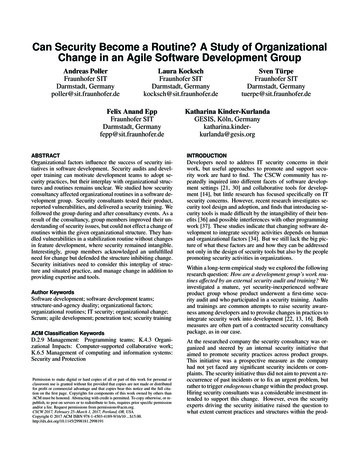Hewlett-Packard Printer Setup For Secure Banner HTTPS Printing - USG
Sub title line Information Technology Services Hewlett-Packard Printer Setup for Secure Banner HTTPS Printing
Contents Hewlett-Packard Printer Setup for Secure Banner HTTPS Printing . 1 There Are A Few Knobs To Tweak. 1 Printers That We Know Work . 1 Updating the SSL Certificates . 2 Authorization . 2 Certificate One . 3 Management Protocols . 4 Certificate Two . 5 Linux/UNIX Machine With nmap Installed. 7 Command One . 7 Command Two . 8 Notes For Firmware Updates . 9 Hewlett-Packard Printer Setup for Secure Banner HTTPS Printing, updated: May-18 Page i
Hewlett-Packard Printer Setup for Secure Banner HTTPS Printing ITS has configured how to securely print via HTTPS from a Banner DB server to a remote HewlettPackard (HP) printer. We have not tested any other printer brands. Disclaimer: This setup has been tested on newer HP printers, there may be unnecessary steps listed. If you have tips that can save others time, please share through email and we'll update this document. There Are A Few Knobs To Tweak Ensure that your campus firewall is open to the Banner hosted networks printer from 168.25.50.0/24 and 168.25.55.0/24 for ports 443 (HTTPS or SSL), 515 (lpd), and 9100 (HP raw printing.) Ensure that the firmware is reasonably new. We have not found an exact cutoff for working versus nonworking firmware, but anything within the past two years should be fine. Please email more as you find them. Some firmware installation guidelines are included at the bottom of this document, if you need a refresher on installation. Printers That We Know Work HP M804: Firmware Bundle Version: 3.2.5 Firmware Revision: 2302908 435012 Firmware Date Code: 20140529 HP Color LaserJet CP4025: 20150731 07.220.2 (from the diagnostics page) Hewlett-Packard Printer Setup for Secure Banner HTTPS Printing, updated: May-17 Page 1
Updating the SSL Certificates Two SSL certificates should be updated in the HP printer. Authorization Start by selecting the Networking tab along the top. Select Authorization in the left navigation. Select the Certificates tab in the sub window. Select the Configure button under Jetdirect Certificate. Hewlett-Packard Printer Setup for Secure Banner HTTPS Printing, updated: May-17 Page 2
Certificate One Create a new self-signed certificate with RSA Key Length: 2048 bits or higher, Signature Algorithm: SHA256 or higher. You'll lose connection, then reconnect. Hewlett-Packard Printer Setup for Secure Banner HTTPS Printing, updated: May-17 Page 3
Your browser will make you approve the new certificate, then you will see the success screen. Management Protocols Select Mgmt. Protocols in the left navigation. In the Configure a new certificate box, adjust Encryption Strength to High. Uncheck TLS 1.0 and SSL 3.0 (which doesn't use TLS). Note: The lowest you should have is TLS 1.1. We have not been successful testing TLS 1.2. Check the “Encrypt All Web Communication” box if you like, which would make it more secure but could possibly make HTTP:// web access stop working. Select the Apply button to save the changes. Hewlett-Packard Printer Setup for Secure Banner HTTPS Printing, updated: May-17 Page 4
Certificate Two Create a new self-signed certificate for the management traffic in a different location. Note: ITS cannot verify that both certificates are needed. Hewlett-Packard Printer Setup for Secure Banner HTTPS Printing, updated: May-17 Page 5
Go as high as you can with RSA Key Length: 2048 bits or better, Signature Algorithm: SHA256 or better. You'll lose connection, then reconnect. Your browser will make you reapprove the self-signed certificate, then you will see the success screen. Attempt a test print from the Banner server. Submit a ticket with the IP number and name of the printer queue. We will attempt to set it up. Hewlett-Packard Printer Setup for Secure Banner HTTPS Printing, updated: May-17 Page 6
Linux/UNIX Machine With nmap Installed If you have access to a Linux/UNIX machine with nmap installed, check that you do not have TLS 1.0 or SSL 3 turned on with a command like below (may take 30-60 seconds). Command One Note: This command has outdated versions of TLS. nmap --script ssl-enum-ciphers -p 443 168.18.x.y Starting Nmap 5.51 ( http://nmap.org ) at 2016-12-02 14:27 EST Nmap scan report for 168.18.x.y Host is up (0.027s latency). PORT STATE SERVICE 443/tcp open https ssl-enum-ciphers: TLSv1.0 Ciphers (3) TLS RSA WITH 3DES EDE CBC SHA TLS RSA WITH AES 128 CBC SHA TLS RSA WITH AES 256 CBC SHA Compressors (1) uncompressed TLSv1.1 Ciphers (3) TLS RSA WITH 3DES EDE CBC SHA TLS RSA WITH AES 128 CBC SHA TLS RSA WITH AES 256 CBC SHA Compressors (1) uncompressed TLSv1.2 Ciphers (7) TLS RSA WITH 3DES EDE CBC SHA TLS RSA WITH AES 128 CBC SHA TLS RSA WITH AES 128 CBC SHA256 TLS RSA WITH AES 128 GCM SHA256 TLS RSA WITH AES 256 CBC SHA Hewlett-Packard Printer Setup for Secure Banner HTTPS Printing, updated: May-17 Page 7
TLS RSA WITH AES 256 CBC SHA256 TLS RSA WITH AES 256 GCM SHA384 Compressors (1) uncompressed Nmap done: 1 IP address (1 host up) scanned in 60.60 seconds Command Two nmap --script ssl-enum-ciphers -p 443 168.24.x.y Starting Nmap 5.51 ( http://nmap.org ) at 2016-12-02 14:30 EST Nmap scan report for hpmxxxx.uso.bor.usg.edu (168.24.x.y) Host is up (0.0010s latency). PORT STATE SERVICE 443/tcp open https ssl-enum-ciphers: TLSv1.1 Ciphers (3) TLS RSA WITH 3DES EDE CBC SHA TLS RSA WITH AES 128 CBC SHA TLS RSA WITH AES 256 CBC SHA Compressors (1) uncompressed TLSv1.2 Ciphers (7) TLS RSA WITH 3DES EDE CBC SHA TLS RSA WITH AES 128 CBC SHA TLS RSA WITH AES 128 CBC SHA256 TLS RSA WITH AES 128 GCM SHA256 Hewlett-Packard Printer Setup for Secure Banner HTTPS Printing, updated: May-17 Page 8
TLS RSA WITH AES 256 CBC SHA TLS RSA WITH AES 256 CBC SHA256 TLS RSA WITH AES 256 GCM SHA384 Compressors (1) uncompressed Nmap done: 1 IP address (1 host up) scanned in 2.33 seconds Note: We can scan from the Banner database server as long as port 443 is open, if you cannot do this locally. Notes For Firmware Updates Rough notes on how ITS has been updating firmware. The most modern versions can have a file uploaded through the web GUI, but somewhat older versions will need File Transfer Protocol (FTP). http://support.hp.com/us-en/drivers Enter model number (e.g., laserjet m806, color laserjet cp4025, etc.) Select your specific model, if known Select your product's operating system Try some version of Windows In the firmware section, download the biggest bundle or zipped Remote Firmware Update (rfu) file they've got! Unpack the zipped file and choose the rfu file you want. FTP printername.yourschool.edu (Select, ‘ENTER’ twice rather than giving credentials) bin hash Enter: blahblah.rfu Select: Quit Ping: printername.uso.bor.usg.edu perl -n -e 'print " " x rand(5), ' Watch the command stop answering, then start again after a few minutes. Good luck, and feel free to ask questions! - The GeorgiaBEST System Administrators Hewlett-Packard Printer Setup for Secure Banner HTTPS Printing, updated: May-17 Page 9
Hewlett-Packard Printer Setup for Secure Banner HTTPS Printing, updated: May-17 Page 1 Hewlett-Packard Printer Setup for Secure Banner HTTPS Printing ITS has configured how to securely print via HTTPS from a Banner DB server to a remote Hewlett-Packard (HP) printer. W e have not tested any other printer brands.
Hewlett-Packard DesignJet 10000s Hewlett-Packard DesignJet 1050C Hewlett-Packard DesignJet 1055CM Hewlett-Packard DesignJet 110 Hewlett-Packard DesignJet 130 Hewlett-Packard DesignJet 2000CP Hewlett-Packard DesignJet 2500CP Hewlett-Packard DesignJet 30 Hewlett-Packard DesignJet 3000CP Hewlett-Packard DesignJet 3500CP Hewlett-Packard DesignJet .
Hewlett-Packard DesignJet 500 (24 and 42) Hewlett-Packard DesignJet 750c Hewlett-Packard DesignJet 800 (24 and 42) Hewlett-Packard DesignJet 1050c Hewlett-Packard DesignJet 1050cm Hewlett-Packard DesignJet 5000 (42 and 60) Hewlett-Packard DesignJet 5500 (42 and 60) Epson stylus PRO
Hewlett Packard 436A power meter and sensor (various) Hewlett Packard 438A power meter - dual channel Hewlett Packard 3335A - synthesiser (200Hz-81MHz) Hewlett Packard 3457A mull meter 6 1 2 digit Hewlett Packard 3784A - Digital Transmission Analyser Hewlett Packard 37900D - Signalling test
Hewlett Packard Enterprise 4 JW102A DAC-SFP-10GE-3M 3m 10GbE SFP Twinax Connectors Direct Attach Cable Hewlett Packard Enterprise 2 Class Room AP JW797A Aruba AP-315 802.11n/ac 2x2:2/4x4:4 MU-MIMO Dual Radio Integrated Antenna AP Hewlett Packard Enterprise 450 JW071A AP-CBL-SER Header Console Adapter Cable Hewlett Packard
HEWLETT-PACKARD: DESKJET PRINTER SUPPLY CHAIN (A) Brent Cartier, Manager for Special Projects in the Materials Department of Hewlett-Packard (HP) Company's Vancouver Division, clicked off another mile It had been a long week and itlooked like itwould be a long weekend as well, based on the preparation that needed to be done for Monday's meeting .
5. To set the printer as the default, in the printer window, right-click on the printer, and then select Set as default printer. If successful, the printer is displayed with a green checkmark next to it. Your default printer has been set. Canon Printer To add a print code and set a Canon printer as your default printer: 1. Select the Windows .
Bruksanvisning för bilstereo . Bruksanvisning for bilstereo . Instrukcja obsługi samochodowego odtwarzacza stereo . Operating Instructions for Car Stereo . 610-104 . SV . Bruksanvisning i original
Software development is a source of security vulnerabilities. Software-developing organizations therefore need to pay at-tention to security and apply secure development practices. However, managing software development is a challenge in itself even without the added complexity of security work. Agile methodologies like Scrum are commonly .