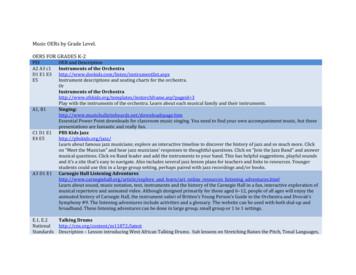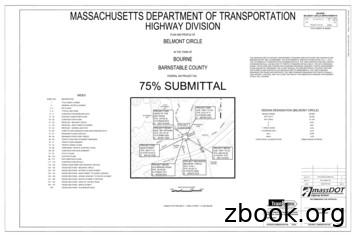VStitcher & Daz3D
VStitcher & Daz3D Animation Workflow Webinar Step by Step Guide
Open DAZ 3D studio Load avatar from DAZ Store (Kala8 for this tutorial). You may want to use a different base character, or one you have customized yourself Use the Smart Content tab and look in Figures in the drop down menu to browse Kala 8 loaded in VStitcher & Daz3D Animation Workflow Webinar - Step by Step Guide p. 2
Select all of her surfaces and turn them into a single base texture, this way she’s a mannequin rather than a photorealistic figure. In the bottom right menu, ensure you have the figure selected and open the Surfaces tab, select all the surfaces and change them into a single base texture Delete everything but the figure (eyelashes, hair, etc.) to get the simplest mannequin as possible Export her as an OBJ and save her for later VStitcher & Daz3D Animation Workflow Webinar - Step by Step Guide p. 3
Under the Smart Content menu click Animations, select the figure, make sure she’s highlighted in the scene tab and by double-clicking apply your selected animation on the timeline. You can set the FPS of your timeline at the bottom right of the window. I set this to 60FPS for this tutorial Add additional body animation if available to get an extra realism VStitcher & Daz3D Animation Workflow Webinar - Step by Step Guide p. 4
aniMate2 Export animation as a MDD cache file, for this step you need an AniMate2 plugin Go to File Export select MDD format Export as Modo and type in 100% Now we have exported these elements, make sure your scene is saved ready for us to get back to VStitcher & Daz3D Animation Workflow Webinar - Step by Step Guide p. 5
Open VStitcher and load the .bw file with the pink dress Under 3D tab go to Avatars, press plus icon and import our OBJ from earlier, set the anchor points VStitcher & Daz3D Animation Workflow Webinar - Step by Step Guide p. 6
Go to Prepare mode and Dress the garment Export the outfit as an OBJ in an A-pose and save for later (settings) Garment’s grid is set to 0.7 Collision type Default VStitcher & Daz3D Animation Workflow Webinar - Step by Step Guide p. 7
Go to the Animation workspace To import animation, click the Import Animation button above the timeline, locate the MDD file and load it to VS VStitcher & Daz3D Animation Workflow Webinar - Step by Step Guide p. 8
Match the number of frames per second (FPS) with the original DAZ file, recommended simulating at 60 FPS and then playing the animation in 24 or 30 FPS to get a slow motion effect Press the Go to Start Frame to get the avatar to jump to the first frame of the animation, then use Prepare and Dress and let the garment simulate onto the avatar, use the styling tools as desired to make the garment lay nicely. Press Finish I set the playback to follow the avatar so we can view her as she simulates. Press the record button You can change the playback speed to view in slow-motion and ensure the simulation was a success VStitcher & Daz3D Animation Workflow Webinar - Step by Step Guide p. 9
To export the animation sequence of the simulated dress go to Export 3D export as ABC (lighter file without textures) without Avatar, thickness checked, export VStitcher & Daz3D Animation Workflow Webinar - Step by Step Guide p. 10
Open Blender and clear the scene Go toFile Import Alembic ABC, locate the file and open it Adjust timeline’s length to use all your desired frames Press record button Change frame rate to 60 (match original DAZ scene FPS) VStitcher & Daz3D Animation Workflow Webinar - Step by Step Guide p. 11
Now export the animation as an OBJ sequence. Go to File Export Wavefront OBJ, animation box checked and choose file location VStitcher & Daz3D Animation Workflow Webinar - Step by Step Guide p. 12
Open DAZ again and load the original file with the avatar and all its properties Locate the original OBJ of the garment we exported from VS first, load it by simply dragging into your scene window from your save folder If there are pieces of the garment missing go into Surfaces, select all the surfaces and ensure the Cut-out opacity is set to 1 VStitcher & Daz3D Animation Workflow Webinar - Step by Step Guide p. 13
To smoothen the garment we’ll go to Edit Object Geometry Convert to SubD s In the parameters presets you can see it was subdivided once, you can subdivide it multiple times Now we’ll import the garment animation OBJ Sequence as a series of morphs Go to Edit Object Morph Loader Pro Browse the file location of your Blender OBJ export, select files you want to add and press Accept, this may take some time to load VStitcher & Daz3D Animation Workflow Webinar - Step by Step Guide p. 14
Now we will apply the morphs we loaded Script ACDZ Animation Morphs script run the script with the dress selected and apply your desired morphs. We don't apply the very first morph 0000 as the OBJ we imported as the base garment will be that morph as a placeholder (because in this frame the avatar/ dress are in an A-pose. This A-pose is there only to have the garment simulated correctly in the beginning of the animation but it doesn't have to be part of the final sequence) https:/wwwsharecgcom/v/83867 vi ew/21/DAZ-Studio/Script-For Animate-Morphs VStitcher & Daz3D Animation Workflow Webinar - Step by Step Guide p. 15
Unhide our mannequin avatar, and the dress will now move with her animation, check that the animation is correct (note: if using a photoreal avatar in preview mode it can glitch a bit so it’s better to check with the mannequin initially) If you want to use the fabric you created in VS you can plug in your own base (diffuse), normal and bump maps generated from your export. The surface settings will need to be adjusted to work in the Iray render engine. There are a large number of products that can do this for you. I suggest PD Iray shader kit 2. https://www.daz3d.com/pd-iray-shaderkit-2. Alternatively you can use DAZ products to texture your entire dress and play around with the settings and get creative! VStitcher & Daz3D Animation Workflow Webinar - Step by Step Guide p. 16
Create a runway scene (Tips can be found here - https://www.youtube.com/ wa tch?v ww4i88EjQ-0&t 5s&ab channel Daz3D Bring back the photoreal avatar Go to Smart Content, Figures and load the avatar (Kala8) back into the scene as another figure, apply the exact same animation as the mannequin has, repeating the workflow from the start VStitcher & Daz3D Animation Workflow Webinar - Step by Step Guide p. 17
Select hair and some jewellery to finish her off Set the camera, lighting, etc. And it’s done, just hit play and we have our VStitcher garment on the DAZ avatar VStitcher & Daz3D Animation Workflow Webinar - Step by Step Guide p. 18
@ We can't wait to see your garments in motion, so don't forget to tag @browzwear and @tom3d.gram
VStitcher & Daz3D Animation Workflow Webinar Step by Step Guide. . Open DAZ 3D studio Load avatar from DAZ Store (Kala8 for this tutorial). You may want to use a different base character, or one you have customized yourself Use the Smart Content tab and look in Figures in the drop down menu to browse
PSI AP Physics 1 Name_ Multiple Choice 1. Two&sound&sources&S 1∧&S p;Hz&and250&Hz.&Whenwe& esult&is:& (A) great&&&&&(C)&The&same&&&&&
Argilla Almond&David Arrivederci&ragazzi Malle&L. Artemis&Fowl ColferD. Ascoltail&mio&cuore Pitzorno&B. ASSASSINATION Sgardoli&G. Auschwitzero&il&numero&220545 AveyD. di&mare Salgari&E. Avventurain&Egitto Pederiali&G. Avventure&di&storie AA.&VV. Baby&sitter&blues Murail&Marie]Aude Bambini&di&farina FineAnna
The program, which was designed to push sales of Goodyear Aquatred tires, was targeted at sales associates and managers at 900 company-owned stores and service centers, which were divided into two equal groups of nearly identical performance. For every 12 tires they sold, one group received cash rewards and the other received
College"Physics" Student"Solutions"Manual" Chapter"6" " 50" " 728 rev s 728 rpm 1 min 60 s 2 rad 1 rev 76.2 rad s 1 rev 2 rad , π ω π " 6.2 CENTRIPETAL ACCELERATION 18." Verify&that ntrifuge&is&about 0.50&km/s,∧&Earth&in&its& orbit is&about p;linear&speed&of&a .
theJazz&Band”∧&answer& musical&questions.&Click&on&Band .
6" syl 4" syl 12" swgl @ 45 & 5' o.c. 12" swchl 6" swl r1-1 ma-d1-6a 4" syl 4" syl 2' 2' r3-5r r4-7 r&d 14.7' 13' cw open w11-15 w16-9p ma-d1-7d 12' 2' w4-3 moonwalks abb r&d r&d r&d r&d r&d r&d ret ret r&d r&d r&d r&d r&d 12' 24' r&d ma-d1-7a ma-d1-7b ret r&d r&d r5-1 r3-2 r&d r&r(b.o.) r6-1r r3-2 m4-5 m1-1 (i-195) m1-1 (i-495) m6-2l om1-1 .
s& . o Look at the poem’s first and last lines (first and last lines may give readers important . it is important to read poems four times. Remind them that the first time they read is for enjoyment; rereads allow them to dive deeper into poems .
American Chiropractic Board of Radiology Heather Miley, MS, DC, DACBR Examination Coordinator PO Box 8502 Madison WI 53708-8502 Phone: (920) 946-6909 E-mail: exam-coordinator@acbr.org CURRENT ACBR BOARD MEMBERS Tawnia Adams, DC, DACBR President E-mail: president@acbr.org Christopher Smoley, DC, DACBR Secretary E-mail: secretary@acbr.org Alisha Russ, DC, DACBR Member-at-Large E-mail: aruss@acbr .