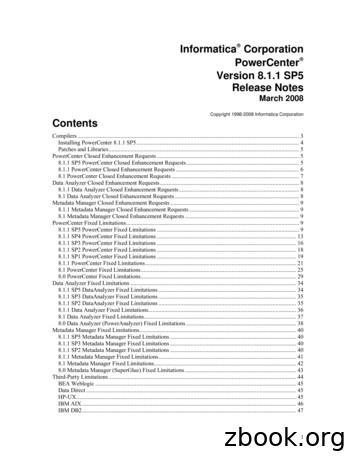StreamServe Persuasion SP5 StreamServe Connect For SAP
StreamServe Persuasion SP5 StreamServe Connect for SAP E-docs User Guide Rev A
StreamServe Persuasion SP5StreamServe Connect for SAP - E-docs User Guide Rev A SAP, mySAP.com, and all other names of SAP solutions, products, and services are trademarks of SAP AG. 2001-2010 STREAMSERVE, INC. ALL RIGHTS RESERVED United States patent #7,127,520 No part of this document may be reproduced or transmitted in any form or by any means, electronic or mechanical, for any purpose, without the express written permission of StreamServe, Inc. Information in this document is subject to change without notice. StreamServe Inc. assumes no responsibility or liability for any errors or inaccuracies that may appear in this book. All registered names, product names and trademarks of other companies mentioned in this documentation are used for identification purposes only and are acknowledged as property of the respective company. Companies, names and data used in examples in this document are fictitious unless otherwise noted. StreamServe, Inc. offers no guarantees and assumes no responsibility or liability of any type with respect to third party products and services, including any liability resulting from incompatibility between the third party products and services and the products and services offered by StreamServe, Inc. By using StreamServe and the third party products mentioned in this document, you agree that you will not hold StreamServe, Inc. responsible or liable with respect to the third party products and services or seek to do so. The trademarks, logos, and service marks in this document are the property of StreamServe, Inc. or other third parties. You are not permitted to use the marks without the prior written consent of StreamServe, Inc. or the third party that owns the marks. Use of the StreamServe product with third party products not mentioned in this document is entirely at your own risk, also as regards the StreamServe products. StreamServe Web Site http://www.streamserve.com
3 Contents E-docs .7 Introduction . 7 SAP Output Architecture . 7 Interface between SAP and StreamServe . 8 Example of setting up SAP connectivity . 10 XFP (XML for PDF based print forms) . 12 XFP certification. 12 XML for Smart Forms (XSF) data . 12 XSF certification and StreamServe. 12 ABAP List data . 12 Configuring SAP for XFP data .13 Configuring SAP to send XFP data . 14 Creating an XFP output device . 14 Activating XFP data output for a PDF based print form . 15 Sending XFP data to StreamServe . 16 Creating a local printer definition. 16 Creating an XFP output file . 17 Creating a printer definition for sample XFP data . 17 Printing sample XFP data to a file . 18 Configuring SAP for XSF data .19 Configuring SAP to send XSF data . 20 Creating a plain output device. 20 Activating XSF data output for a Smart Form . 21 Sending XSF data to StreamServe . 23 Creating a local printer definition. 23 Sending sample XSF data from SAP to StreamServe . 24 Creating an XSF output file . 25 Creating a printer definition for sample XSF data . 26 Printing sample XSF data to a file . 26 Configuring SAP for RDI data.29 Configuring SAP to send RDI data . 30 Creating a plain output device. 30 Activating RDI data output for a SAPscript Form . 31 Assigning customized SAPscript Forms to print programs . 33 Exporting customized SAPscript Forms. 34 Sending RDI data from SAP to StreamServe . 35 Creating a local printer definition. 35 Sending sample RDI data from SAP to StreamServe. 36 Creating an RDI output file. 38 Creating a printer definition for sample RDI data. 38 StreamServe Persuasion SP5 StreamServe Connect for SAP - E-docs User Guide Rev A
4 Printing sample RDI data to a file . 39 Generating SAPscript Form documentation. 40 Configuring StreamServe for XFP data. 41 Creating a Message for XFP data. 41 Running the XFP filter stand-alone. 42 Configuring StreamServe for XSF data. 43 Converting XSF to StreamServe XML . 43 Creating a Message for XSF data. 45 Configuring an XMLIN Event for XSF data . 45 Specifying data collection method for XSF data . 46 Importing sample XSF data into the XMLIN Event . 46 Declaring namespaces for XSF data . 48 Generating match criteria for fields and patterns . 48 Configuring how field names are generated for XSF data . 49 Defining a pattern for XSF data . 51 Defining fields for XSF data . 52 Defining match criteria for fields for XSF data . 53 Defining blocks for XSF data . 56 Running the XSF filter stand-alone. 57 Configuring StreamServe for RDI data . 59 Creating a Message for RDI data. 60 Naming a StreamIN Event for a SAPscript Form. 60 Configuring a StreamIN Event for RDI data . 62 Importing SAP RDI data into the SAP Form Reader . 62 Importing a SAPscript Form into the SAP Form Reader. 63 Importing an RDI file into the SAP Form Reader . 64 Applying sample data in the StreamIN Event . Configuring the StreamIN Event for RDI data. Creating a Page Layout Template . Changing the SAPscript Form language . Mapping SAP fonts to StreamServe fonts . Comparing Messages. 65 66 67 67 68 68 StreamServe and the XFP format . 71 StreamServe and the RDI format . 73 RDI data . 74 Header records . 75 Control records . 77 Data records . 77 SAP 4.6/4.7 RDI functions . 78 Archive records. 78 Archive index - ‘I’ records. 78 Archive parameters - ‘P’ records. 79 Include-texts elements. 80 Include-Texts additional element . 81 RDI-Control command . 81 StreamServe Persuasion SP5 StreamServe Connect for SAP - E-docs User Guide Rev A
5 Keeping spaces. 81 Specifying input analyzer parameters for RDI data. 81 Generating INCLUDE-BEGIN field names . 83 StreamServe and the XSF format .85 XSF data elements . 86 Root element. 86 Control elements . 86 Data elements . 88 Useful SAP transaction codes.91 StreamServe Persuasion SP5 StreamServe Connect for SAP - E-docs User Guide Rev A
6 StreamServe Persuasion SP5 StreamServe Connect for SAP - E-docs User Guide Rev A
7 E-docs This guide describes how to configure StreamServe Connect for SAP - E-docs with your SAP system. The E-docs Connect solution is an add-on module to StreamServe. Note: This guide only contains StreamServe information specific to the E-docs Connect solution. For general information on StreamServe, see the standard StreamServe documentation. E-docs is one of four StreamServe Connect solutions available for use with SAP. For information on the other solutions, see the following documentation: StreamServe Connect for SAP - Output StreamServe Connect for SAP - Business Processes StreamServe Connect for SAP - Delivery Manager Installation For information on how to install the StreamServe Connect solutions, see the StreamServe Connect for SAP - Installation Guide. Introduction The E-docs Connect solution enables you to receive data from your SAP system, and process and distribute the data using StreamServe. Using the E-docs Connect solution, you can configure StreamServe to receive four types of data: XFP data –– XML for PDF based print forms. RDI data — Raw Data Interface data created from Forms generated in the SAPscript Composer XSF data — XML for Smart Forms data generated from Smart Forms in the SAP system ABAP List data — Data created from Reports generated by the ABAP language. SAP Output Architecture In a SAP system, you can print a document and thereby generate a spool request from various sources, including: an ABAP program (list output) a program editor StreamServe Persuasion SP5 StreamServe Connect for SAP - E-docs User Guide Rev A
8 Introduction E-docs the SAPscript word processing system. The SAP spool system manages all ‘printed’ documents as spool and output requests. The spool system holds the output generated by one of the document sources as a spool request. If the output is actually sent to a printer or fax machine, the spool system generates an output request and formats the data for output. Interface between SAP and StreamServe The interface for business documents between SAP and StreamServe comprises a virtual printer. This means that to send SAP data to StreamServe, you can simply print documents in the SAP system in the usual manner, where StreamServe is set up as a printer device in the SAP spool system. Output device To process RDI or XSF data generated from the SAP system using StreamServe, you use an output device of plain device type. For ABAP List data, you use an output device of SAPGOFU or SAPGOF type. For XFP data, use device type XFP. Transferring method The way data is transferred from SAP to StreamServe depends on the host spool access method that you specify for the output device. Host spool access method Use for: L File copy using a common file share between the SAP spool server and the StreamServer host. This is recommended for high-volume printing. Local LPD/CUPS printing on UNIX. U Remote LPD/CUPS printing on UNIX. C Local spooler service printing on Windows. S Remote Windows printing using the LPD server of the SAPSprint service. F Local printing on front-end computer. Use for testing. E The XOM interface. See the StreamServe Connect for SAP - Delivery Manager documentation. For more information on the host spool access methods, see http://help.sap.com Layout of output You can use the original layout configured for the Form or the Report in the SAP system, or you can enhance the layout using the tools within StreamServe. You use the following StreamServe tools to configure SAP output data: StreamServe Persuasion SP5 StreamServe Connect for SAP - E-docs User Guide Rev A
Introduction E-docs StreamIN to configure RDI data. XMLIN to configure XSF and XFP data. PreformatIN to configure ABAP List data. You can output the data from StreamServe using any format. Figure 1 Sending data in different formats from SAP to StreamServe StreamServe Persuasion SP5 StreamServe Connect for SAP - E-docs User Guide Rev A 9
10 Introduction E-docs Example of setting up SAP connectivity This example shows one way of setting up StreamServe as a virtual printer in Windows to use remotely with SAP. In the example, ABAB List data is to be printed through the SAPSprint LPD service. The following is required: Install Streamserve port monitor. See the StreamServe Installation documentation. Create a local spool folder. In this example, C:\strs spool. Create and configure a local StreamServe printer. Install the SAPSprint service, see http://help.sap.com Check that the SAPSprint service is running on the StreamServe host (e.g. Control Panel System and Security Administrative tools Services) Create and configure an output device in SAP. Creating a local StreamServe printer Add a new local printer by clicking Add a printer in the Devices and Printers dialog in Windows, and specify the following: Note: In this example, Windows 7 is the OS. Setting Value What type of printer Add a local printer do you want to install? Choose a printer port Create a new port Type of port StreamServe Port name STRS Destination: path/ named pipe/address C:\strs spool Manufacturer Generic Printers Generic / Text Only Printer name STRS Printer Sharing Share this printer so that others on your network can find and use it Share name STRS Set as default printer Uncheck this box, it should not be the default printer, and do not print a test page. StreamServe Persuasion SP5 StreamServe Connect for SAP - E-docs User Guide Rev A
Introduction E-docs Creating an output device 1 Log on to the SAP client. 2 Enter /nspad in the transaction field. The Spool Administration: Initital Screen is displayed. 3 On the Output Devices row, click Display. 4 Click Change. 5 Click Create. 6 Enter a name for the Output Device. 7 From the Device Type drop-down list, select SAPGOFU :Generic outp.fmt Unicode 1.0. 8 Select in the Spool Server field, and double-click the SAP server to use. 9 Select the Access Method tab. 10 From the Host Spool Access Method drop-down list, select the following: S: Print Using SAP Protocol 11 In the Host printer field, enter the StreamServe port monitor printer you have created, STRS. 12 In the Destination host field, enter the host name or IP address of the StreamServe port monitor printer. For better performance, select Do Not Query Host Spooler for Output Status. 13 Save the device. To test the device 1 Go back to /nspad and select to display output devices. 2 Click Print this list to output the list on your new device. 3 Select your output device and click Continue. StreamServe Persuasion SP5 StreamServe Connect for SAP - E-docs User Guide Rev A 11
12 Introduction E-docs XFP (XML for PDF based print forms) The XFP interface lets you receive business data represented as XML generated from PDF-based print forms. The PDF-based forms currently supported in the Edocs solution are LiveCycle Designer forms. By setting up a generic XMLIN message in StreamServe, a PDF-based Live Cycle Designer print form from SAP can be processed and rendered as designed in. A pattern is only set on the root node of the Message and no other field selection or mapping is required. You can use any Process tool to create the output, but to re-use the design you must use Adobe LiveCycle Designer ES Process, where you also can specify a HTTP URI to dynamically select the print form from SAP in runtime. XFP certification StreamServe’s XFP certification enables StreamServer to receive XFP data directly from SAP NetWeaver 2004 and onwards. XML for Smart Forms (XSF) data Using the E-docs solution, you can receive XSF data from your SAP system, and process and distribute the data using StreamServe. XSF data (XML for Smart Forms) is generated from Smart Forms in the SAP system. XSF certification and StreamServe StreamServe’s XSF certification enables StreamServer to receive XSF data directly from SAP 4.6c and newer. XSF is the XML output data interface for SAP Smart Forms. StreamServe connects via the SAP Smart Forms XML interface to intercept the XSF data from SAP. ABAP List data Using the E-docs Connect solution, you can receive ABAP List data from your SAP system, and process and distribute the data using StreamServe. ABAP List data is generated by the ABAP/4 language directly from the SAP system. From SAP 4.0 onwards, StreamServe supports processing and distribution of ABAP List reports through the SAPGOF (SAP Generic Output Format) interface. For information on how to configure SAP and StreamServe for ABAP List data, see the StreamServe Connect for SAP - Output documentation. StreamServe Persuasion SP5 StreamServe Connect for SAP - E-docs User Guide Rev A
13 Configuring SAP for XFP data This section describes how to configure the E-docs Connect solution with your SAP system, to receive XFP data from your SAP system. XFP data is generated from PDF based print forms in the SAP system. Included activities To configure SAP to process XFP data for StreamServe, complete the following steps: Configuring SAP to send XFP data on page 14 Sending XFP data to StreamServe on page 16 To process the XFP data automatically with StreamServe, a Design Center project must be deployed to a StreamServer application on the host receiving the data from SAP. See Configuring StreamServe for XFP data on page 41. XFP supported SAP releases SAP systems from NetWeaver 2004 and onwards include XFP as the external data interface. The E-docs Connect solution supports XFP from NetWeaver 2004 and onwards. StreamServe Persuasion SP5 StreamServe Connect for SAP - E-docs User Guide Rev A
14 Configuring SAP to send XFP data Configuring SAP for XFP data Configuring SAP to send XFP data To configure the SAP system to send XSF data for processing in StreamServe, carry out the following steps: Creating an XFP output device on page 14 Activating XFP data output for a PDF based print form on page 15 Creating an XFP output device To send XFP data from your SAP system for output via StreamServe without using the Delivery Manager, you must create an XFP output device in the SAP system. To create an XFP output device 1 Log on to your SAP system as a user with administrative permissions. 2 In the transaction box, enter /nspad. The initial Spool Administration window opens. 3 For the Output Devices option, click Display. The List of Output Devices window opens. 4 Click the Change toolbar button. 5 Click the Create toolbar button. The Create Output Device window opens. 6 Specify the output device settings. Output device settings Output Device The name of the StreamServe output device. Use only XFP. Short name The short name for the StreamServe output device, or leave blank for SAP to generate a short name. 7 Click the DeviceAttributes tab. 8 Specify the device settings. Device settings Device type Select XFP. StreamServe Persuasion SP5 StreamServe Connect for SAP - E-docs User Guide Rev A
Configuring SAP to send XFP data Configuring SAP for XFP data Device settings Device class 9 Select Standard printer. Click the HostSpoolAccMethod tab. 10 Specify the host spool settings. Host spool settings Host spool access method The access method you want to use for the host spool. For example, L to print locally using a LP/LPR printer, or E if you use the Delivery Manager. Note: If you select an access method that requires a spool server, you must specify the spool server on the DeviceAttributes tab before you save the device definition. Host printer The name of the StreamServe printer queue, for example strs. For information on configuring the StreamServe printer queue, see Creating a local printer definition on page 16. Example of setting up SAP connectivity on page 10. Note: The name of the host printer is case sensitive and cannot contain any spaces. 11 Click Enter. 12 Save the new device definition. Activating XFP data output for a PDF based print form Unlike SAPscript and Smart Forms, XFP output can not be activated on the form itself. Instead, XFP output is activated via a parameter in the print program. See the documentation for PDF-based print forms on e.g. http://help.sap.com. StreamServe Persuasion SP5 StreamServe Connect for SAP - E-docs User Guide Rev A 15
16 Sending XFP data to StreamServe Configuring SAP for XFP data Sending XFP data to StreamServe When you have enabled XFP in the print program to send XFP data from your SAP system and created a plain output device, you must create a local printer definition (if you do not use Delivery Manager). If you only want to generate an XFP file, without sending it to StreamServe, see Creating an XFP output file on page 17. Creating a local printer definition To capture data on your SAP system, you need to create a printer definition on your local machine (Windows) that you can use to receive data as the StreamServe port. To create a printer definition 1 On your local machine, add a printer definition with the following settings: Printer settings Local or Network Printer Select Local printer. Port A new port of StreamServe type. Note: Ensure Automatically detect and install my Plug and Play printer is not selected. Note: The StreamServe port type is only available when you have installed StreamServe port monitor. See the StreamServe Installation documentation Port Definition A name for the port, such as strs. Note: The port name must match the name of the host printer name specified for the output device. Enter a destination path/pipe to the StreamServe spool from where StreamServer will receive data, for example: C:\StreamServe\spool Manufacturer Select Generic. Model Select Generic/Text only. Printer Name A name for the printer, For example, strs. Note: Do not specify the printer as the default printer. StreamServe Persuasion SP5 StreamServe Connect for SAP - E-docs User Guide Rev A
Sending XFP data to StreamServe Configuring SAP for XFP data Printer settings Shared As A share name for the printer, for example strs. Note: The share name must match the name of the host printer name specified for the output device. 2 Right-click the new printer and select Properties Advanced Print Processor 3 Select passthru and RAW. Creating an XFP output file Required activities 1 Creating an XFP output device on page 14 Note: When configuring an output device for sending sample XFP data, ensure you specify the access method as F to print locally to a front end printer. 2 Creating a printer definition for sample XFP data on page 17 3 Printing sample XFP data to a file on page 18 Creating a printer definition for sample XFP data To create an XFP output file, you need to create a printer definition on your local machine (Windows) that you can use to send the sample data as a file to your local machine. To create a printer definition for sample XFP data 1 On your local machine, add a printer definition with the following settings: Printer settings Local or Network Printer Select Local printer. Port Select FILE (Print to File). Manufacturer Select Generic. Model Select Generic/Text only. Printer Name A name for the printer, For example, strs. Note: Ensure Automatically detect and install my Plug and Play printer is not selected. Note: Do not specify the printer as the default printer. StreamServe Persuasion SP5 StreamServe Connect for SAP - E-docs User Guide Rev A 17
18 Sending XFP data to StreamServe Configuring SAP for XFP data Printer settings Shared As A share name for the printer, for example strs. Note: The share name must match the name of the host printer name specified for the output device. 2 Right-click the new printer and select Properties Advanced Print Processor 3 Select passthru and RAW. Printing sample XFP data to a file You print sample XFP data from your SAP system using the output device configured to use the local printer definition. The sample data is sent from your SAP system to your local machine as a file. When you have received the file, you can use the sample data as a spool file to run through StreamServer and test your StreamServe configuration. Note: This section uses an invoice from the SAP system as an example. To print sample XFP data to a file 1 Log on to your SAP system as a user with administrative permissions. 2 In the transaction box, enter /nVF03. The Display Billing Document window. 3 In the Billing document box, select the billing document you want to print. The billing document must be an XFP print form. 4 Select Billing document Issue output to, Printer. The Issue Output dialog box opens. 5 Ensure the correct output type is used. (The standard output type for an invoice is usually RD00.) Click Execute. The second Issue Output dialog box opens. 6 In the Logical destination box, enter the name of the output device you created for sending sample XFP data to StreamServe. See Creating a printer definition for sample XFP data on page 17. 7 Ensure Print immediately is selected. 8 Click Execute. If printing is successful, your SAP system will launch SAPLPD on your local machine showing the print job in the log file. See Configuring SAP to send XFP data on page 14. The output is sent to the printer and the Print to File dialog box opens. 9 Enter the full path and name of the XFP data file, for example the spool directory for the input connector: StreamServe\spool\invoice.xfp 10 Click OK. StreamServe Persuasion SP5 StreamServe Connect for SAP - E-docs User Guide Rev A
19 Configuring SAP for XSF data This section describes how to configure the E-docs Connect solution with your SAP system, to receive XSF data from your SAP system. XSF data (XML for Smart Forms) is generated from Smart Forms in the SAP system. Included activities To configure SAP to process XSF data for StreamServe, complete the following steps: See Configuring SAP to send XSF data on page 20 See Sending XSF data to StreamServe on page 23 XSF supported SAP releases SAP systems from release 4.6c and onwards include Smart Forms with XSF as the external data interface. The E-docs Connect solution supports XSF
7 StreamServe Persuasion SP5 StreamServe Connect for SAP - E-docs User Guide Rev A E-docs This guide describes how to configure StreamServe Connect for SAP - E-docs with your SAP system. The E-docs Connect solution is an add-on module to
For information about the other Access Manager devices and features, see the following: Novell Access Manager 3.1 SP5 Administration Console Guide Novell Access Manager 3.1 SP5 Identity Server Guide Novell Access Manager 3.1 SP5 Policy Guide Novell Access Manager 3.1 SP5 J2EE Agent Guide Novell Access Manager 3.1 SP5 SSL VPN Server Guide
StreamServe’s engineering staff has designed the company’s flagship software product—StreamServe Persuasion—to run on all established OS platforms including the major UNIX platforms, Windows, and Linux. Over time, however, it became clear that the company needed to move its solution beyond a proprietary database architecture to support
1 Informatica Corporation PowerCenter . The PowerCenter 8.1.1 SP5 installer is available only through Electronic Software Distribution (ESD). For more information about installing PowerCenter 8.1.1 SP5, see the PowerCenter SP5
PERSUASION STRATEGIES As mentioned earlier, one of the psychological attacks social engineers use is persuasion, which is the focus of this study. Persuasion is a compelling force in daily life and has a powerful impact on society and a whole. Good illustrations are advertising messages which
Exploring two routes to persuasion. In T. C. Brock & M. C. Green (Eds.), Persuasion: Psychological insights and perspectives (2nd ed., pp. 81-1 16). Thousand Oaks, CA: Sage Publications. Exploring Two Routes to Persuasion RICHARD E. PETTY JOHN T. CACIOPPO The Ohio State University University of Chicago ALAN J. STRATHMAN JOSEPH R. PRIESTER
Oct 18, 2017 · Silver: Cigna Connect 2500, Cigna US-TN Connect 3500, Cigna Connect 3000 Tri-Cities: Bronze: Cigna Connect 7000, Cigna Connect 5250 Silver: Cigna Connect 4750, Cigna Connect 4500 Bronze: Cigna US-TN Connect 6650, Cigna Connect HSA 5000, Cigna Connect 6400 Silver: Cign
A TEACHER’S GUIDE TO THE PENGUIN EDITION OF JANE AUSTEN’S PERSUASION By DIANA MITCHELL, Ph.D. INTRODUCTION Persuasion by Jane Austen is a novel rich in intrigue and romance. Although Austen’s focus seems to be the manners and morals of the time, this concern is embedded in the tentative relationship between Anne Elliot and Captain Frederick Wentworth and in whether the relationship will .
Grade 1 Mathematics Student At-Home Activity Packet This At-Home Activity Packet includes 16 sets of practice problems that align to important math concepts your student has worked with so far this year. We recommend that your student completes one page of practice problems each day. Encourage your student to do the best they can with this content—the most important thing is that they .