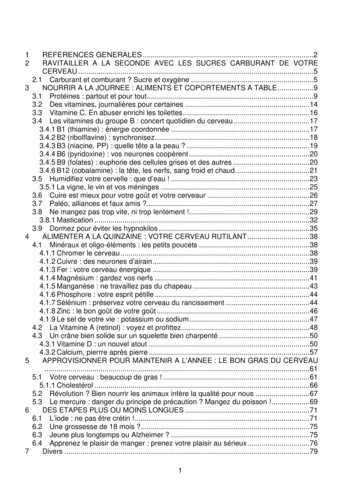Tutorial: How To Use The Assign Flexi Task Action And Show Behavior Outcome
Tutorial: How to use the assign flexi task action and show behavior outcome www.nintex.com support@nintex.com
Nintex Workflow 2010: How to use the Assign Flexi Task action and show behavior outcome Table of Contents Introduction . 3 The Assign Flexi task workflow action. 3 Create a SharePoint list . 4 Create a New Workflow . 4 Add an Assign Flexi Task Workflow Action. 4 Add a Set Condition Workflow Action . 5 Add two Log in history list workflow actions . 6 2008 Nintex LLC, All rights reserved www.nintex.com support@nintex.com . Errors and omissions excepted. 2011 Nintex USA LLC, All rights reserved. Errors and omissions excepted. 2 7
Nintex Workflow 2010: How to use the Assign Flexi Task action and show behavior outcome Introduction This tutorial demonstrates how to store outcomes achieved in the Assign Flexi task action, and describes the workflow behavior when the selected outcome is set to All must agree. The Assign Flexi task workflow action When the Assign Flexi task action is set to All must agree and no outcome has been agreed upon, the workflow will continue to run without a set outcome and without an approval path being executed. If users are unable to agree, then no default outcome is selected. Unlike the Request approval action where the outcome can be either Approve or Reject, the Assign Flexi task action can have multiple outcomes; If users do not agree, there is no default choice. When configuring the Assign Flexi task action, you can store a value of an outcome. For Example, yes/no variable if all users agreed. The steps below will demonstrate how to use the Assign Flexi task action with the All must agree behavior. 2008 Nintex LLC, All rights reserved www.nintex.com support@nintex.com . Errors and omissions excepted. 2011 Nintex USA LLC, All rights reserved. Errors and omissions excepted. 3 7
Nintex Workflow 2010: How to use the Assign Flexi Task action and show behavior outcome Create a SharePoint list Let’s create a Tasks list for this tutorial. 1. 2. 3. 4. In the Quick Launch menu, select Lists and click on Create. In the Filter by section, select List and click on Tasks. Enter a name for the list and click Create. Finally create an item within the list. Enter any values you like. Create a New Workflow 1. In the Nintex Workflow 2010 Ribbon, select the List tab. 2. Click on Workflow Settings and then on Create a Workflow in Nintex Workflow. 3. Select the Blank template and click Create. Add an Assign Flexi Task Workflow Action 1. Select an Assign Flexi Task action and place on the design canvas. Double-click on the action to open the configuration dialog. The first thing we need to do is create the workflow variables for this action. 2. 3. 4. 5. In the Ribbon, click on Variables. Click New to create the variable. In the Name field, type “outcome result”. Click Save. Create a second variable named “outcome chosen”, of the type “Yes/No”. The next step is to configure the remainder of the action. 6. In the Assignees field, click on the People Picker icon. Search for the SharePoint group who will assign the approval tasks. 7. In the Outcomes section, click on Add outcome. In the Name box, type “Rework” and click OK. 8. In the Behavior section, select the All must agree option. 9. In the Store outcome in drop-down menu, select the outcome result workflow variable. 2008 Nintex LLC, All rights reserved www.nintex.com support@nintex.com . Errors and omissions excepted. 2011 Nintex USA LLC, All rights reserved. Errors and omissions excepted. 4 7
Nintex Workflow 2010: How to use the Assign Flexi Task action and show behavior outcome 10. In the Store outcome achieved in drop-down menu, select the outcome chosen workflow variable. 11. Save and we can move onto the second action. Add a Set Condition Workflow Action This action will be configured to create a condition based on the Outcome Chosen (yes/no) variable. 1. Click and drag a Set a condition action onto the design canvas. Double-click to open the configuration dialog. 2. In the Condition drop-down menu, select If any value equals value. 3. In the Where drop-down menu, select Workflow Data and then select outcome chosen. 2008 Nintex LLC, All rights reserved www.nintex.com support@nintex.com . Errors and omissions excepted. 2011 Nintex USA LLC, All rights reserved. Errors and omissions excepted. 5 7
Nintex Workflow 2010: How to use the Assign Flexi Task action and show behavior outcome Add two Log in history list workflow actions The final step is to place two Log in history list actions onto the right and left branches of the Set item condition action. This action will log the workflow outcome in the workflow history list. 1. 2. 3. 4. 5. Open the Log in history list action on the left branch. Type “Approvers weren’t able to agree on an outcome (NO)” and click Save. Open the Log in history list on the right branch. Type “Task approved” and click Save. Save and Publish the workflow. The final workflow should look like this. 2008 Nintex LLC, All rights reserved www.nintex.com support@nintex.com . Errors and omissions excepted. 2011 Nintex USA LLC, All rights reserved. Errors and omissions excepted. 6 7
Nintex Workflow 2010: How to use the Assign Flexi Task action and show behavior outcome Note: If the outcome chosen variable equals No, then no outcome was achieved, and if it equals Yes then an outcome was achieved. Additional action(s) for your workflow can now be added as needed. You can see in the following workflow image, as soon as one user rejects the document, the Assign Flexi task completes as there was an All must agree condition. The outcome is stored as No in the outcome chosen variable and the Set item condition action then continues down the left branch to the Log in history list action. The next image shows the Task history log, this information was received from the Log in history list workflow action. 2008 Nintex LLC, All rights reserved www.nintex.com support@nintex.com . Errors and omissions excepted. 2011 Nintex USA LLC, All rights reserved. Errors and omissions excepted. 7 7
Create a SharePoint list Let's create a Tasks list for this tutorial. 1. In the Quick Launch menu, select Lists and click on Create. 2. In the Filter by section, select List and click on Tasks. 3. Enter a name for the list and click Create. 4. Finally create an item within the list. Enter any values you like. Create a New Workflow 1.
May 02, 2018 · D. Program Evaluation ͟The organization has provided a description of the framework for how each program will be evaluated. The framework should include all the elements below: ͟The evaluation methods are cost-effective for the organization ͟Quantitative and qualitative data is being collected (at Basics tier, data collection must have begun)
Silat is a combative art of self-defense and survival rooted from Matay archipelago. It was traced at thé early of Langkasuka Kingdom (2nd century CE) till thé reign of Melaka (Malaysia) Sultanate era (13th century). Silat has now evolved to become part of social culture and tradition with thé appearance of a fine physical and spiritual .
On an exceptional basis, Member States may request UNESCO to provide thé candidates with access to thé platform so they can complète thé form by themselves. Thèse requests must be addressed to esd rize unesco. or by 15 A ril 2021 UNESCO will provide thé nomineewith accessto thé platform via their émail address.
̶The leading indicator of employee engagement is based on the quality of the relationship between employee and supervisor Empower your managers! ̶Help them understand the impact on the organization ̶Share important changes, plan options, tasks, and deadlines ̶Provide key messages and talking points ̶Prepare them to answer employee questions
Dr. Sunita Bharatwal** Dr. Pawan Garga*** Abstract Customer satisfaction is derived from thè functionalities and values, a product or Service can provide. The current study aims to segregate thè dimensions of ordine Service quality and gather insights on its impact on web shopping. The trends of purchases have
Chính Văn.- Còn đức Thế tôn thì tuệ giác cực kỳ trong sạch 8: hiện hành bất nhị 9, đạt đến vô tướng 10, đứng vào chỗ đứng của các đức Thế tôn 11, thể hiện tính bình đẳng của các Ngài, đến chỗ không còn chướng ngại 12, giáo pháp không thể khuynh đảo, tâm thức không bị cản trở, cái được
Le genou de Lucy. Odile Jacob. 1999. Coppens Y. Pré-textes. L’homme préhistorique en morceaux. Eds Odile Jacob. 2011. Costentin J., Delaveau P. Café, thé, chocolat, les bons effets sur le cerveau et pour le corps. Editions Odile Jacob. 2010. Crawford M., Marsh D. The driving force : food in human evolution and the future.
Le genou de Lucy. Odile Jacob. 1999. Coppens Y. Pré-textes. L’homme préhistorique en morceaux. Eds Odile Jacob. 2011. Costentin J., Delaveau P. Café, thé, chocolat, les bons effets sur le cerveau et pour le corps. Editions Odile Jacob. 2010. 3 Crawford M., Marsh D. The driving force : food in human evolution and the future.