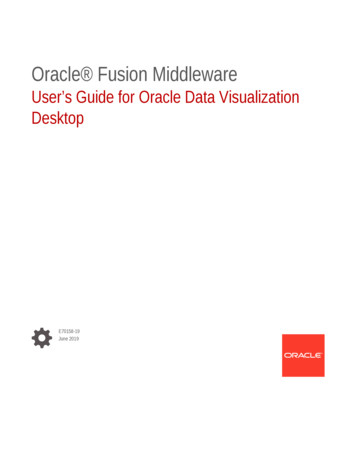Visualization And Data Analysis Of Chemotaxis And Migration . - Ibidi
http://www.ibidi.de/ Chemotaxis and Migration Tool Version 1.01 Visualization and data analysis of chemotaxis and migration processes based on ImageJ Inhaltsverzeichnis Main panel. 2 Restrictions. 3 Import dataset. 4 Plot feature.7 Sector feature.9 Angular sector.9 Circular sector .10 Diagram feature. 11 Statistic feature. 13 Series functions.13 Rayleigh Test. 14 Rayleigh Test for vector data.14 Settings. 15 Definitions. 16 Installation. 19 References. 20 Appendix Diagrams and Plots. 21
Figure 1: Main panel Main panel 2 Selected dataset: Provides the opportunity to select up to 4 datasets and work simultaneously on these. Selecting the same dataset more than once is not possible. All functions are applied on all selected datasets, so all datasets can easily be compared to each other. Open restrictions: Opens a menu to adjust different kinds of threshold functions. This functions are applied on all selected datasets. See Restrictions Apply settings: Applies the current settings. If the settings are altered they must always be confirmed with Apply settings. Show info: Shows important information about the selected datasets. See Figure 18 Close all windows: Closes all open windows.
Figure 2: Restrictions Restrictions Split dataset: Splits up the dataset from slice . to . Only slices in the specified range are taken into account. For example if you select from slice 2 to 20 (in a dataset of 60 slices) your new dataset consists of 19 slices. Set threshold distance: Only tracks whose paths fulfill the adjusted settings are taken into account. You can choose between euclidean and accumulated distance. See Figure 15 Set threshold velocity: Only tracks, whose velocities fulfill the adjusted settings, are taken into account. To find out reasonable values use Show Info. To compute the velocity and path of each track correctly, the right settings have to be entered at the Settings menu. If you change any settings you have to confirm these by Apply settings. 3
Figure 3: Import dataset Import dataset 4 Imported datasets: Shows all imported datasets. Number of slices: Use only slices equal to: Only tracks with exactly this number of slices are used. Tracks with more or less slices are not used. Use slices range from to: Only tracks with number of slices within the entered range are used. See Figure 6 Show original data: Shows the original data for the selected dataset. Show current data: Shows the current used data for the selected dataset. Add dataset: Adds the selected dataset to Selected dataset. See Main panel. Remove all datasets: Removes all imported datasets. Import data: Imports a new dataset. Datasets obtained from the Manual Tracking Plugin can be imported directly. g.html), See Figure 4
Figure 4: Results table Manual Tracking Data from other applications have to be converted to the following format in order to be imported. Figure 5: Accepted format The first line is necessary but can contain arbitrary characters. All following lines must have the following tab separated form. \tTrackNumber\tSliceNumber\tX-Value\tY-Value 5
Figure 6: Option slices 6
Figure 7: Plot feature Plot feature Plot graph: Draws the plot for the selected dataset. If more than one dataset is selected, more than one plot is opened. Set marking: Marks the plot according to the settings. Figure 8: Set marking Mark more/less, Mark faster/slower and Mark directionality require the input of a threshold value. 7 Set axis scaling: Opens a window to choose the scaling of the plot. The scaling can be set automatically or manually. Open in new window: If activated new windows will be opened for each plot. Otherwise the new plot will replace the old windows. Plot only endpoints: Shows only the endpoints of the trajectories. Show center of mass: Shows the center of mass in the plot. See Definitions
8 Show additional info: Shows additional information in the plot. Animate plot: Chronology animation of the plot. To start the animation select Image- Stacks- Start animation in the ImageJ menu. To convert the sequence to an avi file select File- Save as- avi. The marking of the the plot is adjusted to Up/Down. Set marking: Marks the animation according to the settings.
Sector feature Figure 9: Angular sector Angular sector Show sector: Draws an angular sector field inside the plot. See Figure 20. Show maxima: Searches for maxima of endpoints within the boundary. If there is more than one maximum you can easily switch between them by clicking the Show maxima button again. Angle position: Position of the angular sector field. See Definitions Figure 17 Interior angle: Interior angle of the angular sector field. Counts inside: Number of endpoints inside the angular sector field. Counts outside: Number of endpoints outside the angular sector field. Note that the endpoints of the trajectories are used for the computation. 9 Anti clockwise rotation: Rotates the angular sector field anti clockwise. Clockwise rotation: Rotates the angular sector field clockwise.
Open angle: Increases the interior angle of the angular sector field. Close angle: Decreases the interior angle of the angular sector field. Figure 10: Circular sector Circular sector Show circle: Draws a circular sector field inside the plot. See Figure 20. Radius: Radius of the circular sector field. Counts inside: Number of endpoints inside the circular sector field. Counts outside: Number of endpoints outside the circular sector field. Note that the endpoints of the trajectories are used for the computation. 10 Increase radius: Increases the radius of the circular sector field. Reduce radius: Reduces the radius of the circular sector field.
Figure 11: Diagram feature Diagram feature Interior angle: This input field refers to the following plots (Histogram, Circular plot and Rose diagram) and holds the used interior angle of the angular sector field. See Figure 17. Range interval: Size of the interval for Rose Diagram and Histogram. The entered value must be an integer. 360 must be divisible by it without remainder. Plot histogram: Histogram plot. See Figure 23 Circular plot [1]: Circular plot. See Figure 21 Plot Rose Diagram [1]: Rose Diagram plot. See Figure 22 11 Angle position: Position of the angular sector field for the Density Plot. Density plot: Density Plot. The plot shows a distribution of Counts inside the sector / all counts over an increasing interior angle of the angular sector field. See Figure 24 Open in new window: If activated new windows will be opened for each plot. Otherwise the new plot will replace the old one. Show data table: Shows the data for each diagram in a separated window. Show additional info: Shows additional information in the plot. For Density Plot there is no additional information.
12 Velocity histogram: Histogram of the velocities of the objects. Range interval: Size of the interval for the Velocity histogram. Show Info shows the maximum and minimum velocity. With this two values the velocity range can be computed. (Max Velocity – Min Velocity). The entered value must be divisible by the velocity range without remainder.
Statistic feature Figure 12: Statistic feature Series functions (See Definitions) Slice series: Time dependent values for the currently used slices. Center of mass: Development of the center of mass over the whole dataset. FMI: Development of the Forward Migration Index over the whole dataset. Directionality: Development of the Directionality over the whole dataset. Track series: Shows the values for each track. 13 Velocity: Velocity for each track. Distance: Distance for each track. FMI: Forward Migration Index for each track. Directionality: Directionality for each track.
Figure 13: Rayleigh Test Rayleigh Test Selected Dataset: Select a dataset. Distance from origin: Use endpoints: Only the endpoints of the trajectories will be used for computation. Endpoints with distance greater than: Only the endpoints of the trajectories with a greater euclidean distance will be used for computation. Demands a threshold value as input. First point with distance greater than: Uses the first point along the trajectory with a greater euclidean distance from the origin. Demands a threshold value as input. See Horizon Method [4] Number of used tracks: Number of used tracks. p-value: Computed p-value. Information about the used Rayleigh test and the statistical hypothesis of the p-value. See [3] Rayleigh Test for vector data A modification of the Rayleigh test for vector data. See [5] 14
figure 14: Settings Settings 15 X/Y Calibration: Converts pixel to linear measure. Depending on the microscopy and camera parameters. Time interval: Adjustment of the time between the discrete records. This value is needed for the computation of the velocities. Plot size: Sets the size of the plots.
Definitions Figure 15: Accumulated and euclidean distance Directionality: Value for the directionality of motion. Directionality euclidean distance accumulated distance Directionality 1 : straight motion Directionality 0 : non straight motion Center of mass: Center of mass of all endpoints. x 1 Endpoint x value n y 1 Endpoint y value n Length x y 2 16 2
Figure 16: y FMI FMI (Forward Migration Index): [2] x FMI x FMI accumulated distance y FMI y FMI accumulated distance Position angular sector field Figure 17: Position angular sector field 17
Figure 18: Show info x/y Forward migration indices [2]: Averaged indices over all tracks. n x Forward migration index 1 x FMI i n i 1 y Forward migration index 1 y FMI i n i 1 n Directionality: Averaged index over all tracks. n Directionality SD: 18 1 Directionalityi n i 1 Standard deviation
Installation 1. Copy the chemotaxis tool.jar file in the ImageJ plugin folder. 2. Restart ImageJ. 3. Chemotaxis Tool can now be selected and started inside the ImageJ plugin menu. The current ImageJ Version can be downloaded from http://rsb.info.nih.gov/ij/. If there are problems starting the Chemotaxis Tool please download the bundled ImageJ Version with Java from the ImageJ page. For questions and suggestions please mail to mailto:gtrapp@ibidi.de 19
References [1] Mardia Kanti V., Jupp Peter E., 1999, Directional Statistics, Wiley Series [2] Foxman Ellen F., Kunkel Eric J., Butcher Eugene C., 1999, Integrating Conflicting Chemotactic Signals: The Role of Memory in Leukocyte Navigation, The Journal of Cell Biology, Volume 147, 577-587 [3] N.I. Fisher, 1993, Statistical analysis of circular data [4] Zicha D., Dunn G., Jones G., 1997, Analyzing Chemotaxis Using the Dunn DirectViewing Chamber, Methods in Molecular Biology, Volume 75, 449-457 [5] Moore BR., 1980, A modification of the Rayleigh test for vector data, Biometrika, Volume 67, 175-180 20
Appendix Diagrams and Plots Figure 19: Two plots from different datasets 21
Figure 20: Sector feature 22
Figure 21: Circular plot Figure 22: Rose diagram 23
Figure 23: Histogram Figure 24: Density plot 24
Velocity histogram: Histogram of the velocities of the objects. Range interval: Size of the interval for the Velocity histogram. Show Info shows the maximum and minimum velocity. With this two values the velocity range can be computed. (Max Velocity - Min Velocity). The entered value must be divisible by the velocity range without remainder. 12
2.1 Data Visualization Data visualization in the digital age has skyrocketed, but making sense of data has a long history and has frequently been discussed by scientists and statisticians. 2.1.1 History of Data Visualization In Michael Friendly's paper from 2009 [14], he gives a thorough description of the history of data visualization.
discussing the challenges of big data visualization, and analyzing technology progress in big data visualization. In this study, authors first searched for papers that are related to data visualization and were published in recent years through the university library system. At this stage, authors mainly summarized traditional data visualization
The data source and visualization system have different data models. A database visualization tool must make a connection between the data source data model and the visualization data model. Some methods has been proposed and studied. For example, Lee [17] described a database management-database visualization integration, which
About Oracle Data Visualization Desktop 1-1 Get Started with Samples 1-2 2 Explore, Visualize, and Analyze Data Typical Workflow to Visualize Data 2-1 Create a Project and Add Data Sets 2-2 Build a Visualization by Adding Data from Data Panel 2-3 Different Methods to Add Data 2-3 Automatically Create Best Visualization 2-3 Add Data to the .
Types of Data Visualization Scientific Visualization – –Structural Data – Seismic, Medical, . Information Visualization –No inherent structure – News, stock market, top grossing movies, facebook connections Visual Analytics –Use visualization to understand and synthesize large amounts of multimodal data – File Size: 2MBPage Count: 28
Data Visualization Lead Jose Lopez Web Application Lead Kiefer Giang Data Visualization Abubakir Siedahmed Data Analysis Kennedy Nguyen Web Application Fredi Garcia Data Visualization John Grover Rodriguez Data Analysis Leo Shapiro Web Application Isaac Villalva . Dr. Navid Amin
language express all the facts in the set of data, and only the facts in the data. Effectiveness A visualization is more effective than another visualization if the information conveyed by one visualization is more readily perceived than the information in the other visualization. Design Principles [Mackinlay 86]
Computer-based visualization systems provide visual representations of datasets designed to help people carry out tasks more effectively. more at: Visualization Analysis and Design, Chapter 1. Munzner. AK Peters Visualization Series, CRC Press, 2014. Visualization is suitable when there is a need to augment human capabilities