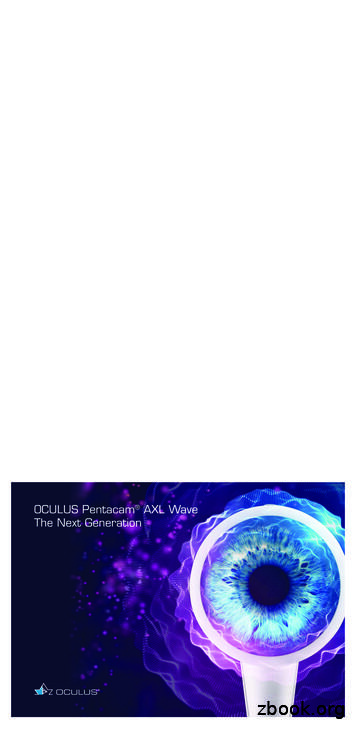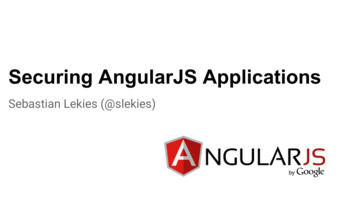Sideloading Apps On Oculus Quest - Cdn-learn.adafruit
Sideloading Apps on Oculus Quest Created by Collin Cunningham uest Last updated on 2022-12-01 03:48:17 PM EST Adafruit Industries Page 1 of 8
Table of Contents What is sideloading? 3 Warning What you'll need Enable developer mode 4 Register as a developer Enable Developer Mode on Quest Install and Use Sidequest 6 Download & install Enable USB debugging Install a featured app Install a custom apk Launch apps on Quest Adafruit Industries Page 2 of 8
What is sideloading? Your Oculus Quest VR headset doesn't need to be limited by what's available on the Oculus store. Sideloading is the process of uploading software to your device locally, as opposed to downloading from that platform's officially curated store – in this case the platform is Android and the store is Oculus. Once enabled, sideloading will allow you to run experimental, custom, & otherwise unreleased applications in the .apk format. This guide will show you how to sideload apk files using Sidequest – a streamlined app designed specifically for sideloading on the Quest. A less feature-rich sideloading experience is possible using Android Debug Bridge () or Android File Transfer (). Warning Sideloading any content considered abusive under Oculus' Content Guidelines () could result in your account being banned or otherwise restricted by Oculus. Oculus defines abusive sideloaded content as: Content that appears to be infringing, copied, or pirated; or Content that contains malicious code; or Mods of applications available on or through our platform that appear to infringe on third party’s intellectual property rights, introduce Adafruit Industries Page 3 of 8
malicious code, give players an unfair advantage, or are otherwise not approved; or Used software or other tools to extract assets or content (videos, music, etc.); or Violated other Oculus Terms of Service, Code of Conduct, or other Oculus policies. Refer to the full guidelines () for more details. What you'll need Oculus Quest Computer running Windows, macOS, or Linux The Android or iOS device you use to set up and control your Quest USB cable The USB-C cable included with the Oculus Quest can be used to sideload from your computer. If you're computer lacks a USB-C connection, you'll need a USB-C to USB-A cable or adapter like this one: USB A to USB C Adapter As technology changes and adapts, so does Adafruit, and speaking of adapting, this adapter has a USB A plug and a USB C socket so your older. https://www.adafruit.com/product/4175 Enable developer mode Before you can do any sideloading, you'll need to enable developer mode on your Oculus account and your Quest. Register as a developer In a browser, go to this page () and log into your Oculus account. Adafruit Industries Page 4 of 8
Enter a name for your organization in the text field and click Submit. Don't worry - you can always change this name later if you decide to develop & publish apps to the Oculus store. Enable Developer Mode on Quest Turn on your Quest headset and open the Oculus app on the Android or iOS device you used to set up your Quest. Follow these steps to enable Developer mode on your Quest: 1. Tap Settings (bottom-right) 2. Select your connected Quest from the device list and connect to it 3. Tap More Settings which appears below your Quest in the device list 4. Tap Developer Mode 5. Tap the switch to enable developer mode 6. Exit Settings on the app & reboot your Quest using the right-side power button Adafruit Industries Page 5 of 8
After your Quest reboots, developer mode should be enabled. You can confirm this by checking for the Developer category in the Quest's Settings menu as seen above. Install and Use Sidequest Sidequest is a desktop app for Mac/Windows/Linux which allows you to browse and install content on your Quest via sideloading. Follow the steps below to install it on your computer and set it up for use with your Quest. Download & install Go to the Sidequest download page () and click the button to download Sidequest for your operating system. Download Sidequest Open the downloaded file and run the installer. The installation process includes all the drivers needed for transferring files to your Quest. Enable USB debugging Next, we'll tell the Quest it's OK to connect to your computer: 1. Open the Sidequest app on your computer 2. Connect the Quest to your computer via USB cable. 3. Put on the Quest headset – you should see a window open asking you to Allow USB debugging. 4. Check the box labelled Always allow from this computer and click OK Adafruit Industries Page 6 of 8
Your Quest and computer are now set up for sideloading using the Sidequest app. Install a featured app To install one of the apps featured in Sidequest: 1. Click the app's thumbnail image or title 2. Click Install Latest on the app's page. Install a custom apk To install any other apk file: 1. Click the icon showing an arrow inside a box at the top of the Sidequest window. 2. Choose your apk from the window that opens Adafruit Industries Page 7 of 8
Launch apps on Quest To launch a sideloaded .apk file on your Quest: 1. From your Quest headset, go to Library - Unknown Sources 2. Click the app you want to launch from the list on the right Adafruit Industries Page 8 of 8
the drivers needed for transferring files to your Quest. Enable USB debugging Next, we'll tell the Quest it's OK to connect to your computer: Open the Sidequest app on your computer Connect the Quest to your computer via USB cable. Put on the Quest headset - you should see a window open asking you to Allow USB debugging.
Oculus Rift Oculus Rift SDK Setup 5 Oculus Rift SDK Setup This section describes how to set up the SDK. Installation The latest version of the Oculus SDK is always available from the Oculus Developer Center. To download the latest package, go to http://developer.oculus.com. SDK versions use a product.major.minor.patch format.
THE OCULUS EVENT SPACE 20,000 SQ. FT. OCULUS PLAZA 6,000 SQ. FT. LET YOUR IMAGINATION TAKE FLIGHT With 26,000 square feet of floor space combined, The Oculus and Oculus Plaza provide abundant opportunities to realize your vision and create the event of your dreams. THE OCULUS OCULUS PLAZA
OCULUS Optikgeräte GmbH Postfach 35549 Wetzlar GERMANY Tel. 49 641 2005-0 Fax 49 641 2005-295 Email: export@oculus.de www.oculus.de Find your local OCULUS representative on our website. OCULUS is certified by TÜV according to DIN EN ISO 13485 MDSAP in accordance with Medical Device Directive 93/42/EEC 278 mm (10.9 in) 209 mm .
6 Introduction Oculus Rift Introduction Welcome to the Oculus Rift Developer Getting Started Guide. This guide describes how to prepare the Oculus Rift for development. This includes: Installing the Oculus Rift hardware. Installing the device driver. Configuring your user profile. Running the demo.
Oculus Rift Development Kit Version 1.1 Oculus Rift Development Kit The Oculus Rift Development Kit includes everything you need to start building virtual reality content for the Oculus Rift. Headset and control box Power cord with adapter DVI/HDMI adapter 6ft HDMI cable 3ft USB cable 3 pairs of vision lenses Over .
o The Created date is the date the document was added to OCULUS. It is not the date that the document was created. o Document date is the date on the document There are facilities that closed before OCULUS began. These facilities may not have documents in OCULUS. Guide to DEP Consolidated OCULUS revised 06/27/2013 Page
3.2 Herramienta de Configuración de Oculus (Oculus Configuration Utility ) Esta herramienta se usa para Configurar visores Oculus y generar perfiles de dispositivo y de usuario, los cuales permiten ajustar y personalizar la experiencia RV en todas las aplicaciones para el Rift. añadiendo confort, rendimiento e inmersión.
b. What is AngularJS? 2. Basic Angular Security Concepts a. Strict Contextual Auto Escaping b. The HTML Sanitizer 3. Common Security pitfalls a. Server-Side Template Injection b. Client-Side Template Injection c. Converting strings to HTML d. White- and Blacklisting URLs 4. Conclusion Agenda