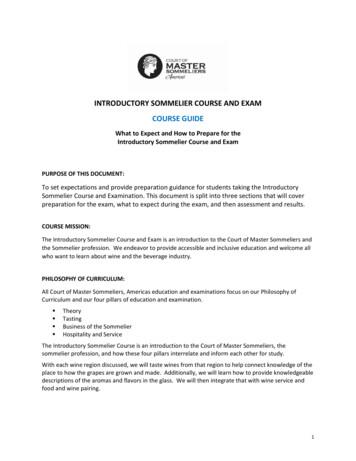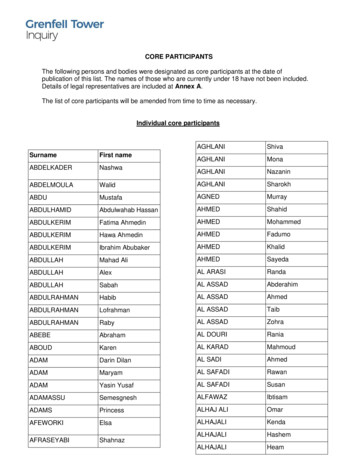Online Introductory Sommelier Examination Guide
ONLINE INTRODUCTORY SOMMELIER EXAMINATION GUIDE The online exam will be administered in a live proctored environment monitored via webcam. We will utilize ProctorU to proctor your online exam. ProctorU is a service that monitors and records your webcam view and your screen while you’re taking your exam online to ensure that no one has any unfair advantages while testing. Using this service allows you the convenience of testing from home or in a private room at the library. Review ProctorU’s terms of service and privacy policy. This document will walk you through the steps to take before your exam and what you can expect from the launch process. Contents: 1. 2. 3. 4. 5. Exam Requirements 2 Exam Launch Process .3-4 Exam Platform .5-11 Exam Regulations .12 Exam Scheduling .13 1 of 13
Exam Requirements Personal Test Taking Area Equipment & Technology What you need to have before you to take your exam: o Review the Test-Taker Experience Video o One form of a valid government-issued photo ID (driver’s license, passport, military ID, state ID). Please ensure that the name you register under is the name that appears on your ID. o Remove any non-religious head coverings, smart/sunglasses, earplugs/buds/headphones, watch. o Please use the restroom prior to exam as there will be no breaks allowed during the exam. o Private, well-lit room with no one else around you o A hard surface to work on o Clear your workspace of all items except your ID and any permitted resources. Permitted (optional): pen/pencil, up to 2 sheets scratch paper, glass of water or water in unlabeled bottle. Unpermitted: all items (other than the permitted resources) including, but not limited to, electronic devices (phone/watch/tablet), food, beverage industry related items/visual aids (books, pictures, posters, maps, service equipment, bottles/cases, etc.) on display or in exam taking environment o A desktop computer or laptop with a MacOS or Windows operating system; see specific version requirements supported for Live proctoring. (NOT supported: tablet, Chromebook or mobile device) o No duplicate computer monitors; unplug any secondary monitors o A strong internet connection o A working webcam and microphone o A mirror or cell phone with a front-facing "selfie" camera (only needed if webcam is not mobile enough to scan monitor) o Download the Guardian Browser o Close all third-party programs and make sure you have disabled or removed any other proctoring extensions Review system requirements. If you do not meet the requirements, you will NOT be able to take the exam. After reviewing system requirements, TEST YOUR EQUIPMENT. If any of your equipment does not pass the check, click on the chat box at the bottom right corner of that page. There you can speak with a representative to troubleshoot any issues. We suggest you test your equipment prior to scheduling your exam, three days prior to your exam, and again an hour prior to your exam so they can resolve any problems that may be detected. Do you need special accommodations? If you require special testing accommodations, we will need to let ProctorU know. Please review our Accommodations Policy and work with us prior to your exam to make sure your accommodations are noted in their system. 2 of 13
What Happens During the Exam Launch Process? Review the following demonstration video: LIVE HUMAN PROCTORED LAUNCH. At the time of your exam, you’ll log into your ProctorU account and be guided through a 10- to 15-minute start-up process that will verify your identity, review the rules of your exam, and get you into your exam. Be sure to test your equipment before test day to minimize the chance of technical issues. If you experience any technical issues during the start-up process, ProctorU technicians will work with you until the problem is resolved. This time is not subtracted from the time you’re allowed in your exam. In extreme cases when you cannot connect due to technical problems, you may have to reschedule. 1. Log in to your ProctorU account 2-3 minutes before your scheduled appointment and click Start Session when the countdown timer reaches 0:00:00. 2. Pre-checks: If you don’t already have the Guardian Browser, you’ll be prompted to download it. You’ll be required to accept exam guidelines and terms of service. The browser will prompt you to share your screen, a required part of being proctored online. You’ll be automatically guided through a series of equipment checks to make sure your system meets minimum requirements. 3. Photos & Authentication: You’ll take a photo of yourself as well as your I.D. for identity verification purposes. 4. Chatbox download: You will be prompted to download and run a LogMeIn Rescue applet file that will bring up a chat box allowing you to text with your proctor. If prompted, be sure to click “open” or “allow” to give the file permission to run. When the chat box says “waiting,” it means that you are in the queue waiting for your proctor. TIP: If your status shows “waiting,” do not re-download the applet file as that will put you back at the end of the queue. If you have issues with this applet file, view these troubleshooting tips. 5. Proctor Connection & Confirmations: Your proctor will greet you and confirm that you passed your identity verification steps. You’ll review the exam rules with your proctor and they’ll ask to see any permitted resources that your instructor has allowed you to use during your exam. 6. Remote System Check: Your proctor will ask to take remote control of your mouse and keyboard via the LogMeIn Rescue applet in order to make sure no unpermitted programs are running. Your proctor may need to disable the screen shot/display settings and close any open programs. If you’re on a Mac, your proctor will turn off the ability to use your keyboard screenshot hotkeys. You will be able to see everything that your proctor is doing during this step, and it is impossible for them to access any files without your knowledge. 7. Camera Pan: Your proctor will ask you to show the 4 walls of your room as well as your desk space via your webcam. You may be asked to show your computer monitor using a mirror or cellphone camera. Your proctor will ask you to place your cell phone out of reach. 8. Navigating to the Exam: Your proctor will then direct you into your exam delivery system so that they can unlock your exam. 9. Take Your Exam: Your proctor will release control of your computer and you’ll begin your exam when you’re ready. NOTE: Your webcam view and your screen will be recorded through the duration of your exam. 3 of 13
Steps to take when you’ve completed your exam: 1. Alert the proctor when finished BEFORE submitting: Prior to submitting your exam, let your proctor know through the chat box that you’re finished. They will oversee the submission process. You may also be required to tear up any scratch paper that was used during the exam. 2. Review results: Upon finishing the exam, your results will be displayed immediately. You may review for as long as you’d like. You will also receive a copy of your results by email. 3. Log out of your exam site and browser: After reviewing your results, your proctor must observe you log out of the exam website and close out of all browser tabs. 4. Close out of ProctorU chat box: This will end your session with ProctorU. Once the chat box closes, you’ll be invited to complete a customer satisfaction survey. 5. Done: You’re done! Enjoy your day! More questions? Please view ProctorU’s test-taker support FAQ 4 of 13
Exam Platform Instructions Below are some brief instructions to review for your ease in using the examination platform. If they read at all confusing, don’t fret. The system is very straightforward once you begin. You will have a maximum of 45 minutes to complete the 70 multiple-choice question examination: Time begins when you click the "Begin Exam" button. There is a “Time Remaining” countdown in full view at all times in the upper right-hand corner. To start the examination: click on the “Begin Exam” button. There is only one correct answer for each question. To choose an answer: click on the circle to the left of it. To progress to the next question: click on the “Next Question” button on the bottom right. You may return to any answered OR unanswered question(s) you would like to review: click the box next to “Review Later” on the top right before progressing to the next question. o Once you have answered your last question, you may click on the “Questions Marked for Review” button to return to every question marked as such. o The platform will remind you that you have questions marked for review with a prompt if you try to submit without doing so. You may skip a question without answering it: click on the “Next Question” at any time. o Once you have answered your last question, you may click on the “Questions Marked for Review” button to return to every unanswered question. o The platform will remind you that you have unanswered questions with a prompt if you try to submit the examination without doing so. You may return to any question at any time and change an answer: click on the “Previous Question” button on the bottom left until you arrive to the question. When you want to return to your previous place, click on the “Next Question” until you arrive. Friendly hint: there are no negative points assigned for wrong answers – so, answer every question even if it is just a guess! 25% chance is better than no chance, right? To end the examination: click on the “End Exam” button on the bottom right of the Question 70 page. BEFORE clicking Confirm to end your exam, alert your proctor, either through the chat box or speaking to them through the microphone, that you’re finished. Once you have ended your examination, you will receive your Results immediately! You will be given: Overall Score Percentage 10 Highest Category Score Percentages 10 Lowest Category Score Percentages A notice of Pass or No Pass We will e-mail you this feedback in text form shortly thereafter. 5 of 13
EXAM PLATFORM VISUAL After student has been verified by ProctorU, the proctor will direct student into the exam. Below are visuals of the exam delivery system. 1. Agreement Page 6 of 13
2. Exam Information & Instructions Page 7 of 13
3. First Question Page (one question per page) 8 of 13
4. Last Question Page 9 of 13
5. Questions Marked For Review 10 of 13
5. End Page Once you have ended your examination, results will be shown immediately. You will also receive results by email. You will be given: Overall Score Percentage 10 Highest Category Score Percentages 10 Lowest Category Score Percentages A notice of Pass or No Pass 11 of 13
Exam Regulations: what am I not allowed to do during my exam? To protect the integrity of this certification, we ask all students to abide by the following online examination regulations. Failure to do so may render a student’s results invalid. Additionally, the Court of Master Sommeliers, Americas reserves the right to permanently exclude students found guilty of misconduct from its future programming. Please read thoroughly. Your live proctor may intervene upon any actions or behaviors that are not allowed. Any violations will be flagged and reviewed by your instructor/testing organization. Area Behavior Exam Regulations do not allow the following: Talking or whispering aloud (unless you have an approved accommodation) Using an invalid or incorrect ID Wearing non-religious head coverings, smart/sunglasses, earplugs/buds/headphones, watch Utilizing materials that are not allowed Attempting to record, reproduce, or copy/paste the content of the exam or to reveal the content to others. Taking notes, pictures, or screenshots during the exam. Opening drawers or cupboards within the room Leaving the room Being out of camera view. Your face, chin to forehead, needs to be in camera view at all times Looking off-screen for a prolonged period of time Repetitive behavior; continuous abnormal eye movements to a specific area Vaping/smoking Test Taking Area Room is too dark Working on a soft surface (sofa, couch, bed, etc.) Having beverage industry related items/visual aids (books, pictures, posters, maps, service equipment, bottles/cases, etc.) on display or in exam taking environment Notes around the room Other people entering or being in the testing area Other people talking to you while you're in the testing area. Additional noises (music, audible alarms, audio prompts) Labeled bottle of water Equipment & Technology Accessing computer applications or web pages Using electronic devices (calculator/phone/tablet/watch) Utilizing multiple monitors; you are only allowed to use one monitor attached to one computer during your exam. Utilizing a virtual machine Webcam or microphone drops or lags during exam Issues caused by use of unsupported technology Internet drops during the exam. If you lose your internet connection during the exam, you have 5 minutes to log back into your ProctorU account and click “Restart.” You will have to go through the prechecks and get connected to a proctor before you can proceed where you left off. If you are unable to reconnect, email info@mastersommeliers.org noting your issue to determine eligibility for reschedule. 12 of 13
Scheduling your exam Upon registration, you will receive the following three emails from ProctorU (noreply@proctoru.com) to setup your account and schedule your exam. Please check your spam folder if you do not see in your inbox. Be sure to add noreply@proctoru.com to your safe sender list for future notifications. If you did not receive, email info@mastersommeliers.org. Email 1: Email 2: Email 3: Temporary Login Information – you will only receive this email if you do not have an account already setup with ProctorU. Click the link within the email to login, complete setup of your account, and reset your password. Pending Reservation – use the link within this email to schedule your exam. Schedule Exam Reminder – a reminder to schedule your exam before the end of the exam window. Important Note about Your Appointment Time When scheduling your exam, please account for anywhere from 5 to 20 minutes to complete the startup procedures in addition to the 45 minutes for the exam. This is the time it takes to verify your identity, secure your environment, and get you into your exam. The startup process does not take any time away from the time you’re allowed in your exam. Your exam timer does not start until you're actually in your exam. You must take the exam on a Monday, Wednesday, or Saturday between 6:00 AM - 11:59 PM PT within 180 days of the program start date. We strongly recommend you schedule your exam as soon as possible so you get a time that works well for your schedule and fits within the exam window. Availability is based on first come first serve. Be sure to schedule your exam at least 72 hours in advance to avoid premium scheduling fees ( 5- 12). If you need to reschedule your exam, login to your ProctorU account and click the "Reschedule" button next to your reservation time. You can choose a new exam date/time as long as there is a date/time available that falls within your exam window. There is a premium rescheduling fee ( 5- 12) for rescheduling less than 72 hours before your reservation. If you Cancel or No Show the exam, you will need to pay 125.00 rescheduling fee if you wish to take the exam. 13 of 13
ONLINE INTRODUCTORY SOMMELIER EXAMINATION GUIDE . The online exam will be administered in a live proctored environment monitored via webcam. We will utilize ProctorU to proctor your online exam. ProctorU is a service that monitors and records your webcam view and your screen while you're taking your exam online to ensure that
History of Water Sommelier Certification. To be Water Sommelier in South Korea. Water Sommelier History in Korea - For increasing tap water drinking rate, K-Water which is Korea Water Resource Government Corporation got help from KISA (Korea International Sommelier Association) and made water sommelier education course in 2011
Sommelier Course and Examination. This document is split into three sections that will cover preparation for the exam, what to expect during the exam, and then assessment and results. COURSE MISSION: The Introductory Sommelier Course and Exam is an nti roduction to the Court of Master Sommeliers and the Sommelier profession.
12. If an applicant for the Introductory Sommelier Certificate course and examination or Certified Sommelier examination cancels enrolment up to 60 days prior to the day of the course (Introductory) or examination (Certified), the applicant will forfeit 50% of fees paid. Any cancellations received within 60 days of the course or examination in
11. If an applicant for the Introductory Sommelier Certificate course and examination or Certified Sommelier examination cancels enrolment up to 60 days prior to the day of the course (Introductory) or examination (Certified), the applicant will forfeit 50% of fees paid. Any cancellations received within 60 days of the course or examination in
3-day intensive Introductory Sommelier Certificate is the level at which all students must start. Unlike other sommelier courses, the Introductory Sommelier Certificate requires significant self-led study and preparation prior to attending. The course is geared towards individuals who are currently working within the hospitality industry,
A sommelier with a resume as well stocked as one of his legendary wine cellars, Charlie Arturaola recently brought his experience and one of the country’s “top 10 palates” (according to the American Sommelier Associ-ation) to Lynn University as its first sommelier-in-residence. The former
2 Sommelier Selections Wine of the Week #431 Frank Family Bottle Price . 89 Glass . 24 Varietal : Cabernet Sauvignon Vintage : 2016 Appellation : Napa Valley Secrets of the Sommelier
GHAMI Asia HARRIS GHAVIMI HARTLEYClarita GIL Maria GIRMA Turufat GOMES Marcio GOMEZ Luis GOMEZ Jessica GOMEZ Marie GOTTARDI Giannino GORDON Natasha GREAVES Cynthia GREENWOOD Peter GRIFFIN Daniel HABIB Assema Kedir HABIB Fatuma Kedir HABIB Jemal Kedir HABIB Merema Kedir HABIB Mehammed Kedir HABIB Mojda HABIB Shemsu Kedir HADDADI Rkia HADGAY Ismal HAKIM Hamid HAKIM Mohamed HAMDAN Rkia HAMDAN .