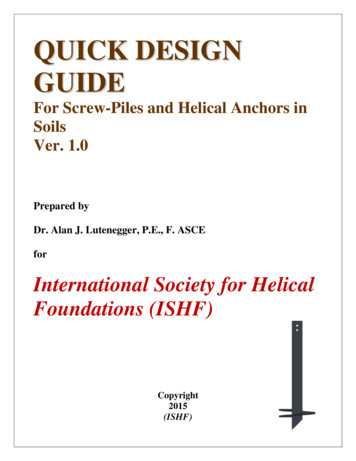Troubleshooting Guide ImageRUNNER ADVANCE 8500/6500 Series - Canon Global
Troubleshooting Guide imageRUNNER ADVANCE 8500/6500 Series April, 2017
New Arrival Information [Regarding Troubleshooting Guide] Please be advised of the release of Troubleshooting Guide for image RUNNER ADVANCE 8500/6500 Series. Troubleshooting Guide is a booklet compiled from FAQs issued by Canon Inc. [Additional case(s)] There is no additional case at April, 2017.
Contents Image Faults . 1 Black Line appearing in sub scanning direction on image due to fluff adhered to the leaser exposure path .1 Measure against soiled image or blank image due to a fault in the surface finishing of the developing assembly lower sleeve .3 Malfunction . 5 When using the manual stapler, staple position is shifted and sheets are not stapled due to a spring coming off. (Staple Finisher-V1, Booklet Finisher-V1).5 Message is wrongly displayed due to the displaced waste staple case (Staple Finisher-X1 / Booklet Finisher-X1 / Staple Finisher-N1 / Booklet Finisher-N1).11 Response of static touch panel is slow due to electrical noise .16 " Remove all the output paper" is displayed when delivering to the escape tray (Staple Finisher-V1/Booklet Finisher-V2).17 Boss breakage in the shutter of patch sensor assembly occurring when opening/closing the shutter .19 Not all the icons are displayed on the UI screen of main body due to disconnection of the connectors.21 Transmission/Fax-Related . 23 Skip Blank Originals fails in Scan and Send/Scan and Store due to foreign particles attached to the scanning area.23 Jam (Main Unit). 25 0108/0215 jam codes due to the coming off of the detection flag of the photo sensor assembly.25 Jam (Delivery options) . 27 1004 Jam Code or folded corner on printed out paper due to positional displacement of support (Staple/Saddle/Booklet/Finisher) .27 Error Code. 29 E808-0007 Caused by the fixing drawer cable breakage .29 E583-800x due to malfunction of the front/rear tray auxiliary guide or coming off of the bearing of lower stack delivery roller (Staple Finisher-V1 / Booklet Finisher-V1) .31 E202-0001 and abnormal noise from the reader assembly during the operation due to the detached flat cable unit .39 E840-0001 due to the defect securing screws for the fixing shutter motor.42 E583-8001/E583-8002 due to malfunction of the front/rear tray auxiliary guides(Staple/ Booklet Finisher V1) .45 E004-0205/E197-0008/E263-0000/E808-000x/E840-0001 caused by damaged coating of the fixing drawer cable .48 E197-0002 due to the worn coating of paper pick-up assembly cable.50 i
Specifications-Related . 51 Regarding the replacing operation of photo-interrupter (shift tray - D1/E1/F1). 51 ii
Image Faults Copier B/W iR-ADV 6275/6265/6255 Series imageRUNNER ADVANCE 6275, imageRUNNER ADVANCE 6275i, imageRUNNER ADVANCE 6265, imageRUNNER ADVANCE 6265i, imageRUNNER ADVANCE 6255, imageRUNNER ADVANCE 6255i Copier B/W iR-ADV 8205/8285/8295 Series imageRUNNER ADVANCE 8205, imageRUNNER ADVANCE 8205 PRO, imageRUNNER ADVANCE 8285, imageRUNNER ADVANCE 8285 PRO, imageRUNNER ADVANCE 8295, imageRUNNER ADVANCE 8295 PRO Black Line appearing in sub scanning direction on image due to fluff adhered to the leaser exposure path. [Symptom] Black line in sub scanning direction [a] may occur. The arrow [b] indicates the direction of feeding. [Cause] If fluffy foreign matter is adhered to the leaser exposure path which is located between the Laser Scanner Unit and the Developing Unit, the laser light is blocked and a latent image cannot be formed. As a result, the symptom occurs. [Service work] 1) Remove the process unit by following the steps in Service Manual "Parts Replacement and Cleaning Image Formation System Cleaning the Process Unit". 2) Remove the developing unit by following the steps in Service Manual "Parts Replacement and Cleaning Image Formation System Removing the Developing Assembly". 3) Check to see if any fluffy foreign matter is attached to the developing sleeve [a] in the developing assembly and remove if found. If no fluffy foreign matter is attached, proceed to Step 4). 4) Remove the laser scanner unit by following the steps in Service Manual "Parts Replacement and Cleaning Laser Exposure System Removing the Laser Scanner Unit". 5) Check to see if any fluffy foreign matter is attached to the area near [a] the laser scanner unit and remove if found. 1
6) Install the laser scanner unit, developing assembly and process unit by following the steps in Service Manual "Parts Replacement and Cleaning Image Formation System. 7) Output the image having shown the symptom, and check that the symptom does not occur. If the symptom does not improve, check other causes. 2
Copier B/W iR-ADV 8105/8095/8085 Series iR ADVANCE 8085, iR ADVANCE 8085 PRO, iR ADVANCE 8105G, iR ADVANCE 8085G, iR ADVANCE 8105, iR ADVANCE 8105 PRO, iR ADVANCE 8095, iR ADVANCE 8095 PRO, iR ADVANCE 8095G Copier B/W iR-ADV 8205/8285/8295 Series imageRUNNER ADVANCE 8205, imageRUNNER ADVANCE 8205 PRO, imageRUNNER ADVANCE 8285, imageRUNNER ADVANCE 8285 PRO, imageRUNNER ADVANCE 8295, imageRUNNER ADVANCE 8295 PRO Copier B/W imageRUNNER ADVANCE 8500 series imageRUNNER ADVANCE 8505, imageRUNNER ADVANCE 8585, imageRUNNER ADVANCE 8595 Measure against soiled image or blank image due to a fault in the surface finishing of the developing assembly lower sleeve [Symptom] On the machines with the serial number earlier than the following countermeasure cut-in serial number in factory, soiled image [A] or blank image [B] may occur directly after machine installation or developing assembly replacement. [Cause] If there is a fault in the surface finishing of the developing assembly lower sleeve, the toner is charged more than necessary. Therefore, toner clump [a] may occur especially in the environment of low temperature and low humidity, resulting in the above-mentioned symptom. [Service work] Prepare the new-type developing assembly (FM4-5429-010) with the surface finishing process of its lower sleeve changed, and replace it by referring to service manual. [Service parts] No. 1 Q'ty Fig.No. Old FM4-5429-000 Part Number DEVELOPING ASS'Y Description 1 - 0 640 New FM4-5429-010 DEVELOPING ASS'Y 0 - 1 3
Malfunction Copier B/W imageRUNNER ADVANCE 6500 series imageRUNNER ADVANCE 6555, imageRUNNER ADVANCE 6565, imageRUNNER ADVANCE 6575 Copier B/W imageRUNNER ADVANCE 8500 series imageRUNNER ADVANCE 8505, imageRUNNER ADVANCE 8585, imageRUNNER ADVANCE 8595 When using the manual stapler, staple position is shifted and sheets are not stapled due to a spring coming off. (Staple Finisher-V1, Booklet Finisher-V1) [Symptom] When using the manual stapler, staple position may be shifted and sheets may not be stapled due to a spring coming off. Fig.[A] shows correct stapling. Fig.[B] shows incorrect staple positions and missing staples. [Cause] The torsion spring [2] or the tension spring [3] of the sensor holder [1] in the inner cover assembly comes off. It results in misdetection by sensor flags causing the above symptom. 4 5
[Service work] When the above symptom occurs, follow the steps below. The procedure starts from where the finisher is removed from the main body. 1) Open the front cover [1], and remove the link [2]. 2) Remove the front cover [1]. 6
3) Remove the face cover [1]. - 1 screw [2] Note: The face cover [1] is connected only to the staple finisher. 4) Rem ove the face plate [1]. - 1 c law [2] - 1 c onnec tor [3] 7
5) Avoid the guide, and remove the front inner cover [1]. - 6 screws [2] [Note] Be careful not to drop the link [1] as it comes off easily. 8
[Note] Escape the punch unit when it is installed. 6) Remove the sensor holder [1] located in back of the front inner cover. screws [2] - Connector [3] - 2 7) Check whether the torsion spring [1] and tension spring [2] in the sensor holder come off. If the springs are not in normal place, place them back in the correct positions. 9
8) Attach all the parts in the reverse order from the step 6). 10
Copier B/W iR-ADV 8205/8285/8295 Series imageRUNNER ADVANCE 8205, imageRUNNER ADVANCE 8205 PRO, imageRUNNER ADVANCE 8285, imageRUNNER ADVANCE 8285 PRO, imageRUNNER ADVANCE 8295, imageRUNNER ADVANCE 8295 PRO Copier B/W imageRUNNER ADVANCE 8500 series imageRUNNER ADVANCE 8505, imageRUNNER ADVANCE 8585, imageRUNNER ADVANCE 8595 Message is wrongly displayed due to the displaced waste staple case (Staple Finisher-X1 / Booklet Finisher-X1 / Staple FinisherN1 / Booklet Finisher-N1) [Symptom] Even though the waste staple case is not full, the following message may be displayed. Model iR-ADV 8200 Series Message Check the staple waste tray. iR-ADV 8500 Series [Cause] Due to the high position [a] of the leaf spring [2] of the staple collect unit [1], the waste staple case [3] is loosely fixed, the waste staple case is displaced, and the needle chip full sensor [4] detects falsely, which causes the above-mentioned symptom. [Service work] If the above-mentioned symptom occurs, add the shim (XD1-1104-635) by following the procedures below. Adding the shim and lowering the position of the leaf spring [1] will fix the waste staple case [2] more firmly and it will become less prone to be displaced. 11
1) Open the front door. 2) Remove the 5 screws and remove the left inner cover. 3) Remove the clip, shaft and spring to remove the stapler stopper. 4) Remove the waste staple case. 12
5) Remove the one connector and two screws to remove the staple collect unit. 6) Remove the tension spring [1], 3 clips [2] to pull out the shaft [3], and then remove the waste staple case bracket [4]. Note: When removing the shaft, do not lose the bushing [1]. 13
7) Remove the 1 screw and remove the leaf spring [1]. 7) Insert the shim (XD1-1104-635) [3] between the leaf spring [1] and the waste staple case bracket [2], and tighten it with a screw. 8) Attach the parts by reversing the procedures from step 7). 9) Check that the waste staple case is not displaced with the weak power and that the message is not displayed. 14
15
Copier B/W imageRUNNER ADVANCE 6500 series imageRUNNER ADVANCE 6555, imageRUNNER ADVANCE 6565, imageRUNNER ADVANCE 6575 Copier B/W imageRUNNER ADVANCE 8500 series imageRUNNER ADVANCE 8505, imageRUNNER ADVANCE 8585, imageRUNNER ADVANCE 8595 Response of static touch panel is slow due to electrical noise [Symptom] Response of static touch panel may be slow. [Cause] Noise from the power source has an impact on control of the static touch panel, resulting in the above symptom. [Reference] Possible factors for electrical noise include: 1) Uninterruptible power supply (UPS) being connected to the main power, 2) Machine tool, inverter, vacuum cleaner and smartphone charger being plugged into a nearby power outlet. [Service work] Follow the service manual and install the grounding wire included in the product. By installing the grounding wire, noise is grounded and it prevents the above symptom. 16
Copier B/W imageRUNNER ADVANCE 8500 series imageRUNNER ADVANCE 8505, imageRUNNER ADVANCE 8585, imageRUNNER ADVANCE 8595 Copier B/W imageRUNNER ADVANCE 6500 series imageRUNNER ADVANCE 6555, imageRUNNER ADVANCE 6565, imageRUNNER ADVANCE 6575 " Remove all the output paper" is displayed when delivering to the escape tray (Staple Finisher-V1/Booklet Finisher-V2) [Symptom] When delivering to the escape tray in printing or copying, "Remove all the output paper (Remove the paper in the delivery tray)" message may be displayed. [Cause] To install or move the finisher, if the worker holds the position shown in the below photo, the full detection sensor flag [1] is pressed towards the back side with fingers, then it becomes unable to come back to the normal position and ends in the above mentioned symptom. The figure [A] shows a condition where the sensor flag is at a normal position and the figure [B], the sensor flag is pushed towards the back side. 17
[Service work] When the aforementioned symptom has occurred, perform the work following the procedure below. 1) Turn the main power of the main body off. 2) Push the delivery roller [2] of the upper escape tray towards the rear side 3) Check if the sensor flag [1] comes back to a normal position by its own weight as shown in the figure [A]. [Attention] When to move a finisher, hold it at its cover area on the rear side as shown in the figure [A]. Be sure not to move the finisher as the below figure [B]. 18
Copier B/W imageRUNNER ADVANCE 8500 series imageRUNNER ADVANCE 8505, imageRUNNER ADVANCE 8585, imageRUNNER ADVANCE 8595 Copier B/W iR-ADV 8205/8285/8295 Series imageRUNNER ADVANCE 8205, imageRUNNER ADVANCE 8205 PRO, imageRUNNER ADVANCE 8285, imageRUNNER ADVANCE 8285 PRO, imageRUNNER ADVANCE 8295, imageRUNNER ADVANCE 8295 PRO Copier B/W iR-ADV 8105/8095/8085 Series iR ADVANCE 8085, iR ADVANCE 8085 PRO, iR ADVANCE 8105G, iR ADVANCE 8085G, iR ADVANCE 8105, iR ADVANCE 8105 PRO, iR ADVANCE 8095, iR ADVANCE 8095 PRO, iR ADVANCE 8095G Boss breakage in the shutter of patch sensor assembly occurring when opening/closing the shutter [Symptom] In the machines prior to the Countermeasure cut-in serial number in factory described below when opening the shutter [2] in the patch sensor assembly [1], the boss [a] which acts as a supporting point may break. [Cause] Stress caused by opening and closing the shutter applies to the root of the boss intensively for a long time, resulting in the above symptom. [Service work] When the above symptom occurs, refer to Service Manual and replace with the new type patch sensor assembly (FM3-7298010) and the shutter (FC8-9669-010). [Service parts] FC8-9669 SHUTTER FM3-7298 PATCH SENSOR ASS'Y 19
Copier B/W imageRUNNER ADVANCE 8500 series imageRUNNER ADVANCE 8505, imageRUNNER ADVANCE 8585, imageRUNNER ADVANCE 8595 Copier B/W imageRUNNER ADVANCE 6500 series imageRUNNER ADVANCE 6555, imageRUNNER ADVANCE 6565, imageRUNNER ADVANCE 6575 Not all the icons are displayed on the UI screen of main body due to disconnection of the connectors. [Symptom] After the main power of main body is turned on, icons may be slow in coming up on the UI screen of the control panel, and also some of the icons may be missed. [A]shows the UI screen at the time of the symptom occurs. and [B], the normal UI screen. [Cause] If any of the following connectors is disconnected, communication re-try is repeated between the main controller PCB and the DC controller PCB. In such cases, the UI screen reacts slow and the aforementioned symptom occurs. - The connectors J401 [1] and J442 [2] of the DC controller PCB [A]. - The connector J5202 [3] of the main controller PCB2 [B] and the connector J518 [4] of the relay PCB [C] 20 21
[Service work] 1) Check to see if the following 4 connectors are not disconnected. If no connector is disconnected, check other factors (disconnection of cable and unit etc.) [Reference] Refer to Parts Replacement and Cleaning "Removing the DC Controller PCB", "Removing Main Controller PCB 2" and "Removing the Power Supply Assembly" in the service manual to get access to respective PCBs. 1-1) See if the connectors J401 and J442 of the DC controller PCB are not disconnected. 1-2) See if the connector J5202 of the main controller PCB 2 is not disconnected. 1-3) See if the connector J518 of the relay PCB is not disconnected. 2) Start the main body and confirm that a phenomenon does not occur. 22
Transmission/Fax-Related Copier B/W imageRUNNER ADVANCE 8500 series imageRUNNER ADVANCE 8505, imageRUNNER ADVANCE 8585, imageRUNNER ADVANCE 8595 Copier B/W imageRUNNER ADVANCE 6500 series imageRUNNER ADVANCE 6555, imageRUNNER ADVANCE 6565, imageRUNNER ADVANCE 6575 Skip Blank Originals fails in Scan and Send/Scan and Store due to foreign particles attached to the scanning area [Symptom] Blank pages may be mixed [1] (Skip Blank Originals fails) even if "Skip Blank Originals" is selected in Scan and Send/Scan and Store (Advanced Box). [Cause] If the scanner area is not clean for instance it has foreign particles attached on it, a blank original may be read as streaks in the paper feed direction. In this case, the scanned blank sheet is recognized as an original with streaks in the paper feed direction, therefore the processing to eliminate blank pages by Skip Blank Originals control will not be executed even if "Skip Blank Originals" is selected in Scan and Send/Scan and Store (Advanced Box). The streaks in paper feed direction due to the soiling on the scanning area is erased with image processing after the control of Skip Blank Originals. As a result, a data that includes blank sheets as same as the originals is sent and stored. This is how the above mentioned symptom occurs. [Service work] 1) Select A) or B) according to the type of the originals. A) When the symptom occurs with the first page (upper side) of one-sided originals or double-sided originals A-1) Open the ADF [1] and clean the scanning area (a strip of glass) [2]. [Caution] Do not use any detergent. A-2) Scan the original that generated the symptom and confirm the symptom does not occur. If the symptom no longer occurs, the work is completed. 23
If the symptom does not improve, go to step 2). B) When the symptom occurs with the second page (under side) of double-sided originals B-1) Pull the lever of the ADF to open the scanning area cover [1] then open the inside cover [2] and clean the scanning area (a strip of glass). [Caution] Do not use any detergent. B-2) Close the inside cover and the scanning area cover those were opened in the step B-1). B-3) Scan the originals that generated the symptom and confirm the symptom no longer occurs. If the symptom no longer occurs, the work is completed. If the symptom does not improve, go to step 2). 2) Press "Adjust Recognition Level" of Skip Blank Originals, change the recognition level in " " direction and press "OK". The change of this setting increases the recognition precision of Skip Blank Originals. [Caution] If the setting of "Adjust Recognition Level" is too high, an original which has only a few characters in low density on it could be recognized as a blank original and then "Skip Blank Originals" is executed. 3) Scan the originals that generated the symptom and confirm the symptom no longer occurs. If the symptom does not improve, check other causes. 24
Jam (Main Unit) Copier B/W imageRUNNER ADVANCE 6500 series imageRUNNER ADVANCE 6555, imageRUNNER ADVANCE 6565, imageRUNNER ADVANCE 6575 Copier B/W iR-ADV 6275/6265/6255 Series imageRUNNER ADVANCE 6275, imageRUNNER ADVANCE 6275i, imageRUNNER ADVANCE 6265, imageRUNNER ADVANCE 6265i, imageRUNNER ADVANCE 6255, imageRUNNER ADVANCE 6255i Copier B/W iR-ADV 6075/6065/6055 Series iR ADVANCE 6055, iR ADVANCE 6055i, iR ADVANCE 6065, iR ADVANCE 6065i, iR ADVANCE 6075, iR ADVANCE 6075i, iR ADVANCE 6065-R Copier B/W imageRUNNER ADVANCE 8500 series imageRUNNER ADVANCE 8505, imageRUNNER ADVANCE 8585, imageRUNNER ADVANCE 8595 Copier B/W iR-ADV 8205/8285/8295 Series imageRUNNER ADVANCE 8205, imageRUNNER ADVANCE 8205 PRO, imageRUNNER ADVANCE 8285, imageRUNNER ADVANCE 8285 PRO, imageRUNNER ADVANCE 8295, imageRUNNER ADVANCE 8295 PRO Copier B/W iR-ADV 8105/8095/8085 Series iR ADVANCE 8085, iR ADVANCE 8085 PRO, iR ADVANCE 8105G, iR ADVANCE 8085G, iR ADVANCE 8105, iR ADVANCE 8105 PRO, iR ADVANCE 8095, iR ADVANCE 8095 PRO, iR ADVANCE 8095G 0108/0215 jam codes due to the coming off of the detection flag of the photo sensor assembly [Symptom] Misalignment of side registration on image and 0108/0215 jam may occur when printing in duplex mode. 0108 : Duplex Merging Sensor Delay jam 0215 : Duplex Left Sensor Stationary jam [Cause] Although, in rare cases the detection flag holder [1] of the photo sensor assembly is loose. For this reason the detection flag comes off, then the detection does not work properly and results in the above mentioned symptom. [Service work] When the aforementioned symptom has occurred, prepare a new photo sensor assembly (FM4-0897-010) and replace with it following the procedure below. 1) Referring to Service Manual, remove the fixing feed lever, the fixing feed right front cover, and the fixing feed left cover. 2) Pull out the connector [1] connected to the photo sensor assembly. Then remove 2 screws [2]. 25
3) Pull out the photo sensor assembly to the front, and replace it with the new photo sensor assembly. 4) Install the items by reversing the procedure from step 2). [Service parts] No. 1 Part Number Description Old FM4-0897-010 PHOTO SENSOR ASS'Y New - - 26
Jam (Delivery options) Copier B/W imagePRESS 1135/1125/1110 Series imagePRESS 1135II, imagePRESS 1135Plus, imagePRESS 1125II, imagePRESS 1125Plus, imagePRESS 1110II, imagePRESS 1110Plus, imagePRESS 1110, imagePRESS 1125, imagePRESS 1135 Copier B/W iR-ADV 8205/8285/8295 Series imageRUNNER ADVANCE 8205, imageRUNNER ADVANCE 8205 PRO, imageRUNNER ADVANCE 8285, imageRUNNER ADVANCE 8285 PRO, imageRUNNER ADVANCE 8295, imageRUNNER ADVANCE 8295 PRO Copier B/W imageRUNNER ADVANCE 8500 series imageRUNNER ADVANCE 8505, imageRUNNER ADVANCE 8585, imageRUNNER ADVANCE 8595 1004 Jam Code or folded corner on printed out paper due to positional displacement of support (Staple/Saddle/Booklet/ Finisher) [Symptom] 1004 jam or folded corner of printed out paper may occur on machines with serial number earlier than the following countermeasure cut-in serial numbers in factory. - 1004 : Shift Unit Trailing Edge Sensor Delay Jam [Cause] When the sliding load from the sliding part [1] inside the side registration sensor assembly is great, the side registration sensor assembly drive motor steps out and the position of the support [2] is displaced towards the front side of the product [a]. In the said condition, the paper contacts the support [2], would be skewed in delivery and may result in the aforementioned symptom. [Service work] When the above mentioned symptom frequents, prepare and replace with the new type side registration sensor assembly for each product referring to the service manual. A) Finisher AK1, Saddle Finisher AK2, Staple Finisher Q1/W1, Booklet Finisher Q1/W1 - SIDE REGIST, SENSOR PCB ASS'Y [1] (FM3-5188-040) B) Finisher AN1/AF1/AJ1, Saddle Finisher AN2/AF2/AJ2 - SIDE REGIST, SENSOR PCB ASS'Y [2] (FM4-7157-020) 27
[Service parts] A) Finisher AK1, Saddle Finisher AK2, Staple Finisher Q1/W1, Booklet Finisher Q1/W1 No. 1 Part Number Description Q'ty Fig.No. L36 Old FM3-5188-030 SIDE REGIST, SENSOR PCB ASS'Y 1- 0 New FM3-5188-040 SIDE REGIST, SENSOR PCB ASS'Y 0- 1 B) Finisher AN1/AF1/AJ1, Saddle Finisher AN2/AF2/AJ2 No. 1 Q'ty Fig.No. Old FM4-7157-010 Part Number SIDE REGIST, SENSOR PCB ASS'Y Description 1- 0 L36 New FM4-7157-020 SIDE REGIST, SENSOR PCB ASS'Y 0- 1 28
Error Code Copier B/W imageRUNNER ADVANCE 6500 series imageRUNNER ADVANCE 6555, imageRUNNER ADVANCE 6565, imageRUNNER ADVANCE 6575 Copier B/W iR-ADV 6275/6265/6255 Series imageRUNNER ADVANCE 6275, imageRUNNER ADVANCE 6275i, imageRUNNER ADVANCE 6265, imageRUNNER ADVANCE 6265i, imageRUNNER ADVANCE 6255, imageRUNNER ADVANCE 6255i Copier B/W iR-ADV 6075/6065/6055 Series iR ADVANCE 6055, iR ADVANCE 6055i, iR ADVANCE 6065, iR ADVANCE 6065i, iR ADVANCE 6075, iR ADVANCE 6075i, iR ADVANCE 6065-R Copier B/W imageRUNNER ADVANCE 8500 series imageRUNNER ADVANCE 8505, imageRUNNER ADVANCE 8585, imageRUNNER ADVANCE 8595 Copier B/W iR-ADV 8205/8285/8295 Series imageRUNNER ADVANCE 8205, imageRUNNER ADVANCE 8205 PRO, imageRUNNER ADVANCE 8285, imageRUNNER ADVANCE 8285 PRO, imageRUNNER ADVANCE 8295, imageRUNNER ADVANCE 8295 PRO Copier B/W iR-ADV 8105/8095/8085 Series iR ADVANCE 8085, iR ADVANCE 8085 PRO, iR ADVANCE 8105G, iR ADVANCE 8085G, iR ADVANCE 8105, iR ADVANCE 8105 PRO, iR ADVANCE 8095, iR ADVANCE 8095 PRO, iR ADVANCE 8095G E808-0007 Caused by the fixing drawer cable breakage [Symptom] E808-0007 may occur. - E808-0007: Fixing Power Supply error [Cause] The fixing drawer cable [1] comes in contact with the sheet metal [a], and the cable coating is broken and short-circuited to cause the above-mentioned symptom. Note: There were cases that short-circuit caused the defective main drive driver PCB assembly and the relay PCB assembly. 29
[Service work] If the above-mentioned symptom occurs, replace the fixing drawer cable with the new type of the fixing drawer cable (FM3-7351-020) having the additional protective tape to prevent the coating breakage. [Replacement parts] - CABLE, FIXING DRAWER: FM3-7351 30
Copier B/W imageRUNNER ADVANCE 6500 series imageRUNNER ADVANCE 6555, imageRUNNER ADVANCE 6565, imageRUNNER ADVANCE 6575 Copier B/W imageRUNNER ADVANCE 8500 series imageRUNNER ADVANCE 8505, imageRUNNER ADVANCE 8585, imageRUNNER ADVANCE 8595 E583-800x due to malfunction of the front/rear tray auxiliary guide or coming off of the bearing of lower stack delivery roller (Staple Finisher-V1 / Booklet Finisher-V1) [Symptom] E583-800x may occur during copy operation. - E583-8001: Error in the Tray Auxiliary Guide Motor. The tray auxiliary guides don't come off the Front/Rear Tray Auxiliary Guide HP Sensors when the Tray Auxiliary Guide Motor has been driven for 1 second. - E583-8002: Error in the Tray Auxiliary Guide Motor. The Front/Rear Tray Auxiliary Guide HP Sensors don't detect the tray auxiliary guides when the Tray Auxiliary Guide Motor has been driven for 1 second. [Cause] Either of the following 2 causes leads to the above mentioned symptom. a) When the rack of the front/rear tray auxiliary guide [1] does not engage properly with the pinion gear [2], this condition has brought malfunction. b) When the clearance of the mounting of the lower stack delivery roller [1] is so wide that the bearing [2] has come off. 31
The figure below shows a condition where the bearing [1] has come off. [Service work] When the aforementioned symptom has occurred, check if the front/rear tray auxiliary guide works properly. If the front/rear tray auxiliary guide does not work properly, prepare the washer (XD1-1106-235), fix the dropped bearing of the lower stack delivery roller and adjust the mounting of the front/rear tray auxiliary guide holder following the procedure below. 1) Remove the stack tray [1]. - 2 screws [2] - 4 hangers [3] 32
2) Remove the grate-shaped lower guide. - 2 screws [2] 33
[Note] Insert the claw [1] as shown in the figure for installation and then hook the rack [2] on the stepped screw. 34
3) If the bearing [2] of the lower stack delivery roller [1] has come off, reattach the bearing [2] in a proper state and go to the step 4). If the bearing [2] has not come off, then go to the step 8). 4) Remove the metal plate [1]. - Screw [2] (x1) 35
5) Remove the bushing [2] from the lower stack delivery roller [1]. 6) Attach the washer (XD1-1106-235) [3] between the E-ring [1] and the bushing [2]. 36
7) Reattach the metal plate [1]. - Screw [2] (x1) 8) Loosen the 2 screws [1]. 37
9) Rotate the gear [1] in the direction of the arrow with fingers and let the front/rear tray auxiliary guide [2] protrude by approximate 10mm longer. 10) Reassemble the parts in reverse order from the step 2). 11) Select the motor being subject to the operation check. Go to Service mode (Level1) SORTER FUNCTION MTR-CHK, enter "17" and press [OK]. [Reference] The tray auxiliary guide motor (M109) will be selected by entering "17". 12) From Service mode (Level1) SORTER FUNCTION MTR-ON, press [OK] to drive the tray auxiliary guide motor (M109) and check the operation of the tray auxiliary guide. 38
Copier B/W imageRUNNER ADVANCE 6500 series imageRUNNER ADVANCE 6555, imageRUNNER ADVANCE 6565, imageRUNNER ADVANCE 6575 Copier B/W imageRUNNER ADVANCE 8500 series imageRUN
Troubleshooting Guide is a booklet compiled from FAQs issued by Canon Inc. [Additional case(s)] There is no additional case at April, 2017. . ADVANCE 8105, iR ADVANCE 8105 PRO, iR ADVANCE 8095, iR ADVANCE 8095 PRO, iR ADVANCE 8095G Copier B/W iR-ADV 8205/8285/8295 Series imageRUNNER ADVANCE 8205, imageRUNNER ADVANCE 8205 PRO, imageRUNNER .
9629A003 (GPR15) Canon Copier (GPR-15), (GPR-16), (NPG-26) ImageRunner 2230, ImageRunner 2270, ImageRunner 2830, ImageRunner 2870, COMGPR15 9634A003 (GPR16) ImageRunner 3025, ImageRunner 3225, ImageRunner 3230, ImageRunner 3035N, ImageRunner 3045N, ImageRunner
Canon imageRUNNER, imageRUNNER ADVANCE, and imagePRESS imageRUNNER ADVANCE C5051 imageRUNNER ADVANCE 6075. . 3235i/3230/3225; imagePRESS C1 / C7000VP/C6000VP/ C6000/1135P/1125P/ 1110P/1110S imageRUNNER ADVANCE C5051/ C5045/ C5035/C5030/ C7065
Canon、Canon LBP、MEAP、 . ・imageRUNNER ADVANCE C5035/C5030 ・imageRUNNER ADVANCE C5051/C5045 ・imageRUNNER ADVANCE C5240/C5235 ・imageRUNNER ADVANCE C5255/C5250 ・imageRU
Canon D2 26x25x32 Type Size (mm) 36749 Katun Part Number Your Price: 0250A002AD F23-2930-000 STAPLE-D2 FINISHER- AE1 IMAGERUNNER 3025 ü ü ü IMAGERUNNER 3030 ü ü ü IMAGERUNNER 3035 ü ü ü IMAGERUNNER 3045 ü ü ü IMAGERUNNER 3225 ü ü ü IMAGERUNNER 3230
Canon 36749 Booklet Finisher-C1 D2 26x25x32 0250A002AA 0250A002AD F23-2930-000 Imagerunner ADV C5030 Imagerunner ADV C5035 . Imagerunner 3225 Imagerunner 3230 Imagerunner 3235 Imagerunner 3245 Finisher-G1 D2 26x25x32 F23-2930-000 0
Canon imageRUNNER 3230 Brochure PDF Author: By: Copiersonsale.com Subject: For Sale - Canon imageRUNNER 3230 at Copiersonsale.com - PDF Brochure Keywords: Canon ,imageRUNNER 3230,Canon imageRUNNER 3230,Office Copier,Black and White Copier,1 - 35 PP
imageRUNNER 5075 Black and White Copier Brochure Author: By: Priceofcopiers.com Subject: Black and White Copier imageRUNNER 5075 Brochure and Specifications Sheets Keywords: Canon ,imageRUNNER 5075,Canon imageRUNNER 5075,Office Copier,Black and White Copier,55 - 75 PPM,1200 x 1200 dpi Dpi Created Date: 20070215154504Z
Screw-Pile in sand under compression loading (ignoring shaft resistance) calculated using Equation 1.5 is shown in Figure 3. The influence of submergence on the calculated ultimate capacity is also shown. The friction angle used in these calculations is the effective stress axisymmetric (triaxial compression) friction angle which is most appropriate for Screw-Piles and Helical Anchors. 8 .