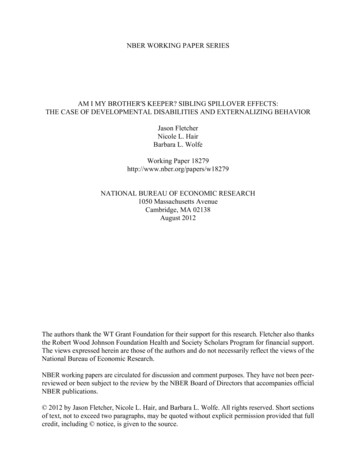EZee FrontDesk Banquet Module
eZee FrontDesk Banquet Module Page 1 of 9
eZee FrontDesk Banquet Module ‘Banquet’ module is used to handle the tasks of banquet booking. Note: Before using banquet module user has to create a banquet. In order to create banquets follow these steps. eZee Configurationè Miscellaneousè Non rental object. User has to enter the name of the banquet and select the type as ‘banquet’. User also needs to provide the name of outlet and rent item that needs to be mapped to banquet. Minimum deposit also needs to be entered. If there is an owner for the banquet then the user can specify the owner for the banquet. Under the appearance section user can specify that the banquet should be kept on which floor at the property and basic details like height and width, horizontal and vertical positioning. I. Banquet Configuration 1) Theme Theme option allows user to define the themes for the banquet. Example: Marriage and birthday. 2) Seating Plan Seating plan allows user to define the way in which people will sit for the banquet. Example: meeting and conference. 3) Requirements Requirements option allows user to create a list of all the items that will be used for the banquet. Example: projector, pen and writing pad. 4) Packages Package option allows user to create a package that needs to be offered with banquet. Example: snacks and one meal. 5) Pro Forma Invoice Pro forma invoice is used to create a pro forma invoice that needs to be sent to the individual or a company who wants to use the banquet. System allows user to email and print the pro forma invoice. If the user clicks on the option ‘pro forma invoice’, the system will show the list that is already defined in the system. (Refer to the screen shot provided below) Page 2 of 9
eZee FrontDesk Banquet Module Search Criteria The top panel allows user to do a search to find the desired pro forma from the list of all pro forma. Pro Forma Date: If the user wants to search pro forma using the date on which they were created, user can select this option. Pro Forma Code: If the user wants to search pro forma using the code on which they were created, user can select this option. Contact Person: If the user wants to search pro forma using the contact person mentioned in pro forma, user can select this option. Contact No.: If the user wants to search pro forma using the contact number mentioned in pro forma, user can select this option. Email: If the user wants to search pro forma using the email mentioned in pro forma user can select this option. Prepared By: If the user wants to search pro forma using the user who have made pro forma, user can select this option. Void: If the user wants to search pro forma that were void, user can select this option. All: If the user wants to see all pro forma user can select this option. i) New: New option allows the user to create a new pro forma. Ø General Info Tab Guest/Company Information Block System allows the user to make a selection on who wants a banquet and allows entering the basic details accordingly. Other details include address, city, state, country, phone and email. (Please refer to the screen shot given below) Page 3 of 9
eZee FrontDesk Banquet Module o Pro Forma Info Block In this block user can enter the pro forma date and pro forma code. o Event Date Block In this block user can enter the name of banquet, arrival, departure and number of days the event is going to take place. o Accommodation service requested block In this block user can enter the arrival departure and number of nights detail if the user wants to make a request for accommodation. Ø Requirements Tab In this, user has to specify the requirements of the item that will be needed in banquet room. User needs to enter the date on which the item is required. User has to select the item from the list of requirement items that are available. User also needs to enter the days of stay and PAX count (adult child). User can enter the rate and tax for the item and on that the user will get a total. User also gets an option to exempt taxes and add additional remarks. There are three buttons provided in order to manage details. Buttons available are: add, update and void. (Please refer the below given screenshot for details) Page 4 of 9
eZee FrontDesk Banquet Module Ø Package Inclusion Tab In this, user has to specify the requirements of the package that will be needed with the banquet room. User has to select the package. User can enter the rate and tax for the item and on that the user will get a total. User also gets an option to exempt taxes and add additional remarks. There are three buttons provided in order to manage details. Buttons available are: add, update and void. (Please refer the below given screenshot for details) Page 5 of 9
eZee FrontDesk Banquet Module Ø Terms and Conditions Tab In this, user has an option to add details about terms and conditions and extra notes. (Please refer the below given screenshot for details) v Options Button o Preview: User can select a currency and can see a preview of the banquet pro forma. o Print: User can select a currency and can print the banquet pro forma. o Email: User can select a currency and can email the banquet pro forma. ii) Edit: Edit option allows user to modify details of previously created pro forma. All the options are same as creating a new pro forma. iii) Void: Void option allows user to delete previously created pro forma. User has to specify a reason to void a pro forma. II. Banquet Transaction 1) Banquet Diary Search Criteria The top panel allows user to do a search to find the banquet booking from the list of banquet bookings. Page 6 of 9
eZee FrontDesk Banquet Module Booking No: If the user wants to search banquet booking using the booking no., then user can select this option. First Name: If the user wants to search banquet booking using the first name, then user can select this option. Last Name: If the user wants to search banquet booking using the last name, then user can select this option. Invoice No: If the user wants to search banquet booking using the invoice number, then user can select this option. User: If the user wants to search banquet booking using the user who created booking, then user can select this option. Banquet Type: If the user wants to search banquet booking using the type of banquet, then user can select this option. Theme/Subject: If the user wants to search banquet booking using the theme (subject) of banquet, then user can select this option. Arrival ‘From’ and ‘To’ date: If the user wants to search banquet booking using the range based on ‘From’ and ‘To’ dates of the arrival date, then user can select this option. Booking ‘From’ and ‘To’ date: If the user wants to search banquet booking using the range based on ‘From’ and ‘To’ dates of the booking date, then user can select this option. Options Reserved: If the user wants to search banquet booking that are reserved then user can select this option. Vacant: If the user wants to search banquet booking that are vacant then user can select this option. Void: If the user wants to search banquet booking that are voided earlier user can select this option. Cancelled: If the user wants to search banquet booking that are cancelled earlier user can select this option. No Show: If the user wants to search banquet booking that are marked as ‘No Show’ earlier user can select this option. All: If the user wants to search all banquet booking then user can select this option. Buttons given at bottom i) Print List: If the user wants to get a list of all the banquets printed then the user can select this option. ii) Mark No Show: If the user wants to make the selected booking to be marked as ‘no show’ then the user can select this option. Page 7 of 9
eZee FrontDesk Banquet Module iii) New: If the user wants to create a new banquet booking then the user can select this option. Ø Booking Info Tab General Information Block: User can enter the details like last name, first name, address, city, state, country, zip code, gender, phone and email of the person who is holding the booking. Source Information Block: User can enter the details like source, commission and value of the business source. Documentation Information Block: User can enter the details like booking number and invoice number for the booking. Generate bill option allows user to generate a bill. Stay Information Block: User can enter the details like arrival and departure date with the relative time. User can also specify the ‘PAX Count’ which counts adult and child. Settlement Option Block: User can enter the details like payment mode, card number and expire date of the card. If payment is by city ledger user can select the related city ledger account that will make the payment. Function Information Block: User can enter the details like banquet type, seating plan and theme. User can also specify the message that is to be written on the board under the ‘Board to Read’ box. Rate Information Block: User can view the rate details like charges, discount, total tax and total based on the above details. You will also find amount paid details and details related to round off value and remaining balance. The last option is the ‘Minimum Deposit’ that needs to be given to take the banquet is also provided. Ø Other Info Tab Remarks Block: User can enter reservation remarks. Other Requirements Block: User can enter housekeeping, special requirement, other requirements and chargeable note. Payment Information Block: User can view and enter payment details. Buttons provided at bottom i) Print: User can select a payment from the list and click on print button to print a payment receipt. ii) Encash: User can select this option if earlier payment has been made by any credit card and was selected with the option authorize. This option will force the sale of those authorized payments done earlier. iii) Refund: User can select this option if the user wants to refund any amount accepted earlier. Page 8 of 9
eZee FrontDesk Banquet Module iv) New: User can select the new option if the user wants to add a new payment. Details need to be entered are date on which payment was done, amount paid and currency used. Account name comes automatically as if the base name used for the banquet. User can also specify payment type from the list of available options or user can even select specific city ledger if payment is from a city ledger account. v) Edit: User can select the edit option if the user wants to make changes to previously added payment. vi) Void: User can select the void option if the user wants to remove previously added payment. User has to specify a reason for void. ii) Edit: Edit option allows user to modify details of previously created banquet booking. All the options are same as creating a new banquet booking. iii) Void: Void option allows user to delete a previously created banquet booking. User has to specify a reason for void. Ø Menu Definition Tab The Menu Definition tab is as shown in the above screen shot. The user needs to select The menu items as per the requirements and click on ADD button. The items will keep on adding to the right of the screen along with the quantity, rate, tax, discount and total amount details based on the information you enter. 2) Banquet Booking: Banquet option allows user to do a new banquet booking. This option has been described under the new option of banquet list. 3) Insert Banquet Transaction: Banquet option allows user to insert banquet. This option has been described under the new option of banquet list. Only this option allows user to select a past date and insert a banquet booking for that date. Page 9 of 9
Page 7 of 9 eZee FrontDesk Banquet Module Booking No: If the user wants to search banquet booking using the booking no., then user can select this option. First Name: If the user wants to search banquet booking using the first name, then user can select this option. Last Name: If the user wants to search banquet booking using the last name, then
ASI FrontDesk 6.0 Configuration and Help File Website: www.AnandSystems.com Go to Index Page Welcome to ASI FrontDesk, ASI FrontDesk is a comprehensive, affordable, dynami
module of eZee restaurant software lets you efficiently manage the stock, decrease wastage and track items. It keeps you up to date with the inventory levels and see the fluctuating demands in your store, allowing for better cost saving decisions. Real-time inventory and ingredient tracking. Set minimum stock and maximum stock.
Teacher’s Book B LEVEL - English in school 6 Contents Prologue 8 Test paper answers 10 Practice Test 1 11 Module 1 11 Module 2 12 Module 3 15 Practice Test 2 16 Module 1 16 Module 2 17 Module 3 20 Practice Test 3 21 Module 1 21 Module 2 22 Module 3 25 Practice Test 4 26 Module 1 26 Module 2 27 Module 3 30 Practice Test 5 31 Module 1 31 Module .
60" x 120" White Rectangle Banquet Linen 32 60" X 120" Poppy Rectangle Banquet Linen 15 . 72' x 120" Mint Banquet Linen Tablecloth 1 90" x 132" White Banquet Linen Tablecloths 26 90" x 132" Ivory Banquet Linen Tableclot
WinDbg Commands . 0:000 k . Module!FunctionD Module!FunctionC 130 Module!FunctionB 220 Module!FunctionA 110 . User Stack for TID 102. Module!FunctionA Module!FunctionB Module!FunctionC Saves return address Module!FunctionA 110 Saves return address Module!FunctionB 220 Module!FunctionD Saves return address Module!FunctionC 130 Resumes from address
XBEE PRO S2C Wire XBEE Base Board (AADD) XBEE PRO S2C U.FL XBEE Pro S1 Wire RF & TRANSRECEIVER MODULE XBEE MODULE 2. SIM800A/800 Module SIM800C Module SIM868 Module SIM808 Module SIM7600EI MODULE SIM7600CE-L Module SIM7600I Module SIM800L With ESP32 Wrover B M590 MODULE GSM Card SIM800A LM2576
Banquet Porter 1/16/2017 Job Description: Banquet Porter Department: Food and Beverage Reports to: Meeting Room Manager FLSA Status: Non-Exempt Position Summary: The Banquet Porter is responsible for the setup, servicing and break down of all meetings and events in accordance with The Forts’ high standards of quality.
Am I my Brother’s Keeper? Sibling Spillover E ects: The Case of Developmental Disabilities and Externalizing Behavior Jason Fletcher, Nicole Hair, and Barbara Wolfe July 27, 2012 Abstract Using a sample of sibling pairs from the PSID-CDS, we examine the e ects of sibling health status on early educational outcomes. We nd that sibling developmental dis- ability and externalizing behavior are .