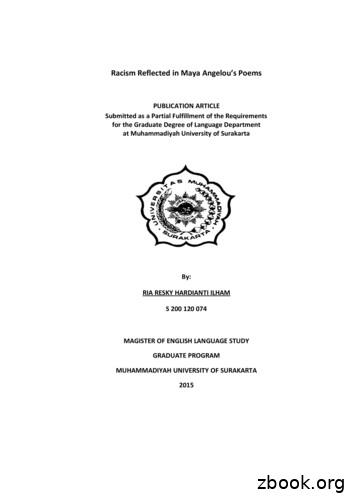Maya Angelou Wordpress
“There is no greater agony than bearing an untold story inside you.” Maya Angelou Wordpress Creating your free website An introduction to using Wordpress.com http://www.wordpress.com July 2017 v. 1.0
Wordpress Ta b l e o f C o n t e n t s TOPIC PAGE Introduction . 3 .Com v. .Org . 4 Create a website . 8 Customize the Theme . 13 Edit a Post or Page . 14 Create Photo Gallery . 15 Widgets . 18 Menus . 20 Video . 23 2
Wordpress Tips & Tricks This tutorial is not an endorsement of Wordpress. There are many platforms for building a website – each with advantages and disadvantages. Figure out what works for you. Don’t be afraid to change your mind in a year or two or three. You can learn how a site is designed, and often see what kind of theme is being used by looking at the code in your browser. In Chrome, go: View Developer View Source In Firefox, go: Tools Web Developer Page Source Introduction Want work? Want a job? It is essential in this day and age that you have your own website: You are not just you. You are your brand. Your identity. A website shows off your work. Gives you an address on the Internet. Give it to potential employers and clients. Show your parents what you do. There are MANY MANY options for being on the web. Wordpress is probably the most popular, but certainly not the only choice. Consider how much time you want to put into the design and upkeep of a site. Do you want to pay for features or convenience or support or do you want or need a free site? Do you need a site that supports certain kinds of media - video, audio, VR, 4K, and on and on. Are you looking for a certain feel or look? Look at other people’s sites and steal, er, borrow, from them. 3 created July 2017
Wordpress Tips & Tricks By some estimates 25% of all websites are built using Wordpress. A URL is different from a website. You can buy a domain name for as little as 10/year, but you still need a website. I use Wordpress because it offers the right mix of simplicity and flexibility for me. Both are relative. What seems simple to me after many years of using the platform will seem complicated at first. So you can get YourName.com (if it’s available. It helps to have an unusual name) but you still need a website to point that name to. So if you get a wordpress.com site you could buy a domain name and point it to that site. WORDPRESS.COM versus WORDPRESS.ORG Decide to leave Wordpress in a year? Simply point your domain name to the new site you build. There are easier platforms out there – but the tradeoff is the lack of flexibility. With work, you can make Wordpress do almost anything you want. (Well maybe not the dishes, and it won’t walk the dog, but you get the idea). This is where it can get confusing. Wordpress.com is a different beast from Wordpress.org. Wordpress.com is a hosted site that operates on a freemium model. What does that mean you ask? Great question. Hosted means, that Wordpress.com holds all your files. Your website is on their server system. You use the Wordpress software within the confines of their servers and must follow their rules. Your website address will be YourCoolName.Wordpress.com. Freemium means that a basic site is totally free. You can have a website up and running in minutes and it won’t cost a nickel. But if you want added features you’ll need to pay – that could be a premium theme (there are many free themes, but many more themes that cost money). Other features like video hosting, more storage, and no ads, cost money. 4 created July 2017
Wordpress Tips & Tricks If you decide to host your own site using Wordpress.org, look for reliable internet providers. Ask friends for suggestions. There are many many good companies out there, and many that are, well, less good. This is not an endorsement, but I use Dreamhost. com and have been reasonably happy with their service. Wordpress.org is just the software. And it’s free! BUT, you need someone to host your site, and that will cost you money. You install the Wordpress.org software on the internet provider of your choice and then you can customize and adjust and configure as much as you want. The basic software is free. And there hundreds, probably thousands of free plugins and themes that you can download to enhance your site. There are also many many thousands of commercial themes and plugins you can buy to enhance your site even more. With the basic Wordpress.com you have limited ability to customize your site and unless you pay for a domain name separately, your URL will include the Wordpress name. With Wordpress.org you can change code, and plugins, alter the software as much as you want. If you’ve paid an internet provider for web access you’ve probably gotten a domain name as well. As with most decisions surrounding websites it is often a tradeoff of options versus cost, and convenience versus flexibility. A free website on Wordpress.com could be exactly what serves your purpose today. Tomorrow or next year you can always choose to pay for more features or pick up your website and move it to your own server and use Wordpress.org or some other system. This tutorial is an introduction to the free Wordpress.com sites and their basic features. It does NOT explore Wordpress.org or other website options. 5 created July 2017
Wordpress Tips & Tricks Ok, I lied a little bit. Just a quick overview of some of the options. There are many many more options out there. This is not an endorsement of these sites, just a way to get your feet wet and see what is posible. FREE(or freemium) Wix.com & Weebly.com Both are free to start and offer quick an easy to use templates. Customizing your site can be tricky. You are trading off flexibility for ease of use. PAID Squarespace.com samexhibit.com format.com What exactly is Wordpress? Maybe you’re still not sure what Wordpress is or does. Learn these words: Content Management System Wordpress (and all the other companies listed above) is a CMS, a content management system. And it does exactly what you’d expect. It manages your content. Websites can become complicated living breathing organisms with hundreds or thousands or millions of pages. How do you keep them connected? How do you make sure the design looks consistent? How do you keep track of your stories or photos or other content? You manage all of it with your CMS. 6 created July 2017
Wordpress Tips & Tricks EVERY modern day website is run via a CMS - whether it’s a commercially available one like Wordpress or a customized system that an organization builds for itself. Want to change the background color on the New York Times website? You don’t open each page individually and make the change. You use their CMS and change the look of the whole site at once. Wordpress controls the look of your site through a theme - a set of instructions and design parameters that is applied to the whole site. Change the theme and you change the look of the whole site. Additional functionality can be controlled through plugins which are add-ons to the theme. So let’s get started We will look at some basic features in this tutorial. Just enough to get you started and on your way: 1. Create an account 2. Select, install and customize a free theme 3. Create posts and pages 4. Add content such as images, text and video 7 created July 2017
Wordpress Tips & Tricks Create a Wordpress.com account Start at www.wordpress.com Click Get Started Wordpress will walk you through a series of steps to create an account including asking you what kind of site you want. You are not committing yourself to anything, so don’t panic if you pick “Travel” and then decide you want a site about “Family/Parenting”. You can change things around at any time. 1. Let’s say you want to build a site using the ‘Website” option, select “Start With a Website” 2. Select a Theme. Again, you change your mind later, and the options may change, but at the time I’m writing this I’ll select the “Goran” Theme. Why? No reason, it’s the first one. 8 created July 2017
Wordpress Tips & Tricks 3. Name your site. This will be the URL. Think of something descriptive, easy to remember and that is suitable for the site. A personal site of baby photos is different from a site aimed at getting you hired. If you have an unusual name, try that. If you have an area of interest you can add that. WillYurmanPhotography for example. At some point you may end up with multiple sites, especially if you freelance and have different types of work. But let’s keep this example simple. Notice how Wordpress.com helpfully suggests available URLs. Notice how their recommended URL exactly matches the keywords I entered. Awesome. But also notice it’s listed as part of the Premium package. This will cost you money. 9 created July 2017
Wordpress Tips & Tricks You can buy a URL from a variety of sources and connect it your Wordpess site. You can buy the premium package from Wordpress or just buy a domain name from another provider. The free option, willyurmanphotography.wordpress.com includes the wordpress name. That may seem less professional. It definitely is longer and harder to remember. But it’s free! If you pay for the premium package you can get a more personal URL. Your choice. You can always add the feature later or buy a dedicated URL from another source. 4. Pick a Plan. Wordpress helpfully offers a variety of plans starting with free. (though they encourage you to buy a paid plan. ) Look over the features and choose what works for you. You can always upgrade later. The advantage of this option is that if you decide to leave Wordpress.com it’s easier to redirect your URL. 10 created July 2017
Wordpress Tips & Tricks Paying money gets you a variety of additional features: 1. no ads 2. additional storage 3. customized design 4. Built in video support (with the free plan you’ll be able to embed video from youtube and other sources) 5. and more. Let’s start with Free After clicking Free and then continue you’ll be taken to your site and the basic template. Wordpress.com offers on screen help and tutorials to get you started. What you actually see on the screen will depend on which theme you selected. That’s how Wordpress works. The theme determines the appearance. Change themes and you change the design. With a theme you will have options as well - colors, fonts, styles, etc. Every theme is different so I can’t give you all the answers here. That’s the fun of Wordpress! You can experiment with design and appearance. 11 created July 2017
Wordpress Tips & Tricks Responsive Design is a term you’ll run across a lot. It means that the design adjusts automatically to fit the device. So the screen shot at right is from a laptop computer. The exact same site will look very different on a mobile device. You WANT Responsive Design in your theme. If you run across older themes that are NOT responsive, avoid them. Above is the starting point of your site. Wordpress gives you a template to work from. You can get lots of help and tutorials on the wordpress.com website. Click the edit button to begin customizing your site and adding your own content. As you scroll down this home page, you’ll see some instructions and explanations for how a Wordpress site is organized. 12 created July 2017
Wordpress Tips & Tricks CUSTOMIZING YOUR THEME Every theme will have settings you can adjust to control its appearance. Click on the Theme Option button at the top to access these settings. Or access them from the ‘Customize’ button on the dashboard. You can customize your theme from the dropdown menus on the left. Click to watch a 11:48 video on customizing your theme 13 created July 2017
Wordpress Tips & Tricks EDITING A POST OR PAGE Wordpress uses pages and posts to create content. In some themes they are practically interchangeable, but not always. POSTS are generally for time sensitive kinds of information. A blog uses posts, a news site uses posts for individual stories. Posts are listed chronologically, and can be tagged and categorized. If you have kinds of content you will update regularly, use Posts. Wordpress can organize them by date, publish them sequentially, and organize them. PAGES tend to be used for more permanent information. An ‘about’ page, or ‘contact’ page for example. A page of links, or a perhaps a portfolio. They are similar but slightly different, so you’ll need to think through how to best organize content. Certain themes will have features that only apply to a post or a page but not both. Click EDIT on the large image in our example website and you’ll see the backend of Wordpress – the administration/editing area where you’ll work to create content. Exactly what you see will depend on the theme and what you have selected to edit. Pages offer different options than Posts for example. 14 created July 2017
Wordpress Tips & Tricks Edit Post Edit Page Editing pages and posts is a similar process. But notice the differences. Posts allow for categories and tags. These can be used to group posts by theme. You might have a grouping by year, or topic for example. Posts have ‘formats’ while pages have ‘templates’. Both determine the look of an item in your website. You’ll need to explore the various options to get the exact look you want. Click to watch this 6:56 video on posts and pages CREATING GALLERIES You may want a photo gallery on your site, especially if you’re a photographer. Galleries can be added to Posts or Pages. Simply create or edit an existing page or post and click the Insert Content button. 15 created July 2017
Wordpress Tips & Tricks You can add images you’ve already uploaded. You can add images from your hard drive You can add images from a URL on the web (make sure you have the rights to use those images!) Rearrange a gallery You can click and drag on photos in the edit window to change the order of images in a gallery. Select random to have them randomly order themselves in a different order each time the page is loaded. Click on the images you want to include and then click Continue 16 created July 2017
Wordpress Tips & Tricks Select the type of gallery you want and choose any appropriate options. The “Link To” option determines what happens when someone clicks on an image. You can choose to have a page open, the image open, or nothing. I usually select “None”. I don’t want people leaving the main site to see the image . Individual images gives you big images directly on the page. The other options create gallery layouts of different styles. Click “Insert” to put your gallery on your page (or post) Update or Save your page to publish it. Remember that a page can have multiple elements. You can have more than one gallery on a page, or add a video or text for example. Once published, clicking on an image opens a full screen viewer. 17 created July 2017
Wordpress Tips & Tricks Remember you can always re-edit your gallery – adding or removing images, changing the style and adjusting captions. Watch a 4:15 video on creating photo galleries WIDGETS Click on the gallery to display the edit button, then click the “pencil” edit icon to change your gallery. Widgets are pre-built special functions designed to give Wordpress sites more features. Most themes offer some support for widgets – though that will differ greatly from theme to theme. Typically a theme will have areas designed for widgets – these may be in a sidebar or at the bottom of the page for example. Widgets are then dragged onto a location through the Widget Panel which you access through the Theme Customizer In our sample theme for this tutorial, we have multiple locations that support widgets. There are three located along the bottom, three more in the middle of the home page and then other page templates support additional sidebar widgets. 18 created July 2017
Wordpress Tips & Tricks A Map & Location widget lets you easily add a Google map and information by simply filling in the form. There are three widgets at the bottom of this theme page. The first location contains a map by default. But you could easily remove this widget and replace it with another by clicking the “Add Widget” button and selecting from the list. There are dozens of widgets that come with the theme – ad a gallery, a menu, a list of links, a calendar, etc. If you pay for a premium Wordpress account or move to Wordpress.org you’ll have access to even more options. Watch this 3:15 video on using Widgets in Wordpress 19 created July 2017
Wordpress Tips & Tricks MENUS Menus display the navigation of your website. Buttons to other pages or posts or to other websites. The location of menus is determined by the theme. They are often across the top of a website, though they can also be on the side and/ or the bottom of a site. This is the default menu of our example site. But you can add and delete buttons, create additional navigation and arrange the order of the buttons using the Menu tab in the Customizer. Click on the Menu tab to create a menu. You’ll be able to add any elements from your site – posts or pages as well as links to external sites. Depending on the theme you may be able to have multiple menus located in different places on your site. 20 created July 2017
Wordpress Tips & Tricks Our particular theme has two options for menu locations. You can have a menu at the top of the website and along the bottom. This can be the same menu, or two entirely different menus. To create a menu, click the Add a Menu button. Give the Menu a name. It can be anything, this is just for you. The name isn’t displayed. I often simply call a menu ‘Main’ for example. Select where to display this menu, at the top for example. Then select Add Items to add buttons to the menu. 21 created July 2017
Wordpress Tips & Tricks It’s possible you would want a menu item that wasn’t linked to anything. It could have dropdown sub-menus for example. To create this, use the Custom Link button and for the URL use an asterick * You can add links to any existing page or post simply by selecting it from the dropdown list. You can also add a link to an external website by selecting the Custom Links tab. You can link to categories of posts, or by tags. This would generate a list of posts with a particular tag or category attached. You can also create dropdown menus within your menu. As you add a menu item it is listed on the left. Drag it to be inset of another item and it will automatically become a sub-menu item. In this example, ‘About’ and ‘A Custom Link’ will be submenu items. Watch this 6:20 video on creating Menus in Wordpress 22 created July 2017
Wordpress Tips & Tricks For major sites like Youtube and Vimeo it’s as easy as pasting in the URL. Other sites might be trickier. Wordpress has a lot of online help. For video start here. VIDEO Good news and bad news regarding video. The free version of Wordpress.com can’t support video locally. This means you can’t upload your video to your site and play it. That’s the bad news. The good news is that you can easily embed video from sites such as Youtube and Vimeo and have it play on your site. Your viewers won’t know the difference. And it’s easy. To embed a video, get the URL for the video and paste it, on it’s own line, into a post or page. like this: and it will look like this: 23 created July 2017
Wordpress Tips & Tricks QUESTIONS Building a website can be a never ending journey. You can learn to write code, or simply find a new plugin or decide you want a new feature. What if you want to play 360 video or 4K video? What about interactives, or posting your resumé? Polls, or forms or quizzes? You want bigger photos, or higher resolution photos? You don’t like the look of the site or love the look except for one thing. Most themes offer some level of support. Though paid themes will generally offer more (it’s why they cost money) Lynda.com offers general tutorials in Wordpress and other platforms. And you can always contact me with questions. 24 created July 2017
A free website on Wordpress.com could be exactly what serves your purpose today. Tomorrow or next year you can always choose to pay for more features or pick up your website and move it to your own server and use Wordpress.org or some other system. This tutorial is an introduction to the free Wordpress.com sites and their basic features.
secondary data source. The primary data source of the study is Maya Angelou’s poem itself, from the collection of Maya Angelou published in 1994. The secondary data sources are Biography of the author Maya Angelou, websites in the internet about Maya Angelou,
Biography Maya Angelou Maya Angelou is a poet and award-winning author known for her acclaimed memoir “I Know Why the Caged Bird Sings” and her numerous poetry and essay collections Maya Angelou was born on April 4, 1928, in St. Lo
Authors: Maya Angelou Maya Angelou reciting her poem "On the Pulse of Morning" at President Bill Clinton's inauguration in 1993. Courtesy, William J. Clinton Presidential Library Synopsis: Maya Angelou was born
Death, Disillusionment and Despair in Maya Angelou’s I Know Why The Caged Bird Sings 556 Warmly but not too familiarly” (Caged Bird 10). Angelou was all alone during her early life in Stamps. Here, Angelou shows the deep bonding inherent within the African American social set up that protects its own people from the hostile environment.
approach, the researcher concludes that Maya Angelou’s poems reflected racism based on the poem text and the expression in the poem. Maya Angelou’s poem also indicates types of racism such as slavery, discrimination, segregation, Hegemony, prejudice and stereotypes and class struggle. The
The Maya Collapses Mysteries of lost cities ! The Maya environment ! Maya agriculture ! Maya history ! Copan * Complexities of collapses ! Wars and droughts ! Collapse in the southern lowlands ! The Maya message! y now, millions of modern tourists have visited ruins of the ancient Maya civ
Maya FBX Plug-in Guide 1 1 Installation The Maya FBX plug-in is used by Maya to import, export, and convert files using the .fbx file format. This chapter describes how to install the Maya FBX plug-in on Windows , Mac OS X, and Linux systems. The Maya FBX plug-in comes with Maya and is
Gillespie, Marcia: (2007) MAYA ANGELOU: A GLORIOUS CELEBRATION B ANGELOU - 208pg. (BIOGRAPHY) An illustrated profile of one of America's best-loved writers pays tribute to the life, career, and activism of Maya Angelou, providing a scrapbook of an extraordinary woman who is