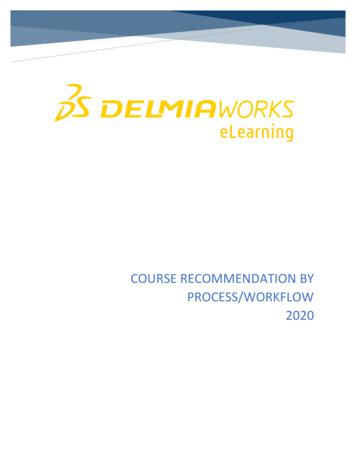Workflow Manager 2016 Installation Guide - Flexera
Workflow Manager 2016 Installation Guide
Legal Information Version: Workflow Manager 2016 Installation Guide Part Number: WFM-2016-IG01 Product Release Date: 12 July 2016 Copyright Notice Copyright 2016 Flexera Software LLC. All Rights Reserved. This publication contains proprietary and confidential information and creative works owned by Flexera Software LLC and its licensors, if any. Any use, copying, publication, distribution, display, modification, or transmission of such publication in whole or in part in any form or by any means without the prior express written permission of Flexera Software LLC is strictly prohibited. Except where expressly provided by Flexera Software LLC in writing, possession of this publication shall not be construed to confer any license or rights under any Flexera Software LLC intellectual property rights, whether by estoppel, implication, or otherwise. All copies of the technology and related information, if allowed by Flexera Software LLC, must display this notice of copyright and ownership in full. Intellectual Property For a list of trademarks and patents that are owned by Flexera Software, see ty. All other brand and product names mentioned in Flexera Software products, product documentation, and marketing materials are the trademarks and registered trademarks of their respective owners. Restricted Rights Legend The Software is commercial computer software. If the user or licensee of the Software is an agency, department, or other entity of the United States Government, the use, duplication, reproduction, release, modification, disclosure, or transfer of the Software, or any related documentation of any kind, including technical data and manuals, is restricted by a license agreement or by the terms of this Agreement in accordance with Federal Acquisition Regulation 12.212 for civilian purposes and Defense Federal Acquisition Regulation Supplement 227.7202 for military purposes. The Software was developed fully at private expense. All other use is prohibited.
Contents 1 Workflow Manager 2016 Installation Guide . . . . . . . . . . . . . . . . . . . . . . . . . . . . . . . . . . . . . . . . . . 5 Using Help . . . . . . . . . . . . . . . . . . . . . . . . . . . . . . . . . . . . . . . . . . . . . . . . . . . . . . . . . . . . . . . . . . . . . . . . . . . . . . . . . . . . . . . . 6 Contacting Us. . . . . . . . . . . . . . . . . . . . . . . . . . . . . . . . . . . . . . . . . . . . . . . . . . . . . . . . . . . . . . . . . . . . . . . . . . . . . . . . . . . . . . 6 2 System Requirements . . . . . . . . . . . . . . . . . . . . . . . . . . . . . . . . . . . . . . . . . . . . . . . . . . . . . . . . . . . . 7 System Requirements . . . . . . . . . . . . . . . . . . . . . . . . . . . . . . . . . . . . . . . . . . . . . . . . . . . . . . . . . . . . . . . . . . . . . . . . . . . . . . . 7 Workflow Manager Web Server . . . . . . . . . . . . . . . . . . . . . . . . . . . . . . . . . . . . . . . . . . . . . . . . . . . . . . . . . . . . . . . . . . . . . . . . . . . . . .8 Workflow Manager / AdminStudio Database Server. . . . . . . . . . . . . . . . . . . . . . . . . . . . . . . . . . . . . . . . . . . . . . . . . . . . . . . . . . . . .9 File Share Server . . . . . . . . . . . . . . . . . . . . . . . . . . . . . . . . . . . . . . . . . . . . . . . . . . . . . . . . . . . . . . . . . . . . . . . . . . . . . . . . . . . . . . . . . . 10 Workflow Manager End User Computers . . . . . . . . . . . . . . . . . . . . . . . . . . . . . . . . . . . . . . . . . . . . . . . . . . . . . . . . . . . . . . . . . . . . 10 Portal Web Server for Intranet Clients . . . . . . . . . . . . . . . . . . . . . . . . . . . . . . . . . . . . . . . . . . . . . . . . . . . . . . . . . . . . . . . . . . . . . . . 10 Portal Web Server for Internet Clients . . . . . . . . . . . . . . . . . . . . . . . . . . . . . . . . . . . . . . . . . . . . . . . . . . . . . . . . . . . . . . . . . . . . . . . 11 Workflow Manager System Account Requirements . . . . . . . . . . . . . . . . . . . . . . . . . . . . . . . . . . . . . . . . . . . . . . . . . . . . . . . . . . . 11 Installing Internet Information Services (IIS) . . . . . . . . . . . . . . . . . . . . . . . . . . . . . . . . . . . . . . . . . . . . . . . . . . . . . . . . . . .12 3 Installing Workflow Manager . . . . . . . . . . . . . . . . . . . . . . . . . . . . . . . . . . . . . . . . . . . . . . . . . . . . . 13 Preparing to Install . . . . . . . . . . . . . . . . . . . . . . . . . . . . . . . . . . . . . . . . . . . . . . . . . . . . . . . . . . . . . . . . . . . . . . . . . . . . . . . .13 Checking System Requirements . . . . . . . . . . . . . . . . . . . . . . . . . . . . . . . . . . . . . . . . . . . . . . . . . . . . . . . . . . . . . . . . . . . . . . . . . . . . 14 Checking Workflow Manager System Account Requirements. . . . . . . . . . . . . . . . . . . . . . . . . . . . . . . . . . . . . . . . . . . . . . . . . . . 15 Obtaining Your License File . . . . . . . . . . . . . . . . . . . . . . . . . . . . . . . . . . . . . . . . . . . . . . . . . . . . . . . . . . . . . . . . . . . . . . . . . . . . . . . . 15 Gathering Required Information . . . . . . . . . . . . . . . . . . . . . . . . . . . . . . . . . . . . . . . . . . . . . . . . . . . . . . . . . . . . . . . . . . . . . . . . . . . . 16 Enabling Roles and Features in Windows Server 2012 . . . . . . . . . . . . . . . . . . . . . . . . . . . . . . . . . . . . . . . . . . . . . . . . . . . . . . . . . 17 Running the Workflow Manager Installer . . . . . . . . . . . . . . . . . . . . . . . . . . . . . . . . . . . . . . . . . . . . . . . . . . . . . . . . . . . . .19 Installing a Web Portal on a Different Server. . . . . . . . . . . . . . . . . . . . . . . . . . . . . . . . . . . . . . . . . . . . . . . . . . . . . . . . . . .22 Using Scripts to Create or Update a Workflow Manager Database . . . . . . . . . . . . . . . . . . . . . . . . . . . . . . . . . . . . . . . . .26 Using Scripts to Create the Workflow Manager Database . . . . . . . . . . . . . . . . . . . . . . . . . . . . . . . . . . . . . . . . . . . . . . . . . . . . . . 27 Using Scripts to Upgrade Existing AdminStudio/Workflow Manager Tables . . . . . . . . . . . . . . . . . . . . . . . . . . . . . . . . . . . . . . 30 Workflow Manager 2016 Installation Guide WFM-2016-IG01 3
Contents 4 Configuring Workflow Manager. . . . . . . . . . . . . . . . . . . . . . . . . . . . . . . . . . . . . . . . . . . . . . . . . . . 35 Configuring Using the AdminStudio Configuration Wizard . . . . . . . . . . . . . . . . . . . . . . . . . . . . . . . . . . . . . . . . . . . . . . .35 Specifying Mandatory Configuration Settings . . . . . . . . . . . . . . . . . . . . . . . . . . . . . . . . . . . . . . . . . . . . . . . . . . . . . . . . . . . . . . . . 36 Connecting to the Flexera Service Gateway . . . . . . . . . . . . . . . . . . . . . . . . . . . . . . . . . . . . . . . . . . . . . . . . . . . . . . . . . . . . . . . . . . 42 Setting Advanced Configuration Settings . . . . . . . . . . . . . . . . . . . . . . . . . . . . . . . . . . . . . . . . . . . . . . . . . . . . . . . . . . . . . . . . . . . . 44 Launching Workflow Manager. . . . . . . . . . . . . . . . . . . . . . . . . . . . . . . . . . . . . . . . . . . . . . . . . . . . . . . . . . . . . . . . . . . . . . .49 Performing Other Configuration Tasks. . . . . . . . . . . . . . . . . . . . . . . . . . . . . . . . . . . . . . . . . . . . . . . . . . . . . . . . . . . . . . . .50 Additional Verification Steps After Installation . . . . . . . . . . . . . . . . . . . . . . . . . . . . . . . . . . . . . . . . . . . . . . . . . . . . . . . . . . . . . . . . 50 Enabling Login to Workflow Manager Using Windows NT Authentication (Without Portal) . . . . . . . . . . . . . . . . . . . . . . . . . 51 Assigning Static IP Addresses to a Server . . . . . . . . . . . . . . . . . . . . . . . . . . . . . . . . . . . . . . . . . . . . . . . . . . . . . . . . . . . . . . . . . . . . 51 Index . . . . . . . . . . . . . . . . . . . . . . . . . . . . . . . . . . . . . . . . . . . . . . . . . . . . . . . . . . . . . . . . . . . . . . . . . 53 4 WFM-2016-IG01 Workflow Manager 2016 Installation Guide
1 Workflow Manager 2016 Installation Guide Information about installing Workflow Manager is presented in the following sections: Table 1-1 Installing Workflow Manager Topic Content System Requirements Lists the hardware and software requirements for the components of Workflow Manager. Installing Workflow Manager Explains how to perform installation preparation tasks, and how to install Workflow Manager. Configuring Workflow Manager Performing post-installation configuration tasks, including how to use the AdminStudio Configuration Wizard. Workflow Manager 2016 Installation Guide WFM-2016-IG01 5
Chapter 1 Workflow Manager 2016 Installation Guide Using Help Using Help Help is available both from the product interface and directly from certain individual interface elements. When you have questions about this product, first consult the Workflow Manager / AdminStudio Enterprise Server Help Library, which is the complete user’s guide for using the product. Web-Based Online Help Web-based online help is available to you 24 hours a day, seven days a week, on our Web site at: http://helpnet.flexerasoftware.com Documentation as PDF AdminStudio and Workflow Manager documentation is also available as a PDF. Visit the Flexera Software Documentation Center at: mentation Contacting Us Flexera Software is headquartered in Itasca, Illinois, and has offices worldwide. To contact us or to learn more about our products, visit our website at: http://www.flexerasoftware.com 6 WFM-2016-IG01 Workflow Manager 2016 Installation Guide
2 System Requirements Before beginning the installation, review the following hardware and software requirements. This information is presented in the following sections: System Requirements Installing Internet Information Services (IIS) System Requirements This section lists the system requirements for Workflow Manager. Workflow Manager Web Server Workflow Manager / AdminStudio Database Server File Share Server Workflow Manager End User Computers Portal Web Server for Intranet Clients Portal Web Server for Internet Clients Workflow Manager System Account Requirements Workflow Manager 2016 Installation Guide WFM-2016-IG01 7
Chapter 2 System Requirements System Requirements Workflow Manager Web Server The following table lists the system requirements for the Web server that hosts the Workflow Manager Data Web service and the actual Workflow Manager Web site. Table 2-1 Workflow Manager Web Server Item Description Processor 32-bit or 64-bit processor at 2 GHz or greater. Note Workflow Manager runs in 32-bit mode on a 64-bit OS. RAM 4 GB or greater (8 GB preferred) Hard Disk Space 100 GB or greater Operating System Windows Server 2008 R2 or later / English base language (Windows Server 2012 preferred) IIS IIS 7.0 or later .NET Framework .NET Framework 4.6.1 or later ASP.NET ASP.NET 4.0.30319 or later MSXML MSXML 6.0 Note MSXML is installed by the Workflow Manager installer. 8 WFM-2016-IG01 Workflow Manager 2016 Installation Guide
Chapter 2 System Requirements System Requirements Workflow Manager / AdminStudio Database Server This following table lists the recommended system configuration for a Workflow Manager/AdminStudio Application Catalog database server: Table 2-2 Workflow Manager / AdminStudio Database Server Item Description Processor 32-bit or 64-bit processor at 2 GHz or greater RAM 4 GB or greater (8 GB preferred) Hard Disk Space 80 GB or greater Operating System Windows Server 2008 R2 or later (Windows Server 2012 preferred) Database Software SQL Server 2008 R2 or later databases, including SQL Server 2012 and SQL Server 2014 (latest version preferred) Dictionary sort order—SQL Server must be installed with case-insensitive dictionary sort order 52 on Code Page 1252 for non-Unicode data. For more information, use the sp helpsort T-SQL command, which returns the following: Latin1‐General, case‐insensitive, accent‐sensitive, kanatype‐ insensitive, width‐insensitive for Unicode Data, SQL Server Sort Order 52 on Code Page 1252 for non‐Unicode data Collation setting—SQL Latin1 General CP1 CI AS is the required collation setting for AdminStudio database server. It is the only supported collation. Note Before attempting to connect to an existing Microsoft SQL Server, open SQL Server Configuration Manager and make sure that the following three protocols are enabled: Shared Memory Named Pipes TCP/IP Workflow Manager 2016 Installation Guide WFM-2016-IG01 9
Chapter 2 System Requirements System Requirements File Share Server This following table lists the system requirements for the machine that stores Workflow Manager’s uploaded source files and the repackaged output files: Table 2-3 File Share Server Item Description Processor 2 GHz or greater RAM 2 GB or greater Hard Disk Space 1 TB or greater Operating System Windows Server 2008 R2 or later Workflow Manager End User Computers This following table lists the recommended system configuration for a Workflow Manager 2016 end user machine: Table 2-4 Workflow Manager End User Computers Item Description Browser Microsoft Internet Explorer 9.0 or later Chrome for Windows 33.0 or later Firefox for Windows 25.0 or later Safari for Mac OS X and iOS Portal Web Server for Intranet Clients A portal is not required to support Windows NT authentication. You can enable Windows NT authentication directly on the web site. Single sign-on is only supported when the user that logs into IIS has been imported into the Workflow Manager database using Active Directory. The administrator can either import the complete group or only one user. If a complete group is imported, then all the members of the group can be logged into Workflow Manager using single sign-on. The system requirements for this machine are the same as for the Workflow Manager Web Server. 10 WFM-2016-IG01 Workflow Manager 2016 Installation Guide
Chapter 2 System Requirements System Requirements Portal Web Server for Internet Clients For better security and to manage access to the Workflow Manager Web Server, it is recommend to also set up a portal Web server for Internet clients. If Workflow Manager needs to be accessed over the Internet, it is recommended to set up a portal Web server, residing in a demilitarized zone (DMZ). This Web server: accepts the requests from the Internet clients, forwards them to the Workflow Manager, gets responses from the Workflow Manager, and forwards them to the clients You can configure the Workflow Manager to entertain the request only if it is coming from the Portal Web server, and otherwise reject the request. The Portal Web server manages access to Workflow Manager and ensures that clients are not able to access any data or documents without logging in. The system requirements for this machine are the same as for Workflow Manager Web Server. Workflow Manager System Account Requirements The AMS SYSTEM account on the Workflow Manager server requires the following privileges: IIS WPG group member—Must be a member of the local IIS WPG group (or IIS USRS) on the web server. Modify permissions on file share—Must have “modify” permissions on the Workflow Manager file share. Email permissions—Must have permission to send e-mail through the SMTP server. Active Directory query permission—Must have permission to query Active Directory. Local Administrators group member—If Workflow Manager will be calling any of the AdminStudio Platform APls in the iPlugin DLL, the AMS SYSTEM account must be a member of the local Administrators group. Workflow Manager 2016 Installation Guide WFM-2016-IG01 11
Chapter 2 System Requirements Installing Internet Information Services (IIS) Installing Internet Information Services (IIS) Internet Information Services (IIS) Version 7 or later is required to be installed on the machine on which you are installing Workflow Manager. For instructions on how to install IIS, see the following information on the Microsoft web site: 12 Installing IIS 7 on Windows Server 2008 or Windows Server 2008 R2 orwindows-server-2008-r2 Installing IIS 8 on Windows Server 2012 iis-8/installing-iis-8-on-windows-server-2012 WFM-2016-IG01 Workflow Manager 2016 Installation Guide
3 Installing Workflow Manager This chapter explains how to install Workflow Manager, and also how to use scripts to either create or upgrade an existing database. Preparing to Install Running the Workflow Manager Installer Installing a Web Portal on a Different Server Using Scripts to Create or Update a Workflow Manager Database Tip For a complete list of known issues that pertain to Workflow Manager, see the AdminStudio Support Knowledge Base. Note Workflow Manager 2016 can be installed side-by-side an earlier version of Workflow Manager. If you already have Workflow Manager installed, the Workflow Manager 2016 installer will install the application to the next available port. Preparing to Install Before running the Workflow Manager installation, perform these tasks: Checking System Requirements Checking Workflow Manager System Account Requirements Obtaining Your License File Gathering Required Information Enabling Roles and Features in Windows Server 2012 Workflow Manager 2016 Installation Guide WFM-2016-IG01 13
Chapter 3 Installing Workflow Manager Preparing to Install Checking System Requirements Workflow Manager components should be installed on a dedicated server. To perform a successful installation, check the System Requirements to make sure that the following requirements have been met: Table 3-1 System Requirements Summary Item Requirement Database Server Make sure that you have an SQL Server which meets the requirements listed in Workflow Manager / AdminStudio Database Server. Check that this SQL Server is running properly by launching the Enterprise Manager and connecting to the server. Database Server Account Make sure you have a database owner account ID and password for the SQL Server that you are installing the Workflow Manager database on. Workflow Manager The machine on which you will be installing Workflow Manager must meet the hardware and software requirements specified in Workflow Manager Web Server. File Share Server The machine which you will designate as the file share server must meet the hardware and software requirements specified in File Share Server. Internet Information Services (IIS) Internet Information Services (IIS) must be installed on the machine on which you will be installing Workflow Manager before you will be permitted to run the installation. See Installing Internet Information Services (IIS). .NET Framework The .NET framework is required to be installed on the machine on which you will be installing Workflow Manager. However, if the .NET framework has not yet been installed on that machine, it will be installed as part of the installation. Domain Account The Domain Account is used for uploading and downloading files and for sending emails. Any operation that needs higher privileges is performed by impersonating the Domain Account. You can set the name of this Domain Account or specify an existing user as the Domain Account on the Logon Information Panel. Static IP Addresses 14 Two static IP addresses need to be specified during installation—one for the Workflow Manager and the other for the Web Portal. For instructions on assigning static IP addresses to a machine, see Assigning Static IP Addresses to a Server. WFM-2016-IG01 Workflow Manager 2016 Installation Guide
Chapter 3 Installing Workflow Manager Preparing to Install Checking Workflow Manager System Account Requirements The AMS SYSTEM account on the Workflow Manager server requires the following privileges: IIS WPG group member—Must be a member of the local IIS WPG group (or IIS USRS) on the web server. Modify permissions on file share—Must have “modify” permissions on the Workflow Manager file share. Email permissions—Must have permission to send e-mail through the SMTP server. Active Directory query permission—Must have permission to query Active Directory. Local Administrators group member—If Workflow Manager will be calling any of the AdminStudio Platform APls in the iPlugin DLL, the AMS SYSTEM account must be a member of the local Administrators group. Obtaining Your License File Workflow Manager is activated by uploading a license file. The number of items listed in the Workflow Manager navigation bar depend upon which products are activated. Workflow Manager is activated by uploading a license file using the AdminStudio Configuration Wizard. When that license expires, or if you purchase additional functionality, you will need to upload an updated license file. Obtaining Your License File Uploading a License File Using the AdminStudio Configuration Wizard Obtaining Your License File License files are attached to your order confirmation email that you received from Flexera Software Orders Department. You can also obtain your license file from the Flexera Software Product and License Center. To obtain your Workflow Manager license file, perform the following steps: Task To obtain a Workflow Manager license file: 1. Log on to the Flexera Software Product and License Center: https://flexerasoftware.flexnetoperations.com 2. In the left navigation, under Entitlements, click Product List. If you have access to multiple products, the Product List page opens and lists all of the products to which your account is entitled. Click the Workflow Manager link to proceed to the Product Information page. If you do not have access to multiple products, clicking the Product List link opens the Product Information page directly. 3. In the Product and File Downloads column, click the Workflow Manager link for the version that you want to download a license file for. The Product Download page opens. 4. Open the Licenses tab. 5. Click the download button next to the license file. Workflow Manager 2016 Installation Guide WFM-2016-IG01 15
Chapter 3 Installing Workflow Manager Preparing to Install Uploading a License File Using the AdminStudio Configuration Wizard After installation, the AdminStudio Configuration Wizard automatically opens and you are prompted to upload a license file. Until you upload the license file, you will be unable to open the Workflow Manager website. Also, when you license file is nearing its expiration date, you will need to use the AdminStudio Configuration Wizard to upload an updated license file. For instructions, see Configuring Using the AdminStudio Configuration Wizard. Gathering Required Information To complete the installation of Workflow Manager, you will need the following information. Please print this page and fill in the blanks below for use during the setup. You may need to consult with your network administrator to determine some of this information. Details on this information can be found on the following pages. Enter the following information specific to the SQL Server database that you are going to use for the Workflow Manager. Table 3-2 SQL Server Database Information Item Description SQL Server Name: SQL Database Name: Database Owner User ID and Password for this SQL Database: File Server Domain (UNC Path): Workflow Manager Static IP Address: Portal IP Address: 16 WFM-2016-IG01 Workflow Manager 2016 Installation Guide
Chapter 3 Installing Workflow Manager Preparing to Install Enabling Roles and Features in Windows Server 2012 If you are installing Workflow Manager on Windows Server 2012, it is recommended that you perform the following steps to enable roles and features. Task To enable roles and features in Windows Server 2012: 1. Open the Windows Server 2012 Server Manager. 2. Open the Add Roles and Features wizard. 3. Select Server Roles in the tree. A list of roles is displayed. 4. Under Server Roles, expand Web Server (IIS) Web Server, and select all of the roles in the following subsections (except where noted): Application Development Security Performance Health and Diagnostics (select all subroles except ODBC Logging) Common HTTP Features (select all subroles except WebDAV Publishing) Workflow Manager 2016 Installation Guide WFM-2016-IG01 17
Chapter 3 Installing Workflow Manager Preparing to Install 5. Select Features in the tree. A list of features is displayed. 6. Under Features, select the following features: 18 .NET Framework 3.5 Features .NET Framework 3.5 (includes .NET 2.0 and 3.0) HTTP Activation .NET Framework 4.5 Features .NET Framework 4.5 ASP.NET 4.5 WCF Services (select all subfeatures except Message Queuing (MSMQ Activation) Background Intelligent Transfer Service IIS Server Extension Compact Server SMB 1.0/CIFS File Sharing Support Windows Process Activation Service Remote Server Administration Tools Feature Administration Tools BITS Server Extensions Tools WoW64 Support WFM-2016-IG01 Workflow Manager 2016 Installation Guide
Chapter 3 Installing Workflow Manager Running the Workflow Manager Installer Running the Workflow Manager Installer This section explains how to run the Workflow Manager installer. Note Workflow Manager 2016 can be installed side-by-side an earlier version of Workflow Manager. If you already have Workflow Manager installed, the Workflow Manager 2016 installer will install the application to the next available port. To install Workflow Manager, perform the following steps. Task To install Workflow Manager: 1. Launch the installation program. The Welcome panel opens. Note If you are installing Workflow Manager on a Windows Server 2012 R2 x64 machine and you have not already installed Windows Update for Microsoft KB2919355, you will first see a panel that prompts you to make sure that your machine is up-to-date on all Windows updates before proceeding. Note If installing from a compressed version of the installation software, you may be prompted for a password when you attempt to extract the installation program. This password can be found in the Order Confirmation email you received when you purchased this product. Workflow Manager 2016 Installation Guide WFM-2016-IG01 19
Chapter 3 Installing Workflow Manager Running the Workflow Manager Installer Note If not already installed, before the Welcome panel opens, you will be first prompted to install MSXML, Microsoft .NET Framework Component, and Microsoft ReportViewer. 2. 20 Click Next. The License Agreement panel opens. WFM-2016-IG01 Workflow Manager 2016 Installation Guide
Chapter 3 Installing Workflow Manager Running the Workflow Manager Installer 3. Select the I accept the terms of the license agreement option and click Install. The Custom Setup panel opens. 4. Select Application Website and click Next. The Destination Folder panel opens. Workflow Manager 2016 Installation Guide WFM-2016-IG01 21
Chapter 3 Installing Workflow Manager Installing a Web Portal on a Different Server 5. If you want to change the default installation directory of Workflow Manager, click the Change button and select a different directory. Important It is recommended that you do not install Workflow Manager in the Program Files or Program Files (x86) directory. 6. Click Install. The Installing Workflow Manager panel opens. Note A reboot may be required during installation. When installation is complete, InstallShield Wizard Completed is displayed. 7. Click Finish to close the installer and launch the AdminStudio Configuration Wizard. 8. Continue with the steps in Configuring Using the AdminStudio Configuration Wizard. Installing a Web Portal on a Different Server For better security and to manage access to the Workflow Manager Web Server, it is recommend to also set up a portal Web server for Internet clients. When you run the main Workflow Manager setup, you have options to set up a Web Portal (used to access the Workflow Manager website) on the same machine that you have installed the Workflow Manager website. However, if you want to install a Web Portal on a separate machine (typically in an Internet scenario), you can run the Web Portal setup separately. 22 WFM-2016-IG01 Workflow Manager 2016 Installation Guide
Chapter 3 Installing Workflow Manager Installing a Web Portal on a Different Server Note Starting with Workflow Manager 5.6, a web portal is no longer required to support Windows NT authentication for intranet clients. You can enable Windows NT authentication directly on the web site. For more information, see Portal Web Server for Intranet Clients. Task To install a Workflow Manager Web Portal: 1. Launch the installation program. The Welcome panel opens. Note If you are installing Workflow Manager on a Windows Server 2012 R2 x64 machine and you have not already installed Windows Update for Microsoft KB2919355, you will first see a panel that prompts you to make sure that your machine is up-to-date on all Windows updates before proceeding. Note If installing from a compressed version of the installation software, you may be prompted for a password when you attempt to extract the installation program. This password can be found in the Order Confirmation email you received when you purchased this product. Note If not already installed, before the Welcome panel opens, you will be first prompted to install MSXML, Microsoft .NET Framework Component, and Microsoft ReportViewer. Workflow Manager 2016 Installation Guide WFM-2016-IG01
Note Workflow Manager 2016 can be installed side-by-side an earlier version of Workflow Manager. If you already have Workflow Manager installed, the Workflow Manager 2016 installer will install the application to the next available port. Preparing to Install Before running the Workflow Manager installation, perform these tasks:
Figure 4: Create a Workflow in Nintex Workflow 2. Select the Library Ribbon, click on Workflow Settingsand then Create a Workflow in Nintex Workflow. This will open the Nintex Workflow Designer. To initiate the workflow, we will configure the workflow to add a menu item to the context menu in the workspace.
Note Workflow Manager 2019 can be installed si de-by-side an earlier version of Workflow Manager. If you already have Workflow Manager installed, the Workflow Manager 2019 installer will install the application to the next available port. Preparing to Install Before running the Wor
Note Workflow Manager 2017 can be installed si de-by-side an earlier version of Workflow Manager. If you already have Workflow Manager installed, the Workflow Manager 2017 installer will install the application to the next available port. Preparing to Install
xii Oracle Workflow Developer's Guide Audience for This Guide Welcome to the Oracle Workflow Developer's Guide. This guide assumes you have a working knowledge of the following: The principles and customary practices of your business area. Oracle Workflow Oracle Workflow Developer's Guide. Workflow.
5. Create a Workflow Template 6. How to Set Workflow Template Options 7. Approve a PO with a Workflow Template Purchase Orders – Approve w/ Workflow In this lesson, you will learn how to create a PO workflow template, create and delete Team Members, and approving a PO with a workflow template. Topics inclu
The Workflow Builder provides a graphical view of the workflow definition. The Workflow Builder screen is divided into the following frames (see Figure 1 as well), which can be resized: Workflow You can insert new steps into the workflow definition and process existing ones. Double-clicking on a step will display the associated step definition .
Task To upgrade an older version of Workflow Manager: 1. Download the installer for Workflow Manager from the Flexera Product and License Center: https://flexerasoftware.flexnetoperations.com 2. If Workflow Manager older version is installed, open the Control Panel and uninstall it. 3. Launch the installer you downloaded in Step 1.
Software Development Using Agile and Scrum in Distributed Teams Youry Khmelevsky Computer Science, Okanagan College Kelowna, BC Canada Email: ykhmelevsky@okanagan.bc.ca Also Affiliated with UBC Okanagan, Canada Xitong Li Ecole des Hautes Etudes Commerciales de Paris, France Email: lix@hec.fr Stuart Madnick Sloan School of Management Massachusetts Institute of Technology Cambridge, MA USA .