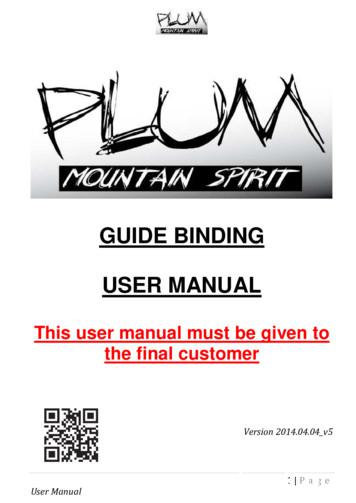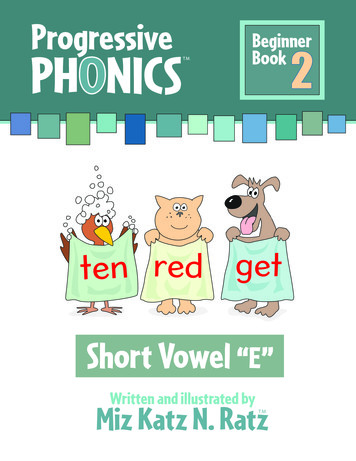MCash Customer User Manual - Mobitel
mCash Customer User Manual Mobitel (Pvt) Ltd. 0
Welcome to mCash Congratulations! You’re now a part of the biggest financial revolution in Sri Lanka. Could you imagine what a powerful role your mobile phone would play in the world of finance? Get ready because the transformational mobile money service is here; mCash will open the doors to an entirely new world of financial transactions whilst strengthening connections and providing you with simple and amazing services through your Mobitel connection because we care, always. Mobitel (Pvt) Ltd. 1
Contents 1.0 Introduction to mCash . 4 2.0 Getting started with mCash . 4 2.1 Registration . 5 2.2 mCash Account Top up (Deposit Money) . 6 2.3 Withdrawal (Withdraw Money) . 6 2.4 Send Money . 6 2.5 Send Money with Withdrawal Fee . 6 2.6 Mobitel Bill Payments. 7 2.7 Utility Payments . 7 2.7.1 Manage payee . 7 2.7.2 Pay Utility Bill . 8 2.8 Institute Payments . 9 2.8.1 Manage Institutes List . 9 2.8.2 Pay Institute . 9 2.9 Pay Merchant Direct . 10 2.9.1 Merchant Direct Pay . 10 2.9.2 Institute Direct Pay. 10 2.10 Pay for Goods & Services at mCash Vendors . 11 2.10.1 Over the Counter Payments . 11 2.10.2 Online Payments . 11 2.11 Check Balance . 11 2.12 Manage Your Account . 11 2.12.1 Mini Statement . 11 2.12.2 Change Language . 12 Mobitel (Pvt) Ltd. 2
2.12.3 Change PIN . 12 2.12.4 Close Account . 12 2.13 Cash In . 13 2.13.1 Manage Institute List . 13 2.13.2 Cash In Process . 13 2.14 Merchant Information . 13 2.15 Reset PIN . 14 2.16 Detailed Statement . 14 3.0 Use of mCash Account . 15 3.1 Mobile line disconnections and mCash accounts . 15 3.2 Customer Detail Modification . 16 3.3 Lost or Stolen Phones and mCash . 16 3.3.1 Disconnection of the service . 16 3.3.2 Re-connection of the service . 16 3.3.3 Lost / Misplaced phones . 16 Annex 01 : Terms and Conditions . 17 Mobitel (Pvt) Ltd. 3
1.0 Introduction to mCash The mCash service allows Mobitel subscribers to make payments and transfer money in a very simple and convenient way. By registering for mCash, the user will be able to perform a variety of transactions, purchases and money transfers through the phone at any time and at any place. Approved by the Central Bank of Sri Lanka. mCash offers you the convenience of performing a whole new world of financial transactions right from your mobile; 1. 2. 3. 4. 5. 6. 7. 8. 9. 10. 11. Ease of operation. Saves time Facilities similar to banking Transfer money to anyone within Sri Lanka Receive money to your phone instantly Bill payments Pay Merchants with mCash Manage and control your mCash account through your phone Secure solution Easy access High speed transactions 2.0 Getting started with mCash Registering for mCash is absolutely free of charge. There are two types of mCash accounts available. 1) Basic mCash account- Allows a maximum hold value of Rs. 10,000. With the Basic mCash Account you will be able to perform all mCash transactions. The upper limit on this account would be Rs. 10,000. 2) Enhanced mCash account- Allows a maximum hold value of Rs. 25,000. Mobitel (Pvt) Ltd. 4
If you feel that the Basic Account is insufficient to address your daily financial needs, you could easily upgrade to an Enhanced mCash Account which would has an upper limit of Rs.25,000. All that you have to do is to fill out an mCash Service Request Form and hand it over to the nearest Mobitel Branch. 2.1 Registration Dial #111# to access mCash USSD menu Select the preferred language (Sinhala/English/Tamil) Pick Yes option to accept our Terms and Conditions. Enter a PIN of your choice Re-enter the PIN for uerification. Create the account and confirm it. Your PIN (Personal Identification Number) is confidential. You must ensure that you protect the confidentiality at all times. Alternatively you can visit a mCash Retail Outlet or a Mobitel branch and seek guidance from a customer care officer or call our hotline 1717 for help. At the point of Registering your Mobitel connection, if the details provided are insufficient you will not be able to self-register for a mCash account. Such customers need to visit a Mobitel branch and re-register first. Upon registration you will be eligible to create a mCash account. Please note the following: Only Sri Lankan citizens over 18 years of age are allowed to register for mCash. Corporate Clients will not be eligible to operate a mCash account. All registrants are required to have a valid NIC number. You are all set up to experience the mCash service! Now you can perform the following transactions through your mobile phone - Send Money Send Money with Withdrawal Fee Pay Mobitel Bills Pay Utility Bills Pay for Goods and Services Check Account Balance Manage Your Account (Change PIN, Change Language, Close Account, Mini Statement) Mobitel (Pvt) Ltd. 5
2.2 mCash Account Top up (Deposit Money) Walk into any mCash Merchant and request for the Cash In service Step Step Step Step 1: 2: 3: 4: Merchant initiates the transaction Provide your mobile number and the amount you need to deposit Hand over cash to the Merchant You will receive a confirmation SMS along with the transaction details 2.3 Cash Out (Withdraw Money) Walk into any mCash Merchant and request for the Cash Out service Step 1: Merchant initiates the transaction Step 2: Provide your mobile number and inform the amount you need to withdraw Step 3: Once the Merchant confirms the transaction you will receive a pop-up message on your phone requesting your PIN to authorize the transaction Step 4: Enter your PIN to authorize the transaction Step 5: You will then receive a confirmation SMS along with the transaction details Step 6: The Merchant will then hand over cash to you 2.4 Send Money The recipient should be registered with mCash in order to receive money. Step Step Step Step Step Step 1: 2: 3: 4: 5: 6: Dial #111# and select Send Money Enter your PIN Enter the Mobile number of the person you wish to transfer funds to Enter the amount you wish to transfer Confirm transaction You will receive a receipt via SMS including the transaction details 2.5 Send Money with Withdrawal Fee If you wish to, you could send the fee required when withdrawing cash, to the recipient. Step Step Step Step Step Step 1: 2: 3: 4: 5: 6: Dial #111# and select Send Money with Withdrawal Fee Enter your PIN Enter the Mobile number of the person you wish to transfer funds to Enter the amount you wish to transfer Confirm transaction You will receive a receipt via SMS including the transaction details Mobitel (Pvt) Ltd. 6
2.6 Mobitel Bill Payments Step Step Step Step Step 1: 2: 3: 4: 5: Dial #111# and select “Mobitel Bill Payments” from the menu Enter your PIN Enter the amount you wish to pay Confirm the transaction You will receive a receipt via SMS including the transaction details 2.7 Utility Payments Our service offers customers the convenience of settling various utility bills through their mCash account. Prior to making Utility Payments you must register the Utility Service Provider. 2.7.1 Manage payee Payee is a person to whom money is paid or is to be paid such as Mobitel, Ceylon Electricity Board, Water Board, Sri Lanka Telecom etc. Step 1: Dial #111# and select “Utility Payments” the menu Step 2: Select Manage Payee List Add New Payee Step Step Step Step Step Step Step Step 1: 2: 3: 4: 5: 6: 7: 8: Select Add New Payee Select a Payee from the List Enter PIN Prompt to enter a preferred account name You will be prompted to enter the account number Re-enter the account number You will receive a Reference Number Account details will be sent through an SMS Mobitel (Pvt) Ltd. 7
Delete Payee Step Step Step Step 1 2 3 4 : : : : Select “Delete payee” to delete an unwanted payee. Enter PIN(4 digits) Enter the payee specific reference number Confirm deletion. View Payee This list contains the entire host of payees and their specific reference numbers. Step 1 : Select view payee list Step 2 : Enter PIN(4 digits) Delete Payee List Step 1 : Select “delete payee list” to delete your payee list. Step 2 : Enter PIN (4 digits). Step 3 : Confirm deletion. 2.7.2 Pay Utility Bill Option 01 A Customer who holds sufficient funds in his/her wallet has the facility to settle a bill through their mobile phone. Step Step Step Step Step Step Step 1: 2: 3: 4: 5: 6: 7: Dial #111# and select “Utility Payments” from menu Select Pay Bill Select the relevant utility provider (CEB, LECO, Water Board etc.) Enter your PIN Enter the amount you wish to pay Confirm the transaction You will receive a receipt via SMS including the transaction details Option 02 Bill payment through mCash merchant Any mCash registered customer can walk in to a participating mCash outlet and request for bill payments and pay by cash. Mobitel (Pvt) Ltd. 8
Step 1: Walk into any mCash merchant outlet. Step 2: Request for the service. Step 3: Provide your mobile number and the reference number of the specific payee. Step 4: Handover the relevant amount in physical cash to the Agent. Step 5: You will receive a verification SMS after the completion of the transaction. 2.8 Institute Payments You can also make payments to Institutes which are mainly service organizations such as government departments, commercial banks, insurance, finance & leasing companies, educational service providers etc. 2.8.1 Manage Institutes List Step 1: Dial #111# and select “Institute Payments” Step 2: Select Manage Institute List This will lead you to the following 4 options. - Add Institute - Delete Institute - View Institute List - Delete Institute List You can perform the above options, which are similar to the utility list management method. 2.8.2 Pay Institute Step 1: Dial #111# and select “Institute Payments” Step2: Select Pay Institute Step 3: Select the Institute you wish to make the payment to Step 4: Enter your PIN Step 5: Enter the amount you wish to pay Step 6: Confirm the Transaction Step 7: You will receive a message confirming that the payment has been made. Mobitel (Pvt) Ltd. 9
2.9 Pay Merchant Direct 2.9.1 Merchant Direct Pay Customer may pay a Merchant direct whenever a Merchant displays a Product Code for goods or services on offer. Here is how you can carry out direct payments. Step 1: Dial #111# and select “Pay Merchant Direct” Step 2: Select “Merchant Direct Pay” Step 3: Enter your PIN Step 4: Enter the Merchant Code Step 5: Enter the Product Code Step 6: Enter the amount that need to be paid Step 7: Confirm the Transaction 2.9.2 Institute Direct Pay Step 1: Dial #111# and select “Pay Merchant Direct” Step 2: Select “Institute Direct Pay” Step 3: Enter your PIN Step 4: Enter the Institute Code Step 5: Enter the Product Code Step 6: Enter the amount Step 7: Confirm Transaction Mobitel (Pvt) Ltd. 10
2.10 Pay for Goods & Services at mCash Vendors 2.10.1 Over the Counter Payments Step 1: The Merchant initiates the transaction by informing you the amount of the bill Step 2: Provide your mobile number Step 3: Once the Merchant confirms the transaction you will receive a pop-up message on your phone along with the transaction details requesting your PIN to authorize the transaction Step 4: Enter your PIN on your mobile to authorize the transaction Step 5: You will then receive a confirmation SMS along with the transaction details Step 6: The Merchant will hand over your goods / services to you 2.10.2 Online Payments You could use your mCash account to make payments to Online Vendors. Step 01 - Visit the mCash Vendor’s website Step 02 - Pick the items you wish to purchase and proceed to the check-out page. Here the final bill amount will be displayed. Step 03 - Select mCash as the preferred payment method Step 04 – Once you are directed to the mCash IPG page you are requested to enter your mobile phone number & the PIN Step 05 – You will receive a confirmation message. 2.11 Check Balance Customer has the facility to check the available balance on his/her mCash account. Step 1: Dial #111# and select “Check Balance” Step 2: Enter PIN Step 3: You will be able to view the balance in your account 2.12 Manage Your Account 2.12.1 Mini Statement You have the facility to view a mini statement of the last five transactions. Mobitel (Pvt) Ltd. 11
Step Step Step Step 1: 2: 3: 4: Dial #111# and select “Manage Your Account” Select Mini Statement Enter PIN The Mini Statement will be delivered to your mobile as a sms 2.12.2 Change Language Step Step Step Step Step Step 1: 2: 3: 4: 5: 6: Dial #111# and select “Manage Your Account” Select “Change Language” Select your preferred language Enter your PIN Confirm the change of language You will be notified of the change of the preferred language via SMS 2.12.3 Change PIN Step Step Step Step Step Step 1: 2: 3: 4: 5: 6: Dial #111# and select “Manage Your Account” Select Change PIN Enter current PIN Enter new mCash PIN Re-enter new PIN You will be notified regarding the change of the PIN 2.12.4 Close Account If you no longer wish to use the mCash Service you can close your account. You may close the mCash Account electronically if the account holds a zero balance. In case there is a balance then you are required to withdraw the balance prior to closing the account; Step Step Step Step Step 1: 2: 3: 4: 5: Dial #111# and select “Manage Your Account” Select “Close Account” Enter your PIN Confirm the closure of the account You will receive a confirmation message on the closure of the account Mobitel (Pvt) Ltd. 12
2.13 Cash In 2.13.1 Manage Institute List Step 1: Dial #111# and select “Cash In” Step 2: Select Manage Institute List Step 3: Select Add Institute Step 4: Select one of the following - Banks, Finance & Leasing Step 5: Select an Institute listed under Banks/ Finance & Leasing Step 6: Prompt to enter preferred account name, and enter account name Step 7: Prompt to enter account number, and enter account number Step 8: Prompt to re-enter account number, and re-enter account number Step 9: You will receive an SMS with Account Reference number Step 10: Once High Risk Verification is done a successful registration SMS will be sent to the Customer. 2.13.2 Cash In Process Step 1: Dial #111# and select “Cash In” Step 2: Select the option “Select Institute” Step 3: Select the preferred Cash In source saved in the menu. Step 4: Enter your PIN Step 5: Enter the amount Step 6: You will receive a confirmation SMS stating the amount that has been added to your mCash Account. 2.14 Merchant Information mCash also rovides you the facility to obtain information regarding Merchants through the mCash USSD menu. Step 1: Dial #111# and select “Merchant Information” Step 2: Select the option “Select Category” Step 3: Select a category of your choice. Step 4: Select a District Step 5: Select the Merchant, whose information you require Step 6: You will receive a message with the information of the Merchant Mobitel (Pvt) Ltd. 13
2.15 Reset PIN If the customer has forgotten his/her PIN there’s an option to reset the PIN. Walk into any Mobitel outlet. Fill in the Mobitel Mobile Money Service Request Form and submit. Upon validation of the details provided you will be allowed to reset your PIN and continue using the service 2.16 Detailed Statement You can walk into any Mobitel Branch and request for a Detailed Statement of your mCash account by paying the Service Charge. The Detailed Statement will include transactions performed by you throughout the last 3 months Mobitel (Pvt) Ltd. 14
3.0 Use of mCash Account Please note that the accounts that are identified to have no transactions for six months will be marked as dormant. Account will be once again treated as normal if a transaction takes place from the 6th to the 12th month period. Account will be closed if there are no transactions for a period of 12 months 3.1 Mobile line disconnections and mCash Accounts If your Mobitel Connection is Barred, due to any reason your mCash service will be blocked. To withdraw cash in your mCash account you have to contact/walk into a Mobitel outlet for service. Fill out the Mobitel mCash Service Request Form. Submit the form. Cash out your remaining balance from the outlet. Account ownership/limitations and validity. Only the MSISDN (Mobile Station International Subscriber Directory Number) registered users can continue the account ownership. If there are any alterations in mCash owner requirements, account will be closed. Each MSISDN will have a separate mCash account. A single mCash account shall not be linked to more than one MSISDN even if they are under the same user. mCash identifies users by their National Identity Card and the MSISDN (Mobile Station International Subscriber Directory Number). Mobitel (Pvt) Ltd. 15
3.2 Customer Detail Modification If you wish to alter the details in your mCash Account, Walk into a Mobitel outlet with your registered NIC. Submit a written request/letter for changes. 3.3 Lost or Stolen Phones and mCash 3.3.1 Disconnection of the service Walk into a Mobitel outlet or log onto the website Make a written request about your need. Submit the required information (Name, NIC, Address, Last payment made to the account). 3.3.2 Re-connection of the service Walk into a Mobitel outlet. Submit a written request. 3.3.3 Lost / Misplaced phones Walk into a Mobitel outlet. Request for disconnection of the service temporarily or change the IMSI (International Mobile Subscriber Identity). Mobitel (Pvt) Ltd. 16
Annex 01 : Terms and Conditions These terms and conditions shall govern the use of the mCash Services provided by Mobitel (Private) Limited a company duly incorporated under the laws of Sri Lanka bearing company registration number:PV9478 and having its registered office at No.108, W.A.D. Ramanayake Mawatha, Colombo 02, Sri Lanka (hereinafter referred to as “Mobitel”). Please refer www.mobitel.lk for the mCash Customer category, Transaction Limits and mCash Customer Charges / Fees. Mobitel reserves the right to reject or cancel customer registration for mCash Service at its sole discretion. 1. Definitions In this Agreement unless the context otherwise requires: 1.1 “Cash In” means the process of obtaining mCash to a mCash Account by paying physical cash. 1.2 “Cash Out” means the process of obtaining physical cash by surrendering mCash in a mCash Account. 1.3 “Daily Transaction Limit” shall mean the maximum authorized cumulative value of transactions permitted for a mCash Customer in any one (1) calendar day. 1.4 “Laws” shall mean all applicable laws in Sri Lanka. 1.5 “mCash” shall mean the electronic cash created in mCash System to execute mCash transactions. 1.6 “MSISDN” shall mean Mobile Subscriber Integrated Services Digital Network Number, same as Mobile Number. 1.7 “mCash Account” shall mean an individual non-interest bearing digital account created and maintained in the mCash System by Mobitel for each mCash Customer or mCash Merchant or Mobitel to execute mCash transactions. 1.8 “mCash Customer” shall mean a Mobitel customer with a mCash Account capable of performing mCash transactions. 1.9 “mCash Merchant/s” shall mean a person or an organization appointed by Mobitel to facilitate mCash Services and shall include mCash Distributors, mCash Retailers and mCash Vendors. Mobitel (Pvt) Ltd. 17
1.10 “mCash Service” shall mean the mobile payment service provided by Mobitel which allows the mCash Customer and/or mCash Merchant to execute and/or perform mCash transactions. 1.11 “mCash System” shall mean the mobile payment platform commissioned by Mobitel to facilitate mCash transactions. 1.12 “Mobitel Website” means www.mobitel.lk 2. Commencement 2.1 The Agreement shall be valid from the date of registration until terminated under this Agreement. 3. Pre-requisite relating to mCash Service 3.1 The mCash Service shall be offered only to existing Mobitel customers and any party who is not an existing Mobitel customer shall be required to register as a Mobitel customer prior to registering for mCash Service. 3.2 The mCash Service shall be offered only in Sri Lankan Rupees and shall be used only for domestic transactions. 3.3 Mobitel customers who are residents of Sri Lanka who are above 18 years of age shall be eligible for registration for mCash Service. 3.4 Only the customers who provide information as specified by Mobitel shall be eligible for the registration and continuous use of the mCash Service. Mobitel shall have the right to monitor and supervise the activities of mCash Customer to ensure that the mCash Customer only engages in permitted services and shall report of any suspicious transactions as per the regulations issued by the Financial Intelligence Unit (FIU) established in terms of the Financial Transactions Reporting Act, No. 6 of 2006 (FTRA) to the relevant authorities; 3.5 Mobitel will at its sole and absolute discretion grant permission for mCash Customer to engage in the following types of transactions relating to mCash Service: 3.5.1 3.5.2 3.5.3 3.5.4 3.5.5 To To To To To effect payment for any purchase of goods and/or services from mCash Vendors; effect payment of bills and utilities from mCash; effect Cash In/s and Cash Out/s; transfer mCash from one mCash Account to another; effect value added services as prescribed by Mobitel; Mobitel (Pvt) Ltd. 18
3.5.6 To carry out any other transaction as introduced by Mobitel from time to time as approved by Central Bank of Sri Lanka (CBSL). 3.6 Mobitel has a one-time mCash Service registration procedure. However, in an event where the mCash Customer requests to change his/her mobile number or registered name, producing supportive documents, re-registration shall be carried out, terminating the existing registration. If the mCash Customer requests for any other data modification with supportive documents, as and where applicable, details of the existing mCash Account will be updated accordingly. 3.7 mCash transactions done by mCash Customer may be reversible only subject to conditions. 3.8 The mCash Customer shall be notified, on real-time basis, of Cash In/s made to mCash Accounts, Cash Outs made from mCash Accounts and any other transaction which increases/decreases the value of mCash in his/her mCash Account. 3.9 Mobitel shall open and maintain a separate mCash Account for each mCash Customer and a statement of the mCash Account will be made available to the mCash Customer electronically. A detailed statement for a maximum period of three (03) months from date of request will be provided at cost to the mCash Customer upon request. 3.10 The mCash Customer shall not be entitled to any form of credit, interest or profit on the mCash Account balances that would add to the monetary value of mCash, a discount on mCash, or any other facility that exceeds the monetary value in the mCash Account. 3.11 The mCash Account transaction limits and Daily Transaction Limit shall be prescribed by Mobitel with the approval of CBSL. The mCash Customer shall comply with the prescribed limits. Mobitel reserves the right to change the said limits with the approval of CBSL with notice to the mCash Customer. 3.12 Upon registration as mCash Customer, the mCash Customer shall be responsible for the security, confidentiality and non-disclosure of the 4 Digit PIN applicable to the mCash Customer. The mCash Customer is strictly advised not to reveal his/her PIN to any other party. 3.13 The mCash Customer is strictly advised to refrain from saving any confidential information such as passwords, PINs etc. in mobile phones and is strictly advised to delete such information when the phone is sold or given away. 3.14 The mCash Customer is strictly advised to keep the mobile phone’s IMEI code in a separate place in case the mobile phone gets lost. 3.15 The mCash Customer warrants that the mCash Customer is the legal owner of the Mobitel Number (MSISDN) under which the mCash Customer is registered for mCash Service. Mobitel (Pvt) Ltd. 19
3.16 The mCash Service transactions by the mCash Customer shall be permitted only through Mobitel Number (MSISDN) with the PIN and mCash Customer shall be responsible for all transactions & be bound by same. 3.17 The mCash Customer shall be responsible for all transactions done by a third party through his/her Mobitel Number with or without the authorization of the mCash Customer and such transactions shall be deemed as transactions by the mCash Customer. 3.18 Mobitel shall increase/decrease the mCash Account of the mCash Customer according to the mCash transactions done by the mCash Customer including all applicable taxes and levies. 3.19 The mCash Customer shall not engage in any act or omission that will result in any damage to the reputation of Mobitel or result in any claim or action against Mobitel by a third party relating to mCash Service. 4. mCash Customer obligations 4.1 The mCash Customer shall warrant that all information provided for mCash Customer registration is true and accurate and shall provide any additional information as reasonably requested by Mobitel from time to time. The failure to provide such information may result in the suspension or termination of the mCash Service registration. 4.2 The mCash Customer accepts that Mobitel shall hold such information in its data base and may store, use, analyze and transfer su
2.9 Pay Merchant Direct 2.9.1 Merchant Direct Pay Customer may pay a Merchant direct whenever a Merchant displays a Product Code for goods or services on offer. Here is how you can carry out direct payments. Step 1: Dial #111# and select "Pay Merchant Direct" Step 2: Select "Merchant Direct Pay" Step 3: Enter your PIN
The last chapter focuses on the practical use of a guerrilla marketing strategy for a startup company, mCASH. Based in Oslo, mCASH is the first Norwegian provider of a mobile payment system. Their product was launched in February 2014. The objective of their marketing campaigns is to prove its value to potential and current investors.
Morphy Richards Fastbake Breadmaker 48280 User Manual Honda GCV160 User Manual Canon Powershot A95 User Manual HP Pocket PC IPAQ 3650 User Manual Navman FISH 4200 User Manual - Instruction Guide Jensen VM9021TS Multimedia Receiver User Manual Sanyo SCP-3100 User Manual Honda GC160 User Manual Canon AE-1 Camera User Manual Spektrum DX7 User Manual
Ademco Passpoint Plus User Manual Morphy Richards Fastbake Breadmaker 48280 User Manual Honda GCV160 User Manual Canon Powershot A95 User Manual HP Pocket PC IPAQ 3650 User Manual Navman FISH 4200 User Manual - Instruction Guide Jensen VM9021TS Multimedia Receiver User Manual Sanyo SCP-3100 User Manual Honda GC160 User Manual Canon AE-1 Camera .
Customer satisfaction has identified as an important influencer on customer loyalty. Further, customer trust impacted by customer satisfaction which proved that customer satisfaction is an antecedent of customer trust. Moreover, an indirect relationship between customer satisfaction and loyalty through customer trust was observed.
E-816 DLL Manual, PZ120E E-621.CR User Manual, PZ160E E-816 LabVIEW Software Manual, PZ121E E-621.SR, .LR User Manual, PZ115E Analog GCS LabVIEW Software Manual, PZ181E E-625.CR User Manual, PZ166E PIMikromove User Manual, SM148E E-625.SR, .LR User Manual, PZ167E E-665 User Manual, PZ127E E-801 User Manual
Nov 11, 2010 · User Story 1 User Story 2 User Story 4 User Story 5 User Story 5 (Cont.) User Story 3 User Story 6 User Story 7 rint 1 User Story 8 2 User Story 1 User Story 2 User Story 4 . Process Template Light on security artifacts/documentati on. OWASP Making SDL-Agile Manageable Toolin
User Manual GUIDE BINDING USER MANUAL This user manual must be given to the final customer Version 2014.04.04_v5 . 2 Page User Manual 1- Toe pin 2- Crampon slot 3- Locker 4- Leash 4 3 1 2 . 3 Page User Manual 5- Heel piece adjustment screw 6- Adjustment rail 7- Mz release adjustment screw 8- My release adjustment screw 10- Ski pole slot 11- Heel riser 12- Housing 13- Heel pins 14- Heel .
Written and illustrated by Miz Katz N. Ratz T.M. Short Vowel “E” Progressive PHONICS Beginner T.M. Book 1 2 ten ed get