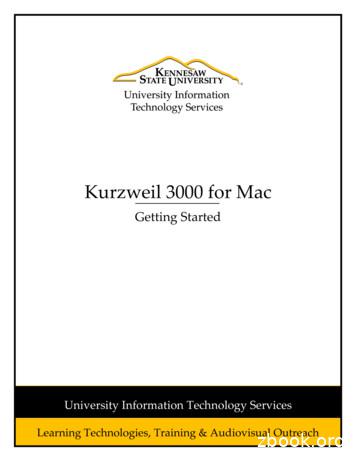83C75-O Digital XTS 3000 Full-Featured Model User's Guide
TM D I G I T A L S O L U T I O N S *6881083C75* 68P81083C75-O Motorola 8000 West Sunrise Boulevard Fort Lauderdale, Florida 33322 Digital XTS 3000TM Full-Featured Model User’s Guide
Preface This manual describes how to operate an ASTRO Digital XTS 3000 Full-Featured Model Portable Radio. The full-featured model has a display, a 3 x 2 control keypad, and a 3 x 4 alphanumeric keypad. This manual first introduces you to your new radio. Then it covers general radio operation and commonly used radio features. Next, special radio features available on an ASTRO Digital XTS 3000 radio are described. The back section of this manual includes a glossary, alert tone and status indicator tables, helpful tips, and an index. Use this manual to become familiar with your ASTRO radio. But, before operating your radio, please read and understand the “FCC Safety Standards” on the inside back cover of this manual. Notations Used in This Manual Throughout the text in this publication, you will notice the use of WARNINGS, CAUTIONS, and Notes. These notations are used to emphasize that safety hazards exist, and care must be taken or observed. ! WARNING WARNING: An operational procedure, practice, or condition, etc., which may result in injury or death if not carefully observed. ! CAUTION CAUTION: An operational procedure, practice, or condition, etc., which may result in damage to the equipment if not carefully observed. Notes Note: An operational procedure, practice, or condition, etc., which is essential to emphasize. You will also notice the following special notations used to identify certain items: Example Description Light Button or Buttons and keys will be shown in bold print or as a key symbol. “FIRE DISP NW” Information appearing on the radio’s display will be shown within quotation marks. PHON Softkeys will be shown as they would appear on the radio’s display. OR Signifies different steps with the same end result. Signifies alternating radio display information. Signifies different steps with a different end results.
Digital XTS 3000 Full-Featured Model Portable Radio COMMON RADIO FEATURE Selecting a Zone and Channel: Quick-Reference Card Concentric Switch 16-Position Select Knob On/Off/ Volume Knob Top Side Button B C 0 00 S3 XT Side Button 1 PTT Switch NW ISP E D N FIR CHA DIR E PAG Softkey, Arrow, and Home Keys 3x4 Keypad ME HO F DE 3 Write your radio’s programmed features on the dotted line. 4. If you would like a different channel: 4a. Press until the CHAN softkey appears. 5. PAGE for a Call-Alert Page Press O or the PTT Switch. Press M directly below CHAN. 6a. Press until the desired channel name appears. 4b. Rotate the Zone/Channel Select Knob to the desired channel; then go to step 7. OR OR Turning the Radio On: Rotate the On/Off/ Volume Control Knob clockwise. 6b. Enter the number of the desired channel. Monitoring (Conventional Channels Only): Momentarily press the Monitor Button and listen for voice activity. 7. Transmitting: Press and hold the PTT Switch. CALL for a Private-Conversation Call If the displayed zone/channel combination is acceptable: GENERAL Receiving: Release the PTT Switch. PHON for Telephone Call Press O or the PTT Switch. 2. FOLD Display Press M directly below ZONE. OR FOLD Side Button 2 2. 1b. Press the Phone, 1a. Press until one Call, or Page of the following OR Button; then go softkeys appears: to step 3. 3b. Enter the number of the desired zone. 3-Position Switch Speaker/ Microphone Press until the ZONE softkey appears. 3a. Press until the desired zone name appears. Top Button A 1. Making an Individual Call: Press M directly below the desired softkey. 3a. If you wish to call the last number dialed, press the PTT Switch. 3b. Press or until you locate the member’s number you wish to call. 3c. Enter the number that corresponds to that member’s placement within the list and press the PTT Switch. 3d. Enter a new number and press the PTT Switch.
Softkey Feature List COMMON and SPECIAL RADIO FEATURES Softkey Most of your radio features can be accessed by performing the following steps (for more detail, refer to the feature description in your manual). 1a. Press until the desired softkey appears (see softkey list below). 2. 4a. If you want to change the feature state, press M directly below the desired softkey choice. OR 4b. If you do not want to change the feature state, press O or the PTT Switch. Softkey Feature CALL Individual Private-Conversation Call or Selection Call PROG List Programming of IndividualCall Numbers and Scan Channels CHAN Channel Selection PSWD Program New Password DIR Bypass Repeater (Talkaround) and Talk Directly to Another Radio PWR TX Power-Level Selection Erasure (Zeroization) of Encryption Key(s) RPGM New Dynamic-Regrouping Request ERAS SCAN Scan Operation LOGF Radio Lock (Log Off) SITE Multiple Site Selection INDX Encyption Key(s) Index Grouping STS Status-List Selection MSG Message-List Selection VIEW List Viewing MUTE Keypad Tones Muting ZONE Zone Selection PAGE Call-Alert Page PHON Telephone Call FOLD In most cases, the display will change to show the current state of the feature and the available softkey choices. FOLD 3. Press M directly below the desired softkey. 1b. Press (or rotate) the Feature Button/Switch (if programmed, see front of card); this OR takes your directly to step 3. Feature
Contents Digital XTS 3000 Portable Radio Full-Featured Model Introduction . . . . . . . . . . . . . . . . . . . . . . . . . . . . . . . . . . . . . . . . . . . . . . . . Inspection. . . . . . . . . . . . . . . . . . . . . . . . . . . . . . . . . . . . . . . . . . . . . . . . . . . Radio Controls . . . . . . . . . . . . . . . . . . . . . . . . . . . . . . . . . . . . . . . . . . . . . . . Antenna Installation and Removal . . . . . . . . . . . . . . . . . . . . . . . . . . . . . . . Battery Installation and Removal . . . . . . . . . . . . . . . . . . . . . . . . . . . . . . . . Belt-Clip Installation and Removal . . . . . . . . . . . . . . . . . . . . . . . . . . . . . . . Universal Connector Cover Installation and Removal . . . . . . . . . . . . . . . . 1 1 2 5 7 8 9 General Radio Operation . . . . . . . . . . . . . . . . . . . . . . . . . . . . . . . . . . . . . Turning the Radio On and Off. . . . . . . . . . . . . . . . . . . . . . . . . . . . . . . . . . Selecting a Zone and Channel . . . . . . . . . . . . . . . . . . . . . . . . . . . . . . . . . . Receiving/Transmitting . . . . . . . . . . . . . . . . . . . . . . . . . . . . . . . . . . . . . . . Using Lists . . . . . . . . . . . . . . . . . . . . . . . . . . . . . . . . . . . . . . . . . . . . . . . . . General Radio Features. . . . . . . . . . . . . . . . . . . . . . . . . . . . . . . . . . . . . . . . 11 11 12 16 17 25 Common Radio Features . . . . . . . . . . . . . . . . . . . . . . . . . . . . . . . . . . . . . Data Calls (Status Calls or Message Calls) . . . . . . . . . . . . . . . . . . . . . . . . . Emergency . . . . . . . . . . . . . . . . . . . . . . . . . . . . . . . . . . . . . . . . . . . . . . . . . Individual Calls . . . . . . . . . . . . . . . . . . . . . . . . . . . . . . . . . . . . . . . . . . . . . PL Defeat . . . . . . . . . . . . . . . . . . . . . . . . . . . . . . . . . . . . . . . . . . . . . . . . . . Repeater Access. . . . . . . . . . . . . . . . . . . . . . . . . . . . . . . . . . . . . . . . . . . . . . Repeater/Direct. . . . . . . . . . . . . . . . . . . . . . . . . . . . . . . . . . . . . . . . . . . . . . Scan . . . . . . . . . . . . . . . . . . . . . . . . . . . . . . . . . . . . . . . . . . . . . . . . . . . . . . Selecting Squelch Operation . . . . . . . . . . . . . . . . . . . . . . . . . . . . . . . . . . . Smart PTT . . . . . . . . . . . . . . . . . . . . . . . . . . . . . . . . . . . . . . . . . . . . . . . . . . 31 31 33 36 43 43 44 45 51 52 , Motorola, XTS 3000, Private-Line, Digital Private-Line, Call Alert, MDC1200, DVP, DVP-XL, Private Conversation, Call Alert, SmartZone, and QuikCall are trademarks of Motorola, Inc. 1996 by Motorola, Inc. Radio Products Group 8000 W. Sunrise Blvd., Ft. Lauderdale, FL 33322 Printed in U.S.A. 6/96. All Rights Reserved. User’s Guide 68P81083C75-O i
Contents Special Radio Features . . . . . . . . . . . . . . . . . . . . . . . . . . . . . . . . . . . . . . . Dynamic Regrouping . . . . . . . . . . . . . . . . . . . . . . . . . . . . . . . . . . . . . . . . . PTT-ID Receive . . . . . . . . . . . . . . . . . . . . . . . . . . . . . . . . . . . . . . . . . . . . . . PTT-ID Transmit . . . . . . . . . . . . . . . . . . . . . . . . . . . . . . . . . . . . . . . . . . . . . Secure Operation . . . . . . . . . . . . . . . . . . . . . . . . . . . . . . . . . . . . . . . . . . . . Selectable Power-Level . . . . . . . . . . . . . . . . . . . . . . . . . . . . . . . . . . . . . . . . Trunking System Controls . . . . . . . . . . . . . . . . . . . . . . . . . . . . . . . . . . . . . 53 53 56 56 57 62 63 Additional Information . . . . . . . . . . . . . . . . . . . . . . . . . . . . . . . . . . . . . . Glossary . . . . . . . . . . . . . . . . . . . . . . . . . . . . . . . . . . . . . . . . . . . . . . . . . . . Alert Tones . . . . . . . . . . . . . . . . . . . . . . . . . . . . . . . . . . . . . . . . . . . . . . . . . Status Indicators. . . . . . . . . . . . . . . . . . . . . . . . . . . . . . . . . . . . . . . . . . . . . Battery Charging and Disposal . . . . . . . . . . . . . . . . . . . . . . . . . . . . . . . . . Helpful Tips . . . . . . . . . . . . . . . . . . . . . . . . . . . . . . . . . . . . . . . . . . . . . . . . Radio Care . . . . . . . . . . . . . . . . . . . . . . . . . . . . . . . . . . . . . . . . . . . . . . . . . Air Bag Safety Information. . . . . . . . . . . . . . . . . . . . . . . . . . . . . . . . . . . . . Service . . . . . . . . . . . . . . . . . . . . . . . . . . . . . . . . . . . . . . . . . . . . . . . . . . . . 67 67 69 71 72 74 75 76 76 Index . . . . . . . . . . . . . . . . . . . . . . . . . . . . . . . . . . . . . . . . . . . . . . . . . . . . . 77 For information regarding Factory Mutual Approved models, options, and accessories, refer to the Factory Mutual Approved Supplement for ASTRO Digital XTS 3000 Radios (Motorola part number 68P81084C86). Computer Software Copyrights The Motorola equipment described in this manual may include copyrighted Motorola computer programs stored in semiconductor memories or other media. Laws in the United States and in other countries preserve for Motorola certain exclusive rights for copyrighted computer programs, including the exclusive right to copy or reproduce in any form the copyrighted computer program. Accordingly, any copyrighted Motorola computer programs contained in Motorola equipment described in this manual may not be copied or reproduced in any manner without the express written permission of Motorola. Furthermore, the purchase of Motorola equipment shall not be deemed to grant either directly or by implication, estoppel, or otherwise, any license under the copyrights, patents or patent applications of Motorola, except for the normal nonexclusive, royalty free license to use that arises by operation of law in the sales of a product. ii
Introduction 1 Introduction Congratulations on your purchase of Motorola’s leading edge in two-way radio communications; ASTRO, the digital solution. ASTRO digital technology represents a revolution in two-way radio communication. With its expanded benefits and increased flexibility, an ASTRO digital system gives you an advanced new perspective on the way you communicate. Motorola is committed to leadership in two-way radio communications for all types of private and public use. In addition to providing you with a wide range of analog solutions, Motorola is the leader in developing new digital solutions to serve you today and in the years ahead. ASTRO narrowband technology is the world’s first digital two-way radio system. It offers many highly-sophisticated features previously unavailable for users of privatelyowned systems, while maintaining compatibility with existing analog systems. Your ASTRO Digital XTS 3000 radio will provide you with many years of dependable service, with the quality and reliability that you expect from Motorola. Inspection Inspect the shipping carton for any signs of damage. Remove and check the contents to be sure that all ordered items have been shipped. Inspect all items thoroughly. If any items have been damaged during transit, report the damage to the shipping company immediately. 1
Introduction Radio Controls Programmable Switches and Buttons Refer to Table 1 for the features that are programmable through radio service software (RSS) to the ASTRO Digital XTS 3000 radio controls. Then write, in the space provided below the appropriate switch or button on this page, the features that apply to your radio’s programming (consult your service technician). 2-Position Concentric Switch A B C Top Button 3-Position A/B/C Switch A B C 0 00 S3 XT Top Side Button Side Button 1 ME HO Side Button 2 1 NO 6M KL HI 4G 5J 7P 9 UV 0 Y WX 8T RS 2 EF 3D BC 2A
Introduction Table 1. Programmable Features Call Alert (pg. 36-43) Nuisance-Delete (pg. 47) Secure/Clear (pg. 57 ) Call Response (pg. 42) Phone (pg. 36-43) Selective Call (pg. 36-43) Channel (pg. 12-15) PL Defeat (pg. 43) Site Lock/Unlock (pg. 64) Dynamic Priority (pg. 47) Private Call (pg. 36-43) Site Search (pg. 65) Emergency (pg. 33-35) Repeater Access (pg. 43) Status (pg. 31) Keypad Mute (pg. 29) Repeater/Direct (pg. 44) Tx Power-Level (pg. 62) Light (pg. 74) Reprogram Request (pg. 54) Volume Set (pg. 16) Message (pg. 29) Scan On/Off (pg. 45-46) Zone (pg. 12-13) Monitor (pg. 16) (pg.XX) Page Number of Feature Description 3
Introduction Switches, Buttons, Knobs, and Indicators Bicolor LED Indicates the radio’s operating status; Red Transmitting Blinking Red Channel Busy or Low Battery (while transmitting) Blinking Green Receipt of Individual Call 16-Position Select Knob Antenna Selects the operating system (zone) and/or specific channel. Radiates and receives radio-frequency energy. Microphone Accepts audio. Speaker Emits audio. On/Off/Volume Control Knob Turns the radio on and off and adjusts the volume level. A B C 0 00 S3 XT Push-To-Talk (PTT) Switch Puts the radio in the transmit (send) mode. Home Key O Liquid Crystal Display (LCD) Provides visual information (status indicator line, plus two display lines with 12 characters maximum on each display line). NW ISP E D N FIR CHA DIR E PAG Softkeys (bottom two display lines of LCD) Returns you to the home display. ME HO EF 3D BC 2A Arrow Keys Used to scroll through softkeys and lists. 4 1 4 7 I GH 5 NO 6M L JK XY 9W UV 8T S PR Display of radio features controlled by softkey buttons. Softkey Buttons Select “softkey” features. 0 Battery 3 x 4 Alphanumeric Keypad Rechargeable, 7.5Vdc power source. Provides interface to your radio’s features; arranged and functions like a standard telephone keypad.
Introduction Antenna Installation and Removal Before installing the antenna, ensure that the match between your radio and antenna is correct. Your radio’s model number is on a label attached to the back of your radio. A typical model number might be H09UCC9PW5AN. The fourth position of the model number (in this example “U”) identifies the operating-frequency band of the radio. The following table lists all fourthposition alpha characters and corresponding frequency band. Radio Operating-Frequency Table Fourth- Operating Fourth- Operating Fourth- Operating Fourth Operating Position Frequency Position Frequency Position Frequency Position Frequency K 136178MHz R 403470MHz S 450512MHz U 806870MHz Antennas are frequency sensitive and are color coded according to the frequency range of the antenna. The color code indicator is in the center of the base of the antenna. The following illustrations and table will help identify the antenna, antenna frequency range, and corresponding color code. DESCRIPTION ASTRO Antenna Id ILLUSTRATOR DATE VHF Wide Band Helical EH 12/8/92 EDITOR DATE PR 12/9/92 EN C LETTERIN REQUIRES 800 MHz Dipole VHF Helical UHF 800 MHz Whip 800 MHz Stubby UHF Helical 5
Introduction Antenna Identification Table Antenna Type Approx. Length Insulator Color Code Frequency Range Antenna Kit No. in. mm VHF Wide Band Helical 8.1 203 RED 136-174MHz NAD6563 VHF Helical 7.8 7.3 6.9 195 183 172 YELLOW BLACK BLUE 136-151MHz 151-162MHz 162-174MHz NAD6566 NAD6567 NAD6568 UHF Helical 3.3 3.2 3.2 83 80 79 RED GREEN BLACK 403-435 MHz 435-470MHz 470-512MHz NAE6546 NAE6547 NAE6548 UHF Wide Band Whip 5.2 130 GREY 403-512MHz NAE6549 800MHz Whip 7 175 RED 806-870MHz NAF5037 800MHz Dipole 8 200 RED 806-870MHz NAF5039 800MHz Stubby, Quarterwave 3.3 83 WHITE 806-870MHz NAF5042 To install the antenna, screw the threaded end of the antenna into the antenna receptacle on the top of the radio. Rotate the antenna clockwise until it seats firmly against the bushing. To remove the antenna, rotate the antenna counterclockwise until its threaded end unscrews from the radio’s antenna receptacle. A B C 0 00 S3 XT 6
Introduction Battery Installation and Removal ! WARNING To avoid a possible explosion: DO NOT replace the battery in an area labeled “hazardous atmosphere.” DO NOT discard batteries in a fire. ! CAUTION If your radio is programmed with volatile-key retention (consult your service technician), encryption keys will be retained for approximately 30 seconds after battery removal. Note The battery is shipped uncharged, and must be charged before use. Refer to the “Battery Charging and Disposal” section on page 72. Installing the Battery 1. Turn off the radio and hold it with the back of the radio facing upward. 2. Insert the top edge of the battery into the area at the top of the radio between the radio’s case and chassis. Make sure the three tabs on the radio chassis align with the three slots under the top edge of the battery. 3. Rotate the battery toward the radio, and squeeze the battery and radio together until the battery “clicks” in place. Removing the Battery 1. Turn off the radio and hold it so that the release button on the bottom of the battery is facing upward. 2. Press downward on the release button so that the battery disengages from the radio. 3. Remove the battery completely away from the radio 7
Introduction Belt-Clip Installation and Removal Note The battery must be removed from the radio before the belt clip can be installed or removed. Installing the Belt Clip 1. 2. 3. Slide Assembly Hold the battery in one hand so that the top of the battery faces upward, and the back of the battery faces you. Holding the belt clip in the other hand with its top facing upward, align the slide assembly on the front of the belt clip with the slots on the back of the battery. Belt Clip Slots Slide the belt clip downward toward the bottom of the battery until the belt clip “clicks” in place. Battery Removing the Belt Clip 1. Hold the battery (with belt clip installed) in one hand so that the top of the battery faces upward, and the front (radio side) of the battery faces you. 2. At the top of the battery, press down on the belt clip’s metal tab and slide the belt clip upward until it disengages from the battery. 3. Continue to slide the belt clip upward until it is free from the battery. 8 Press Down Metal Tab
Introduction Universal Connector Cover Installation and Removal ! CAUTION When the universal connector is not in use, keep it covered with the universal connector cover. Installing the Universal Connector Cover 1. Looking at the antenna side of the radio, insert the top (flat) hooked end of the cover into the slot on the top of the radio, above the universal connector. Press downward on the cover’s top to seat it in the slot. 2. While holding the cover seated in the top slot, insert the cover’s bottom (rounded) hooked end into the slot below the universal connector. Press firmly inward on the cover’s bottom until it snaps in place. Top Top Slot Hooked End Bottom Hooked End Bottom Slot Removing the Universal Connector Cover 1. Looking at the antenna side of the radio, insert a flat-bladed screwdriver into the area between the lower end of the universal connector cover and the slot below the universal connector. 2. Pry upward on the cover’s lower end until it disengages from the radio. 9
Introduction Notes
2 General Radio Operation After a fully-charged battery and an antenna have been connected to the radio, operation may begin. If necessary, refer to page 2 to insure a complete understanding of the radio’s controls and indicators. Also, for your convenience, the “Additional Information” section (starting on page 67) contains a glossary, alert tone and status indicator tables, helpful tips, and an index. Turning the Radio On and Off Radio On Turn the radio on by rotating the On/Off/Volume Control Knob clockwise. The radio then goes through a power-up self test, and the display shows “Self Test.” On A B Self C 00 S 30 Test XT If the radio fails the self test, the display shows “ERROR XX/YY,” where XX/YY is an alphanumeric code. Turn the radio off, check the battery, and turn the radio back on. If the radio still does not pass its self test, record the “ERROR XX/YY” code and contact your nearest authorized service technician. Radio Off Turn the radio off by rotating the On/Off/Volume Control Knob counterclockwise until you hear a click. Off A B C 00 S 30 XT 11
General Radio Operation Selecting a Zone and Channel A zone is a grouping of channels. A channel is a group of radio characteristics such as transmit/receive frequency pairs. After you turn your radio on, select the desired zone and channel. Zone Selection 1a. Press until the ZONE softkey appears on the display. (The exact location of softkeys will vary based upon individual radio programming.) 1b. Place the Zone Switch (if programmed, see page 2) to the desired position. Then go to step 5a or 5b. OR ADMIN SUPVR MUTE ZONE CALL A B C e2 pag e e r S you for o’s i rad uret fea trol ing. m congram pro 2. Press M directly below ZONE . ADMIN SUPVR MUTE ZONE CALL 3. 12 The display changes to show the current zone name (flashing) and the channel name (on steady). In the example shown, “POL” Zone; “DISP NW” Channel. POL DISP NW Zone Flashing Channel On Steady
General Radio Operation 4a. Press until the desired zone name appears on the display. 4b. Enter the number of the desired zone. FIRE DISP NW OR Note If the selected zone is unprogrammed, the display will show “UNPROGRAMMED” until a valid programmed zone is selected. This does not mean your radio is unprogrammed; only the zone you selected is unprogrammed. 5a. To select the displayed zone/ channel combination, press O. 5b. To transmit on the displayed zone/channel combination, press the PTT Switch. OR Note If you would like a different channel within the selected zone, see “Channel Selection” below. Channel Selection (Consult your service technician to determine which one of the following methods to use for channel selection.) Method 1 Channel Selection — used when the 16-Position Select Knob is programmed for channel selection. 1. Once you have a desired zone displayed (step 4 of zone selection), rotate the 16-Position Select Knob to the desired channel. The display changes to show the selected channel. Select Channel A B C 0 00 S3 XT 13
General Radio Operation Method 2 Channel Selection — used when a softkey is programmed for channel selection. 1. Press until the CHAN softkey appears on the display. FIRE DISP NW CHAN PAGE DIR 2. Press N directly below CHAN. FIRE DISP NW CHAN PAGE DIR 3. 14 The display changes to show the zone name (on steady) and the current channel name (flashing). In the example shown, “FIRE” Zone, “DISP NW” Channel. FIRE DISP NW Zone On Steady Channel Flashing
General Radio Operation 4a. Press until the desired channel name appears on the display. FIRE RESCUE1 Note 4b. Enter the number of the desired channel. OR If the selected channel is unprogrammed, the display will show “UNPROGRAMMED” until a valid programmed channel is selected. This does not mean your radio is unprogrammed; only the channel you selected is unprogrammed. 5a. When the displayed zone/ channel combination is acceptable, press O. 5b. To transmit on the displayed zone/channel combination, press the PTT Switch. OR A B C 0 00 S3 XT 15
General Radio Operation Receiving/Transmitting After you have turned your radio on and selected the desired zone and channel, you can receive (listen to) or transmit (send) communications as follows: 1a. Listen until you hear a transmission. 1b. Press the Volume Set Button (if programmed, see page 2) to hear the volume set tone. OR A B 1c. Press the Monitor Button (if programmed, see page 2) to listen for activity. See notes below. OR C e2 pag Seeyour for o’s i rad uret fea trol ing. m congram pro 2. Adjust the Volume Control Knob for a comfortable listening level. 3. To transmit, press and hold the PTT Switch and speak clearly into the microphone. The LED will continuously light red while the radio is transmitting. When you have finished talking (transmitting), release the PTT Switch to listen (receive). A B C e2 pag Seeyour for o’s i rad uret fea trol ing. m congram pro Adjust Level Transmit Press & Hold PTT switch A B C 0 00 S3 XT Receive Release PTT Switch Notes If the channel on which you are transmitting is programmed to receive Private-Line (PL), ensure that e2 pag the channel is not in use by momentarily pressing the Seeyour Monitor Button (if programmed, see page 2) to listen for for o’s i rad ureactivity. To put the radio in permanent monitor t fea trol ing. m congram operation (squelch defeat), press and hold the Monitor pro Button for five seconds (time programmable through radio service software). To return the radio to its original squelch state, tap the Monitor Button again or press the PTT Switch. If you try to transmit on a channel that is programmed for receive only, an invalid tone will sound until you release the PTT Switch. 16 A B C
General Radio Operation Using Lists The “list” feature on your radio allows you to store commonly used numbers with an identifiable name. For example, the telephone feature has an associated list of names and telephone numbers. The following general operations are available using lists: a preprogrammed list can be viewed a number in a list can be changed (reprogrammed) a specific member in a list can be selected Viewing a List 1. Press until the VIEW softkey appears on the display. (The exact location of softkeys will vary based upon individual radio programming.) 2. FIRE RESCUE1 VIEW PROG PWR Press N directly below VIEW. FIRE RESCUE1 VIEW PROG PWR 3. The display changes to show available lists (example: PAGE, PHON, CALL); use or to see other available lists. FIRE RESCUE1 PHON PAGE CALL 17
General Radio Operation 4. 5. Press N directly below the list you wish to view. For example, to view the list of telephone numbers stored in your radio, press N directly below PHON. PHON PAGE CALL The display will show the first member in the list (name on the upper line, number on the lower line). The I status indicator will appear (on steady), indicating you are in the view mode. I FIRE CHIEF 555-8947 FIRE RESCUE1 I On Steady View Mode (See page 71 for a description of all status indicators.) Changing (Reprogramming) a List Notes 1. Only numbers can be changed (reprogrammed) in a list. To change the names in a list, a qualified service center must reprogram your radio using radio service software. A name can be a maximum of 12 characters. If you are using the scan feature, refer to page 48 for scan list reprogramming. Press until the PROG softkey appears on the display. (The exact location of softkeys will vary based upon individual radio programming.) FIRE RESCUE1 VIEW PROG PWR 18
General Radio Operation 2. Press M directly below PROG. FIRE RESCUE1 VIEW PROG PWR 3. The display changes to show the lists (PAGE, PHON, CALL, etc.) that can be changed. FIRE RESCUE1 PHON PAGE CALL 4. Press N directly below the list you wish to change. For example, to change a telephone number, press N directly below PHON. FIRE RESCUE1 PHON PAGE CALL 5. The display will show the first member in the list (name on the upper line, number on the lower line). The I status indicator will appear (flashing), indicating you are in the programming mode. I FIRE CHIEF 555-8947 I Flashing Programming Mode First Member in the List 19
General Radio Operation To select a specific member from the list: 6a. Scroll through the list by pressing or until you locate the member’s number you wish to change. 6b. Go directly to a specific member in the list by entering the number (1-19) that corresponds to that member’s placement in the list. FIRST Backward OR FIRST LIST LIST LAST LAST Forward 7. When you stop on a member in the list, the display will show: I the member’s name on the upper line; the number (telephone or ID) on the lower line. SECURITY 555-6213 8. Press the Select Button to enter the “programming— number-edit” mode. A B C e2 pag Seeyour for o’s i rad uret fea trol ing. m congram pro 9. You can now change numbers using any of the numeric keys (0 through 9) and special function keys (*, #). The blinking cursor indicates the position of the next number to be added. I SECURITY 555-72 20
General Radio Operation When the maximum number of digits has been entered, the cursor will disappear: 16 numbers maximum for a telephone number or 8 numbers maximum for an ID number. If you try to add any more digits, you will hear an invalid tone. Notes In the number-edit mode, will function as a backspace key. Pressing this key will erase the previous digit, and the cursor will move to the left. When the last digit on the display ha
This manual describes how to operate an ASTRO Digital XTS 3000 Full-Featured Model Portable Radio. The full-featured model has a display, a 3 x 2 control . The Motorola equipment described in this manual may include copyrighted Motorola computer programs stored in semiconductor memories or other
Cadillac XTS Owner Manual - 2013 - 1st - 4/13/12 Black plate (3,1) Introduction iii The names, logos, emblems, slogans, vehicle model names, and vehicle body designs appearing in this manual including, but not limited to, GM, the GM logo, CADILLAC, the CADILLAC Crest and Wreath, and XTS are trademarks and/or service marks of General Motors
Installing Kurzweil 3000 on Mac OS X 8 Installing Kurzweil 3000 on Mac OS X To install Kurzweil 3000 on Mac OS X: 1. Place the Kurzweil 3000 CD-ROM in the computer’s CD-ROM drive. The Kurzweil 3000 CD image appears on your desktop. 2. Double-click the Kurzweil 3000 CD image. The install window appears, displaying the contents of the CD.
Kurzweil 3000 Standalone Installation Package The Kurzweil 3000 for Macintosh product family includes: Kurzweil 3000 Professional Color Kurzweil 3000 Professional Black and White Kurzweil 3000 LearnStation Note: There are also network versions of all Kurzweil 3000 products. Please
PLR -3000 Power Supply Adaptor PLR -3000 Instructions for Use Power Up Initial Set-up Connect the PLR-3000 Pupillometer Power Supply to the PLR-3000 Charging Station and plug into a power outlet. The green light at the base of the Charging Station will indicate power has been established (Ex. 2). Place the PLR-3000 into its Charging .
5. The installation window will appear. Click and drag the Kurzweil 3000 file on to the Applications folder. Kurzweil 3000 will begin to install on your computer. Figure 1 - Install Kurzweil 3000 to Mac 6. After Kurzweil 3000 has finished installing, you will be able to access the program from your Launchpad by clicking on the Kurzweil 3000 icon.
BMW X5 M BMW X5 M Competition BMW X6 M BMW X6 M Competition Weight Unladen weight EU 1 kg 2410 2410 2395 2395 Maximum permissible weight kg 3000 3000 3000 3000 Permitted load kg 665 665 680 680 Permitted trailer load, unbraked 2 kg 750 750 750 750 Permitted trailer load, braked, max. 12 % gradient/max. 8 3% gradient 2 kg 3000 3 32700/ 3000 3 .
Welcome to Kurzweil 3000 for Macintosh Network Edition. A Kurzweil 3000 Network is a system that provides all of the features and benefits of the single-user Kurzweil 3000 product, but with the following added advantages: The Kurzweil 3000 Engine stores each student's Kurzweil 3000 settings and preferences.
Last previous edition approved in 2018 as A234/A234M – 18. DOI: 10.1520/A0234_A0234M-18A. 2 For ASME Boiler and Pressure Vessel Code applications see related Specifi-cation SA-234 in Section II of that Code. 3 For referenced ASTM standards, visit the ASTM website, www.astm.org, or contact ASTM Customer Service at service@astm.org. For Annual Book of ASTM Standards volume information, refer .