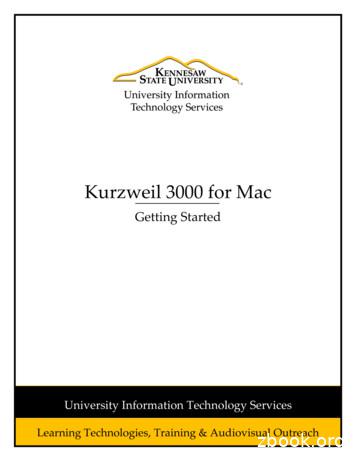Kurzweil 3000 For Macintosh Standalone Installation And Administration .
Kurzweil 3000 for Macintosh Standalone Installation and Administration Guide Version 4.6
Kurzweil 3000 for Macintosh Version 4.6 Standalone Installation and Administration Guide 2011 by Kurzweil Educational Systems, Inc., a Cambium Learning Company. Version 4.6 October 2011. Kurzweil Educational Systems is a registered trademark of, and Kurzweil 1000, Kurzweil 3000, Kurzweil 3000 LearnStation, License-to-Go, and KESI Virtual Printer are trademarks of Kurzweil Educational Systems, Inc. Mac, Macintosh, and Mac OS are registered trademarks of Apple Inc. in the United States and/or other countries. Other product or brand names are trademarks or registered trademarks of their respective holders. Component Acknowledgments: The American Heritage Dictionary of the English Language, Third Edition Copyright 1992 by Houghton Mifflin Company. No part of this database may be reproduced or otherwise used without prior written permission from the publisher unless such use is expressly permitted by applicable law. No investigation has been made of common-law trademark rights in any word. Words that are known to have current trademark registrations are shown with an initial capital and are also identified as trademarks. The inclusion or exclusion of any word, or its capitalization, in this dictionary is not, however, an expression of the publisher’s opinion as to whether or not it is subject to proprietary rights, nor is it to be regarded as affecting the validity of any trademark. American Heritage and the eagle logo are registered trademarks of Forbes Inc. Their use is pursuant to a license agreement with Forbes Inc. The American Heritage Children’s Dictionary Copyright 1995 by Houghton Mifflin Company. No part of this database may be reproduced or otherwise used without prior written permission from the publisher unless such use is expressly permitted by applicable law. No investigation has been made of common-law trademark rights in any word. Words that are known to have current trademark registrations are shown with an initial capital and are also identified as trademarks. The inclusion or exclusion of any word, or its capitalization, in this dictionary is not, however, an expression of the publisher’s opinion as to whether or not it is subject to proprietary rights, nor is it to be regarded as affecting the validity of any trademark. American Heritage and the eagle logo are registered trademarks of Forbes Inc. Their use is pursuant to a license agreement with Forbes Inc. Enhanced Roget’s US Electronic Thesaurus. Adapted from the Oxford Thesaurus 1991 by Oxford University Press and from Roget’s II: The New Thesaurus 1980 by Houghton Mifflin Company. All rights reserved. Reproduction or disassembly of embodied programs and databases prohibited. Concise Oxford English Dictionary 11th Edition, Oxford University Press 2004. Concise Oxford Thesaurus 2nd Edition Oxford University Press 2002. Additional product components are licensed from ExperVision Inc.; WASTE Text Engine 1993-2002 Marco Piovanelli. "This software makes use of text-to-speech voices by Cepstral, LLC., under license available at http://www.cepstral.com/eula/."
Table of Contents Kurzweil 3000 Standalone Installation Package . 1 Hardware and Software Requirements . 3 Before You Install Kurzweil 3000 . 4 Upgrading From Previous Versions of Kurzweil 3000 . 4 Installing the Scanner . 4 Installing Kurzweil 3000 . 5 Registering Kurzweil 3000 . 7 The Registration Process. 8 Registering Online . 9 Registering Multiple Copies of Kurzweil 3000 Online . 11 Registering by Telephone . 12 Locking the Registration Process . 12 Using a Single Copy of Kurzweil 3000 with Multiple Users . 13 Setting Up Kurzweil 3000 User Accounts . 14 Installing the Cepstral Speaking Voices . 17 Installing and Configuring the Firefox Browser . 18 Installing the Firefox Browser. 18 Installing the Kurzweil 3000 Read the Web Extension . 20 Updating Firefox and the Read the Web Extension. 21 Index . 23 Kurzweil 3000 for Macintosh Installation and Administration Guide iii
iv
Kurzweil 3000 Standalone Installation Package The Kurzweil 3000 for Macintosh product family includes: Kurzweil 3000 Professional Color Kurzweil 3000 Professional Black and White Kurzweil 3000 LearnStation Note: There are also network versions of all Kurzweil 3000 products. Please contact your Kurzweil 3000 reseller or Kurzweil Educational Systems for more information on these products. All Kurzweil 3000 for Macintosh Standalone products include: Kurzweil 3000 for Macintosh Version 4 CD. The CD includes the following files and folders: Kurzweil 3000 application file. Installs the product(s) you purchased based on serial number. Read Me file. A text file that contains last minute information about Kurzweil 3000 that didn’t make it into the documentation. Extras folder, which contains: Cepstral folder. Contains installer for high-quality speaking voices from Cepstral . Read the Web folder. Contains the Mozilla Firefox Web browser version 2.0 or later, and the Kurzweil 3000 Read the Web Firefox extension. Sample Files folder. Contains documents that you can use to try out Kurzweil 3000. Documentation folder. Contains PDF versions of the Kurzweil 3000 for Macintosh Standalone Installation and Administration Guide, and the Kurzweil 3000 for Macintosh Quick Reference Guide. Kurzweil 3000 for Macintosh Installation and Administration Guide 1
Kurzweil 3000 Standalone Installation Package 2 Classic Literature CD and Guide. A collection of well known literature provided in text format. Kurzweil 3000 for Macintosh Quick Reference Guide. A handy guide to the most frequently used Kurzweil 3000 features. Kurzweil 3000 for Macintosh Tutorial. A guided series of exercises that introduce you to many of the important features and functions of Kurzweil 3000.
Hardware and Software Requirements A Macintosh with a minimum of a G3 processor*, and that is capable of running Mac OS X 10.4 (Tiger) to 10.6 (Snow Leopard). 128MB RAM. (512MB RAM for Cepstral voices.) Minimum 300MB of hard disk space available. (500MB for Cepstral voices.) QuickTime 7.1.3 or later, free download from www.apple.com. A scanner (if using Kurzweil 3000 Professional Color or Black & White). Some scanners might not be compatible with the operating system versions required by Kurzweil 3000; and some scanners might not work with Kurzweil 3000 because of TWAIN or Image Capture support, speed and/or quality issues. You can download a current list of compatible and recommended scanners from http://www.kurzweiledu.com/downloads.asp or call Kurzweil Technical Support: 800-894-5374. * “Beige” Macintosh G3’s are not compatible with Kurzweil 3000. Kurzweil 3000 for Macintosh Installation and Administration Guide 3
Before You Install Kurzweil 3000 Before You Install Kurzweil 3000 Before installing Kurzweil 3000, you should do the following: Read Installing the Scanner on page 4. Install the scanner, if you have a Kurzweil 3000 Professional product. Have the Kurzweil 3000 for Macintosh CD available. Have serial number(s) available. You can find the serial number on the product box, CD holder, or certificate of ownership. Upgrading From Previous Versions of Kurzweil 3000 Consider deleting the currently installed version of the application file by moving it to the Trash, before dragging the new application file to your Macintosh. Installing the Scanner Before using Kurzweil 3000 Professional, you must set up the scanner using the manufacturer’s software and instructions. To test the scanner setup, on Mac OS X, use the Macintosh Image Capture application. You can download a current list of compatible and recommended scanners from http://www.kurzweiledu.com/downloads.asp or call Kurzweil Technical Support: 800-894-5374. 4
Installing Kurzweil 3000 To install Kurzweil 3000: 1. Place the Kurzweil 3000 CD in the computer’s CD drive. The Kurzweil 3000 CD image appears on your desktop. 2. Double-click the Kurzweil 3000 CD image. 3. The install window appears, displaying the contents of the CD. 4. Copy the Kurzweil 3000 application file to either the Applications folder (recommended) or to another preferred location on your Macintosh. Kurzweil 3000 for Macintosh Installation and Administration Guide 5
Installing Kurzweil 3000 5. Copy the Documentation folder and the Sample Files folder and the Read Me file to any convenient location on your computer or network. Tip: If Kurzweil 3000 will be accessed by a number of users, copy the Sample Files folder to your Macintosh’s Shared folder, which is located in the Users folder. This will make the sample documents easily accessible to all users. 6. Before you start using Kurzweil 3000, it’s a good idea to do the following: If you are using Kurzweil 3000 with multiple users, read Using a Single Copy of Kurzweil 3000 with Multiple Users on page 13, to understand your options. Double-click the Read Me file for last minute information. 7. To start Kurzweil 3000, go to the Applications folder or the location where you installed Kurzweil 3000. 8. Double-click the Kurzweil 3000 icon. Kurzweil 3000 starts and the Registration process begins. See The Registration Process on page 8. 6
Registering Kurzweil 3000 Who should register? Everyone. If you are a new customer or an existing one, you should register. If you are upgrading, you must re-register. If you purchased multiple site licenses, register each copy of Kurzweil 3000, after installing it. Why register? Because Kurzweil Educational Systems has automated the product manufacturing and distribution processes, having your registration information in our database means you can receive upgrades, replacements or additional material quickly. Kurzweil 3000 for Macintosh Installation and Administration Guide 7
Registering Kurzweil 3000 The Registration Process Before you start, you should: Install copies of Kurzweil 3000 software on each Mac for which you will submit registration information. Have available the serial number of each copy of Kurzweil 3000 that you want to register. You can find the serial number on the product box, CD holder, or certificate of ownership. The serial number corresponds to the version of Kurzweil 3000 (Professional or LearnStation) that you purchased. You need to use a different serial number for each registration. When you start Kurzweil 3000 for Macintosh for the first time, you see a prompt to accept the Licensing Terms of the Agreement. After accepting the terms, the Registration window appears. Note: If Kurzweil 3000 is currently running, choose Register from the Kurzweil 3000 menu. The Registration window gives you the option of registering online (recommended), or by telephone. For information about: Online registration, see page 9. Telephone registration, see page 12. If you decide that you do not want to register at this time, click Register Later. Be aware that if you don’t register within 30 days of installation, Kurzweil 3000 disables all features, with the exception of the Register option. 8
Registering Online If you are registering a copy of Kurzweil 3000 for the first time, use the following procedure. However, see Registering Multiple Copies of Kurzweil 3000 Online on page 11, if you have previously completed an online registration for one of the following products: Kurzweil 3000 for Macintosh Version 2.0 or later. Kurzweil 3000 for Windows Version 8 or later. Kurzweil 1000 Version 7 or later. Note: If you are affiliated with a school or other organization, you should always use the same account name and password when you register Kurzweil Educational Systems products online. To register Kurzweil 3000 online for the first time: 1. In the initial Registration window, select New Online Account, and click Continue. 2. Enter an Account Name, a Password, and confirm your password by re-typing it. Click Continue. This information is used to create an account at Kurzweil Educational Systems that contains standard registration information (company, address, e-mail, etc.). You should write down your Account Name and Password and keep it in a secure place. Note: Once you click Continue, an account is created at Kurzweil Educational Systems, using the Account Name and Password you entered. If for some reason you stop the registration process before completion, when you resume the process, click the Existing Online Account button to finish the registration process. 3. Enter the requested registration information, and click Continue. 4. Enter the serial number for the copy of Kurzweil 3000 you are registering. You can find the serial number on the product box, CD holder, or certificate of ownership. Kurzweil 3000 for Macintosh Installation and Administration Guide 9
Registering Kurzweil 3000 We would also appreciate it if you would answer the purchasing questions that appear in this window, although this is optional. 5. Click Continue. A registration confirmation window appears, informing you that the registration was successful. If you are going to register additional copies of Kurzweil 3000, see the following section. 10
Registering Multiple Copies of Kurzweil 3000 Online If you are registering multiple copies of Kurzweil 3000, you must first fully register one copy as detailed in the previous section, or you must have previously completed an online registration for one of the following products: Kurzweil 3000 for Macintosh Version 2.0 or later. Kurzweil 3000 for Windows Version 8 or later. Kurzweil 1000 Version 7 or later. To register additional copies of Kurzweil 3000: 1. In the initial Registration window, select Existing Online Account, and click Continue. 2. Enter the same Account Name and Password that you entered for a previous online registration. Click Continue. Note: If you’ve previously registered a Kurzweil Educational Systems product online, but have forgotten your account information, select Retrieve Forgotten Online Account Info. A new window appears. Enter the serial number for the previously registered product, and click Continue to initiate the information request. When Kurzweil 3000 finds your information, it sends the details to the email account that you supplied when the original product was registered. Check your e-mail for your Account name and Password. 3. In the next window, the account information is automatically filled in based on the previous registration. Click Continue. 4. Enter the serial number for the copy of Kurzweil 3000 you are currently registering, and click Continue. A registration confirmation window appears, informing you that the registration was successful. 5. Repeat this procedure for any other copies that you want to register. Kurzweil 3000 for Macintosh Installation and Administration Guide 11
Registering Kurzweil 3000 Registering by Telephone You have the option of registering by telephone. Before you call us. If you plan on registering multiple copies of Kurzweil 3000 over the telephone, please perform step 1 below for each copy that you want to register, and record the system code on the included System Code Worksheet. See the next section for more information about the System Code Worksheet. To register by telephone: 1. In the initial Registration window, select Phone, and click Continue. A window appears displaying the telephone number for Kurzweil Educational Systems Customer Service, the System Code for this installation, and a space to enter the Serial Number. 2. Call the telephone number, and give the representative the Serial Number and System Code. Note: Customer Service representatives are available to take your registration requests between 8:00 a.m. and 4:00 p.m. Eastern Time. For phone registration, call (800) 894-5374 within the United States, or (781) 276-0600 from outside of the United States. About the System Code Worksheet If you are installing and registering Kurzweil 3000 on multiple machines, using the System Code Worksheet included at the end of this book to note the System Codes, Serial Numbers and Unlock Codes, can greatly expedite the telephone registration process. See System Code Worksheet on page 25. Locking the Registration Process If security is an issue at your site, you might want to lock the ability to update the registration information. You can do this in the Lock Features window. To access this window, choose Lock Features from the Kurzweil 3000 menu. For detailed information on locking the update process see Locking and Unlocking Kurzweil 3000 Features in the Kurzweil 3000 for Macintosh User’s Guide, or in the Kurzweil 3000 Online Help. 12
Using a Single Copy of Kurzweil 3000 with Multiple Users This section explains the use of Kurzweil 3000 with multiple users. If you use Kurzweil 3000 in a single-user setting, that is, Kurzweil 3000 is installed on a computer and is only used by one person, you can skip this section. In many instances, a single copy of Kurzweil 3000 is used by more than one user (i.e., at different times). If you will be using Kurzweil 3000 with multiple users, it is important to understand the following issues: Document organization: where documents are stored. Individual user preferences: reading speed, font and font size for text documents, toolbars, etc. Document security: who can access individual user’s documents. Kurzweil 3000 provides two methods for administering multiple users: Method 1 — Using Macintosh user accounts. (Default) Using this method, users log in to the computer with a user name and password. Kurzweil 3000 keeps track of each user’s preferences, from session to session, based on the Macintosh login information. With this method, each user’s documents are secure and are not accessible to other users. However, to ensure document security, users must remember to log in and log out of the computer, so that one person’s documents are not confused with another person’s documents. Method 2 — Using Kurzweil 3000 multiple user accounts. Using this method, users access Kurzweil 3000 via a Kurzweil 3000-specific window, using only a user name. Kurzweil 3000 keeps track of each user’s Kurzweil 3000 preferences, from session to session, based on the user name. Kurzweil 3000 for Macintosh Installation and Administration Guide 13
Using a Single Copy of Kurzweil 3000 with Multiple Users Since users log in to the program using a Kurzweil 3000-specific window this may provide a more comfortable experience for certain users. Also, users are likely to quit Kurzweil 3000 after a session, thereby minimizing the chance of one person’s files being confused with another person’s files. However, this method provides no security for individual user’s documents, because there is no password protection. Without password protection, it is easy for one user to log in as a different user and access that person’s personal files. Setting Up Kurzweil 3000 User Accounts This section shows you how to set up Kurzweil 3000 for multiple users. This scheme is explained in Method 2 on page 13. To set up Kurzweil 3000 for access by multiple users 1. Go to the location where Kurzweil 3000 is installed. 2. Double-click the Kurzweil 3000 icon. Kurzweil 3000 starts and the initial interface appears. 14
3. Choose Preferences from the Kurzweil 3000 application menu. This is the first menu in the menu bar after the Apple menu. The Kurzweil 3000 Preferences window appears. 4. If it is not already selected, click General to display the Kurzweil 3000 General Preferences pane. 5. In the Users area at the bottom of the General preferences pane, click the Kurzweil 3000 Multiple Users checkbox. A message appears explaining the consequences of choosing this option. You should review this information, and, if necessary, the more detailed information in Using a Single Copy of Kurzweil 3000 with Multiple Users on page 13. 6. Click the Close button to exit the Kurzweil 3000 Preferences window. 7. Choose Quit Kurzweil 3000 from the Kurzweil 3000 application menu. 8. Double-click the Kurzweil 3000 icon to restart Kurzweil 3000. Kurzweil 3000 for Macintosh Installation and Administration Guide 15
Using a Single Copy of Kurzweil 3000 with Multiple Users When Kurzweil 3000 starts, the Select Kurzweil 3000 User window appears. If you are a new user, type your user name. User names are not casesensitive. Then click Log In. The Select User sheet appears asking you if you want to create a new user. Click Create. If you are a returning user, choose your user name from the menu. Then click Log In. . 16
Installing the Cepstral Speaking Voices The Kurzweil 3000 CD contains the additional Cepstral David and Cepstral Diane English-speaking voices from Cepstral. Although it is optional, we recommend that you install these voices on each Macintosh that will run Kurzweil 3000, as they produce excellent results. To install the voices: 1. Log in to the Macintosh using an Admin account. 2. Insert the Kurzweil 3000 CD into the drive. 3. Double-click the Extras folder. 4. Double-click the Cepstral folder. 5. Double-click a Voice package. The installer launches. 6. Follow the installer prompts. 7. Repeat steps 4 to 6 for the second Voice package. 8. When the installation has finished, restart the Macintosh. Kurzweil 3000 for Macintosh Installation and Administration Guide 17
Installing and Configuring the Firefox Browser Installing and Configuring the Firefox Browser The Kurzweil 3000 Read the Web feature lets you use Kurzweil 3000’s reading and lookup tools with content you view in a web browser. If you want to use this feature, you must install the Mozilla Firefox (Firefox) Web browser version 1.0.7 or later. Currently, Kurzweil 3000 for the Macintosh only supports the Firefox web browser. If you do not have Firefox you can either install it from the Mozilla web site or from the Kurzweil 3000 CD. We recommend that you install it from the Mozilla web site, as that ensures that you get the latest version. If you already have a supported version of Firefox on your Macintosh, go to Installing the Kurzweil 3000 Read the Web Extension on page 20. Installing the Firefox Browser If you do not have Firefox you can install it from either the Mozilla web site or from the Kurzweil 3000 CD. We recommend that you install it from the Mozilla web site, as that ensures that you get the latest version. If you already have Firefox on your Macintosh, go to Installing the Kurzweil 3000 Read the Web Extension on page 20. To install Firefox from the Mozilla Web site: 1. Open your current Internet browser. 2. Type in the URL for the Firefox download page http:// www.getfirefox.com. 3. Click the Free Download link. The download starts. 4. In the window that appears, click Continue. 5. When the download is complete, copy the Firefox application icon from the Firefox disk image on your Desktop to the desired location on your Macintosh, for example, the Applications folder. 18
Now go to Installing the Kurzweil 3000 Read the Web Extension on page 20. To install Firefox from the Kurzweil 3000 product CD: 1. Insert the Kurzweil 3000 CD into the CD drive. 2. Double-click the Extras folder. 3. Double-click the Read the Web folder. 4. Drag the Firefox application icon to the desired location on your Macintosh. Now go to Installing the Kurzweil 3000 Read the Web Extension on page 20. Kurzweil 3000 for Macintosh Installation and Administration Guide 19
Installing and Configuring the Firefox Browser Installing the Kurzweil 3000 Read the Web Extension The Kurzweil 3000 Read the Web extension enables the Read the Web feature to work with Firefox. To install the extension: 1. Log in to the Macintosh using an Admin account. 2. Launch Firefox. If this is the very first time you have ever run Firefox, you are asked some questions related to making Firefox your default system browser. How you answer these questions has no effect on the functionality of the Read the Web feature. 3. Insert the Kurzweil 3000 CD into the CD drive. 4. Double-click the Extras folder. 5. Double click the Read the Web folder. 6. Drag the Kurzweil 3000 Read the Web.xpi file onto a Firefox window. The Extension Installer window opens, prompting you to install the extension. 7. Click Install Now. The Extensions window appears. 8. Click the Close button. 9. Quit Firefox. 10. Restart and Quit Firefox again to complete the installation of the extension. 20
Updating Firefox and the Read the Web Extension As with most applications, Firefox is updated from time to time. If you update Firefox, you might also need to update the Kurzweil 3000 Read the Web extension. However, even if you don’t need to update the extension, you must still perform the following update procedure for the new version of Firefox. To update Firefox for use with Read the Web: 1. Log in to the Macintosh using an Admin account. 2. Install the new version of Firefox. 3. Launch Firefox. 4. From the Tools menu, choose Extensions. 5. In the Extensions window box, select the Kurzweil 3000 Read the Web extension. 6. Click Uninstall. 7. Quit and restart Firefox. Then Quit it again. 8. Start Kurzweil 3000. 9. From the Kurzweil 3000 menu choose Check for Updates. Determine whether or not there is a new version of the Kurzweil 3000 Read the Web extension. The updated extension might either be part of a general Kurzweil 3000 patch or as a specific Read the Web update. 10. If there is an update available, download it, and then launch Firefox. Then perform steps 6-10 as detailed in the procedure To install the extension: on page 20. If there isn’t an update, perform the entire Kurzweil 3000 Read the Web installation procedure detailed on page 20. Kurzweil 3000 for Macintosh Installation and Administration Guide 21
Installing and Configuring the Firefox Browser 22
Index C Cepstral voices folder 1 installing 17 overview 17 Classic Literature CD 2 D documentation, PDF 1 F Firefox installing from Mozilla.org Web site 18 installing from product CD 19 updating 21 H hardware requirements 3 I installing Cepstral voices 17 Firefox for Read the Web 18, 19 Kurzweil 3000 5 Kurzweil 3000 Read the Web 20 scanners 4 K Kurzweil 3000 multiple users option 15 products 1 Kurzweil 3000 Read the Web installing 20 installing and configuring browser 18 updating 21 P PDF documentation 1 phone registration system code in 12 System Code Worksheet 12 product package 1 R Read the Web folder 1 installing extension for 20 installing Firefox from Mozilla.org Web site 18 installing Firefox from product CD 19 through Firefox Web browser 18 updating 21 registering online 9 registration about 7 by telephone 12 requirements 7 requirements, hardware and software 3 S sample files about 1 where to install 6 scanner compatablity with Kurzweil 3000 3 compatible scanners list 3, 4 installation 4 setting up user accounts 13 software requirements 3 supported Web browser 18 System Code Worksheet 12, 25 system code, finding 12 U updating Firefox 21 Kurzweil 3000 Read the Web 21 user accounts 13 Kurzweil 3000 for Macintosh Installation and Administration Guide 23
Kurzweil 3000 13 multiple 13 setting up 14 system log on 13 V voices, installing 17 W Web browser 18 24
System Code Worksheet If you are installing and registering Kurzweil 3000 on multiple machines, and are using the phone registration option, completing the worksheet provided on the next page before calling Customer Service can help to expedite the process. As you go through the installation process note the Kurzweil 3000 product serial number and system code for each machine. They are necessary for obtaining a corresponding unlock code, which you will then need to activate each installation of the software. Space is also provided on the worksheet for the location of each machine, and for the corresponding unlock code which the Customer Service representative will provide to you. Note: You can display a machine’s system code by clicking the Phone button in the initial registration window box. For complete details and instructions on product registration, and specifically, Registering by Phone, see The Registration Process on page 8. Kurzweil 3000 for Macintosh Installation and Administration Guide 25
System Code Worksheet Machine Location 26 Product Serial Number System Code for Machine Unlock Code (provided by Kurzweil Customer Support)
Systems Code Worksheet System Code Worksheet Machine Location Product Serial Number System Code for Machine Unlock Code (provided by Kurzweil Customer Support) Kurzweil 3000 for Macintosh Installation and Administration Guide 27
28
Kurzweil 3000 Standalone Installation Package The Kurzweil 3000 for Macintosh product family includes: Kurzweil 3000 Professional Color Kurzweil 3000 Professional Black and White Kurzweil 3000 LearnStation Note: There are also network versions of all Kurzweil 3000 products. Please
Installing Kurzweil 3000 on Mac OS X 8 Installing Kurzweil 3000 on Mac OS X To install Kurzweil 3000 on Mac OS X: 1. Place the Kurzweil 3000 CD-ROM in the computer’s CD-ROM drive. The Kurzweil 3000 CD image appears on your desktop. 2. Double-click the Kurzweil 3000 CD image. The install window appears, displaying the contents of the CD.
Welcome to Kurzweil 3000 for Macintosh Network Edition. A Kurzweil 3000 Network is a system that provides all of the features and benefits of the single-user Kurzweil 3000 product, but with the following added advantages: The Kurzweil 3000 Engine stores each student's Kurzweil 3000 settings and preferences.
Macintosh product. If you are using the Kurzweil 3000 LearnStation , certain features such as scanning and zone editing will not be available on your system. Starting Kurzweil 3000 1. Go to the location where Kurzweil 3000 is installed. 2. Double-click the Kurzweil 3000 icon. If the Select Kurzweil 3000 User window appears, select your name .
2018 Kurzweil Education. Kurzweil 3000 Mac Getting Started Page 4 . Virtual Print . Bring files from another application into KURZWEIL 3000 to save as a .kes file Open a file in its native application File Print In the . PDF dropdown, choose . Open as a PDF in Kurzweil 3000 The file will appear in KURZWEIL 3000 to be read .
Kurzweil 3000 for Macintosh . running Mac OS X 10.6 to 10.10. . 2.m the DVD window or the download location, drag the Kurzweil 3000 . Fro application icon to your Applications folder. 3.tart Kurzweil 3000 by double-clicking the Kurzweil 3000 icon. S
5. The installation window will appear. Click and drag the Kurzweil 3000 file on to the Applications folder. Kurzweil 3000 will begin to install on your computer. Figure 1 - Install Kurzweil 3000 to Mac 6. After Kurzweil 3000 has finished installing, you will be able to access the program from your Launchpad by clicking on the Kurzweil 3000 icon.
Kurzweil 3000 iPad App Kurzweil 3000 Universal Library Store your k3000 documents here Share between students and teachers Access from the Installed Application, Web App and iPad app for access anywhere anytime you are connected to the internet. Kurzweil 3000 Read the Web extension Add to Chrome or Firefox web browsers for Text .
Cambridge IGCSE and O Level Accounting 1.4 The statement of financial position The accounting equation may be shown in the form of a statement of financial posi