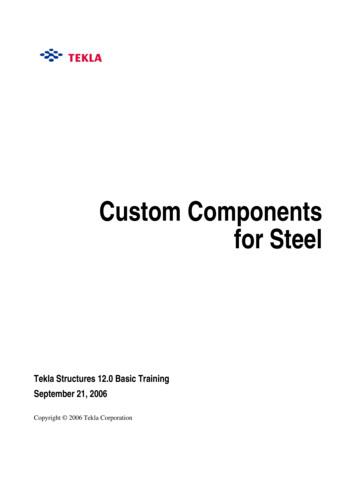Upload Of Custom Messages Procedure - January 2022 - My-own-voice
Upload of custom messages material procedure manual My-own-voice service Language Manual: Upload of custom messages procedure manual Published 7 February 2022 Copyright 2010-2022 Acapela Group All rights reserved This document was produced by Acapela Group. We welcome and consider all comments and suggestions. Please, use the Contact Us link on our website: http://www.acapela-group.com
Table of Contents 1 Custom messages.3 2 Current version (released February 2022) .3 3 Process and scenarios .3 4 New interface .4 5 Create a text (.txt) file .4 6 Upload & Check your .txt file .5 7 To record your custom messages .7 8 Principle of Usage .7 2
my-own-voice 1 Custom messages Custom Messages are personal and private audio messages created for you and about you, via the my-own-voice service. These messages make it possible for loved ones to stay connected with you and they experience a greater sense of emotions and expressions together with your synthetic voice. The my-own-voice service enables you to add your custom messages for up to 300 messages. These messages, possibly combined with your synthetic voice in the same stream, may be used with an augmentative and alternative communication (AAC) application. The audio files will be delivered with your synthetic voices package and not as separate audio files. 2 Current version (released February 2022) The first version of the custom Messages option was released together with the my-ownvoice version 3 release, in November 2020. In February 2022, a new version of the custom Messages was released with the following updates: Possibility to upload a pre-set script of certain phrases (aka “pre-set phrases”) Possibility to add phrase by phrase directly onto the webpage (aka “your own phrases”) Possibility to upload your phrases (.txt file as in the first version) Possibility to remove your phrases (“your own phrases”) or the phrases from the pre-set script (“pre-set phrases”)) Note that you cannot remove a custom message if it was recorded and used at some point for the voice creation. 3 Process and scenarios As a consequence, it is now possible to upload the custom Messages at any time: before you begin the recording, during the recording or afterwards. However, we strongly encourage that you upload those personal messages before beginning the process or during the process, in order to get the full benefit of the add on feature. If the Custom messages are uploaded after the 50-phrase script is recorded, those custom messages will be bundled into the synthetic voice engine, but not used to train and to model the creation of the voice (the voice will remain trained and created based on the 50 phrases provided by Acapela). The reason is to avoid a degradation of the synthetic voice if the sets 3
my-own-voice of recordings (50-phrase part & Custom Messages part) were different in terms of quality level. 4 New interface Remove all your custom phrases Remove the default custom phrases (AAC) Load the default pre-set phrases (ENG only) Export your phrases Add your own phrase “ ” to Edit a custom phrase Upload a .txt file Delete a custom phrase (not available if recorded) 5 Create a text (.txt) file You can also upload a text (txt) file to the my-own-voice service through the “Your account/Your custom messages” section. Here are a few simple steps for creating your .txt file on a Windows computer: Open the Notepad software program on your computer. This program can be found by: a) clicking on the Windows Start Button then, in the “Run”, or “Search” box, type “Notepad” and press Enter or b) by clicking on the Windows Start Button and opening “All program” and clicking on the Notepad shortcut Note that you can also create a text file using any other word processing software program (e.g.: Microsoft Word, WordPad, Notepad ). You will have to save the file and change the file name or file type to “Plain Text” to save it as a text file. Once you have created a .txt file, you can edit it and add your custom messages. Here is an example of the way it will look: 4
my-own-voice 6 Upload & Check your .txt file You can upload your custom messages using a unique .txt file in “Your Account” tab section. Log in to https://mov.acapela-group.com/ Go to Your Account tab Go to Your Custom messages menu. Select the language, chose your .txt file and launch the verification of the file. We accept a .txt format file with the following criteria: Number of lines: 300 lines maximum (in the files) as 300 messages accepted. Format of the .txt file: utf-8 ONLY (conversion will be apply if not correct format) 80 characters allowed per line 5
my-own-voice 6
my-own-voice 7 To record your custom messages Your custom messages will be added to the Acapela script after the 50th phrase is recorded. The synthetic voice will be created once you have reached 50 recordings (Acapela script) and as an option, the additional recordings of your custom messages (only the custom messages added at the beginning or during the recording process will be used to train the voice). You will need to make sure that all your custom messages are recorded before requesting the delivery of your voice. If you request the delivery of your voice before completing the recording of the custom messages, those ones will not be bundled and delivered with your synthetic voice. Note that the button to listen to the custom phrase before recording it ( this stage. 8 ) is not active at Principle of Usage The custom messages are intended to add more intonation and prosody to your synthetic voice. The custom messages are spoken out loud in the synthetic voice audio stream. As an example: a patient might record the custom message “I feel terrible.” From an augmentative and alternative communication device/application, the patient would speak aloud the following phrase: “Today, I did not get my coffee.” “Today, I did not get my coffee, I feel terrible.” “Today, I did not get my coffee, I feel so terrible.” From above, the green part is synthetized on the fly (synthetic voice), the blue part is played from your pre-recorded audio file (custom message). 7
Your custom messages will be added to the Acapela script after the 50 th phrase is recorded. The synthetic voice will be created once you have reached 50 recordings (Acapela script) and as an option, the additional recordings of your custom messages (only the custom messages added at the beginning or during the recording process will be used to .
ANOC 971 4 311 6888 Upload CV Aarch Consulting 971 4 358 2126 Upload CV Adecco 971 4 368 7900 Upload CV BAC Executive Recruitment 971 4 439 8500 Upload CV Charterhouse 971 4 372 3500 Upload CV Emirates International 971 4 321 3826 Upload CV Future Focus 971 4 321 7222 Upload CV Gulfaar 971 4 266 5741 Upload
ANOC 971 4 311 6888 Upload CV Aarch Consulting 971 4 358 2126 Upload CV Adecco 971 4 368 7900 Upload CV BAC Executive Recruitment 971 4 439 8500 Upload CV Charterhouse 971 4 372 3500 Upload CV Emirates International 971 4 321 3826 Upload CV Future Focus 971 4 321 7222 Upload CV Gulfaar 971 4 266 5741 Upload
Since we have a custom component in the model we can open the Custom component editor. Edit custom 1. Select the User_end_plate component symbol. component 2. Right-click and select Edit custom component. The Custom component editor opens along with the Custom component editor toolbar, the Custom component browser and four views of the custom .
Select the file to upload by double-clicking it. In this example, the PO 3100005491_4100009107 ASN upload.csv file was selected to upload. (Note) The upload file must be a comma-separated values (csv) that follows the format defined in the Upload Multiple ASNs Template csv file. This file
Oct 17, 2018 · through the Vector image upload flow. Option 1 - Basic Image Upload: 1. Select the .jpg, .gif, .png, or .bmp file you want to upload. Then click Open in the file selector or drag and drop the file into the Design Space image upload win-dow. 2. Decide if your image is simple, moderately compl
Start or Resume Uploading Tables Starts the upload process or continues the process if you put it on pause. Pause the Upload Pauses the upload process, which you can resume later. Cancel the Rest of the Upload Stops and cancels the upload process. View Log opens the
Issue 13.0 UNIVERGE SV8100 2 - 2076 Voice Response System (VRS) Upload Download Audio 6. To Upload a message: RUnder Message No, enter the message number to be replaced. RBrowse to find the location where the greeting file is stored. RClick on the upload icon to the right of the selected file name. RDepending on file size and LAN speed, it may take a minute to upload the greeting.
7 Annual Book of ASTM Standards, Vol 14.02. 8 Discontinued 1996; see 1995 Annual Book of ASTM Standards, Vol 03.05. 9 Annual Book of ASTM Standards, Vol 03.03. 10 Available from American National Standards Institute, 11 West 42nd St., 13th Floor, New York, NY 10036. 11 Available from General Service Administration, Washington, DC 20405. 12 Available from Standardization Documents Order Desk .