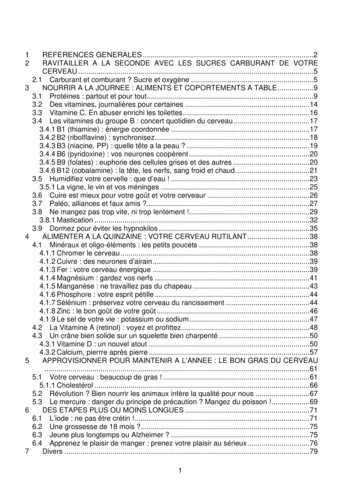Deploying The BIG-IP System With Microsoft Lync Server 2010 And . - F5
IMPORTANT: This guide has been archived. While the content in this guide is still valid for the products and version listed in the document, it is no longer being updated and may refer to F5 or 3rd party products or versions that have reached end-of-life or end-of-support. See https://support.f5.com/csp/article/K11163 for more information. What’s inside: 5 Configuring the BIG-IP LTM using the Lync 2010 iApp 6 Configuring the BIG-IP GTM 11 Creating a Distributed Application for Lync Welcome to the F5 and Microsoft Lync Server Deployment Guide for site resiliency. This guide contains instructions on configuring F5 Global Traffic Manager (GTM) and BIG-IP Local Traffic Manager (LTM) modules to support site resiliency for Microsoft Lync Server 2010 and 2013. For more information on the F5 devices in this guide, see http://www.f5.com/products/big-ip/. You can also visit the Microsoft page of F5’s online developer community, DevCentral, for Microsoft forums, solutions, blogs and more: http://devcentral.f5.com/Microsoft/. Why F5 Microsoft Lync Server supports DNS Load Balancing for distributing non-HTTP based connections to Lync Front End, Edge, and Mediation Servers. However, there are advantages to using the BIGIP system to load balance these connections in certain scenarios: Ar 12 Document Revision History Deploying the BIG-IP System with Microsoft Lync Server 2010 and 2013 for Site Resiliency ch iv ed 2 Configuration example ou are using legacy clients or servers (Office Communication Server (OCS), pre-2010 SP1 Y Exchange Unified Messaging). ou are federated with an organization using legacy clients or servers (see examples in the Y previous bullet) or public IM services/XMPP. ou want to use intelligent logic (such as pool member status, least connection load Y balancing, and more) to make the initial client connection to the Front End, Edge, or Mediation pool. You want to use the F5 iApp template to deploy Lync Server rapidly. ou use F5 GTM in your environment and would like to take advantage of F5’s Lync Site Y Resiliency solution. Advantages The BIG-IP system does not interfere with Lync client registration/deregistration. isabling BIG-IP system pool members is effectively the same as (and can be used in D conjunction with) Lync Server Draining. The BIG-IP is a certified ICSA firewall, providing security over deploying your Lync Servers directly on the Internet. E ven if you are using DNS Load Balancing, Microsoft requires hardware load balancing for Lync Web Services.
DEPLOYMENT GUIDE Microsoft Lync Server Products and versions tested Product Versions BIG-IP system 11.0, 11.0.1, 11.1, 11.2, 11.3, 11.4 Microsoft Lync Server 2010 and 2013 Important: M ake sure you are using the most recent version of this deployment guide, available at ite-resiliency-dg.pdf. To provide feedback on this deployment guide or other F5 solution documents, contact us at solutionsfeedback@f5.com. ch iv ed Prerequisites and configuration notes The following are general prerequisites and configuration notes for this guide: hh F or this deployment guide, the BIG-IP system must be running version 11.0 or later. The configuration described in this guide does not apply to previous versions. hh T his document is written with the assumption that you are familiar with both F5 devices and Microsoft Lync Server. For more information on configuring these devices, consult the appropriate documentation. hh This guide assumes that you have configured the Lync Server Simple URLs in the following format: »» http://meet.mydomain.com »» http://dialin.mydomain.com hh W e strongly recommend performing the BIG-IP LTM portion of this configuration using the downloadable iApp template, as described in Downloading, importing, and running the Lync Server iApp on page 5. Ar hh Y ou must have your internal name resolution configured properly. For example, every Lync Edge server needs to be able to resolve every Front End and Director server, and vice versa. Additionally, the FQDNs of all Lync Server pools (Edge, Front End, and Director) must resolve to the IP addresses of the corresponding BIG-IP LTM virtual servers. hh You must have a minimum of two BIG-IP GTM devices to perform the configuration in this guide. Configuration example In this guide, we configure the BIG-IP GTM with two data centers. Lync Server 2010 is configured with a “stretched” VLAN where all Lync Front End and Director Servers reside on the same layer 2 network, while Lync Server 2013 is configured with paired Front End pools for each data center (for more information on pairing pools, see 3.aspx). BIG-IP GTM uses topology load balancing to direct internal clients to Lync Front End Server resources, and external clients to Edge Server and Reverse Proxy resources. The BIG-IP system monitors the availability of the internal Lync services, and marks the external services down should the health check fail. Resiliency for file shares and Microsoft SQL Server instances are beyond the scope of this document. Logical configuration examples with traffic flow callouts for internal and external clients are on the following pages. 2
DEPLOYMENT GUIDE Microsoft Lync Server External clients 1 5 Internet 2 6 BIG-IP GTM BIG-IP GTM Data Center B Data Center A Lync Reverse Proxy Server (optional) BIG-IP LTM 3 7 BIG-IP LTM 9 Lync Reverse Proxy Server (optional) Clustered File Share 4 8 10 Lync Edge Servers Lync Edge Servers ch iv ed Clustered SQL database Highly available Active Directory 11 Lync 2010: Pool(s) Stretched Over Same L2 VLAN Lync 2013: Paired Front End Pools Lync Director Servers Lync Front End Servers Lync Director Servers Lync Front End Servers Figure 1: Logical configuration example: External Clients The following describes the traffic flow for external clients: An external client issues a DNS request for sip.example.com. 2. T he BIG-IP GTM receives the request, and based on Topology or other intelligent load balancing calculations, responds with the external IP address of the Lync Access Service LTM virtual server in Data Center A. 3. T he client connects to the Access Service virtual server on the BIG-IP LTM. The BIG-IP LTM sends the request to the Edge Server running the Access Service with the fewest connections. 4. The Access Service responds with External Web Services (Front End or Director) and Edge Services FQDNs. 5. The client issues a DNS request for Web Services and Edge Services FQDNs. 6. The BIG-IP GTM responds with the IP addresses of Reverse Proxy and Edge BIG-IP LTM virtual servers. 7. The client connects to the BIG-IP LTM Reverse Proxy for External Web Services and Edge Service virtual servers when appropriate. 8. The Edge Servers establish direct connection with the client using a local public IP address. 9. The external LTM forwards the Reverse Proxy traffic to the Front End or Director virtual servers on internal LTM. Ar 1. 10. Edge Servers forward Access/Conferencing/AV traffic to Lync Front End or Director Servers where applicable. 11. T he internal BIG-IP LTM sends requests for simple URLs, Lync Mobility, and the Lync Address Book Service to Front End or Director Servers with the fewest connections. 3
DEPLOYMENT GUIDE Microsoft Lync Server External clients 1 2 6 5 8 12 17 13 18 9 BIG-IP GTM BIG-IP GTM Data Center B Data Center A BIG-IP LTM BIG-IP LTM 14 Clustered File Share 15 Lync Edge Servers Clustered SQL database 3 7 10 16 19 11 4 Lync Reverse Proxy Server (optional) Lync Edge Servers Highly available Active Directory ch iv ed Lync Reverse Proxy Server (optional) Lync 2010: Pool(s) Stretched Over Same L2 VLAN Lync 2013: Paired Front End Pools Lync Director Servers Figure 2: Lync Front End Servers Lync Director Servers Lync Front End Servers Logical configuration example: Internal Clients The following is the traffic flow for internal clients, and is broken up into three sections. Each is represented in a different color. Internal Clients connecting to Lync services and each other internally: An internal client issues a DNS request for director.example.com. 2. The BIG-IP GTM responds with the internal IP address of the Director virtual server on the internal BIG-IP LTM. 3. The BIG-IP LTM sends the request to the Director Server with the fewest connections. 4. The Director server responds to the client with Internal Web Services FQDN (frontend.example.com). 5. The client issues a DNS request for frontend.example.com. 6. The BIG-IP GTM responds with the IP address of the Front End virtual server on the LTM. 7. The client connects to the Front End virtual server on the internal BIG-IP LTM. Ar 1. Internal mobile clients connecting to the Lync Mobility service: 8. Internal DNS request for lyndiscoverinternal.example.com (internal Lync Mobility URL). 9. The BIG-IP GTM responds with the IP address of the Front End or Director virtual server on the BIG-IP LTM. 10. The client connects to the Front End or Director virtual server. 11. If external Lync Mobility is enabled, Front End or Director responds with lyncdiscover.example.com (external Lync Mobility URL). 12. The client issues a DNS request for lyncdiscover.example.com. 13. The GTM responds with IP address of the external Reverse Proxy virtual server on the External BIG-IP LTM, or directly to the server. 14. The client connects to external Reverse Proxy virtual server or server. 15. The external BIG-IP LTM, or reverse proxy server, forwards traffic to the internal LTM Reverse Proxy virtual servers. 16. The internal BIG-IP LTM forwards traffic to Front End or Director Servers. Internal clients initiating connections to external resources (remote clients or federated IM): 17. The internal client issues DNS request for internal Edge FQDN (edge.example.com). 18. The BIG-IP GTM responds with the IP address of the Edge Internal virtual server. 19. The client connects to Edge Internal virtual server. 4
DEPLOYMENT GUIDE Microsoft Lync Server Configuring the BIG-IP LTM using the Lync iApp The first task is to configure the BIG-IP LTM for Lync using the downloadable iApp available on DevCentral. For instructions on configuring the iApp, see the deployment guide at lync-iapp-dg.pdf. Downloading, importing, and running the Lync Server iApp Download the latest iApp for Microsoft Lync from DevCentral and import it onto the BIG-IP LTM. This version contains numerous enhancements and fixes to the version shipping with the product. To download and import the iApp from DevCentral 1. Open a web browser and go to Server-2010-Updated-iApp.ashx 2. Download the microsoft lync server latest-version .zip file to a location accessible from your BIG-IP system. ch iv ed You must download the file, and not copy and paste the contents. F5 has discovered the copy paste operation does not work reliably. 3. Extract (unzip) the microsoft lync server latest-version .tmpl file. 4. Log on to the BIG-IP system web-based Configuration utility. 5. On the Main tab, expand iApp, and then click Templates. 6. Click the Import button on the right side of the screen. 7. Click a check in the Overwrite Existing Templates box. 8. Click the Browse button, and then browse to the location you saved the iApp file. 9. Click the Upload button. The iApp is now available for use. 10. On the Main tab, under iApp, click Application Services. 11. Click Create. The Template Selection page opens. Ar 12. In the Name box, type a name. In our example, we use Lync-server . 13. F rom the Template list, select f5.microsoft lync server. latest version . The new Microsoft Lync Server template opens. 14. C onfigure the iApp as applicable for your configuration, however, you must answer Yes to the question: “Would you like to monitor the health of the internal SIP virtual servers, and mark the Edge Access service down if monitoring fails?” Post iApp configuration After completing the BIG-IP LTM iApp configuration, run the Lync Topology Builder and then publish the topology. Once the topology has been published verify the availability of the Lync services through the BIG-IP LTM before continuing with the GTM configuration. 5
DEPLOYMENT GUIDE Microsoft Lync Server Configuring the BIG-IP GTM Use the following tables for guidance on configuring the BIG-IP GTM. These tables contain a list of BIG-IP configuration objects you should configure as a part of this deployment. The options for the individual objects depend on your configuration. The settings we show in the following tables are provided as an example. For specific instructions on configuring individual objects, see the online help or product manuals. F5 recommends configuring GTM Links and associating them with Data Centers. When a GTM Link associated with a Data Center is marked down, GTM no longer sends responses for resources located in that Data Center. For more information about configuring GTM Links, see the BIG-IP GTM documentation. BIG-IP GTM Object Non-default settings/Notes Name Data Center Type a unique name. All other fields are optional. (Global Traffic -- Data Centers) Important: Create a GTM Data Center for each location in your Lync environment DNS Profile Name (Local Traffic -- Profiles -- Services-- DNS) Use BIND Server on BIG-IP ch iv ed Type a unique name. Disabled. Internal Listeners Destination Type the IP address on which the Global Traffic Manager listens for network traffic. VLAN Traffic Select Enabled On from the list, and then select the Internal VLAN(s) and add them to the Selected list. Protocol UDP DNS Profile Select the DNS profile you created above. Listeners Create a second internal Listener using Protocol TCP; all other settings are the same. (Global Traffic -- Listeners) External Listeners Destination Type the IP address on which the Global Traffic Manager listens for network traffic. VLAN Traffic Select Enabled On from the list, and then select the External VLAN(s) and add them to the Selected list. Protocol UDP DNS Profile Select the DNS profile you created above. Ar Create a second External Listener using Protocol TCP; all other settings are the same. GTM Server Name Type a unique name. Address list Type the Self IP address of this GTM system. Data Center Select the Data Center where this GTM resides. Virtual Server Discovery Enabled LTM Servers Servers (Global Traffic -- Servers) Name Type a unique name. Product Select BIG-IP System (Single) or BIG-IP System (Redundant) as applicable. Address list Type the Self IP address of this GTM system. Data Center Select the Data Center where this LTM resides. Health Monitor bigip Virtual Server Discovery Enabled Repeat for each BIG-iP LTM system on which you deployed the Lync iApp template. Important: After creating all of the LTM Servers, go to Enabling connectivity with remote BIG-IP systems on page 9 and perform the commands before continuing. 6
DEPLOYMENT GUIDE Microsoft Lync Server Adding to the Dependency list For three of the pools (Edge External Reverse Proxy, Web Conferencing service and A/V service), you must add the Access Edge virtual server to the Dependency list of each member. This dependency ensures that all of the external virtual servers from the corresponding data center are marked down if no Front End servers from that data center are available to respond to SIP requests. The additional monitor you created when configuring the Lync iApp template disables the Access Edge virtual server if this health check fails, causing all other virtual servers dependent on the Access Edge virtual server to be disabled. To add to the member Dependency List On the Main tab, under Global Traffic, click Servers. The Server list opens. 2. From the list, find the row of the appropriate BIG-IP system, and click the numbered link in the Virtual Server column. 3. From the Virtual Server list, click the appropriate virtual server as described in the Dependency List section in the following table. 4. In the Dependency List section, select the Access Edge virtual servers from the specific Region as described in the following table. 5. Click the Add button. 6. Repeat Steps 4 and 5 for each virtual server you need to add to the list. 7. Click Finished. 8. Repeat this procedure as necessary. ch iv ed 1. The following section of the table contains BIG-IP GTM Pool and Wide IP configuration information. Common settings for the GTM Pools The following settings are the same across all GTM Pools in our example. Use the settings appropriate for your configuration: Name: Give each GTM Pool a unique name Load Balancing Modes: Preferred: Topology Alternate: Global Availability Fallback: Return to DNS Verify Virtual Server Availability: Enabled (this is the default, but must be enabled) Do not assign a GTM monitor to the pools. Ar Common settings for the GTM Wide IPs The following setting is the same across all GTM Wide IPs: Load Balancing Mode: Topology Lync Service Non-default settings/Notes Pool Member List: Virtual Server Access Service Select all LTM Access Service virtual servers on port 5061 Wide IP Name Type the SIP domain FQDN (such as sip.example.com) Pool List: Pool Select the Pool you created above Pool Web Conferencing Service Member List: Virtual Server Select all LTM Web Conferencing Service virtual servers on port 443 Dependency List For each Pool member, add the Access Edge virtual servers on port 5061 or 443 from the same GTM Data Center to the Dependency List. See Adding to the Dependency list on page 7 for instructions. Wide IP Name Type the Web Conferencing Service FQDN (such as conf.example.com) Pool List: Pool Select the Pool you created above 7
DEPLOYMENT GUIDE Microsoft Lync Server Lync Service Non-default settings/Notes Pool Member List: Virtual Server Select all LTM A/V Service virtual servers on port 443 Dependency List For each Pool member, add the Access Edge virtual servers on port 5061 or 443 from the same GTM Data Center to the Dependency List. See Adding to the Dependency list on page 7 for instructions. A/V Service Wide IP Name Type the A/V Service FQDN (such as av.example.com) Pool List: Pool Select the Pool you created above Pool Select all LTM XMPP virtual servers on port 5269 Dependency List For each Pool member, add the Access Edge virtual servers on port 5269 from the same GTM Data Center to the Dependency List. See Adding to the Dependency list on page 7 for instructions. Wide IP Name ch iv ed XMPP Federation Member List: Virtual Server Type the XMPP Service FQDN (such as xmpp.example.com) Pool List: Pool Select the Pool you created above Pool (Internal Front End or Director port 5061) Member List: Virtual Server Meet Simple URL Select all LTM Internal Front End or Director virtual servers on port 5061 Pool (External Edge Reverse Proxy) Member List: Virtual Server Wide IP Name Select all LTM External Edge Reverse Proxy virtual servers Type the Meet Simple URL FQDN (such as meet.example.com) Pool List: Pool Select both of the Pools you created above Pool (Internal Front End or Director port 5061) Member List: Virtual Server Member List: Virtual Server Wide IP Select all LTM External Edge Reverse Proxy virtual servers Ar Dialin Simple URL Select all LTM Internal Front End or Director virtual servers on port 5061 Pool (External Edge Reverse Proxy) Name Type the Dialin Simple URL FQDN (such as dialin.example.com) Pool List: Pool Select both of the Pools you created above Pool Member List: Virtual Server External Lync Mobility Select all LTM External Edge Reverse Proxy virtual servers Wide IP Name Type the Internal Lync Mobility FQDN (such as: lyncdiscover.example.com) Pool List: Pool Select the Pool you created above Pool Member List: Virtual Server Edge Pool Select all LTM Internal Edge virtual servers Wide IP Name Type the Edge Pool FQDN (such as edge.example.com) Pool List: Pool Select the Pool you created above Pool (Internal Director Web Services) Member List: Virtual Server Select all LTM Director virtual servers on port 5061 Pool (Reverse Proxy) Director (5061) Member List: Virtual Server Select all LTM External Edge Reverse Proxy virtual servers Wide IP Name Type the Director FQDN (such as dir.example.com) Pool List: Pool Select both of the Pools you created above 8
DEPLOYMENT GUIDE Microsoft Lync Server Lync Service Non-default settings/Notes Pool (Front End port 5061) Member List: Virtual Server Select all LTM Internal Front End virtual servers on port 5061 Pool (Reverse Proxy port 5061) Front End Web Services (5061) Member List: Virtual Server Select all LTM External Edge Reverse Proxy virtual servers. Dependency List For each Pool member, add the Access Edge virtual servers on port 5061 or 443 from the same GTM Data Center to the Dependency List. See Adding to the Dependency list on page 7 for instructions. Wide IP Name Type the Web Services domain FQDN (such as chat.example.com) Pool List: Pool Select both of the Pools you created above Pool Internal Lync Mobility Wide IP Name Select all LTM Front End or Director virtual servers on port 443 ch iv ed Member List: Virtual Server Type the Internal Lync Mobility FQDN (such as: lyncdiscoverinternal.example.com) Pool List: Pool Select the Pool you created above Enabling connectivity with remote BIG-IP systems After creating the LTM Servers on the BIG-IP GTM, open a command prompt from the BIG-IP GTM, and then run the following commands for each BIG-IP LTM. From the GTM command line, type big3d install IP address of target system where the target system is the LTM that you want to add as a server on the GTM. This pushes out the newest version of big3d. Ar Next, type bigip add to exchange SSL keys with the LTM. Type the password at the prompt, and then type iqdump ip address of remote box . If the boxes are communicating over iQuery, you see a list of configuration information from the remote BIG-IP. The bigip add command must be run for every BIG-IP in the configuration. The following Topology Regions and Records should be configured as appropriate for your configuration. The entries in the table are examples from our configuration. BIG-IP GTM Object Non-default settings/Notes Internal Topology Regions ( Global Traffic -- Topology -- Regions) Name Type a unique name. We recommend using Internal. Region Members Add Internal region members. In our example we use IP Subnet as the Member Type, and is, and then add the members of our internal subnet. External Name Type a unique name. We recommend using External. Region Members Add External region members. In our example we use IP Subnet as the Member Type, and is not, and then add the members of our External subnet. Record for internal Front End Web services requests Topology Records ( Global Traffic -- Topology -- Records) Name Type a unique name. Request Source From the lists, select the appropriate values. In our example, we use “Region” “is” “internal” Destination From the lists, select: “Pool” “is” and then select your Internal Front End Web Services Pool. 9
DEPLOYMENT GUIDE Microsoft Lync Server BIG-IP GTM Object Non-default settings/Notes Record for internal Director Web services requests Name Type a unique name. Request Source From the lists, select the appropriate values. In our example, we use: “Region” “is” “internal” Destination From the lists, select: “Pool” “is” and then select your Internal Director Web Services Pool. Record for Reverse Proxy requests Name Type a unique name. Request Source From the lists, select the appropriate values. In our example, we use: “Region” “is” “External” Destination From the lists, select: “Pool” “is” and then select your Internal Reverse Proxy Pool. Record for Reverse Proxy requests ( Continued) Name Type a unique name. Request Source From the lists, select the appropriate values. In our example, we use: “Region” “is” “internal” Destination From the lists, select: “Pool” “is” and then select your Internal Front End Web Services Pool. ch iv ed Topology Records Geographical Records Name Type a unique name. Request Source From the lists, select the appropriate values. In our example, we use: “State” “is” “United States” / “New York” Destination From the lists, select the appropriate values. In our example, we use: “Data Center” “is” “New York DC”. Geographical Records Name Type a unique name. Request Source From the lists, select the appropriate values. In our example, we use: “State” “is” “United States” / “New Jersey” Destination From the lists, select the appropriate values. In our example, we use: “Data Center” “is” “New Jersey DC”. Ar Creating a Distributed Application for Lync In this section, we create a Distributed Application on the BIG-IP GTM for Lync. To create a Distributed Application, on the Main tab, expand Global Traffic, click Distributed Applications, and then click the Create button. Use the following table for guidance on the settings. Setting Non-default settings/Notes Name Type a unique name Dependency Level None Persistence Check the box to enable persistence. Configure the persistence settings as applicable for your configuration. We leave the default settings. Member List From the Wide IP list, select a Wide IP you created as a part of this configuration and then click the Add button. Repeat for all Wide IPs. All Data Centers, Links, and Server objects associated with the GTM deployment for Lync are automatically added to the properties of the Distributed Application. Manually failing over to Lync resources in another Data Center Use the following procedure to manually fail over to Lync resources on another Data Center. 10
DEPLOYMENT GUIDE Microsoft Lync Server To manually fail over to Lync resources in another Data Center 1. On the Main tab, expand Global Traffic, and then click Distributed Applications. 2. On the Menu bar, click Data Centers. 3. Click a check in the box next to the name of the Data Center for which you would like GTM to stop sending DNS responses. 4. Click Disable Distributed Application Traffic. You can also use this method to prevent traffic to a Data Center that has automatically failed over using the monitor dependencies previously created in this guide. Once the Data Center or failed Lync Servers have recovered, highlight the Data Center’s Distributed Application object and click Enable Distributed Application to resume sending responses. ch iv ed Lync Server Connection Draining Ar Lync Server includes a feature known as Server Draining. This setting prevents new connections to the server while allowing existing connections to terminate gracefully. If you are using Server Draining with Lync 2010, F5 recommends disabling the BIG-IP pool member(s) associated with that server prior to selecting the Prevent new sessions for all services option for that server from the Lync Control Panel. When the server is ready for traffic, reverse the process by enabling new sessions for the Lync server, and then enabling its associated pool member(s) on the BIG-IP system. 11
12 DEPLOYMENT GUIDE Microsoft Lync Server Document Revision History Version Description Date 1.0 New document 05/01/2012 1.1 Added the “Why F5?” section to the first page, explaining the scenarios and advantages of using BIG-IP GTM for DNS load balancing. 05/10/2012 - Added support for Lync 2013, updated configuration example and diagrams for Lync 2013. 1.2 - Added a Wide IP for the port 5269 virtual server, dependent on the Access Service Wide IP. 11/05/2013 Ar ch iv ed - Added support for BIG-IP versions 11.2 - 11.4 F5 Networks, Inc. 401 Elliott Avenue West, Seattle, WA 98119 888-882-4447 www.f5.com F5 Networks, Inc. Corporate Headquarters F5 Networks Asia-Pacific F5 Networks Ltd. Europe/Middle-East/Africa F5 Networks Japan K.K. info@f5.com apacinfo@f5.com emeainfo@f5.com f5j-info@f5.com 2012 F5 Networks, Inc. All rights reserved. F5, F5 Networks, the F5 logo, and IT agility. Your way., are trademarks of F5 Networks, Inc. in the U.S. and in certain other countries. Other F5 trademarks are identified at f5.com. Any other products, services, or company names referenced herein may be trademarks of their respective owners with no endorsement or affiliation, express or implied, claimed by F5.
7. The client connects to the BIG-IP LTM Reverse Proxy for External Web Services and Edge Service virtual servers when appropriate. 8. The Edge Servers establish direct connection with the client using a local public IP address. 9. The external LTM forwards the Reverse Proxy traffic to the Front End or Director virtual servers on internal LTM. 10.
May 02, 2018 · D. Program Evaluation ͟The organization has provided a description of the framework for how each program will be evaluated. The framework should include all the elements below: ͟The evaluation methods are cost-effective for the organization ͟Quantitative and qualitative data is being collected (at Basics tier, data collection must have begun)
Silat is a combative art of self-defense and survival rooted from Matay archipelago. It was traced at thé early of Langkasuka Kingdom (2nd century CE) till thé reign of Melaka (Malaysia) Sultanate era (13th century). Silat has now evolved to become part of social culture and tradition with thé appearance of a fine physical and spiritual .
On an exceptional basis, Member States may request UNESCO to provide thé candidates with access to thé platform so they can complète thé form by themselves. Thèse requests must be addressed to esd rize unesco. or by 15 A ril 2021 UNESCO will provide thé nomineewith accessto thé platform via their émail address.
̶The leading indicator of employee engagement is based on the quality of the relationship between employee and supervisor Empower your managers! ̶Help them understand the impact on the organization ̶Share important changes, plan options, tasks, and deadlines ̶Provide key messages and talking points ̶Prepare them to answer employee questions
Dr. Sunita Bharatwal** Dr. Pawan Garga*** Abstract Customer satisfaction is derived from thè functionalities and values, a product or Service can provide. The current study aims to segregate thè dimensions of ordine Service quality and gather insights on its impact on web shopping. The trends of purchases have
Chính Văn.- Còn đức Thế tôn thì tuệ giác cực kỳ trong sạch 8: hiện hành bất nhị 9, đạt đến vô tướng 10, đứng vào chỗ đứng của các đức Thế tôn 11, thể hiện tính bình đẳng của các Ngài, đến chỗ không còn chướng ngại 12, giáo pháp không thể khuynh đảo, tâm thức không bị cản trở, cái được
MARCH 1973/FIFTY CENTS o 1 u ar CC,, tonics INCLUDING Electronics World UNDERSTANDING NEW FM TUNER SPECS CRYSTALS FOR CB BUILD: 1;: .Á Low Cóst Digital Clock ','Thé Light.Probé *Stage Lighting for thé Amateur s. Po ROCK\ MUSIC AND NOISE POLLUTION HOW WE HEAR THE WAY WE DO TEST REPORTS: - Dynacó FM -51 . ti Whárfedale W60E Speaker System' .
Le genou de Lucy. Odile Jacob. 1999. Coppens Y. Pré-textes. L’homme préhistorique en morceaux. Eds Odile Jacob. 2011. Costentin J., Delaveau P. Café, thé, chocolat, les bons effets sur le cerveau et pour le corps. Editions Odile Jacob. 2010. Crawford M., Marsh D. The driving force : food in human evolution and the future.