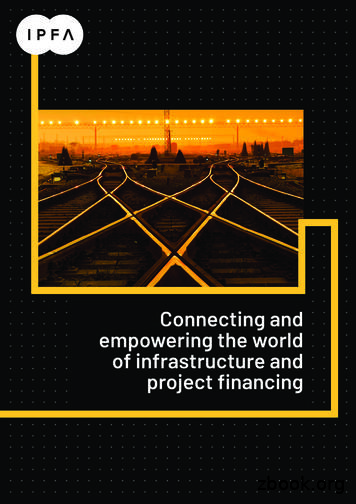Goal Bank Management
12/9/2011Goal Bank ManagementThe IEP administration process is structured for optimal management of goal banks.Goals and objectives are also maintained in the Goal Bank Management component ofSEAS. Districts may decide who at the district has the ability to add goals andobjectives, and SEAS flags who added the goal and/or objective.Goal Bank Management has been modified to accommodate the addition of thefederally mandated Common Core Standards. All goal banks now include a new“Standards” tier.UGoal Bank Access Management – Administrators Only “Goal Bank Management” is located on the “Main Menu” under “Setup.” The “Access” tab on the “Goal Bank Management” page is only available tousers with an “Admin Edit” security level. All other users will only see the“Goal Banks” tab. To restrict a security level from adding goals and objectives to goal banks,click “Access.”Computer Automation Systems, Inc.Goal Bank Management v03 12.111
12/9/2011 Goal banks are listed in alphabetical order. There are three (3) categories ofgoal banks:o Copyrighted – These are published goal banks and cannot be edited.Brigance and CLASS are copyrighted banks; access to all copyrightedbanks is defaulted to “Read” and cannot be changed.UUo Custom – Custom banks are typically state or exceptionality specific.Some custom banks are obtained from the state DOE website, andsome custom banks contain the state curriculum standards. Goals andobjectives may be added to custom banks. “Admin Edit,” “AdminSupport Edit,” “Building Admin Edit,” and “Teacher Edit” security levelsare defaulted to “Edit” access; administrators may restrict access tocustom banks.UUo SEAS –The purpose of the SEAS bank is to provide districts with agoal bank that administrators and teachers can tailor to meet theirneeds. The SEAS bank is fully editable. Access to the SEAS bank isdefaulted to “Edit” for “Admin Edit,” “Admin Support Edit,” “BuildingAdmin Edit,” and “Teacher Edit” security levels.U UTo restrict security level access to a custom goal bank, click the “Read”button where the column for that security level intersects the row for the goalbank, then click “Save.”o In the illustration below, “Teacher Edit” users are restricted to “Read”access for the AR FRAMEWORKS 07-08 goal bank.Computer Automation Systems, Inc.Goal Bank Management v03 12.112
12/9/2011 By design, users with “Admin Read,” “Admin Support Read,” “Building AdminRead,” and “Teacher Read” rights may not add, edit or delete goals andobjectives, but are able to view all banks. For onscreen instructions regarding security level access for goal banks, click“Help.”Adding Goals and Objectives to Goal BanksWhen writing goals and objectives, it is important to consider if they are applicable tomultiple students; if so, the goals and objectives should be added through “Goal BankManagement.” Goals and objectives written while creating a goal/progress sheet arenot added to goal banks. Adding goals and objectives to goal banks through “GoalBank Management” gives the user access to those goals and objectives each time anew goal/progress sheet is created. Also, the administrator then has the ability to makethose goals and objectives available to all users in the district.UU Goals and objectives are classified by “Type,” the types are:o Original – Goals and objectives in the goal bank at the time the bankwas placed on the district’s site.UUo District-wide – Goals and objectives created by users with “AdminSupport Edit,” “Building Admin Edit,” or “Teacher Edit” rights, but made“District-wide” by the administrator, or goals and objectives created bythe administrator.UUo User – Goals and objectives added to the goal bank by users with“Admin Support Edit,” “Building Admin Edit,” or “Teacher Edit” rights.UUComputer Automation Systems, Inc.Goal Bank Management v03 12.113
12/9/2011The “Admin Edit” User Administrators may add goals and objectives to custom (state) banks. In the SEAS bank, administrators may add “Areas of Need,” “Grades,” and“Subareas,” as well as goals and objectives. They may also delete “Original”goals and objectives from the SEAS bank. Standards cannot be added oredited.o To add goals and/or objectives to custom banks or the SEAS bank,select “Goal Bank Management” under “Setup.”Computer Automation Systems, Inc.Goal Bank Management v03 12.114
12/9/2011o The “Goal Banks” page displays which lists the available goal banks.Select a custom bank or the SEAS bank.o Select the “Area“ by clicking “Edit” or add a new Area by clicking “Add”in the Action column. If accessing the SEAS bank, administrators mayadd, edit, or delete an “Area of Need.”o Select the “Grade” by clicking “Edit” or add a new Grade by clicking“Add” in the Action column.Computer Automation Systems, Inc.Goal Bank Management v03 12.115
12/9/2011o Select the “Subarea” by clicking “Edit” or add a new Subarea byclicking “Add” in the Action column. If no “Subarea” is available, click“Skip.”o Select the “Standard(s)” by clicking “Edit.” If you chose to “Skip” theSubarea, the only option in the “Standards” tier will be “Skip to Goals.”Please note: Standards cannot be edited in Goal Bank Management orthe IEP Wizard, nor can they be added to an existing bank. Standardscan only be edited on the goal page.Computer Automation Systems, Inc.Goal Bank Management v03 12.116
12/9/2011o Click “Add” next to “Add a new Goal.” Type the new goal in the “Goal”textbox above the “Search” criteria box and click “Save.”Writing tip: When adding goals and objectives to goals banks, usingthe formulas below may make the goals and objectives applicable tomore students:[Student] - Provides a drop-down list with three (3) variations of thestudent’s name: first name, first and last name, last and first name.[Option1/Option2/Option3] - Provides a drop-down list with eachoption available for selection. Note: Using double brackets,[[Option1/Option2/Option3]], allows the user to select multipleoptions from the drop-down list.[] - Provides a blank text field.Example: [Student] will master [Math/Language Arts/Science] skillsat the [5/6/7] grade level measured by [[criterion-referenced test/checklist/ rubric/ portfolio/ unit test]] and addressing these specificidentified educational needs [].o To add an objective, click “Edit” next to the appropriate goal.Computer Automation Systems, Inc.Goal Bank Management v03 12.117
12/9/2011o Click “Add” next to “Add a new Objective.”o Type the new objective in the “Objective” textbox above the “Search”criteria box. Click “Save.”Please note: All goals and objectives added by an administrator areautomatically “District-wide” and available to all users in the district.Computer Automation Systems, Inc.Goal Bank Management v03 12.118
12/9/2011o After the page refreshes, click the “Return to Goal” button to selectanother goal. To return to the list of goal banks, click “Goal Banks” onthe right panel of the page. Click “Exit” to return to the “Main Menu.”UManaging Type “U” Goals and Objectives Administrators may edit, delete, or “Make District-wide” goals and objectivescreated by all staff members, including staff members that have beeninactivated or deleted.o Locate the goal(s) or objectives(s) to be designated “District-wide.” A“Search” box allows administrators to efficiently search for specificgoals or objectives.o Click the “Select” checkbox next to the name of the staff member whocreated the goal or objective. Multiple goals or objectives may beselected. Click the “Make District-wide” button.Computer Automation Systems, Inc.Goal Bank Management v03 12.119
12/9/2011 The system duplicates the goal or objective, the original remains a type “U”and is editable by the user, but edits made by the user do not carry over tothe district-wide goal or objective. The duplicate goal or objective is a type“D” and is only editable by the administrator. To edit a goal or objective, click “Edit” next to the appropriate goal or objectiveand type the changes in the “Goal” or “Objective” textbox. Click “Save.” To delete a goal or objective, click “Delete” next to the appropriate goal orobjective. A warning message displays verifying the goal or objective shouldbe deleted, click “OK.“Admin Support Edit,” “Building Admin Edit,” and “Teacher Edit” UsersUsers with “Admin Support Edit,” “Building Admin Edit,” or “Teacher Edit” rights mayadd goals and objectives to custom banks and the SEAS bank, unless their goal bankaccess has been restricted to “Read” by the administrator.Computer Automation Systems, Inc.Goal Bank Management v03 12.1110
12/9/2011 When accessing goal banks, “Admin Support Edit” and “Building Admin Edit”users will see “Original,” “District-wide” and all “User” goals and objectivesadded by staff members assigned to their building, as well as the goals andobjectives they added. “Admin Support Edit” and “Building Admin Edit” usersmay only edit or delete the “User” goals and objectives they added to thebank. When accessing goal banks, users with “Teacher Edit” rights will see the“Original” and “District-wide” goals and objectives, as well as the “User” goalsand objectives they added. “Teacher Edit” users may only edit or delete the“User” goals and objectives they added to the bank.o To add goals and/or objectives to custom banks or the SEAS bank,select “Goal Bank Management” under “Setup.”o On the “Goal Banks” page, select a custom bank or the SEAS bank.o Select the “Area of Need.”o Select the “Grade” and “Subarea of Need,” if no “Subarea of Need” isavailable, click “Skip.”o Click “Add” next to the phrase “Add a new Goal.” Type the new goal inthe “Goal” textbox and click “Save.”Writing tip: When adding goals and objectives to goals banks, usingthe formulas below may make the goals and objectives applicable tomore students:[Student] - Provides a drop-down list with three (3) variations of thestudent’s name: first name, first and last name, last and first name.Computer Automation Systems, Inc.Goal Bank Management v03 12.1111
12/9/2011[Option1/Option2/Option3] - Provides a drop-down list with eachoption available for selection. Note: Using double brackets,[[Option1/Option2/Option3]], allows the user to select multipleoptions from the drop-down list.[] - Provides a blank text field.Example: [Student] will master [Math/Language Arts/Science] skillsat the [5/6/7] grade level measured by [[criterion-referenced test/checklist/ rubric/ portfolio/ unit test]] and addressing these specificidentified educational needs [].o To add an objective, click “Edit” next to the appropriate goal. Thenclick “Add” next to “Add a new Objective.”o Type the new objective in the “Objective” textbox above the “Search”criteria box. Click “Save.” After the page refreshes, click the “Return to Goal” button to select another goal.To return to the list of goal banks, click “Goal Banks” on the right panel of thepage. Click “Exit” to return to the “Main Menu.Computer Automation Systems, Inc.Goal Bank Management v03 12.1112
12/9/2011 To edit a goal or objective, click “Edit” next to the appropriate goal or objectiveand type the changes in the “Goal” or “Objective” textbox. Click “Save.” To delete a goal or objective, click “Delete” next to the appropriate goal orobjective. A warning message displays verifying the goal or objective should bedeleted, click “OK.”Computer Automation Systems, Inc.Goal Bank Management v03 12.1113
When writing goals and objectives, it is important to consider if they are applicable to multiple students; if so, the goals and objectives should be added through “Goal Bank Management.” Goals and objectives written while creating a goal/progress sheet are Unot U added to goal banks. Adding
Northern Bank & Trust Co. Patriot Community Bank People's United Bank Pilgrim Bank Radius Bank RTN Federal Credit Union Santander StonehamBank TD Bank The Cooperative Bank The Savings Bank The Village Bank Walpole Cooperative Bank Wellesley Bank Winchester Co-operative Bank Abington Bank Bank of Canton Blue Hills Bank Boston Private Bank & Trust
M/s G.M. Kapadia & Co., Chartered Accountants Bankers HDFC Bank Ltd. (Primary Banker) Axis Bank Ltd. Bank of Baroda Bandhan Bank Ltd. Citibank N.A. CSB Bank Ltd. DCB Bank Ltd. Deutsche Bank ESAF Small Finance Bank ICICI Bank Ltd. IDFC Bank Ltd. Indian Bank RBL Bank Ltd. Saraswat Co-op Bank Ltd. State Bank of India Suryoday Small Finance Bank Ltd.
10. HDFC Bank Limited 11. ICICI Bank Ltd 12. Indian Overseas Bank 13. ING Vysya Bank 14. Kotak Bank -Virtual card 15. Shivalik Bank 16. Standard Chartered Bank 17. State Bank of Bikaner and Jaipur 18. State Bank of India 19. State Bank of Mysore 20. State Bank of Travencore 21. Syndicate Bank 22. The Federal Bank Ltd 23. The Karur Vysya Bank Ltd
commerce bank eastern bank-east west bank everbank firstbank first hawaiian bank-first horizon bank firstmerit bank-first national of. nebraska first niagara flagstar bank f.n.b.corp. frost national bank fulton financial hancock bank iberiabank m b financial new york community banks old national, bank one west bank people's united bank raymond .
State Bank of India State Bank of Mysore State Bank of Patiala State Bank of Travancore Syndicate Bank Tamilnadu Mercantile Bank TNSC Bank UCO Bank Union Bank of India United Bank of India Vijaya Bank YES Bank . Instruction to follow during first time use of Karur Vysya
Access Bank Acleda Bank Agricultural Bank of China ANZ Arab International Bank Banco Sabadell Bank ABC Bank Alfalah Bank Islam Brunei Darussalam Bank of America Bank of Baroda Bank of China BankUnited Banorte Barclays BBVA Belsize BMCE Bank BMO Capital Markets BNL - BNP Paribas BNP Paribas BNY Mellon Bpifranc
Bank of Baroda. 31: Bank of Beirut (UK) Limited . 32: Bank of China. 33: Bank of Communications (UK) Limited. 34: Bank of Cyprus UK Limited. 35: Bank of East Asia Limited. 36: Bank of India. 37: Bank of Montreal . 38: Bank of New York Mellon (UK Group) 39: Bank of Nova Scotia, The . 40: Bank of Taiwan - Lon
Deka Bank Deutsche Girozentrale Deutsche Bank AG DNB Bank ASA DZ BANK AG Helaba (Landesbank Hessen-Thüringen) HSBC ICBC (London) plc ING Bank Intesa Sanpaolo Investec Bank plc KBC Bank KfW IPEX-Bank KommunalKredit Austria AG Landesbank Baden-Württemberg (LBBW) Macquarie Group mBank SA Mizuho Bank National Australia Bank National Bank of Abu Dhabi