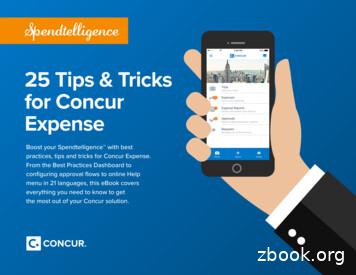Concur: Travel & Expense
Concur: Travel & ExpenseNon-Travel Expense Reports
What’s new Travel authorization Travel Request A113 Form Travel ExpenseReport A114 Form EmployeeReimbursement Allocation ofexpenses in UCFlex P-card ExpenseReport
Plus Electronic Processing Travel – Duty of Care Email Receipts and Itineraries to Profile Receipts@Concur.com - receipts Plans@Concur.com – itineraries Connected Apps Concur Mobile TripIt ExpenseIt
Concur ActionsNon-Travel ExpenseReportsTravel Requests andExpense ReportsApproving TravelRequests & ExpenseReports
Roles Users: All University employees have access to Concur (exceptStudents, Emeriti Faculty, Affiliated Faculty and Term Adjuncts) Default Approver: Determined by one to one supervisorrelationship in UCFlex HR Cost Object Approver: (COA): Determined by responsible personon UCFlex Cost Center record Delegate: Acts on behalf of another user Guests: Users that are visitors to the University/non UCemployees/Affiliates/Students/Emeriti, and Term Adjuncts
Objectives Create a non travel expense report Create a non-travel expense report to reimbursefor an out of pocket expense Allocate charges and attach receipts View previously submitted expense reports
Course RoadmapPart 1 Discuss workflow ofnon-travel expensereports Review out of pocketreimbursementprocess ConcurDemonstrationPart 2 Review P-CardExpense process ConcurDemonstration Break Part 3 Practice process withsimulation and askindividual questions Review DelegateProcess DemonstrateDelegate Process Review ConcurMobile App
Approver WorkflowUser submitsCost Objectnon-travelApprover/GrantApprover Approvesin Concurexpense report in ConcurManagerApproval**IMPORTANT NOTE: If creator of expense report is the Cost Object Approverthen the report is automatically submitted to the Manager for approval.
Non-Travel Reimbursement Used for reimbursement of out of pocket nontravel expensesThree things to include in report: Adding expense types (G/Ls) to your report Attaching receipts to the report whenapplicable No longer required for purchases 25 or less Grant Exception Allocating expenses to the appropriatefunding line(s)
P-Card Expense Process Multiple P-Cards Receipts Some vendors provide a detailed receipt to thebank when charge postsEx. Fisher Scientific Travel Expenses on P-card Separate Travel Expense report P-card charges will no longer be posted byA/P at the end of the month Reminder - 30 days after the charge appearsin Concur if not submitted on a report 60 day reminder
Login to ComputerCLS UsernameCLS PasswordPlease go to the following websitewww.uc.edu/af/travel
Simulation Overview Information Slides Noted with Information iconClick next to proceed Action Slides Provide direction to work within the simulation
Delegates Users can set up delegates to complete expensereports Employee who is receiving reimbursement orassociated with P-Card will have to submit expensebefore for approval by Cost Object Approver (COA)
Updating Your Profile Verify Email Address UC email is included Add personal email address Controlling Email Notifications Emails controlled by user Notification of P-card charge Naming Delegates
Updating Your Profile – Name Delegates My Profile – Expense Settings Request Delegates to create Expense Reports on yourbehalf by clicking “Add” Search by Name Select from list Add Select what delegate can do on your behalf
Concur Mobile App Download to any mobile device In Profile Other Settings Mobile Registration Within App on Device Tap on “Company Code Sign In: Enter Company Code
ResourcesTravel Office .htmlConcur Help
Contact InformationEricka ReavesTravel Manager513-556-2342Bobbie WhiteheadConcur System Administrator513-556-2337Travel Office Emailconcurquestions@uc.edu
Travel Expenses on P -card Separate Travel Expense report P-card charges will no longer be posted by A/P at the end of the month Reminder - 30 days after the charge appears in Concur if not submitted on a report 60 day reminder. Login to Computer. CLS Username.
1. Expenses policy template 2. Expenses trends infographic 3. Concur T&E Spend Report 4. Concur Solution Spotlight on Expense Fraud 5. Aberdeen Group: Expense Management for a New Decade report 6. 5 Reasons Why a Spreadsheet is a Horrible Way to Manage Expense Reporting 7. Concur Expense overview video (2:45 min) 8.
1 25 Tips & Tricks for Concur Expense Boost your Spendtelligence with best practices, tips and tricks for Concur Expense. From the Best Practices Dashboard to configuring approval flows to online Help menu in 21 languages, this eBook covers everything you need to know to get the most out of your Concur solution. 25 Tips & Tricks for Concur
WELCOME TO CONCUR TRAVEL MANAGEMENT SYSTEM Welcome to the Concur User's Guide. This guide is designed to provide you with the information you need to successfully use Concur and includes the following topics: Overview of Concur Creating Travel Requests Requesting Advances Approving Travel Expense Reports
Remember to update your TSA information in your Concur Travel profile. This includes your middle name or initial, date of birth, gender, and redress number if applicable. Next, save your Concur Travel profile! How to Book Your Trip There are 4 easy steps to book Southwest Direct Connect in Concur Travel. Step 1 Provide your flight search parameters
NextGen UI for Concur Request - End User Transition Guide Last Revised: September 16, 2022 Applies to: Professional/Premium edition Expense Travel Request Invoice Standard edition Expense Travel Request Invoice
Concur Request: Processor User Guide Last Revised: October 1, 2022 Applies to these SAP Concur solutions: Expense Professional/Premium edition Standard edition Travel Professional/Premium edition Standard edition Invoice Professional/Premium edition
Concur Invoice clients can use the Invoice Pay by SAP Concur service to automatically pay their supplier invoices. An additional service allows client to use SAP Concur to generate checks for their suppliers. Invoice Pay provides the following benefits: Fully Managed: The entire invoice
The Concur Detect service by AppZen integrates with the Concur Expense solution to automatically audit 100% of your expense reports. Before you make any reimbursement payments to employees, the service uses artificial intelligence (AI) to detect unintentional mistakes, compliance issues, and fraud. 5 / 20 Automatically Detect Errors,