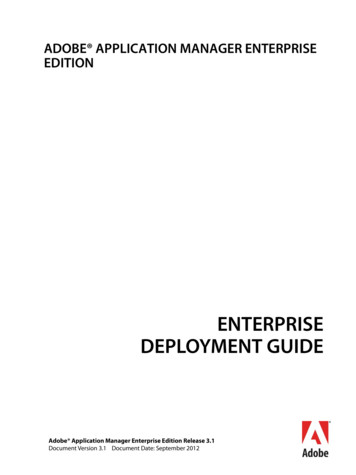Adobe Audition Tutorial - Monmouth College
Adobe Audition TutorialRecording your Voice in the Studio1.Open Adobe Audition2.Select Edit View.3.Hit the Record Button (red circle button in the lower left)4.5.6.7.8.9.Select 44500, 16 bit, Stereo.Set your levels (Push the Mic pot up on the board, Turn down the speaker,talk directly into the microphone **less that 1 inch away**). The level meteron the screen should be in the orange.Hit the delete button to delete the test.Hit record and read your script.If you like the take, save it.Click File Export Audio10.Type in a logical file name & make sure that mp3PRO is selected in the Save11.12.13.as type drop down.Save it in that class’s folder on the E: Drive.Click Save.If you don’t like the take, hit the delete button and rerecord.1
14.Back in the computer lab, copy the mp3 file(s) you created into your folder onthe lab computer. (Go to My Network Places Click View WorkgroupComputers Select the Audio Production computer Go into the the classfolder Click on your mp3 files Click copy file Paste them in yourfolder on the lab computer.)Importing Music into a Project1.To import production music click on My Network Places.2.Click on View Workgroup computers (in the left hand column underNetwork Tasks)3.Click on AudioProd.4.Click on ProdMusic or SFX.5.Select the file you want and right click.6.Select copy.7.Go to My Computer and find your file folder under RTV on the harddrive.8.Right click and select paste.9.Now go into Audition and make sure the file tab is selected.10.11.Click on the Import file iconNavigate to your folder, select the file you copied and click open.2
12.Click on the audio file that now appears on your list.13.This opens the waveform in the right window (Make sure Edit View isSelected).14.This process should be repeated to load all the files you will need for youredit into the file window (including your voice that was recorded in thestudio).3
Editing Audio in Edit View1.To preview your audio file you can hit the spacebar to stop and startplayback or you can hit the play button on the bottom left controls.2.3.You can also zoom in to make cleaner edits using the zoom buttons. Youcan also make the waveforms fatter with the vertical zoom.Simple Deleting Audio: To delete a portion of the audio is very simple.Place the cursor on a point in the waveform, click and drag to highlight thesection you want to delete.4
4.Then hit the delete button.5.Simple Cutting, Copying and Pasting: Highlight the audio, right clickand select either Cut or Copy.Place the cursor on the spot you wish to put this section of audio.Right Click and select Paste6.7.8.9.Normalizing the Audio: This process needs to be done to all main audio.Double click anywhere on the wave form. This will highlight the wholewaveform.5
10.11.12.13.14.Click on the Effects tab.Click on the sign in front of Off-line Effects.Click on the sign in front of Amplitude.Double-click on Normalize.Make sure the window says 100% and click OK.15.The waveform should now fatter which means louder.6
Editing Audio in Multi-track View1.Once you have done your simple editing, now it is time to mix themtogether. Make sure file tab is clicked and Click on Multi-track View.2.Click and drag each file into its own track.3.Now save the session (the overall work you have done). Click File SaveSession. And give the file a name for the project itself and Click Save.Make sure you save often.4.7
5.Moving an Audio Track: Put the cursor on the track, when you see thissymbolyou can click and move the track to any position.6.8.9.Modifying a Track in Multi-track View: There are three majormodification you will need to do to a track; length, volume and fading.Changing the track length: Click on a track to select it. (the gray willappear lighter than the other tracks.Put your cursor on the start/end of the track and you will see this icon.Click and drag that point to where you want the track to start/end.10.Changing the track volume: Each track has a control area. There is a11.number readout.Click and hold on that number.7.8
12.Moving the cursor left will decrease the volume while moving right will13.increase the volume.Fading the track in/out: Place the cursor on the top line in the wave form14.and you will see this symbol.To fade in, place the cursor about 1 second into the waveform and click.15.A box will appear on the top line.At the beginning of the track there is a similar box. Click and drag itdown to the bottom of the waveform.9
16.Repeat this at the end of the waveform and now the audio will fade in/out.Exporting and Finishing an Audio Project1.Save the session one more time.2.Click File Export Audio3.Type in a logical file name & make sure that mp3PRO is selected in theSave as type drop down.4.Click Save.10
5.Now import this file back into your session and double click on the file sothe waveform shows up in the edit view.6.8.9.Double Click on the waveform to highlight it and now repeat the steps tonormalize the audio.Compressing the Audio to a Certain Length: This can be useful whenyou are trying to make something to exact time (for example: a 30 secondradio spot that your recording is 31)Double click and highlight the whole waveform.Click on the Effects tab.10.11.Click on the on Real-Time Effects.Click on the for Time Pitch and Click on Stretch.7.11
12.Make sure that Time Stretch is selected under Stretching Mode.13.Highlight the number in the Length box and change it to your desiredlength.Click Ok.Click File Export AudioNow type the final name for the file you created (this will be the audioproject you turn in)14.15.16.Using CD Project View to Burn an Audio CD: Note: for class you will alsoturn in a data CD which is burned through Windows.1.Click on the CD Project tab.2.Click and drag the files into the window in the order you want them toburn on to the cd.12
3.4.Click the Write CD button.Make sure the correct drive is selected and the eject box isselected.5.6.7.Click Write CD.The finished CD will eject when it is done.TEST THE CD is a regular cd player before you turn it in.Adding Music from a regular CD1.Click on File Extract Audio from CD.13
2.Click on the tracks that you want to use.3.4.Click OK and they will appear in the file window.Save each of the tracks into your file folder.14
Adobe Audition Tutorial Recording your Voice in the Studio 1. Open Adobe Audition 2. Select Edit View. 3. Hit the Record Button (red circle button in the lower left) 4. Select 44500, 16 bit, Stereo. 5. Set your levels (Push the Mic pot up on the board, Turn down the speaker, talk directly into the microphone **less that 1 inch away**). The .
Adobe Audition 3 can not open MPEG-1 or MPEG-2 files. An earlier version of Audition, Adobe Audition 2.0, could read MPEG files only if it was installed as a part of the Adobe Creative Suite Production Studio software suite. (Audition does not include the software license required to encode and decode MPEG files; the license was a part of .
Adobe, the Adobe logo, Acrobat, Adobe Audition, Adobe Bridge, Adobe Device Central, Adobe OnLocation, Adobe Premiere, Adobe Premiere Pro, Adobe Technical Communication Suite, After Effects, Contribute, Captivate, Creative . Downloading updates from in-house update server on client machines running AAMEE 2.0 or later
Adobe Audition 2.0 User Guide. 6. Change the Wave Cache settings in Adobe Audition. Changes to the Wave Cache setting increases performance in Adobe Audition. To change the Wave Cache setting, choose Edit Preferences System, and then enter a value from the following table in the Cache Size field, depending
Adobe Audition CS5.5 is available as a stand-alone product or as a component of Adobe Creative Suite 5.5 Production Premium and Adobe Creative Suite 5.5 Master Collection software. Production Premium combines: Adobe Premiere Pro CS5.5 Adobe After Effects CS5.5 Adobe Photoshop CS5 Extended
Adobe Version Cue CS4 Adobe CreAtive Suite 4 deSign StAndArd Combines: Adobe InDesign CS4 Adobe Photoshop CS4 Adobe Illustrator CS4 Adobe Acrobat 9 Pro Plus Adobe Bridge CS4 Adobe Device Central CS4 Adobe Version Cue CS4 deSign
v. 1.0 Adobe Audition College of Communications. Editing With Adobe Audition Penn State College of Communications updated August 2014 2 TOPIC PAGE Preparing your project 3 Set up Adobe Audition 5 Importing Media 6 Multitrack 8 Tools 9 Adjusting Volume 13 Exporting 15 Waveforms 18 Fixing Audio 19 Resources 25
4. Pick ONE audition time. (audition times are located outside the music room) 5. All auditions will take place in the music room. 6. Audition dates are Sat, Feb 3rd , Tuesday, Feb. 6th, Wednesday, Feb. 7th 7. Bring your audition form filled out to your audition. 8.
The programme aims to provide a thorough, degree-level education in the main areas of Botany and Zoology. It encompasses traditional studies of whole organism biology with a consideration of recent advances in areas such as biotechnology, biodiversity and genetics. It is designed to cater for students whose career aspirations can best be advanced by in-depth knowledge about both plants and .