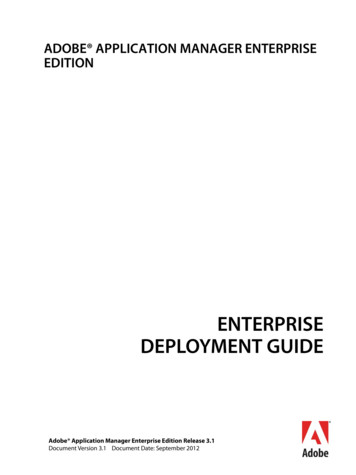Adobe Audition 3.0 Troubleshooting
Adobe Audition 3.0 Troubleshooting
Legal noticesLegal noticesFor legal notices, see http://help.adobe.com/en US/legalnotices/index.html.A note to our customersAdobe provides this searchable PDF of archived technical support documents as a service to ourcustomers who own and continue to enjoy older, unsupported versions of our software products. Theinformation in these documents is not updated, and will become increasingly less accurate ashardware, browsers, and operating systems continue to evolve. Please be aware that these archiveddocuments reflect historical issues and solutions for products that are no longer supported. Adobedoes not warrant that the information in this document is accurate.Last updated 11/4/2015
iiiContentsAudition 3.0 crashes when you choose Help AboutAudition 3.0 crashes if Comcast support tool is installedError R6025 when writing a CD Audition 3. . . . . . . . . . . . . . . . . . . . . . . . . . . . . . . . . . . . . . . . . . . . . . . . . . . . . . . . . . . . . . . . . . . .1. . . . . . . . . . . . . . . . . . . . . . . . . . . . . . . . . . . . . . . . . . . . . . . . . . . . . . . . . . . . . . . . .1. . . . . . . . . . . . . . . . . . . . . . . . . . . . . . . . . . . . . . . . . . . . . . . . . . . . . . . . . . . . . . . . . . . . . . . . . . . . . .2Input device is not recognized as a valid recording device in Audition 3.0 (Windows Vista)MPEG files do not open or only open the audio track in Audition 3. . . . . . . . . . . . . . . . . . . . . . . . . . . . . . . . . . . . . . . . . . . . . . . . . . . . . . . . . . . . . . . . . . . . . . . . . . . . . . . . . .5Optimize Windows Vista for Audition 3Optimize Windows XP for Audition 3. . . . . . . . . . . . . . . . . . . . . . . . . . . . . . . . . . . . . . . . . . . . . . . . . . . . . . . . . . . . . . . . . . . . . . . . . . . . . . . . . . 10Set up Adobe Audition 2.0 audio hardware drivers (ASIO and Audition Windows Sound)Set up Audition 3 audio hardware driversSupported file formats in Audition 3. . . . . . . . . . . . . . . . . . . . . . . . . . . . . . . .3. . . . . . . . . . . . . . . . . . . . . . . . . . . . . . . . . . . . . . . . . . . . . . . . . . . . . . .4. . . . . . . . . . . . . . . . . . . . . . . . . . . . . . . . 14. . . . . . . . . . . . . . . . . . . . . . . . . . . . . . . . . . . . . . . . . . . . . . . . . . . . . . . . . . . . . . . . . . . . . . . . . . . . . 16. . . . . . . . . . . . . . . . . . . . . . . . . . . . . . . . . . . . . . . . . . . . . . . . . . . . . . . . . . . . . . . . . . . . . . . . . . . . . . . . . . 19Troubleshoot CD Burning (Audition 2.0). . . . . . . . . . . . . . . . . . . . . . . . . . . . . . . . . . . . . . . . . . . . . . . . . . . . . . . . . . . . . . . . . . . . . . . . . . . . . . . 20Troubleshoot effects plug-ins for VST and DirectX Adobe Audition. . . . . . . . . . . . . . . . . . . . . . . . . . . . . . . . . . . . . . . . . . . . . . . . . . . . 26Troubleshoot installation problems Audition 3 Windows Vista, XP. . . . . . . . . . . . . . . . . . . . . . . . . . . . . . . . . . . . . . . . . . . . . . . . . . . . 29Troubleshoot recording, playback, monitoring Audition 2, 3. . . . . . . . . . . . . . . . . . . . . . . . . . . . . . . . . . . . . . . . . . . . . . . . . . . . . . . . . . 36Last updated 11/4/2015
1Audition 3.0 crashes when you choose Help AboutIssueAdobe Audition 3.0 crashes when you choose Help About if a session file is currently being played in Multi-trackview.SolutionUpdate your sound card drivers.Visit the manufacturer's web site for your sound card and update to the latest driver version.Additional InformationIf an Audition session file is being played when choosing Help About, then the sound card driver might not releasethe Multi-track transport controls.Audition 3.0 crashes if Comcast support tool is installedIssueWhen you try to save a session in Adobe Audition 3.0 after you use the digital input or output on your audio card,Audition 3.0 crashes unexpectedly.DetailsComcast support tool is installed on the system.SolutionLast updated 11/4/2015
2Disable the Comcast support tool service, "sprtcmd".To disable the service sprtcmd:1 Quit all applications.2 Choose Start Run, type msconfig in the Open box, and then click OK.3 Click the Services tab and locate the service "sprtcmd".4 Deselect the checkbox next to sprtcmd to disable the service on system startup5 Click OK, and then restart Windows.Additional InformationThe support tool provided by Comcast accesses available hardware drivers on the system and may not release the driverfiles appropriately.Error R6025 when writing a CD Audition 3IssueWhen you try to write a CD in Adobe Audition 3, you encounter one of the following errors: C Runtime Library Error 6025 Pure Virtual Function CallSolutionDo one or more of the following:1. Reset your Adobe Audition 3 Preferences File.Note: Adobe Audition writes a new preferences file and you lose custom settings associated with the currentpreferences file. Deleting the preferences causes Adobe Audition to disable checking for DirectX plug-ins and forcesreinitialization of VST plug-ins.To re-create the Adobe Audition preferences file:1 Quit Adobe Audition.2 Navigate to the following folder C:\Documents and Settings\[username]\Application Data\Adobe\AdobeAudition\3.0.Important: If you saved your own custom workspaces, copy the UserWorkspaces folder to a newlocation.3 Delete the entire contents of the C:\Documents and Settings\[username]\Application Data\Adobe\AdobeAudition\3.0 folder.4 Start Adobe Audition.2. Create an Administrator account.For instructions on creating an Administrator account, see "To add a new user to the computer" in Windows Help, orcontact your system administrator.Last updated 11/4/2015
33. Update your sound card driver.Many sound card manufacturers frequently update their software drivers. If you haven't recently updated the soundcard driver, contact the sound card manufacturer for an updated driver. Or, download one from the manufacturer'swebsite.To determine the sound card manufacturer and current driver version:Windows XP1 Choose Start Control Panel Sounds and Audio Devices.2 Click the Hardware tab.3 Choose your sound card, and then click Properties.4 Select the Driver tab, and note the Driver Provider and Driver Version.Windows Vista or Windows 71 Choose Start Control Panel System and Maintenance (Windows Vista) or Hardware and Sound (Windows 7).2 Click Device Manager.3 Click the plus sign to expand Sound, Video, and Game Controllers.4 Double-click your sound card, click the Driver tab, and note the Driver Provider and Driver Version.More Help topicsTroubleshoot system errors and freezes Adobe software on WindowsInput device is not recognized as a valid recordingdevice in Audition 3.0 (Windows Vista)IssueYour input device is not recognized as a valid recording device in Adobe Audition 3.0.DetailsIf you are using more than one input device and at least one of the devices is not selected as the default recording devicein Windows Vista and the input device is listed in the third position or below in the Audition 3.0 Audio Hardware Setuppanel, then Audition might not recognize that device as valid and you cannot record audio from the device.ReasonThe Audition 3.0 Windows Sound driver can not detect the presence of the input device in this configuration in theWindows Vista operating system.Last updated 11/4/2015
4SolutionDo one or more of the following solutions:Solution 1: Use the native ASIO driver for the device (if available).Solution 2: Move the input device to the first or second position in the list of devices.Use the Audition 3.0 Windows Sound driver but move the input device to position 1 or position 2 in the list of devices.Soulition 3: Select the device as the default recording device.Select the defivce as the default recording device in the Windows Vista Sound control panel.Additional InformationUsing the native ASIO driver for the device allows Audition 3.0 to effectively use and interact with the device. When anative ASIO device driver is not available, the devcie conflict can be avioded by moving the input device up into theprimary or secondary positions in the Audition 3.0 Audio Hardware Setup panel or by setting the device as the defaultrecording device in the Windows Vista Sound control panel.MPEG files do not open or only open the audio track inAudition 3IssueWhen you try to open a MPEG-1 or MPEG-2 file in Adobe Audition 3, either the file does not open or only the audiotrack in the file opens.SolutionTranscode the video and/or audio to a different format.Open the MPEG file in an video editing or video processing application (such as Adobe Premiere Pro or AppleQuickTime Pro), and transcode (export) the video to an AVI, QuickTime, or Windows Media file. Then open thatversion of the video file in Audition.Note: In order to use QuickTime movie files in Audition, QuickTime needs to be installed on your computer. Visit theApple website at www.apple.com/quicktime to download QuickTime.Additional InformationAdobe Audition 3 can not open MPEG-1 or MPEG-2 files. An earlier version of Audition, Adobe Audition 2.0, couldread MPEG files only if it was installed as a part of the Adobe Creative Suite Production Studio software suite. (Auditiondoes not include the software license required to encode and decode MPEG files; the license was a part of ProductionStudio.)Last updated 11/4/2015
5Optimize Windows Vista for Audition 3Optimizing the system can eliminate compatibility problems that can interfere with audio editing. To optimize aWindows system for Adobe Audition 3.0, work through the tasks in this document. To further eliminate problems,simplify the system to include only those components necessary for editing audio.1. Make sure that the system meets the minimum requirements for AdobeAudition 3.0.Adobe Audition 3.0 can't run correctly on a system that doesn't meet the following requirements: Intel Pentium III or higher (SSE2-enabled processor required for AMD systems) Microsoft Windows XP Professional or Home Edition with Service Pack 2 or Windows Vista Home Premium,Business, Ultimate, or Enterprise (certified support for 32-bit editions only) 512 MB of RAM 10 GB of available hard-disk space (when used with Loopology DVD) 1280 x 900 monitor resolution with 32-bit video card and 16 MB of VRAM Microsoft DirectX or ASIO compatible sound card CD drive required for installation Internet or phone connection required for product activation and Internet-related servicesTo check basic system information, such as processor speed and how much RAM is installed, choose Start ControlPanel System.2. Install the latest version of Adobe Audition.The latest version of Adobe Audition is 3.0. Updates, as they become available, can be more compatible with theoperating system and hardware drivers. For update information, visit the Adobe website atwww.adobe.com/support/downloads/main.html. Before you install an update, make sure that the system meets therequirements.3. Install current Windows service packs and other updates.Updates to the Windows operating system improves its performance and compatibility with applications. You canobtain Windows service packs and other updates from the Microsoft website at www.windowsupdate.com. Forassistance installing service packs and other updates, contact Microsoft technical support.Important: Before you install a system update, check the system requirements for Adobe Audition 3.0 to ensurecompatibility. (Check any third-party software or hardware you use with Adobe Audition as well.) If the update isn'tlisted, then contact Adobe or the manufacturer of your third-party software or hardware.4. Update the sound card driver.Many sound card manufacturers frequently update their software drivers. If you haven't recently updated the soundcard driver, contact the sound card manufacturer for an updated driver. Or download one from the manufacturer'swebsite.To determine the manufacturer and driver version of a sound card:1 Choose start Settings Control Panel Sounds and Audio Devices.Last updated 11/4/2015
62 Click the Hardware tab.3 Choose the Device and click Properties.4 Select the Driver tab and note the Driver Provider and the Driver Version listed.5. Optimize the video display.Video display acceleration and other display options can conflict with sound card drivers, resulting in a system error.Screen savers can interrupt the flow of data when you record audio, causing unusable audio files. In addition, displayoptions use system resources, decreasing resources available to Adobe Audition. You can resolve these problems bydisabling video display acceleration and by optimizing display options.To disable video display acceleration in Windows Vista, do the following:1 Click Start Settings Control Panel, under Appearance and Personalization click Adjust screen resolution.2 Click the Advanced Settings button in the lower-right corner of the Display Settings box.3 Click the Troubleshoot tab.4 Click the Change Settings button.5 Move the Hardware acceleration slider to None.6 Click OK to accept the new setting, then click OK to close the Advanced Settings box, then click OK to close theDisplay Settings window.7 Restart Windows.6. Verify that your sound card is set up correctly for Adobe Audition 3.0.One common cause for audio-editing problems is a sound card that's set up incorrectly for Adobe Audition. To verifythat the sound card is set up correctly for Adobe Audition 3.0, do the following:1 Choose Edit Audio Hardware Setup, click the Edit View tab, and make sure that the installed sound card is listedin the Audio Driver Menu. If your sound card is not listed, install the card's ASIO driver. If no ASIO driver isavailable, choose Adobe Audition 3.0 Windows Sound. For more information, see the Adobe Audition User's Guide.2 Set the Default Input and Default Output ports to match your audio hardware setup.3 Repeat steps 1 and 2 for the Multitrack View and Surround Encoder tabs.7. Verify that other device drivers are compatible with Windows Vista.If updating the sound card driver doesn't resolve the problem, verify that all other device drivers are compatible withWindows Vista. Device drivers are software files that allow Windows to communicate with devices such as scanners,mouse devices, and keyboards. Contact the device manufacturer to make sure that you are using the latest driver for it.To check for device driver problems, do the following:1 Choose Start Control Panel System.2 Click Device Manager from the tasks list.3 Click the plus sign ( ) to the left of each device type.4 If a device appears with a black exclamation mark (!) in a yellow circle, right-click that device, and choose Propertiesfrom the menu.5 Note the properties for the device:Last updated 11/4/2015
7Check the Device Status field: If the device isn't working properly, information in this field can help you troubleshootthe problem.If the Properties dialog box has a Driver tab, click it. If the Driver tab doesn't indicate the driver provider, click DriverDetails. If Microsoft is the provider, a generic driver is probably installed; contact the device manufacturer to obtain themost recent driver.8. Run Adobe Audition 3.0 while no other applications are running.Some applications can cause problems when running concurrently with Adobe Audition 3.0. Before starting AdobeAudition, disable other applications, including startup items (items that start automatically with Windows). To disablestartup items, do the following:1 Exit from all applications.2 Choose Start Run, and type msconfig in the Open text box. Click OK.3 Click the Startup tab, and select Disable All.4 Deselect any startup items that are essential for testing the problem. If you are unsure if an item is essential, leave itselected.5 Click OK, and restart Windows.6 Right-click to close or disable any items in the Notification Area (called the System Tray in earlier versions ofWindows).Note: For more information about msconfig, see the documentation included with Windows.9. Re-create the Adobe Audition preferences file.Re-create the Adobe Audition preferences file to eliminate problems that a damaged preferences file can cause.Note: When you use this solution, Adobe Audition creates a preferences file and you lose custom settings associatedwith your current preferences file. Deleting the preferences causes Adobe Audition to disable checking for DirectXplug-ins and force reinitialization of VST plug-ins. Your Adobe Audition preferences file can be a hidden file inWindows Vista. To show hidden files and folders, complete the following steps:1 Open My Computer.2 Click the Organize button in the upper-right corner of the My Computer box. Click Folder and Search Options.3 Choose the View Tab.4 Under Hidden Files and Folders, choose Show hidden files and folders.To re-create the Adobe Audition preferences file, do the following:1 Quit Adobe Audition.2 Navigate to the following folder C:\Users\[Username]\AppData\Roaming\Adobe\Adobe Audition\3.0Important:If you saved your own custom workspaces, copy the UserWorkspaces folder to a new location.3 Delete the entire contents of the C:\Users\[Username]\AppData\Roaming\Adobe\Adobe Audition\3.0 folder.4 Start Adobe AuditionLast updated 11/4/2015
810. Set Adobe Audition temporary folders to high-performance drives withadequate free disk space.When recording in Edit View, Adobe Audition stores temporary files in its Primary Temp Directory. Make sure that thePrimary Temp Directory is set to the fastest drive (7200 rpm and above) and the drive with the most free space. Alsocreate a folder just for Adobe Audition temporary files so that you can find the files easily if it's necessary to delete them.To create and set the location of the Primary Temp Directory, do the following:1 Create a folder on the hard drive where you want to save the Primary Temp Directory (for example, a folder named"Adobe AuditionTemp").2 In Adobe Audition, choose Edit Preferences and select the System tab.3 In the Temporary Folders section, enter the path (or browse) to the folder you created in step 1.Recording in Multitrack View stores files directly into a subfolder within the folder of the current session. (For example,for a session called "Adobe Audition.ses" a folder called "Adobe Audition Recorded" contains all the files recorded forthat session). Make sure that the session files and this associated folder are stored on the fastest drive (7200 rpm andabove) with the most free space.Putting the Adobe Audition temporary directories and session folders on separate hard drives can improveperformance. If you have multiple hard drives, put the Primary Temp Folder and session folders on the drive thatdoesn't contain the Adobe Audition program files.11. Optimize handling of temporary files by Windows Vista.Windows and applications store working data in temporary (.tmp) files that they create on the hard disk. Excessive oroutdated temporary files can interfere with performance of Windows or applications.Delete temporary files by using the Disk Cleanup utility included with Windows or by using the following instructions.Make sure that at least 700 MB of free space is available on the hard disk to which temporary files are written. To startDisk Cleanup, choose Start All Programs Accessories System Tools Disk Cleanup. For information about DiskCleanup, see Windows Help.To manually delete temporary files, do the following:Note: Repeat this procedure periodically. Windows deletes temporary files when Windows and applications closenormally. When Windows or an application crashes, however, temporary files can accumulate on the hard disk.1 Quit all applications.2 Choose Start and type *.tmp in the Search textbox.3 After the search results appear, choose Organize Select All.4 Choose Organize
Adobe Audition 3 can not open MPEG-1 or MPEG-2 files. An earlier version of Audition, Adobe Audition 2.0, could read MPEG files only if it was installed as a part of the Adobe Creative Suite Production Studio software suite. (Audition does not include the software license required to encode and decode MPEG files; the license was a part of .
Adobe, the Adobe logo, Acrobat, Adobe Audition, Adobe Bridge, Adobe Device Central, Adobe OnLocation, Adobe Premiere, Adobe Premiere Pro, Adobe Technical Communication Suite, After Effects, Contribute, Captivate, Creative . Downloading updates from in-house update server on client machines running AAMEE 2.0 or later
Adobe Audition 2.0 User Guide. 6. Change the Wave Cache settings in Adobe Audition. Changes to the Wave Cache setting increases performance in Adobe Audition. To change the Wave Cache setting, choose Edit Preferences System, and then enter a value from the following table in the Cache Size field, depending
Adobe Audition CS5.5 is available as a stand-alone product or as a component of Adobe Creative Suite 5.5 Production Premium and Adobe Creative Suite 5.5 Master Collection software. Production Premium combines: Adobe Premiere Pro CS5.5 Adobe After Effects CS5.5 Adobe Photoshop CS5 Extended
Adobe Version Cue CS4 Adobe CreAtive Suite 4 deSign StAndArd Combines: Adobe InDesign CS4 Adobe Photoshop CS4 Adobe Illustrator CS4 Adobe Acrobat 9 Pro Plus Adobe Bridge CS4 Adobe Device Central CS4 Adobe Version Cue CS4 deSign
4. Pick ONE audition time. (audition times are located outside the music room) 5. All auditions will take place in the music room. 6. Audition dates are Sat, Feb 3rd , Tuesday, Feb. 6th, Wednesday, Feb. 7th 7. Bring your audition form filled out to your audition. 8.
Audition 2.0 will reinvent the way you work with audio within the Production Studio Collection. The integration between the Production Studio product lines makes the use of Audition easier than ever before. Adobe Audition 2.0 is Adobe’s main professional quality audio editing software application.
v. 1.0 Adobe Audition College of Communications. Editing With Adobe Audition Penn State College of Communications updated August 2014 2 TOPIC PAGE Preparing your project 3 Set up Adobe Audition 5 Importing Media 6 Multitrack 8 Tools 9 Adjusting Volume 13 Exporting 15 Waveforms 18 Fixing Audio 19 Resources 25
tourism using existing information due to the subjective scope of the sector and a resultant lack of comparable data. However, a small number of studies which include aspects of outdoor activity tourism as defined for this study, as well as wider tourism research offer an insight into the market. These are discussed below. An economic impact study of adventure tourism (including gorge walking .