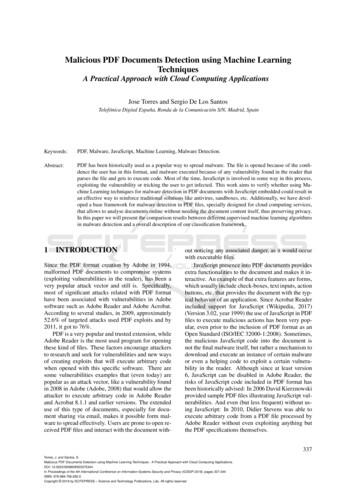Flip PDF Pro
FLIPBUILDER.COMFLIP PDF PROCreate Professional flipping book with PDF files
PDF to Professional Page-Flipping eBook UtilityUser DocumentAbout Flip PDF ProFlip PDF Pro is a much professional program tohelp you convert ordinary PDF files into stunningbooklets with amazing page-flipping animationsand sound! Besides original classical Flip PDFfeatures such as adding background images andsound, Flip PDF Pro also provides more powerfuland professional functionalities, like embeddingvideo, audio and links into your flipbook pages,exporting defined templates and settings to themefor later easy using, using command line toautomate the creation of the flash eBooks withoutopening the Windows desktop application.Note: This product is distributed on a "Try before-you-buy"basis. All features described in this documentation areenabled. The registered version doesn't insert a watermark inyour generated page-flipping eBooks.Copyright 2010 by FlipBuilder.com-1-
PDF to Professional Page-Flipping eBook UtilityUser DocumentProduct features1. Convert PDF to Adobe Flash based page-flipping eBooks.2. Batch convert multiple PDF files to a single or multiple page-flipping eBooks.3. Provide command line version.4. Offer Project Panel to easy open or save project.5. Import bookmarks (outline) with PDF, and edit them manually.6. Import hyperlinks with PDF, include web link, page link, email link.7. Import text so text is searchable, define the minimum search characters.8. Detect landscape page to present as two-page spread.9. Add watermarks text, image, dynamic date/ time etc to page-flipping eBooks.10. Define quality and size for normal version and mobile version.11. Detect landscape page to present as two-page spread.12. Publish online directly with using FlipBuilder Upload Service.13. Output in different formats: HTML, EXE, Zip, Mac App, Mobile version and Burn to CD.o HTML allows you to upload to a website to be viewed online (with title, keywords andother metadata defined).o EXE (with setting title, icon and open window size) and Zip allow you to send to youruser by email to be viewed on their computer.o App (Mac Application) is executable application can be run on Mac.o Mobile version is to output HTML flipbook which can be viewed on mobile devices viaBrowsers.o Burn to CD allows you to burn to disk so you can send your user physical media forviewing on their computer.14. Upload created book onto FlipBuilder website server directly.15. Apply a pre-designed template and animated scene, more free templates online.16. Show Assistant and scrolling tips in your book, and record or embed sound directly.17. Preview the output effect instantly.Copyright 2010 by FlipBuilder.com-2-
PDF to Professional Page-Flipping eBook UtilityUser Document18. Add Title in Float template which can be clicked to visit webpage online.19. Add Image or Flash logo to insert before Book Title in Float template.20. Define book proportions, thickness, margin size, shadow manually.21. Replace existing icons on toolbar by editing Icon Flash file.22. Add new icons into toolbar with calling new actions.23. Set background color and image.24. Insert background music either for continuous play (loop) or for a set duration.25. Set eBook reading from right to left (for Right-to-Left languages such as Arabic).26. Choose hard cover for eBooks.27. Set fonts for Flash and Bookmark, Search panel.28. Set Page Number Box to show at top or bottom in Float, set start page number.29. Edit pages with shapes, text, links, images, videos, flash or sound files.30. Add Button on pages to open link page, call Javascript action, play Flash/Video in pop-upWindow.31. Add page, delete page, re-order and sort page in Page Edit window.32. Copy projects from one page to another or all the other pages.33. Define the language for your published page-flipping eBook (support multi-languageshow and switchable).34. Add password to protect your page-flipping eBook.35. Different kinds of render engine for choice to avoid distortion for some special PDF files:SWF, GPL Ghostscript or Inner Library.36. Add Google Analytics Support.37. Add watermark image or SWF to show on print out pages.38. Add Help config to manually define content with using Image or SWF.39. Add Single/Double Page view.40. Add Minime Style to show page-flipping eBooks without toolbar.41. Set permissions for downloading, printing, social sharing, Home, About features, etc.42. Edit bookmark manually and set bookmark panel to show on left or right side.43. Export and save settings for future uses.Copyright 2010 by FlipBuilder.com-3-
PDF to Professional Page-Flipping eBook UtilityUser DocumentPage-flipping eBook featuresWith the page-flipping ebook you have created, your user will be able to:1. Show flip effect on the page corner at the very beginning.2. Drag the corner to flip a page.3. Click page shadows to flip a page.4. Input password to unlock encrypted pages.5. Follow the scrolling tips and listen to the audio you recorded for assistant.6. Single/Double Page view.7. View with pre-loading needed pages to open quickly, do not need to wait all pagesloaded.8. Use button to control page, such as Previous, Next, First, Last etc.9. Flip pages automatically.10. View flipbook repeatedly.11. View page-flipping ebook full screen.12. Use thumbnail to navigate.13. Search whole eBook.14. Print out the whole ebook or a range of pages directly (support to clip area on pages andthen print).15. Download the uploaded page-flipping eBook from web site directly.16. Double-click to zoom in or zoom out.17. Zoom in/ out both pages.18. Share eBook url via email.19. Open or close page-turning sound.20. Open to a certain page in Browser by adding a suffix like this: index.html?pageIndex 4.21. View output page-flipping eBook on iPad, iPhone and Android devices (slide single pagesmode supported).Copyright 2010 by FlipBuilder.com-4-
PDF to Professional Page-Flipping eBook UtilityUser DocumentQuick Start1. Launch the application via the desktop shortcut2. Click the "Import PDF" icon;to enter into Import PDF interface;3. Clickicon to choose PDF file from your computer;4. Clickicon to enter into template setting interface;5. Define parameters for eBooks, such as Book, Tool Bar, Bookmarks, and then click the"Apply Change" icon;6. Click "Upload Online"or "Convert to Flipping Book"to outputcreated page-flipping eBook.InterfacesThere are some main interfaces you will see while using Flip PDF Pro as belowshows: Project Panel, Application Options, Import PDF, Template Settings,Edit Pages, Language Option, Output, Batch Convert and Upload Online. Youcan enter into each page to get clear instructions for every detail option.Copyright 2010 by FlipBuilder.com-5-
PDF to Professional Page-Flipping eBook UtilityUser DocumentI.Project PanelIn the project control panel, you can view and open recent projects and output flipbooks, createnew project or just view demo project. Besides, you can view Online Service details, get support,check "About" and "Update" info.II.Import PDF InterfaceChick "Create New" to build your own project, select template, define project name and location.Copyright 2010 by FlipBuilder.com-6-
PDF to Professional Page-Flipping eBook UtilityUser DocumentYou can select Template and Theme from the list, or go to "Online Templates" panel to downloadmore templates and themes to use in Flip PDF Pro.More templates and themes online: html .Then click "Next" to enter into PDF Import interface:1. Source PDF File:Click this icon to open the PDF file you want to convert;View content of added PDF file to clarify before converting.2. The Page Ranges to Import:Convert all pages to page-flipping eBook;Convert defined range page;Just preview effect on first 10 pages.3. WatermarkAdd image or text watermark to flipping pages.Check this option first to choose default stamps or add new ones:Copyright 2010 by FlipBuilder.com-7-
PDF to Professional Page-Flipping eBook UtilityUser Document4. Page QualityThere are five types of "Quality And Size":5. Other Options:Check this option to use bookmarks of PDF in page-flipping eBook;If your PDF file has links, check this to enable in flipbook;Check this option to enable search functionality in created flipbook.Check the option to make landscape page in PDF file to be presented astwo-page spread in output flipbook.At last, clickicon to enter into template setting interface.Copyright 2010 by FlipBuilder.com-8-
PDF to Professional Page-Flipping eBook UtilityUser DocumentIII.Template Settings InterfaceAfter importing PDF, you will see the main Template Design and Preview interface. Four tabsin the design panel for you to design template, choose scene, define bookmark and editcontent for assistant.1. Design SettingThe design setting interface contains below main parts:Choose Template, Tool Bars Settings, Flash Display Settings and Flash Control Settings.(1). Choose TemplateAlthough you have selected template before importing PDF, you can also change to othertemplates. Just clickicon to select templates from Template Selectioninterface, or download Online Templates to use.Copyright 2010 by FlipBuilder.com-9-
PDF to Professional Page-Flipping eBook UtilityUser DocumentClick this icon is to save current settings as a TXT file for later uses;Click this icon is to import stored setting file at once.There are 4 different templates at present: Classical, Float, Neat and Spread. You can also click"Online Templates" to install more templates to use. Each template contains some uniquesettings. More templates and themes /index.html .(2). Tool Bar Settingsi. Title Bar (only in Float template)Customize book title and logo for showing on the top of your flipbook. You are enabled to set thebook title as HTML format text. For example: a href 'http://www.flipbuilder.com'target ' blank' FLIPBUILDER.COM /a font color '#ff0000' size '14' Red Color /font ii. Buttons BarCopyright 2010 by FlipBuilder.com- 10 -
PDF to Professional Page-Flipping eBook UtilityUser DocumentHome ButtonYou can add a home buttonto help reader to click and go to your website directly:About ButtonAdd About buttonto show the author, contact, book, company info:Click " " to enter into "About & Contact" edit interface:After clicking the About button, you will view the About window by clicking the button:Full Screen ButtonTo enable "Full Screen" functionality in output flipbook, select "Show" in "Full Screen Button"option:Then you can click iconto view flipbook in Full Screen, click iconto exit from the Full Screen.Copyright 2010 by FlipBuilder.com- 11 -or "Esc" button
PDF to Professional Page-Flipping eBook UtilityUser DocumentOr if you want to show your flipbook without Tool Bar while showing in Full Screen mode, youcan set "No" in "Full Screen without Tool Bar" (just in Classical Template):Help ConfigTo show tips about viewing flipbook, you can set "Show" in "Help Button" option, and you candefine Help Content manually by inserting "Help Content File (image or SWF)", also enable todefine the Width and Height of the Help image or swf. If you set "Book- Retain the book tocenter- No", you can set "Show Help At First- Show" to display the Help Panel with the Book asbelow:You can also click the buttonto view the same Help page in pop-up window.Print ConfigChoose "Yes" in "Print Enable", then click iconto set print page range as below:Copyright 2010 by FlipBuilder.com- 12 -
PDF to Professional Page-Flipping eBook UtilityUser DocumentYou can also click "Print Watermark File- " button to choose image or SWF file from yourcomputer as watermark on printed out pages.Download SettingIf you want your flipbook readers to download the PDF file or the flipbook directly from yourwebsite, select "Yes" in "Download Enable" option, then input the Download URL directly, youcan use absolute path iles/download/FlipPDFDemo.pdf" or relativepath like "/files/download/FlipPDFDemo.pdf" (make sure you have uploaded the PDF to thesame path).Then readers can click the iconto download your uploaded PDF file directly.SoundIf you want to add background sound to your flipbook, such as a song or other audio file, set"Enable Sound- Enable", then click " " icon to choose "Sound File" from your computer, thenset "Sound Loops", "-1" stands for playing the sound file all the time while viewing flipbook,other value (N 0) stands for the times of playing the sound file.Zoom ConfigTo Enable Zoon In functionality, choose ''Yes" in "Zoon in enable", then set "Zoom Scale", thevalue is the times between zoomed page size and the current page size.Copyright 2010 by FlipBuilder.com- 13 -
PDF to Professional Page-Flipping eBook UtilityUser DocumentIn Float template, you don't need to set Zoom Scale, you can adjust more conveniently by thezoom in tool like this:. You can also set "Scroll withmouse- Yes" to scroll zoom in page while moving mouse.SearchSelect "Show" in "Search Button" (make sure you have check "Enable Search" option in "ImportPDF" interface), then define "Search Highlight Color", after clicking "Search" icon, youwill see a popup box to input search words, then click Enter or "Search" button, you will get thebelow searching result:ShareYou can share via emails, or just through Facebook, Twitter, Google, etc.a. Share ButtonIf you want readers to share via Email, you can enable "Share" feature as below shows:When the viewers click the share button, they will enter into the Email interface with thelink of your flipbook in the Email body.b. Social ShareIf you want your flipbook viewers to send the link to their friends or clients via Facebook, Twitter,Linkedin, Google, Yahoo and so on, you can add a Social Share button in your flipbook for readersto send out your flipbook link immediately:Copyright 2010 by FlipBuilder.com- 14 -
PDF to Professional Page-Flipping eBook UtilityUser DocumentThe readers just need to click the "Social Share" button, then the below window will pop upfor them to choose share channel:Auto FlipTo auto flip your eBooks, you can set "Yes" in "Auto Flip- Enable" option; then define the FlipInterval (seconds of staying on each page); the value of "Play Count" stands for the times of autoplaying the eBook, and "-1" stands for playing forever (after clicking the Auto Flip button,the flipbooks will be flipped by staying 3 seconds per page); if you want to auto start and flip theeBook after opening, just set "Auto flip when start up- Yes":Thumbnail ButtonShow Thumbnail Button(set "Enable") to view page thumbnails of your book, or you canDisable it to hide the button.Single PageIf your book contains landscape pages, or the page content is different to read for the font is toosmall, you can set "Single Page- Enable" to enable readers to click "Single Page" iconview pages one after another, then click "Double Page" icontoto back to the normal bookreading mode.Copyright 2010 by FlipBuilder.com- 15 -
PDF to Professional Page-Flipping eBook UtilityUser DocumentLanguageYou can set language for showing tools or tips in your created flipbook, click " " to enter into"Language Settings" interface. You can choose two or more language to use, just check"Switchable" option, then users can click "Switch Language" buttonto choose their preferlanguage for tips (more language setting details you can view in below Language Setting part):iii. Tool Bar on Top (only in Float template)If you want to place the toolbar in Float templates on the top of the flash eBook, you can set"Tool Bar on Top" as "True":iv. Add Icons SettingsIf you want to add some other kinds of buttons which the program doesn't provide, you can click"Add Icons Settings- " to enter into "Icons Settings" interface to add new icons on tool bar:Copyright 2010 by FlipBuilder.com- 16 -
PDF to Professional Page-Flipping eBook UtilityUser DocumentYou can define the link action as "Go to page", or open an online webpage, or even "CallJavascript function" to carry out your wanted interactive functionalities via defining Javascriptfunction yourself. After your "Apply Change", the new added icon will show in the toolbar. (Moredetails about Call Javascript function will be introduced in the part of "Edit Page- Add Link".)v. Button IconsDefine settings for the icons of the buttons:Icon ColorIcon FileSelect the Tool Bar Button to replace with your own icon.More details please view lace-icons-on-flash-toolbar.htmCopyright 2010 by FlipBuilder.com- 17 -
PDF to Professional Page-Flipping eBook UtilityUser Document(3). Flash Display Settingsi. Retain the book to centerIf you select “No” in this option, the eBook will be shown on the right-side. This setting is forembedding special background image, such as advertisement or company log.ii. Pages per thickness (only in Neat template)To create more real life like ebook, you can set Pages per thickness, which means how manypages to show a distinguishable thickness. The smaller value set, the thicker your book. If thevalue is smaller than 0, or larger than the total page number of your book, it won't show anythickness. And on the book edge, you will see different page number tips for you to click and goto that page directly:iii. FontChange fonts of toolbar buttons, flash windows even bookmarks or search result panel.Copyright 2010 by FlipBuilder.com- 18 -
PDF to Professional Page-Flipping eBook UtilityUser Documentiv. Initial Show (set in Float/ Spread templates)You can show Bookmark panel or Thumbnails panel on the flash page at the beginning, just select"Bookmark" or "Thumbnails" in this option:For Example, select "Thumbnails":Then you will get flipbook shown with below initial interface:v. Background ConfigBackground Color:Define background for your flipbook with gradient color or pure color (the same color for"Gradient Color A" and "Gradient Color B"). Gradient Angle is the angle between two colors.Background Image (set in Classical and Spread templates):Copyright 2010 by FlipBuilder.com- 19 -
PDF to Professional Page-Flipping eBook UtilityUser DocumentClick the icon " " to choose background image from your computer, and there are 11 kinds of"Image Position" for you to choose: Scale to fit, Fill, Top Left, Top Center, Top Right, Middle Left,Middle Center, Middle Right, Bottom Left, Bottom Center and Bottom Right.Background Image (set in Float template):The Float template enables you to add two background images: Outer Image and Inner Image.You can make Inner background image to show special information, such as advertisement orcompany logo, etc. There are also 11 kinds of "Image Position" for you to choose: Scale to fit, Fill,Top Left, Top Center, Top Right, Middle Left, Middle Center, Middle Right, Bottom Left, BottomCenter and Bottom Right.vi. Flash Window ColorThis color will be applied on all flash windows, such as the book window, "Help" window, "Print"window and so on.Copyright 2010 by FlipBuilder.com- 20 -
PDF to Professional Page-Flipping eBook UtilityUser Documentvii. Page Background ColorWhen load pages, or if the page number of your PDF file is odd, then the page (the last page) willshow with the "Page Background Color".viii. Book ProportionsPlease note that the values are not fixed in pixels or inches, they represent a ratio of "Page Width:Page Height", and the book size will be adjusted with your Explorer Window Size.ix. Book MarginsBook Margin (set in Classical Template):"Book Margin" refers to the distance between the book and the toolbar.Copyright 2010 by FlipBuilder.com- 21 -
PDF to Professional Page-Flipping eBook UtilityUser DocumentTop/ Bottom/ Left/ Right Margin (set in Float/ Spread Template):x. Page ShadowThe value also takes the value of Book Proportions as reference, and the value interval of "PageShadow Opacity
11. View page-flipping ebook full screen. 12. Use thumbnail to navigate. 13. Search whole eBook. 14. Print out the whole ebook or a range of pages directly (support to clip area on pages and then print). 15. Download the uploaded page-flipping eBook from web site directly. 16. Double-click
The 3-Heights PDF Merge Split API can operate on multiple input and output documents in one processing step. PDF Merge Split Pages Rotate Bookmarks Form Fields Output Intent Split Merge PDF PDF PDF PDF PDF PDF XMP Metadata PDF PDF PDF, PDF/A PDF, PDF/A PDF PDF PDF, PDF/A PDF, PDF/A 1.1.1 Features The 3-Heights PDF Merge Split API comes with .
Auto Flip Settings - Flipbooks can flip automatically. Enable Auto Flip and set Flip Interval, Flip loops: set -1: Auto flip all the time; set N (N 0): Flip N times then stop. Check Auto Flip from start to make the flipbook flip automatically from start. Click the Auto Flip Button when you need if you don't check this option.
Rangkaian Flip-Flop JK Pada flip-flop JK ini, masukan J dan K disebut masukan pengendali karena kedua masukan ini yang menentukan keadaan yang harus dipilih oleh flip-flop pada saat pulsa clock tiba (dapat pinggiran positif atau negatif, tergantung kepada jenis flip-flopnya). flip-flop ini berbeda dengan flip-flop-D karena pada flip-flop-JK
Flip PDF Pro is a much professional program to help you convert ordinary PDF files into stunning booklets with amazing page‐flipping animations and sound! Besides original classical Flip PDF features such as adding background images and sound, Flip PDF Pro also provides more powerful
Some Flip Flops may have a reset (or clear) and/or a set line that directly change the output. All Flip Flops change states according to data lines on clock pulses. All Flip Flops have an output usually labeled Q, the inverse of the output, labeled Q, a SET, and a RESET. Figure 11.1 - D Flip Flop and JK Flip Flop
select About PDF Studio from the Help menu. Release notes . For documentation updates and release notes, refer to our knowledge base here (PDF Studio 12 change log) Download User Guides as a PDF . PDF Studio 12 User Guide (.PDF) PDF Studio 11 User Guide (.PDF) PDF Studio 10 User Guide (.PDF) PDF Studio 9 User Guide (.PDF) PDF Studio 8 User .
Table 1: Adobe and PDF format versions. Year PDF Version Adobe Acrobat Version 1993 PDF 1.0 Acrobat 1.0 1994 PDF 1.1 Acrobat 2.0 1996 PDF 1.2 Acrobat 3.0 1999 PDF 1.3 Acrobat 4.0 2001 PDF 1.4 Acrobat 5.0 2003 PDF 1.5 Acrobat 6.0 2005 PDF 1.6 Acrobat 7.0 2006 PDF 1.7 Acrobat 8.0 / ISO 32000 2008 PDF 1.7, Adobe Extension Level 3 Acrobat 9.0
Page 2 of 7 About Flip PDF Convert PDF files to Digital Magazines, Newspapers, Advertisements, Catalogues, Brochures, Instructional Manuals, Newsletters, Annual Reports, Direct Mail Advertising, and MORE!! Flip PDF allows you to build professional flash flip Books with the "page turning" effect for both online and offline use in minutes .