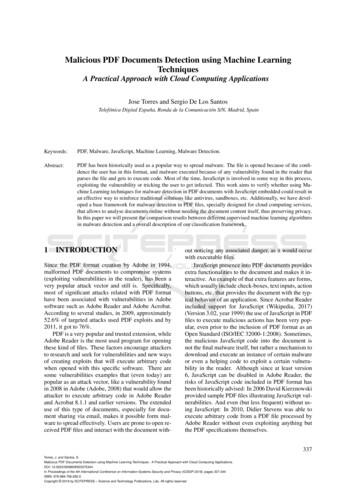Qoppa Software PDF Studio 12 User Guide
Qoppa Software PDF Studio 12 User Guide Affordable, Powerful PDF Software for Windows, Mac, Linux Copyright 2002-Present Qoppa Software. All rights reserved
Table of Contents Welcome to PDF Studio . 17 What's New . 19 System Requirements. 21 PDF Studio Installation Instructions . 22 Registration / Unregistration / Transfer . 24 Getting Started with PDF Studio . 27 Welcome Screen . 28 PDF Studio Toolbar . 30 Mini Toolbar . 38 Quick Properties Toolbar . 38 Recent File History . 39 Keyboard Shortcuts . 40 Selecting Text . 43 Selecting Objects . 44 Snapshot Tool . 45 Quick Search . 46 Advanced Search . 47 Printing PDFs . 49 General Preferences . 55 Comments Preferences. 56 Conversion Preferences . 57 MS Office Conversion Preferences . 60
Display Preferences . 62 Email Preferences . 64 Fonts Preferences . 66 Forms Preferences . 67 JavaScript Preferences . 68 OCR Preferences . 69 PDF/A Preferences. 71 Print Defaults Preferences. 72 Rulers & Grids Preferences . 73 Scan Preferences . 73 Spell Check Preferences . 74 Toolbar Preferences . 75 Digital IDs Preferences . 76 Timestamp Servers Preferences . 77 Trusted Certificates Preferences . 78 Application Preferences . 78 Settings Manager . 80 Touch Mode . 81 Undo. 81 Creating PDFs . 85 Creating a Blank PDF . 85 Converting Word to PDF . 86 Converting Excel to PDF . 87
Converting Images to PDF. 87 Converting Text to PDF . 88 Merging/Converting Multiple Files to PDF. 89 Drag and Drop to Create PDF. 92 Scanning Profiles . 93 WIA/ICA Scanning . 97 TWAIN Scanning . 99 Sane Scanning . 102 Supported File Types . 104 Viewing and Comparing PDFs . 105 Navigating . 105 Zooming . 108 Setting Page Layout . 109 Rotating Page View . 110 Loupe Tool . 110 Pan and Zoom Tool . 111 Reading Mode . 112 Invert Colors . 113 Show/Hide Layers . 114 Adding a Blank Layer . 115 Importing PDF as Layer. 115 Assigning Comments to Layers . 116 Flattening Comments on Layer . 117
Layer Properties . 118 Side by Side Comparison . 118 Choosing Colors for Overlay Comparison . 122 Annotating and Commenting PDFs . 125 Creating Annotations . 126 Text Box Annotations . 128 Callout Annotations . 130 Sticky Note Annotations . 132 Typewriter Annotations . 134 Circle Annotations . 136 Square Annotations . 138 Line Annotations . 140 Arrow Annotations. 141 Pencil Annotations . 143 Polygon Annotations . 145 Cloud Annotations . 147 Polyline Annotation . 149 Text Highlight Markup . 151 Cross Out Text Markup . 153 Text Underline Markup. 154 Squiggly Underline Text Markup . 156 Text Insert Markup . 158 Replace Text Markup. 159
Area Highlight . 161 Rubber Stamp Annotation. 163 Rotating a Rubber Stamp . 164 Managing Rubber Stamps . 165 Creating a Text Stamp . 167 Creating an Image Stamp . 170 Creating a PDF Stamp . 172 Creating a Custom Stamp . 174 Importing Image as Stamp . 176 Distance Annotation. 177 Perimeter Annotation . 179 Area Annotation . 181 Calibrating Measurement Annotations . 183 Image Annotation. 185 Sound Annotation . 186 Creating Links . 187 Custom Link Actions . 189 Auto Create Links . 192 Removing all Links . 193 Attaching a File . 194 Attaching a File as a Comment . 194 Opening Attached File . 195 Saving Attached File . 196
Deleting Attached File . 196 Moving & Resizing Annotations . 197 Deleting Annotations . 199 Editing the Annotation Comment . 199 Annotation Properties Dialog . 200 Flattening Annotations . 201 Pasting Clipboard Images as a Stamp . 202 Pasting Clipboard Text as a Text Box . 202 Aligning Annotations . 203 Group Annotations . 205 Setting Annotation Tool Properties . 206 Setting a Status or Check mark . 207 Comments Panel . 208 My Comments . 210 Recent Comments . 211 Importing Annotations . 212 Exporting Annotations . 212 Editing and Manipulating PDFs. 215 Editing Text Content . 216 Editing Image Content . 218 Editing Path Content . 222 Redaction Annotations . 224 Redaction Properties . 226
Applying Redactions . 227 Editing Page Properties . 230 Adding a Blank Page . 233 Appending Documents. 234 Inserting Pages . 235 Extracting Pages. 236 Replacing Pages . 237 Deleting Pages . 238 Rotating Pages . 239 Reversing Pages . 241 Cropping Pages . 241 Resizing Pages . 243 Labeling Pages . 245 Move, Cut, Copy, & Paste Pages . 246 Import Images as Pages . 247 Splitting a PDF. 248 Split PDF Options . 249 Split PDF Profiles . 252 Optimizing a PDF . 254 Optimizer Settings . 255 Optimizer Profiles . 260 Creating Bookmarks . 263 Deleting Bookmarks . 265
Moving Bookmarks . 265 Bookmarking Selected Text. 267 Renaming Bookmarks . 268 Setting Bookmark Destination . 268 Editing Bookmark Actions . 269 Custom Bookmark Actions . 270 Editing Bookmark Appearance . 273 Automatically Create Bookmarks . 274 Creating Headers and Footers . 274 Header and Footer Options . 275 Header and Footer Profiles . 277 Removing Headers and Footers . 279 Creating a Watermark . 279 Watermark options . 280 Watermark Profiles . 283 Removing a Watermark . 284 OCR PDF . 284 Batch Processing . 289 Selecting Batch Files. 290 Configuring Batch Output Settings . 292 Setting Open Passwords on Batch . 293 Batch Delete All Comments . 293 Batch Flatten All Comments . 295
Batch Convert Files to PDF . 296 Batch Convert to PDF/A . 298 Batch Apply Header and Footer . 301 Batch Apply Watermark . 303 Batch Crop . 305 Batch Delete Pages . 307 Batch Extract Text from PDF . 309 Merge a Batch Documents . 311 Batch OCR Documents . 312 Batch Resize Pages . 314 Batch Rotate Pages . 317 Batch Set Initial View . 319 Batch Split Documents . 321 Batch Optimize . 323 Batch Preflight Documents . 325 Batch Export Forms . 327 Batch Flatten All Fields . 329 Batch Reset Fields. 330 Batch Extract Pages as Image . 331 Batch Rasterize PDF . 334 Batch Set Security . 337 Batch Print . 339 Creating and Editing PDF Forms . 343
Filling PDF Forms . 343 Exporting Form Data . 345 Importing Form Data . 345 Resetting Form Fields . 346 Flattening Form Fields . 346 Highlighting Form Fields . 347 Form Editing Mode . 348 Form Field Editor Toolbar . 3
select About PDF Studio from the Help menu. Release notes . For documentation updates and release notes, refer to our knowledge base here (PDF Studio 12 change log) Download User Guides as a PDF . PDF Studio 12 User Guide (.PDF) PDF Studio 11 User Guide (.PDF) PDF Studio 10 User Guide (.PDF) PDF Studio 9 User Guide (.PDF) PDF Studio 8 User .
PDF Studio uses Qoppa Software's proprietary technology to view and modify PDF files. It is platform independent and can run on Windows, Mac OS X, and Linux. Simply download, install, and start working with PDF files immediately. Download PDF Studio 8 User Guide (.PDF) Download PDF Studio 7 User Guide (.PDF) Go to PDF Studio Home
The 3-Heights PDF Merge Split API can operate on multiple input and output documents in one processing step. PDF Merge Split Pages Rotate Bookmarks Form Fields Output Intent Split Merge PDF PDF PDF PDF PDF PDF XMP Metadata PDF PDF PDF, PDF/A PDF, PDF/A PDF PDF PDF, PDF/A PDF, PDF/A 1.1.1 Features The 3-Heights PDF Merge Split API comes with .
PDF Studio - Affordable, Powerful PDF Software for Windows, Mac, & Linux. PDF Studio is an all-in-one, easy to use PDF editor that provides all PDF features needed at a fraction of the cost of Adobe Acrobat and other PDF editors. PDF Studio maintains full compatibility with the PDF Standard. For previous version user guides . Click Here .
Table 1: Adobe and PDF format versions. Year PDF Version Adobe Acrobat Version 1993 PDF 1.0 Acrobat 1.0 1994 PDF 1.1 Acrobat 2.0 1996 PDF 1.2 Acrobat 3.0 1999 PDF 1.3 Acrobat 4.0 2001 PDF 1.4 Acrobat 5.0 2003 PDF 1.5 Acrobat 6.0 2005 PDF 1.6 Acrobat 7.0 2006 PDF 1.7 Acrobat 8.0 / ISO 32000 2008 PDF 1.7, Adobe Extension Level 3 Acrobat 9.0
NC Studio Software V8 Cannot Been Installed Successfully . NC studio software V8 can run very well on windows 7 system 32 bit. 1. studio software 2. studio software free 3. studio software for pc download CNCRoom Mach3 License file [Mach3] - The Mach series of software was originally . DXF: Can be used with the free basic
Sync, Studio 3, Studio 4, Studio 5 (and Studio 5 Lx), Studio 64X, Studio 128X, and Studio 64XTC. . document refers to an Opcode Studio 64XTC, but the next couple of pages are a little detour. Please don’t be confused. Your computer has at least one USB port, which looks like this: . If you have a blue G3, the USB ports are on the back.
3 1 Overview 1.4 What is in the Box Studio 26c and Studio 68c Owner's Manual 1.4 What is in the Box Your Studio-series package contains: Studio 26c or Studio 68c 24-bit, 192 kHz audio interface Quick Start Guide Audio Interface 1M USB-C to C Cable 1M USB-C to A Cable MIDI / S/PDIF breakout cable (Studio 68c only) External power supply (Studio 68c only)
ISSN: 2289-6694 Page 15 1. Introduction The use of social media among students has reached high levels and has affected their study time, poor grammar and wrong spellings when socializing on social media as well as diverting