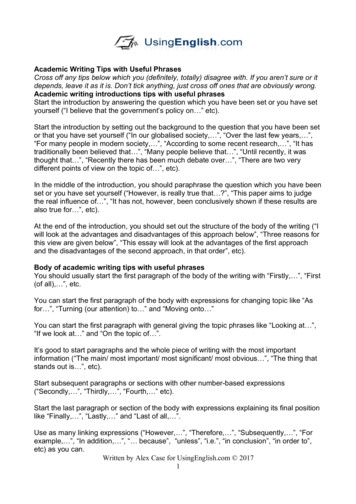SPICE-Simulation Using LTspice IV
SPICE-SimulationusingLTspice IVTutorial for successful simulation of electroniccircuits with the free full version of LTspice IV(before named “SwitcherCAD”), available at LinearTechnologies (www.linear.com).Version 1.3Copyright byGunthard Kraus, Elektronikschule Tettnang, Germany,Guest Lecturer at the DHBW (Duale Hochschule Baden-Wuerttemberg),Friedrichshafen, GermanyEmail: krausg@elektronikschule.de or Gunthard.Kraus@gmx.deHomepage: www.elektronikschule.de/ krausgDecember 15th, 20101
ContentsPage1. Introduction52. Installation53. Exercises with the included Example „Astable Multivibrator“5578910121414141516173.1. Using Schematic and Simulation3.2. Presentation of Simulation Results3.3. Deleting Curves3.4. Changing Curve Colours3.5. Changing the Simulation Time3.6. Changing Current- or Voltage Ranges3.7. Using Cursors3.7.1. Working with one Cursor3.7.2. Working with two Cursors3.7. Differential Measurements3.8. Current Measurements3.9. Changing Part Values4. Project 1: RC Lowpass Filter4.1. Drawing the Circuit Diagram with the Editor4.2. Changing Part Values4.3. Time Domain Simulation: non-repetitive Signals at the Input4.3.1. Step Response4.3.2. Switching ON and OFF4.3.3. Impulse Response4.4. Time Domain Simulation: using Periodic Signals at the Input4.4.1. Sine Wave (f 1591 Hz)4.4.2. Square Wave (f 1591 Hz)4.4.3. Triangle Wave (f 1591 Hz)4.5. Frequency Domain simulation: AC Sweep1818192020222326262728295. FFT ( Fast Fourier Transform)316. Project 2: Rectifiers3434353535353840426.1. Simple Rectifier without Transformer6.2. Important: creating SPICE Model and Symbol for a Transformer6.2.1. The easiest Solution: a simple ideal Transformer6.2.2. Creation of the SPICE Model for a real Two Windings Transformer6.2.3. Creation of the Symbol for a Two Windings Transformer6.3. One Pulse Rectifier with Transformer6.4. Rectifier with Diode „1N4007“6.5. Two Pulse Rectifier with Transformer7. Project 3: Three Phase AC-system7.1. Schematic and Simulation7.2. Rectifier Bridge for Three Phase AC Systems ( dynamo in a modern car ormotorcycle)4444452
8. Project 4: U-I-Curves of Parts8.1. Resistor8.2. Diode8.3. NPN Transistor8.4. N Channel junction FET9. Project 5: Transistor Circuits9.1. One Stage Amplifier9.1.1. Time Domain Simulation9.1.2. Frequency Domain Simulation: AC Sweep9.2. Two Stage Broadband Amplifier with Feedback9.2.1. Task9.2.2. Circuit Diagram for Simulation9.2.3. Time Domain Simulation9.2.4. DC Bias9.2.5. Frequency Domain Dimulation: AC Sweep9.3. Parametric Sweep10. Project 6: OPA Circuits10.1. Starting with an Inverting Amplifier10.2. Preparing a SPICE Model from the Internet10.2.1. Gainblock for 1kHz to 30 MHz with OPA35510.2.2. Simulation using the selfmade OPA355 Subcircuit Model10.3. Usage of Labels11. Project 7: DC-DC Converters11.1. Model for the Power-MOSFET „IRFZ44N“11.2. The Step Up Converter11.3. The Flyback Converter11.4. The Step Down Converter12. Project 8: Thyristor Circuits12.1. Thyristor Model12.2. Switching Resistive Loads12.3. Switching Inductive Loads12.4. Circuit with Gate-Transformer13. Project 9: Echos on Transmission Lines13.1. Transmission Lines -- only two Wires?13.2. Echoes13.3. Simulation of the Example with LTspice13.4. Open or Short Circuit at Cable’s End13.5. Lossy Cables (e. g. RG58 / 50ȍ)13.5.1. How can I simulate a RG58 Coaxial Cable?13.5.2. Simulation of Cable Loss at 100MHz13.5.3. Feeding the RG58 Cable Entry with a Pulse Voltage13.5.4. A Short Circuit at RG58 Cables’s End14. Project 10: S-Parameters14.1. Echoes once again, but with more System ( S parameters)14.2. Example: 110MHz Tchebyshev Lowpass Filter 9697173757777787980818183858890909194959696993
15. Project 11: Double Balanced Mixer15.1. Fundamentals and Informations15.2. The Ring Modulator15.3. The necessary Transformers15.4. DBM Simulation with ideal Transformers16. Project 12: Simulations with Digital Circuits16.1. What you should know before16.2. Simple start: the inverter ( NOT)16.3. AND- and NAND-Gate16.4. D Flipflop16.5. Three Stage Frequency Divider with D Flipflops17. Project 13: Noise Simulation17.1. Fundamentals16.1.1. „Noise“ -- where does it come from?16.1.2. Other Sources of Noise16.1.3. Noise Temperature and Noise Factor for a Twoport System17.2. Simulation of the Spectral Noise Densitiy17.3. Simulation of the Noise Figure NF (in 611611918. Simulation of a Sine Oscillator12319. Signals and Harmonics12812813113313413513619.1. Fundamentals19.2. Simulation of a Single Pulse Spectrum19.3. Simulation of a Periodic Pulse Spectrum19.4. An Ideal Sine Wave19.5. The „One Side Clipped“ Sine Wave19.6. The Symmetrically Clipped Sine Wave20. The Secret of the Impulse Response20.1. First example: Dirac Pulse applied to a 160Hz RC Lowpass Filter20.2. Second Example: Dirac Test of a 110MHz Lowpass Filter (see Chapter14.2)20.2.1. Simulating S21 ( Forward Transmission)20.2.2. Simulation of S11 ( input reflection) or S22 ( output reflection)21. Modulation21.1. Principle of Amplitude Modulation (AM)21.2. Amplitude Shift Keying (ASK)21.3 Frequency modulation (FM)21.3.1. Generating an FM signal using the SFFM voltage supply21.3.2. Frequency Shift Keying (FSK)1371381421421471491491511521521544
1. IntroductionModern electronics needs circuit simulation -- only in this manner you can save time, cost and effort whendesigning new or modifying existing circuits. Every new idea can be tested without a real printed circuit board or asoldering iron. Therefore the “SPICE” program was developed before 1980 at the Berkeley University, running onFORTRAN machines. But the more important version for the „normal“ user is PSPICE ( SPICE for the PC).Around the „SPICE Kernel“ lot of people have programmed shells and programs for simple and intuitive usageand so you can find lot of software offers on the market. Most of the available programs are excellent, but hugeand expensive and so we have to say „Thank You“ to Linear Technologies. They offer a free full SPICE-programnamed „LTspice“ without any restrictions. It was foreseen to simulate switching power supplies using thesemiconductors of the enterprise .but can also be used for nearly other electronic purpose. It can bedownloaded from the web without any problems or fees but the usage is a little tricky -- a mixture of commandlines, menues and mouse clicks. So it needs a lot of effort before the first own simulation. And this was the reasonfor an old professor like me to write this tutorial for other people.Warning for the new user:There are sometimes several ways to get to the same command (hot keys, menu bar symbols, menu selection,menus that appear with a right mouse click, etc.). So find out the way which you personally prefer and don’t beafraid of or confused by the different kinds of run ------------------------------------------------2. InstallationNo problem: download the zipped software from the homepage (www.linear.com), click on the „.exe“-file and youwill be guided by the program. An icon is created at last on your -------------------------------------------3. Exercises with the included Example „Astable Multivibrator“3.1. Using Circuit and SimulationClick on „File“ in the upper left corner and then open „examples“.In the folder “educational” you find the file “astable.asc”. Open it.So the screen with the schematic shouldnow look like.5
Now look for the button with the „running guy“. This starts thesimulation.The simulation isdone, but where arethe results? (Thediagram in theupper half of thescreen is stillempty.)If you preferanother manner ofpresentation, openthe menu „Window“and click on „Tilevertically“.Better now for you?Information:Who likes a result plot with thick lines for the curves must now click on the“button with the hammer”. There he finds a menu ”Waveforms” and in it “Plotdata with thick lines”.6
3.2. Presentation of Simulation ResultsMove the cursor to the point or line in the schematic of which you want to know the voltage. When arriving thecursor changes its form to a „testclip“. Now a simple mouseclick activates the presentation of the desired curve:You can continue in this manner, but remember: you have only one diagram. And how is it possible to separatethe different curves of the different points? Where can you get the informations from? For instance so thepresentation of all base- and collector-voltages looks like:In principle you have a choice of 3 possibilities:a) Look for the node’s name in the„Netlist“, because the different curvesare named “V(node”). You find thisimportant list in the menu “VIEW” and„SPICE Netlist“.This is the netlist for our example andeasy to read. Every line belongs to apart in the schematic and begins withthe part’s name, followed by the nodesbetween the part is inserted. At last youfind the part’s value.7
b) Much easier is the cursor method. Move the cursor tothe desired point and look for the cursor’s change to atestclip.In this moment you get a message in thelower left corner of the screen with thenode’s --c)Much easier is touse separatediagrams for thedifferent curves.Right click right onthe presentationwindow and choose„Add Plot Plane“.Now you get anadditional diagram.Left click on it withthe mouse toactivate it.Afterwards click onthe point in theschematic (f. i. thebase of the lefttransistor) topresent the desiredvoltageIf necessary, repeat this procedure to get more diagrams.But how to delete undesired presented curves: see the following ----------------------------------3.3. Deleting CurvesThis is important to know if you present too much curves in only one diagram and you are loosing the overview.Soa) Left click on the diagram to activate it -- the frame colour should change to a dark blue.F5 and the cursor will change to scissors.b)Pressc)Move the scissors to the name of the undesired curve -- e. g. “V(n001)” above the diagram and click onit. The curve will disappear at once.Important:To measure another voltage in the schematic, please press at first „Escape“ on the keyboard to leave the deletefunction. Then click left on the schematic and watch that its frame changes to dark blue. If this is true, move thecursor to the desired point in the schematic until the form changes to a test clip and so --------------------------------8
3.4. Changing Curve ColoursA very simple -----------------------------------------------9
3.5. Changing the Simulation TimeThis simple line ist the simulation command! It means::Simulate all signal curves from 0 to 25ms.(The simulation will always start at zero).If you now move the cursor to the text of this lineand right click, then you’ll get this menu.Please enter a new value for “Stop Time” if youwant a longer or shorter simulation time, press OKand finally the simulation button (with “the runningguy” on it) to start PSPICE.Task:Please choose a stop time of 50ms and simulate the collector voltage V(n002) at the left transistorThis should be the result.You can see that the simulation of the circuit behaviour after the start is a very important point -- e. g. for theanalysis of switching power supplies (.and the parts, delivered by Linear Technologies.). But if you are onlyinterested in the „steady state“, then you should use the zoom function.10
Task:Make the voltage curve visible between 30 and 35ms.Solution:a) Press this „enlarge button” and afterwards drag the region between 30 and 35mswith the pressed left mouse button.b) When releasing themouse button youshould see this diagram.c) If you want to go back to the full screen presentation press 1
3.6. Changing Current or Voltage RangesVery often you want to examine little details of a curve. So you have 2 possibilities:a)Use the discussed zoom function from chapter 3.4.b)Switch from “Autorange“ to „Manual Limits“.Example for solution a):Task:Show only the short negative „peak“ of the collector voltage by ---------Example for Solution b):Task:Set the values fort he vertical axis to the range 0 . 1.5V.Step 1:RIGHT click on the calibration of the vertical axis in the diagramand you get this menu for Manual Setting on BOTH AXIES.(Attention:If you left click on the axis scaling, you’ll only see the„quick solution menu”. Please test this, but we want tohave a look on the „big solution” and continue with thecase of the right mouseclick).Now switch off “Autoranging” and activate „Manual Limits“ .12
Step 2:Enter the new border values for thevertical axis.If you want you can also modify thehorizontal time axis. But at this moment:let it be.This is the goal when returning to the full screen presentation including the schematic, where you now -- if youwant! -- can modify part -----13
3.7. Using Cursors3.7.1. Working with one CursorMeasuring the signal value at special points is easy with a cursor:If you now move the mouse to the marked point, you suddenly see the number of the cursor (here: „1“) hangingon your mouse. By “dragging” ( pressing the left mouse button moving the mouse) it is possible to shift thecursor along the signal’s curve. The actual curve value is then indicated in the -----------3.7.2. Working with two CursorsRIGHT click on the signal’s name and open „Attached Cursor“ in the menu:Now two cursors arevisible and can bemoved independently.The actual cursorvalues AND thedifferences aredisplayed in thewindow.14
3.7. Differential MeasurementsEvery measured and presented voltage ist referred to a REFERENCE POINT (normally: ground). But how can weget the voltage between two points within the schematic? In this case you need a „differential voltmeter“, butwhere can you find that?Sorry:LTspice does not use a differential voltmeter like other SPICE programs!You must change the REFERENCE POINT for this purpose. That means that youat first must set a new reference point at one node and then click onto anothernode!So please open the menu „View“ and activate „Set Probe Reference”.Now we want to see the capacitor C1’s voltage ( base capacitor of the lefttransistor).After OK you now have a “testclip” as cursor. Clickwith it on the base of the left transistor.Then click on the collector of the right transistor ( other side of capacitor C1). That is all!Now use -- if you want! -the zoom function forinteresting details.To leave this “differentialmeasurement option” simplyclick on -15
3.8. Current MeasurementsMake the circuit diagram window active (.by a left mouseclick on it.) and move the cursor exactly over thepart of which you want to know the current. The cursor changes to a “current sensor” and with a left mouseclickon the part you see the current curve.Example:Current in resistor R1 ( Collector resistor of the left ------------------------------------------------16
3.9. Changing Part ValuesNow we want to repeat the simulation with different part values. Let every capacitor be C 1000pF and the bothbase resistors of the transistors R3 R4 22kΩ.Move at every part the cursor exactly on its value indication and right click with the mouse. So you get theproperty menu and you can modify the value. Close with OK.This is the new circuit to be simulated . .and this should be the simulation result:Please use the zoom function or modify the simulation time to see the details or to measure the new ---------17
4. Project 1: RC Lowpass Filter4.1. Drawing the Circuit Diagram with the EditorOpen a new file and save it in a new folder (e. g. named „RC-LPF 01“).Then press the „resistor button“ to get the resistor, turn thesymbol left with CTRL R for 90 degrees an place it on your sheet. Leave thisfunction either by a right mouseclick or by pressing„ESCAPE“ on the keyboard.Repeat this procedure for the capacitor and two groundsymbols.Two tips:a)F5.At once you get scissors as cursor.To delete a part or a connection in the circuit, pressMove these scissors over the symbol (or the wiring connection) and left click: the part or the connectiondisappears at once.b)F7and the cursor changes to a hand. Move this hand over the symbolTo move a part, pressof the part and left click . Now the part is connected to the cursor and can be moved with the mouse. Anew left mouseclick will fix it in the new position.Do never forget:Leaving these special functions is done by pressing the ESCAPE KEY on the keyboard!We still need a voltage source and you must thereforeopen the „component list“ by pressing the specialbutton.In the appearing list please look for „voltage“, mark itwith a mouseclick and press OK. The symbol of thevoltage source is then hanging on the cursor and canbe placed within the schematic.Now we can start with wiring. Press the button withthe pencil, roll the cursor to the start of theconnection, click left and roll him to the other point.One more left mouseclick and the connection isperfect!Important:For an „edged“ wiring start as before, roll to theedging point and left click. Then you can do therest of wiring in another direction.18
4.2. Changing Part ValuesThis is demonstrated by capacitor C1:Move the cursor on the letter “C” andright click. Then enter the new valueand close with OK.Please change the value of theresistor R1 to 10k in the samemanner.So the circuit should now look like.But: before programming the voltage source wemust decide wether we want atime domainor afrequency ---19
4.3. Time Domain Simulation: Non Repetitive Signals at the Input4.3.1. Step ResponsePlease use a transient simulation in the time domain and let the input voltage jump in a very short timefrom 0 to 1V.Click on the button „Simulate“, then „EditSimulation Command“ and „Transient“Enter a stop time of 2ms and check that thiswas accepted by filling the lower empty fieldwith.tran 2msThen press OK.This command line hangs now on the cursor and must be placed by amouse click somewhere in the Editor screen.To get the correct input voltage, right click on the symbol of the voltageaource to open the property window. There open the „ADVANCED“ –menu.The input voltage curve is generated by a series of linear lines( „pieces“) between fixed points. This is done by thePWL piecewise linearoption, which now must be activated.At time1 0At 1 nsthe voltage is also 0V.the voltage value has risen to 1Vand this value must not change.Please enter these two pairs of values in the list of the menu,make the information visible on the screen and close with OK.Place this information on the screen. Move it -- if necessary!-- by pressing F7, clicking on it and dragging with the mouse.Leave the F7 function by pressing the ESCAPE key on thekeyboard.20
Now start the simulation, click on the input resp. output point in the schematic and admire the --------------------------------------21
4.3.2. Switching ON and OFFNo problem because you have only to extend the value-pair list of the PWL source:01n1m1.000001m0110(Zero Volt at start point)( 1 Volt after 1 nanosecond)(still 1 Volt during 1 millisecond)(Within 1 nanosecond back to 0V)Task:Add now the voltage at the resistor to this diagram!Solution: add a reference point to the output ( connection between the resistor and capacitor). Touch theconnection between voltage source and resistor with the cursor and click. At once the desired resistor voltage ispresented in the diagram.22
4.3.3. The Impulse ResponseFourier, Fast Fourier and Laplace Transformations are important tools for modern Communication or ControlTechniques. With these tools you can get all informations about the system’s reaction to any input voltage form -if you know the Transfer Function.This transfer function is the ratio of the output sine voltage to an applied input sine voltage, butpresented in a complex “magnitude phase” – form.So let us have a look at the impulse response:If you apply a „Dirac - Impulse“ to the input of an unknown system, then the answer ( ImpulseResponse) at the output will contain every information about this system -- because this answer is a“time domain form” of the transfer function.And with the transfer function you can -- by “convolution” -- calculate the output signal for everypossible input signal.The Dirac Impulse is a little crazy: the amplitude is infinite, the pulse length is infinitely short.but the “pulse area”( magnitude x pulse length) is “1”.This is impossible to generate but you can use a definite limited amplitude and a definite short pulse length -only be shure that you have again a pulse area of “1” and the pulse length is much shorter than the system’s timeconstant (.a factor of 100 to 1000 will do the job). And in real linear systems it is allowed to reduce the pulsemagnitude to a value which is not dangerous for the system itself. Afterwards simply find out the necessarycorrection coefficient to get again the “ideal” values.Let us have a look at our lowpass filter.Task 1): Apply at the input of the LPF (R 10kΩ, C 10nF) a Dirac impulse with a peak value ofVampl 1 Megavolt. Start with a delay time of 1 ms at an amplitude of 0V. Then the pulse rises to 1Megavolt within 1 Nanosecond, stays on this value for 1 Microsecond and decreases to 0V within 1Nanosecond.So we get a pulse area of1 Megavolt x 1Microsecond 1VoltsecondSimulate the impulse response for a stop time of 2msTask 2): Reduce the pulse amplitude to 100 Kilovolt but use a pulse length of 10 Microseconds to get againa pulse area of 1 Voltsecond. Simulate and compare the result with task 1.23
Solution for Task 1:First right click on the symbol of thevoltage source to open the propertymenu. Then fill the PWL-list withthe informations about theadditional points and value pairs(use the button “Additional 00010000000When simulating input and output voltage you get this screen where only the Dirac impulse with its amplitude of 1Megavolt can be seen:Use the zoom function for other details, because the system’s response has only an amplitude of 10KV. Sochange the scaling of the two axis to see the response curve -- and afterward have a look at the solution on thefollowing page.24
This is the correct ----Solution for Task 2:Please be aware of the new pulse length (10 microseconds) and amplitude (100KV) and the modified PWL list inthe property menu of the voltage -------------------------------------25
4.4. Time Domain Simulation using Periodic Signals at the Input4.4.1. Sine Wave (f 1591 Hz)We use a sine wave with a peak value of 1V at the corner frequency of this LPF. The corner frequency can becalculated in this manner:fCorner 11 1591Hz2 ʌ R C 2 ʌ 0.1msOpen the property menu of the voltage source by clicking onthe source symbol and choose “SINE”. Then enter thefollowing properties:DC Offset 0Amplitude 1 Volt ( peak value)Frequency 1591 HzTdelay 0 ( delay time afterstart)Theta 0 ( damping factor.Enter zero for a constant sine wave)Phi 0 ( start value of phase)Ncycles 0 or empty field (this entry isimportant if you want to create a „Burst Signal“)Now open the „Simulate“ menu and „Edit Simulation Command“. Enter a stop time of 10 ms and then start thesimulation. Check the values of 45 degrees of phase shift and an amplitude degration to 70% at the cornerfrequency on the screen.26
4.4.2. Square Wave (f 1691 Hz)Start with the properties of the voltage vource.For „PULSE“ we need the following entries:Vinitial 0 ( minimum voltage value)Von 1 Volt ( maximum voltage value)Tdelay 0 ( delay after start)Trise 1 Nanosecond ( rise time)Tfall 1 Nanosecond ( fall time)Ton 295,6 Microseconds ( pulse length)Tperiod 591,3 Microseconds( Period Time)Ncycles 0 or empty field ( number of cycleswhen programming a burst signal)With a stop time of 4ms you get this result:27
4.4.3. Triangle Wave (f 1691 Hz)This is a little bit difficult, because we have to „strangulate“ the Pulse Source:If we choose a very long rise and fall time but a short pulse length then we get exactly that what we need: atriangle wave.So please enter the following properties:Vinitial 0 ( minimum voltage value)Von 1 Volt ( maximum voltage value)Tdelay 0 ( delay after start)Trise 295,6 Microseconds ( rise time)Tfall 295,6 Microseconds ( fall time)Ton 1 Nanosecond ( pulse length)Tperiod 591,3 Microseconds( period time)Ncycles 0 or empty field ( number of cyclesfor a burst signal)This is the result for a stop time of 4ms:28
4.5. Frequency Domain Simulation: AC SweepStep 1:Switch the voltagesource to „ACSweep“ by openingthe property menuand the two entries:AC Amplitude 1VoltAC Start Phase 0Ignore theprogramming for thetime domain of thelast example anddelete the mark inthe field „Make thisinformation visible onschematic“.Step 2:Open „Simulate“ andthe line „EditSimulationCommand“.Change to the „ACAnalysis“ menu andenter:Decade sweep101 points perdecadeStart Frequency 1HzStop Frequency 10kHzPlease check now the generated simulation command:.ac dec 101 1 10k29
Then start the simulation and test the result. Use the cursor to see the actual frequency, phase and magnitude.Congratulations, the first own example is now successfully terminated!30
5. FFT ( Fast Fourier Transformation)Very often we need information about all frequencies which can be found in a signal. It is a fact that only a puresine wave consists of only one frequency. So, every deviation from the ideal sine wave curve produces newfrequencies (harmonics) with frequency values of 2x, 3x, 4x .of the fundamental frequency. This information canbe obtained by using the FFT.But first several things are neeeded to get the FFT working and to get good results. The start frequency AND the minimum width of a spectral line AND the smallest frequency step are alldetermined by theMimimum frequency step start frequency minimum line width 1 / simulation timeAlso for periodic signals the simulation time must be an integer multiple of the period time. If you ignore that youget “ghost lines“ and / or an additional noise floor.(An additional note for specialists only: you should reduce the used simulation time by one timestep. Otherwiseyou are already starting a new period which will not be complete. But this error is only noticeable for very “coarsetime steps” or for a very small number of periods). Necessary properties of the maximum time step:a)Do not make it too coarse. This avoids „corners“ in the simulated time domain signal.b)The related „minimum sample frequency 1 / maximum time step“ must have a minimumfrequency value twice of the maximum frequency line in the simulated signal. Otherwise the „Nyquist Shannon – Law“ is violated and you get undesired aliasing effects.c)The maximum frequency AND the dynamic range of a FFT are increased by the number of usedsamples in the FFT. But: these samples must be true and you must not use more samples for the FFTthan you get from the time domain simulation. The number of samples can easily be calculated byTrue number of samples simulation time / maximum time step LTspice uses data compression for the results file of the time domain simulation. This is undesirable because itlooses informations and also a lot of the mentioned „true samples“.So switch off the data compression by the following Spice directive:.optionsplotwinsize 0 For a FFT the number of used samples must always be a multiple of „2“.No problem because LTspice will always default to those in the choice menu.Note::More „true“ samples give a higher stop frequency AND an extended amplitude range in the simulatedspectrum. But the necessary calculation time AND the resultant data file also increases. For specialists only.Because only the maximum time step is fixed, the sample rate applied by SPICE can vary or be increasedau
13. Project 9: Echos on Transmission Lines 81 13.1. Transmission Lines -- only two Wires? 81 13.2. Echoes 83 3. Simulation of the Example with LTspice 85 13. 13.4. Open or Short Circuit at Cable’
.lib .sub .mod 1.1.1 Schnelle Lösung mit Spice-Text in Simulationsoberfläche Für die schnelle Anwendung wird einfach die Spice-Datei als Spice-Befehl in die Schema-tic-Oberfläche hineinkopiert, siehe nachfolgende Abbildung Abb. 1.2: Abb. 1.2: Spice-Modelldatei als Spice-Directive hineinkopiert in die Simulationsoberfläche. Man
This is designed for integrated circuit design with special device models. Œ RAD-SPICE Š supplied by Meta-Software. This is for simulating circuits subjected to ionizing radiation. Œ IG-SPICE Œ supplied by A. B. Associates. Œ Cadence-SPICE Š supplied by Cadence Design Œ SPICE-Plus Š supplied by Valid Logic 6 What is SPICE OPUS ?
–common semiconductor devices: diode, BJT, FET Advanced Topics in VLSI Systems 3 . SPICE History . 1976 SPICE 2D New MOS Models 1979 SPICE 2E Device Levels (R. Newton appears) 1980 SPICE 2G Pivoting (ASV appears) Advanced Topics in VLSI Systems . 4 . SPICE History
Three different simulation software's and Spice's observed at different sites e.g. various versions of Spice such as PSpice, LTspice, TOPSPICE etc. [14] 4. Conclusion: There are several simulation software's are present now a days. Each software has its powerful simulation engine which helps us to save the time of simulation each has its
Introduction to LTspice Acknowledgment: LTspice material based in part by Devon Rosner (6.101 TA 2014), Engineer, Linear Technology . WINE(Linux) workarounds-PCBnetlist Convert a schem a tic to a PCB
UM1575 Spice models - instructions to simulate 24 3 Spice models - instructions to simulate In Spice simulator, user has to upload the device symbol (.OLB file) and the Spice model (.LIB file) to simulate transistors in the schematic. 3.1 Installation In the package model, there are the following files: name.lib text file representing the .
Transformer SPICE Model . Edward Herbert February 14, 2008 . I have been frustrated with currently available SPICE models for transformers, particularly SPICE models that included the core losses and saturation for power when applied to power converter applications. This paper presents new SPICE models that I hope are useful.
Academic writing introductions tips with useful phrases Start the introduction by answering the question which you have been set or you have set yourself (“I believe that the government’s policy on ” etc). Start the introduction by setting out the background to the question that you have been set or have set yourself (“In our globalised society, ”, “Over the last few years .