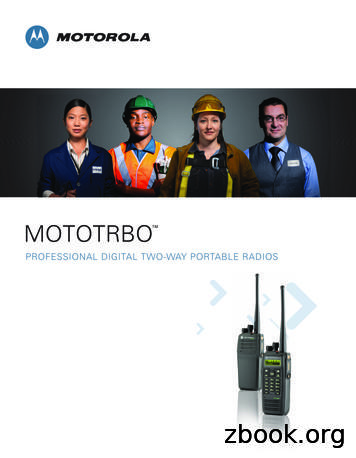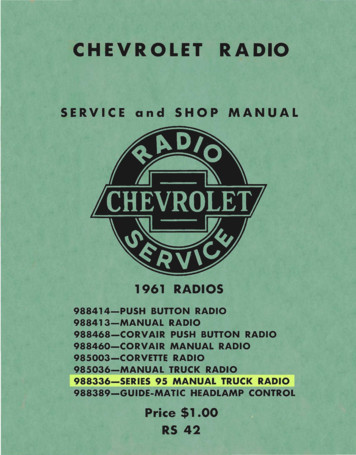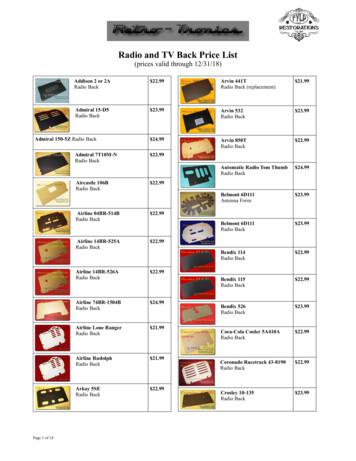PROFESSIONAL DIGITAL TWO-WAY RADIO MOTOTRBO DP4800/DP4801
PROFESSIONAL DIGITAL TWO-WAY RADIOMOTOTRBO DP4800/DP4801COLOUR DISPLAY PORTABLEUSER GUIDE
Software Version.15Identifying Radio Controls. 24Computer Software Copyrights.16Radio Controls. 24Using the 4–Way Navigation Button. 25Using the Keypad. 26Handling Precautions. 17Non-Connect Plus Operations.28Getting Started. 18Additional Radio Controlsin Non-Connect PlusMode. 29ContentsHow to Use This Guide.18What Your Dealer/System AdministratorCan Tell You.18Preparing Your Radio for Use.20Push-To-Talk (PTT) Button.29Programmable Buttons. 29Assignable Radio Functions.30EnglishContentsImportant Safety Information.14Charging the Battery.20Attaching the Battery. 20Attaching the Antenna. 21Attaching the Belt Clip. 21Attaching the Universal Connector Cover(Dust Cover). 22Powering Up the Radio.22Adjusting the Volume.231
ContentsAssignable Settings or UtilityFunctions. 32Accessing the ProgrammedFunctions. 33Identifying Status Indicators.33Display Icons.33Call Icons. 36Advanced Menu Icons.37Mini Notice Icons.37Sent Item Icons .37Bluetooth Device Icons. 38Job Tickets Icons. 38LED Indicator. 38Audio Tones. 40Indicator Tones. 40Switching Between ConventionalAnalog and Digital Mode.41IP Site Connect .41Capacity Plus .42Linked Capacity Plus . 42Making and Receiving Callsin Non-Connect PlusMode. 442EnglishSelecting a Zone. 44Selecting a Channel.45Receiving and Responding to aRadio Call. 45Receiving and Respondingto a Group Call. 46Receiving and Respondingto a Private Call . 46Receiving an All Call . 47Receiving and Respondingto a Selective Call . 48Receiving and Respondingto a Phone Call . 48Making a Radio Call.50Making a Group Call. 50Making a Private Call . 51Making an All Call . 52Making a Selective Call . 53Making a Phone Call withthe One Touch AccessButton.54Making a Private Call with aOne Touch Call Button.55Making a Group, Private orAll Call with the
Advanced Features in NonConnect Plus Mode. 64Radio Check. 64Sending a Radio Check. 64Remote Monitor. 66Initiating Remote Monitor. 66Stopping Remote Monitor. 67Scan Lists. 68Viewing an Entry in theScan List. 68Viewing an Entry in theScan List by Alias Search. 69Editing the Scan List. 69Scan.73Starting and Stopping Scan. 74Responding to aTransmission During aScan. 74Deleting a Nuisance Channel.75Restoring a NuisanceChannel.75Vote Scan . 75Contact Settings.76Making a Group Call fromContacts. 76Making a Private Call fromContacts .77Making a Phone Call fromContacts. 78Making a Call Alias Search.81Making a Group, Private,Phone or All Call by AliasSearch .82ContentsProgrammable NumberKey .56Making a Phone Call withthe ProgrammablePhone Button . 57Making a Call with theProgrammable ManualDial Button . 59Stopping a Radio Call .61Talkaround. 62Monitoring Features. 63Monitoring a Channel. 63Permanent Monitor.633English
ContentsAssigning an Entry to aProgrammable NumberKey .83Removing the Associationbetween Entry andProgrammable NumberKey .84Adding a New Contact. 85Setting a Default Contact .86Call Indicator Settings. 86Activating and DeactivatingCall Ringers for Call Alert.86Activating and DeactivatingCall Ringers for PrivateCalls .87Activating and DeactivatingCall Ringers for SelectiveCall .88Activating and DeactivatingCall Ringers for TextMessage. 88Activating and DeactivatingCall Ringers forTelemetry Status withText. 894EnglishAssigning Ring Styles. 90Escalating Alarm ToneVolume. 90Call Log Features.90Viewing Recent Calls. 90Storing an Alias from a CallList. 91Deleting a Call from a CallList. 91Viewing Details from a CallList. 92Call Alert Operation.92Receiving and Respondingto a Call Alert. 92Making a Call Alert from theContact List. 93Making a Call Alert with theOne Touch AccessButton.94Emergency Operation. 94Receiving an EmergencyAlarm.95Responding to anEmergency Alarm. 95Sending an EmergencyAlarm.96
Sending a Quick TextMessage with the OneTouch Access Button. 104Accessing the Drafts Folder. 104Managing Fail-to-Send TextMessages.106Managing Sent TextMessages.108Receiving a Text Message.112Managing Received TextMessages.112Job Tickets.116Accessing the Job TicketFolder. 116Logging In and Out of theRemote Server. 117Creating and Sending a JobTicket. 118Responding to the Job Ticket.119Deleting a Job Ticket.119Privacy .120Dual Tone Multi Frequency (DTMF). 122Multi-Site Controls . 122Starting an Automatic SiteSearch.122ContentsSending an EmergencyAlarm with Call. 97Sending an EmergencyAlarm with Voice toFollow . 98Reinitiating an EmergencyMode. 99Exiting Emergency ModeAfter Sending theEmergency Alarm. 99Analog Message Encode .100Sending MDC MessageEncode to Dispatcher.100Sending 5–Tone MessageEncode to Contact. 100Analog Status Update .101Sending Status Update toPredefined Contact. 101Viewing a 5-Tone StatusDetails. 101Editing 5–Tone StatusDetails. 102Text Message Features . 102Writing and Sending a TextMessage. 1035English
ContentsStopping an Automatic SiteSearch.123Starting a Manual SiteSearch.124Security. 125Radio Disable.125Radio Enable.126Lone Worker. 128Password Lock Features. 128Accessing the Radio fromPassword. 128Unlocking the Radio fromLocked State. 129Turning the Password LockOn or Off. 130Changing the Password. 130Bluetooth Operation. 131Turning Bluetooth On andOff. 132Finding and Connecting to aBluetooth Device. 132Finding and Connectingfrom a Bluetooth Device(Discoverable Mode). 133Disconnecting from aBluetooth Device. 1346EnglishSwitching Audio Routebetween Internal RadioSpeaker and BluetoothDevice. 134Viewing Device Details.135Editing Device Name.135Deleting Device Name. 135Bluetooth Mic Gain.136Permanent BluetoothDiscoverable Mode. 136Notification List.137Accessing the NotificationList. 137Auto-Range Transponder System(ARTS) .137Over-the-Air-Programming (OTAP). 138Utilities. 138Locking and Unlocking theKeypad. 138Turning Keypad Tones Onor Off. 139Setting the Squelch Level. 139Setting the Power Level. 140Turning the Option BoardFeature(s) On or Off.141Identifying Cable Type. 141
Setting the Text-to-SpeechFeature.151Call Forwarding .152Menu Timer. 153Analog Mic AGC (Mic AGCA). 153Digital Mic AGC (Mic AGCD). 154Switching Audio Routebetween Internal RadioSpeaker and WiredAccessory. 154Intelligent Audio.155Turning the AcousticFeedback SuppressorFeature On or Off .156Turning the MicrophoneDynamic DistortionControl Feature On or Off. 157Turning Trill EnhancementOn or Off. 158Setting the Audio Ambience.158Setting the Audio Profiles.159Turning the GlobalPositioning System(GPS) On or Off. 159EnglishContentsTurning the Voice OperatingTransmission (VOX)Feature On or Off. 141Setting the Display BacklightTimer. 142Turning the Backlight AutoOn or Off. 143Turning the Radio Tones/Alerts On or Off. 143Setting the Tone AlertVolume Offset Level.144Turning the Talk PermitTone On or Off. 145Turning the Power Up AlertTone On or Off. 145Setting the Text MessageAlert Tone. 146Changing the Display Mode. 147Adjusting the DisplayBrightness. 147Language. 148Turning the LED IndicatorOn or Off. 149Turning the IntroductionScreen On or Off. 149Turning the VoiceAnnouncement On or Off. 1507
Text Entry Configuration. 160Flexible Receive List. 165Accessing General RadioInformation. 168Front Panel Programming(FPP).172Checking the RSSI Values.172Connect Plus Operations. 173Additional Radio Controlsin Connect Plus Mode. 174ContentsPush-To-Talk (PTT) Button.174Programmable Buttons. 174Assignable Radio Functions.174Assignable Settings or UtilityFunctions. 176Identifying Status Indicators inConnect Plus Mode. 177Display Icons.177Call Icons. 178Advanced Menu Icons.179Sent Item Icons . 179Bluetooth Device Icons. 1808EnglishLED Indicator. 180Indicator Tones. 181Audio Tones. 181Switching Between Connect Plusand Non-Connect Plus Modes. 182Making and Receiving Callsin Connect Plus Mode. 183Selecting a Site. 183Roam Request. 183Site Lock On/Off.183Site Restriction. 183Selecting a Zone. 184Using Multiple Networks. 184Selecting a Call Type. 185Receiving and Responding to aRadio Call. 185Receiving and Respondingto a Group Call. 186Receiving and Respondingto a Private Call.186Receiving a Site All Call. 187Receiving an InboundPrivate Phone Call. 187
Outbound Private PhoneCall. 196Making a Live Over-Dial in aConnected OutboundPrivate Phone Call. 196ContentsReceiving an InboundPhone Talkgroup Call. 188Inbound Phone Multi-GroupCall. 189Making a Radio Call.189Making a Call with theChannel Selector Knob. 189Making a Private Call with aOne Touch Call Button.192Making a Call with theProgrammable ManualDial Button. 192Making an Outbound PrivatePhone Call with theProgrammable ManualDial Button. 193Making an Outbound PrivatePhone Call via the PhoneMenu. 193Making an Outbound PrivatePhone Call from Contacts. 194Waiting for the ChannelGrant in an OutboundPrivate Phone Call. 195Making a Buffered Over-Dialin a ConnectedAdvanced Features inConnect Plus Mode. 198Auto Fallback. 198Indications of Auto FallbackMode. 198Making/Receiving Calls inFallback Mode.198Returning to NormalOperation. 199Radio Check. 199Sending a Radio Check. 199Remote Monitor. 200Initiating Remote Monitor. 201Scan.202Starting and Stopping Scan. 202Responding to aTransmission During aScan. 202User Configurable Scan.203English9
Contents10EnglishTurning Scan On or Off.203Editing the Scan List. 204Add or Delete a Group via the AddMembers Menu. 205Understanding Scan Operation.207Scan Talkback. 207Contacts Settings.208Making a Private Call fromContacts. 209Making a Call Alias Search. 210Adding a New Contact. 210Call Indicator Settings. 211Activating and DeactivatingCall Ringers for Call Alert .211Activating and DeactivatingCall Ringers for PrivateCalls. 211Activating and DeactivatingCall Ringers for TextMessage. 212Escalating Alarm ToneVolume. 212Call Log Features.213Viewing Recent Calls. 213Deleting a Call from a CallList. 213Viewing Details from a CallList. 214Call Alert Operation.214Receiving and Respondingto a Call Alert. 214Making a Call Alert from theContact List. 215Making a Call Alert with theOne Touch AccessButton.216Emergency Operation. 216Receiving an IncomingEmergency. 217Saving the EmergencyDetails to the Alarm List. 218Deleting the EmergencyDetails. 218Responding to anEmergency Call.219Responding to anEmergency Alert. 219Initiating an Emergency Call. 220Initiating an Emergency Callwith Voice to Follow. 220Initiating an Emergency Alert. 221Exiting Emergency Mode. 221Man Down Alarms.222
Security. 242Radio Disable.242Radio Enable.243Password Lock Features. 245Accessing the Radio fromPassword. 245Turning the Password LockOn or Off. 246Unlocking the Radio fromLocked State. 246Changing the Password. 246Bluetooth Operation. 247Turning Bluetooth On andOff. 248Finding and Connecting to aBluetooth Device. 249Finding and Connectingfrom a Bluetooth Device(Discoverable Mode). 250Disconnecting from aBluetooth Device. 250Switching Audio Routebetween Internal RadioSpeaker and BluetoothDevice. 251Viewing Device Details.251Editing Device Name.251ContentsTurning Man Down AlarmsOn and Off. 223Resetting the Man DownAlarms. 224Beacon Feature. 225Turning Beacon On and Off. 225Resetting the Beacon.226Text Message Features. 227Writing and Sending a TextMessage. 227Sending a Quick TextMessage. 228Sending a Quick TextMessage with the OneTouch Access Button. 229Accessing the Drafts Folder. 229Managing Fail-to-Send TextMessages.231Managing Sent TextMessages.233Receiving a Text Message.237Reading a Text Message. 237Managing Received TextMessages.237Privacy. 240Making a Privacy-Enabled(Scrambled) Call. 24211English
Contents12EnglishDeleting Device Name. 252Bluetooth Mic Gain.252Permanent BluetoothDiscoverable Mode. 253Notification List.253Accessing the NotificationList. 253Utilities. 253Turning the Radio Tones/Alerts On or Off. 253Turning Keypad Tones Onor Off. 254Setting the Tone AlertVolume Offset Level.255Turning the Talk PermitTone On or Off. 255Turning the Power Up AlertTone On or Off. 256Setting the Power Level. 256Changing the Display Mode. 257Adjusting the DisplayBrightness. 258Setting the Display BacklightTimer. 258Turning the IntroductionScreen On or Off. 259Locking and Unlocking theKeypad. 259Language. 260Turning the LED IndicatorOn or Off. 261Identifying Cable Type. 261Voice Announcement. 261Menu Timer. 262Digital Mic AGC (Mic AGCD). 263Intelligent Audio.263Turning the AcousticFeedback SuppressorFeature On or Off. 264Turning the MicrophoneDynamic DistortionControl Feature On or Off. 265Turning the GlobalPositioning System(GPS) On or Off. 266Text Entry Configuration.
professional digital two-way radio mototrbo dp4800/dp4801 colour display portable user guide
PROFESSIONAL DIGITAL TWO-WAY RADIO SYSTEM . Code, or in any other way convert the Object Code into a human-readable form. U.S. Pat. Nos. #5,870,405, #5,826,222, #5,754,974, . Handling Precautions The MOTOTRBO Series Digital Portable radio meets IP57 specifications, allowing the radio to withstand adverse field
(ETSI) Digital Mobile Radio (DMR) Tier 2 standard for professional two-way radio users. DMR is widely backed by industry leading two-way radio manufacturers, and it is the most widely deployed digital mobile radio technology for professional radio users around the world. This open standard assures long-term stability
SERVICE and SHOP MANUAL 1961 RADIOS 988414-PUSH BUTTON RADIO 988413-MANUAL RADIO 988468-CORVAIR PUSH BUTTON RADIO 988460-CORVAIR MANUAL RADIO 985003-CORVETTE RADIO 985036-MANUAL TRUCK RADIO 988336-SERIES 95 MANUAL TRUCK RADIO 988389-GUIDE-MATIC HEADLAMP CONTROL Price 1.00 . 89 switch and must be opened by speaker plug when testing radio.
Wavestown Answer Key Radio Waves Ray’s TV - TV reception uses radio waves Satellite Dish on top Ray’s - receives movies via radio waves from a satellite Taxi - Car radio reception uses radio signals Taxi - Driver receives instructions on a CB radio which uses radio waves Radio Tower - broadcast’s radio signals
Radio and TV Back Price List (prices valid through 12/31/18) Addison 2 or 2A Radio Back 22.99 Admiral 15-D5 Radio Back 23.99 Admiral 150-5Z Radio Back 24.99 Admiral 7T10M-N Radio Back 22.99 Aircastle 106B Radio Back 22.99 Airline 04BR-514B Radio Back 22.99 Airline 14BR-525A Radio Ba
Digital Business Two-Way Radio NX-P500 UHF Radio Power-On LED Auto Button Lock Digital Encryption Group Call Wireless Cloning Compander Repeater Mode 2 year Radio Warranty *5-5-90 - 5% Transmit, 5% Receive and 90% Standby ACCESSORIES INCLUDED Li-Ion Rechargeable Battery Belt Clip Holder Swivel Clip Fast .
PROFESSIONAL DIGITAL TWO-WAY RADIO MOTOTRBO . Safety Guide for Portable Two-Way Radios which contains important operating instructions for safe usage and RF energy awareness and control for Compliance with applicable standards and Regulations. For a list of Motorola Solutions-approved antennas and
Digital Communication Systems The term digital communication covers a broad area of communications techniques, including digital transmission and digital radio. Digital transmission, is the transmitted of digital pulses between two or more points in a communication system. Digital radio, is the transmitted of