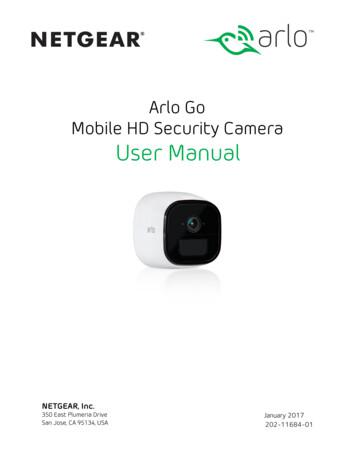Arlo Go Mobile HD Security Camera User Manual
Arlo GoMobile HD Security CameraUser ManualArlo Technologies, Inc.2200 Faraday Ave. Suite 150Carlsbad, CA 92008 USADecember 2018202-11684-07
SupportFor product updates and web support, visit http://www.arlo.com/en-us/support/.Trademarks 2018 Arlo Technologies, Inc., Arlo, Arlo logo, and Every Angle Covered are trademarks of Arlo Technologies, Inc. App Store is aservice mark of Apple Inc., registered in the U.S. and other countries. Google Play and the Google Play logo are trademarks ofGoogle Inc. Amazon, Alexa and all related logos are trademarks of Amazon.com, Inc. or its affiliates. Other trademarks are forreference purposes only.ComplianceFor regulatory compliance information including the EU Declaration of Conformity, visit www.arlo.com/about/regulatory/.See the regulatory compliance document before connecting the power supply.2
Contents1.Set Up Your System6What You Need to Install and Use Your Arlo Go Camera6Activate a SIM Card.6Insert a SIM Card Into Your Arlo Go Camera 7Insert the Battery Into Your Arlo Go Camera 7Get the Arlo App.8Set Up Your Arlo Go Camera 8Camera LED Guide.10Place Your Camera.11Arlo Go Access and Cloud Storage 12Arlo Go Camera Position.13Charge Your Arlo Go Camera 132.View Your Content15View the Devices Page.15View the Camera Feeds.16Record Clips From Live Video 16Talk and Listen.17Control the Camera Feed Image 17Cloud Recording.19View Recordings.19Share and Manage Library Recordings 213.Use an SD Card With Arlo Go25Supported SD Card Format.25Insert an SD Card.25View the SD Card Status.26Turn SD Card Recording Off and On 273
View Videos Saved on an SD Card 27Change the SD Card Overwrite Setting 28Format an SD Card.29Safely Remove an SD Card.304.Personalize Your Camera31Name Your Camera.31Profile Settings.31Grant Access to Friends.335.Modes, Rules, and Smart Alerts36Select a Mode.36Change Motion Sensitivity.37Change Audio Sensitivity.38Manage Alerts.39Create a Schedule.40Add a Mode.416.Settings43View Device Information.43Turn Off the Camera LED.43Change the Time Zone.44Change the Video Resolution 45Turn Night Vision On and Off 46Turn the Microphone Off and On 46Change the Speaker Settings 47Specify Power Management 48Update the Firmware.48View or Change Cellular Network Settings 49Restart the Camera.50Reset the Camera to Its Factory Settings 51Remove a Camera From Your Account 524
7.Manage Your Subscription Plan53Subscription Plans.53Upgrade to a Paid Subscription Plan 538.Arlo Connect54Use Arlo With IFTTT.549.Troubleshooting55Check Arlo Go’s Mobile Network Signal Strength55Check Arlo Go’s Battery Level 55Optimize Motion Detection.56Arlo Go Is Not Streaming on a Mobile Device 56Cannot View Arlo Live Streaming in a Web Browser57Troubleshoot an Offline Arlo Go Camera 57Condensation on the Camera Lens 59Not Receiving Push Notifications 5910. Rechargeable Battery SafetySafety Rules for Arlo Go Rechargeable Batteries6161Safety Rules for the Arlo Go Charging Station 625
1. Set Up Your SystemSetting up your Arlo Go camera involves a few simple steps. Your Arlo account letsyou view videos from any Internet-connected computer or mobile device. You can usethe same Arlo app to set up and manage Arlo Go and other Arlo cameras.What You Need to Install and Use Your Arlo GoCameraYou need the following to activate your Arlo Go camera: A computer or mobile device with Internet access An activated SIM card with a data plan If you are using a computer, you also need a supported web browser. Thefollowing browsers are qualified to work with the Arlo web application: Internet Explorer 10 or later Microsoft Edge Firefox 3.5 or later Safari 3 or later (only with Mac OS X) Chrome (latest version) If you are using a mobile device, you need the Arlo app, which requires iOS 8 orlater or Android 4.1 or later. To download the mobile app for your smartphone ortablet, visit your device’s app store and search for Arlo.During activation, your Arlo Go camera must be in a location with mobilenetwork data coverage.Activate a SIM CardThe Arlo Go camera uses the mobile network to send video to your Arlo account inthe cloud. To do this, the Arlo Go camera uses an activated SIM card installed insidethe camera.For information about how to activate SIM cards, see the instructions from yourSIM service provider.6
Set Up Your SystemInsert a SIM Card Into Your Arlo Go CameraYour Arlo Go camera might include a preinstalled SIM card, or you might need toinsert a SIM card into the Arlo Go camera. Make sure the SIM card is activatedbefore you insert it.¾¾ To insert a SIM card:1. Unlock the battery compartment bypressing and holding the latch.SIM card slot2. Gently pull the battery door back to openthe compartment.3. Align the SIM with the gold contacts facingup.4. Insert the SIM card into the SIM card slot.SD card slotNote: If you plan to store video recordings on anoptional SD card (sold separately), insert the SDcard now.Insert the Battery Into Your Arlo Go CameraIf power is available, you can plug your camera in and use it indoors in poweredmode. We recommend that you insert the battery into your Arlo Go camera even ifyou plan to power the camera using the power adapter.¾¾ To insert the battery:1. Align the battery contacts.2. Insert the battery.3. Close the battery door.The Arlo Go camera plays a chime when it boots.Note: The Arlo Go battery is partially charged when it leaves the factory.7
Set Up Your SystemGet the Arlo AppFor the best experience, download the Arlo app by scanning this QR code orsearching for Arlo in the app store.Note: If you already use the Arlo app, make sure that you are using the latest version. Tofind out if an update is available, go to the app store and search for Arlo.Set Up Your Arlo Go CameraUse the Arlo app and your Arlo account to set up your Arlo Go camera. If youalready set up an Arlo account, you can add the Arlo Go camera to your account.During setup, your Arlo Go camera must be connected to the mobile network. Thisrequires that you are using a version of the camera that is compatible with anactivated mobile service plan. Additional restrictions and data charges might apply.Coverage and service are not available everywhere.After you add your Arlo Go camera to your Arlo account, you can place the Arlo Gocamera anywhere in your mobile network coverage area.To set up your Arlo Go camera:1. Place the Arlo Go camera in a location with good cellular network coverage.2. If your mobile network provider requires you to activate the SIM card, makesure that you activated the SIM card and it is inserted in the Arlo Go camera.For more information about SIM cards, see Activate a SIM Card on page 6and Insert a SIM Card Into Your Arlo Go Camera on page 7.3. Tap the Arlo iconon your mobile device.If you are using a computer, enter https://my.arlo.com/#/login in the address barof a browser.4. If you already set up an Arlo account, log in, and tap or click Add Device.5. If you are setting up a new Arlo account, tap or click New to Arlo?.8
Set Up Your System6. Select Arlo Go.The How to Sync page displays.7. Press the Sync button on the camera.You hear a click.8. Tap or click Continue.The Scan QR Code page displays.9. Hold the QR code that the app displays 4 to 8 inches (10 to 20 cm) in front ofthe camera until you hear a chime sound.10. If you heard a chime sound, tap or click Yes, I heard a chime.The Discover Device page displays.11. Tap or click Continue.Arlo discovers your Arlo Go camera.12. If you hear a buzz or your camera LED blinks amber, the camera is notconnected to the cloud. Tap or click Did your hear a buzz or is your cameraLED blinking amber?a. If the Unable to find page displays, tap or click Edit APN Information.Follow the prompts. Contact your service provider for details.b. If the Arlo Go Setup page displays, make sure that the SIM card wasactivated and then tap or click Continue.13. If the Account Setup page displays, do the following:a. Enter your account settings and tap or click Continue.b. When prompted, select a service plan.Note: For more information, see Subscription Plans on page 53.Your Arlo Go camera is set up.9
Set Up Your SystemCamera LED GuideThe Arlo Go camera LED lights in different colors to indicate how the camera isoperating.Camera LEDSolid blueThe camera is registered and is connected tothe mobile network.Solid amberNo SIM card is inserted or the SIM card is damaged or notactive.During a sync, the battery charge is low.During the motion detection test, motion is detected.Very slow blinking blueThe camera is powering on.Blinking amberMobile network coverage is not available.Slow blinking blueThe camera is ready to scan the QR code.Slow blinking amberThe battery level is low.Blinking blueThe camera is scanning the QR code.Double blinking amberThe battery level is so low that it is critical.Fast blinking blueThe camera is connected to the cloud.Blinking amber and purpleThe SD card type is invalid.During charging, blinking for three secondsindicates that charging started and blinkingfor two seconds indicates that charging iscomplete.Blinking blue and purpleThe camera is connecting to the network andthe cloud.Blinking amber and blueThe camera is receiving a firmware upgrade.Fast blinking amberThe camera connected to the cellular network but itcannot connect to the cloud.During a QR code scan, the scan failed.During battery charging, the charge failed.For more information about connecting to the cloud,visit tinyurl.com/h8csb5a or scan this QR code:10
Set Up Your SystemPlace Your CameraYou can place your camera on a flat surface or mount it.¾¾ To mount the camera on a wall:1. Place the wall plate and secure it with three screws.2. Attach the camera to the wall plate.If you’re mounting the camera to drywall or plasterboard, be sure to use theincluded plastic wall anchors.Note: Other mounts are available. To learn more, visitarlo.com/en-us/products/default.aspx.11
Set Up Your SystemArlo Go Access and Cloud StorageThe Arlo Go camera is designed to connect to the cellular network. During setup,the Arlo app uses the cellular network to find your Arlo Go camera so that you canadd the camera to your Arlo account.After setup, the Arlo Go camera uses the cellular network to send recordings tothe cloud storage associated with your Arlo account.For best results, we recommend placing your Arlo Go camera in a location wherethe Arlo app displays at least three bars of mobile network signal strength. If yourArlo Go camera is in an area with consistently low signal strength (two bars orless), you might experience these problems: You are sometimes unable to view your camera live, or the video streamfluctuates. You are sometimes unable to watch recorded videos right away. Notifications are sometimes delayed. Your battery depletes more quickly than usual because your camera spends somuch time attempting to reconnect to the network.Optimize Mobile Network Connectivity¾¾ To optimize mobile network connectivity for your Arlo Go camera:1. Check your mobile network coverage map for the area in which you want touse your Arlo Go camera.Note: Cellular coverage fluctuates based on network traffic and weatherconditions. If you place your Arlo Go camera near the edge of a coverage area,your connection weakens or drops whenever the mobile network is carrying alot of traffic in that area. Heavy rain, thunderstorms, and high humidity can alsoweaken your Arlo Go’s mobile network connection.12
Set Up Your System2. Check the mobile network signal strength in the place where you want to putyour Arlo Go camera.The easiest way to do this is to go there and check the signal strength on anmobile phone that uses the same mobile network service. If the signal strengthis good enough, you can set up your Arlo Go camera and then look at your ArloGo’s signal strength in the camera’s settings.Arlo Go Camera PositionWhen placing your Arlo Go camera, keep these tips in mind: Avoid placing the camera in an area that gets a lot of light shining directly intothe camera lens. You can move and zoom the field of view. Keep active locations in the camera’s field of view.Arlo Go provides a 130-degree viewing angle. Position your camera so that thespace you want to monitor is within the camera’s field of view. Aim with the cloud.To help with placing your camera, do a live stream from the Arlo Go camera.Aim the camera while watching the video feed on your Arlo smartphone app tomake near-real-time adjustments to the camera’s position.For more information, see the online video How to Install Arlo Go Smart HomeSecurity Cameras at https://www.youtube.com/watch?v gI-Mk9FOmoQ.Charge Your Arlo Go CameraThe Arlo Go battery is 80 percent charged when it leaves the factory. You cancharge your Arlo Go camera battery indoors using the included charging cable.Note: For safety reasons, your Arlo Go battery cannot charge at temperatures belowfreezing (32 F, 0 C).¾¾ To charge the battery:1. Connect the power adapter to the camera.Caution: You must use an Arlo Go power adapter to charge the battery. Do not try topower the camera or charge the battery with any power adapter other than the oneprovided with the Arlo Go camera. Do not use the Arlo Go power adapter with anyother device. Do not use the Arlo Go power adapter to power the camera or charge thebattery outdoors.13
Set Up Your System2. Plug the power adapter into an electrical outlet.The LED blinks fast blue for three seconds when the power adapter isconnected. When the camera battery is fully charged, the LED blinks fast bluefor two seconds.Note: You can buy spare Arlo Go rechargeable batteries and charge them in the ArloCharging Station (sold separately). For information about Arlo accessories, visitarlo.com/en-us/products/default.aspx. For uninterrupted Arlo Go camera use, werecommend that you keep a fully charged spare battery on hand.14
2. View Your ContentVideos recorded by your Arlo Go camera are stored in a library. You can view yourrecordings, mark them as favorites, and search using the filter.View the Devices PageWhen you launch the Arlo app, the Devices page displays.Camera nameAlarmUnviewed recordingsCamera iconsSettingsCamera feedSettingsSelect devicesRecordingslibraryLive FeedIconDetectionmodesTap or click Live to displayCamera IconDisplay is based on the mode andcamera setupPause.Motion detection is on.Record video manually.Sound detection is on.SnapshotMobile network signal.Brightness.Battery.Microphone. Start using Talk and Listen.SD card.Speaker. Mute the audio.Full screen.15
View Your ContentView the Camera FeedsYou can view your Arlo Go camera feed at any time.¾¾ To view camera feeds:1. Tap the Arlo iconon your mobile device.If you are using a computer, enter https://my.arlo.com/#/login in the address barof a browser.The Devices page displays. The icons above each camera feed depend on therules in the currently selected mode. For information about these icons, seeView the Devices Page on page 15.2. To view and listen to a live feed, tap or click Live on the camera feed image.A row of live feed icons displays below the live stream image for the camera.3. To stop viewing and listening to the live feed, tap or click Pause.Record Clips From Live Video¾¾ To record clips from live video:1. Tap the Arlo iconon your mobile device.If you are using a computer, enter https://my.arlo.com/#/login in the address barof a browser.The Devices page displays.2. Tap or click Live in the camera feed image.The camera feed icons display at the bottom of the camera feed image.3. Tap or click Record Video.This icon turns red to indicate that you are recording the live feed.4. To stop recording, tap or click Record Video16.
View Your ContentTalk and Listen¾¾ To talk and listen:1. Tap the Arlo iconon your mobile device.If you are using a computer, enter https://my.arlo.com/#/login in the address barof a browser.The Devices page displays.2. Tap or click Live in the camera feed image.3. Tap or click Microphone.A microphone button displays.4. Wait for the button to turn bright green.This can take up to five seconds. When the button is bright green, Talk andListen is ready.5. Tap and hold or click and hold the microphone button and speak.Control the Camera Feed ImageIf you use more than one camera, you can change the order in which the camera feedsare displayed on the Devices page. You can also zoom, invert, or rotate the camerafeed image.Change the Camera Order¾¾ To change the camera order on the Devices page:1. Tap the Arlo iconon your mobile device.If you are using a computer, enter https://my.arlo.com/#/login in the address barof a browser.The Devices page displays.2. Tap or click Settings.The Settings page displays.3. Under System, tap or click Camera Order.17
View Your ContentA list of cameras displays in the order that they display on the Devices page.4. Tap or click Edit at the top of the page.A list icon displays.5. Tap and hold or right-click the list icon and drag the camera to the correctposition on the list.6. Tap or click Done.Your settings are saved.Zoom a Camera ImageTo zoom a camera image:1. Tap the Arlo iconon your mobile device.If you are using a computer, enter https://my.arlo.com/#/login in the address barof a browser.The Devices page displays.2. Tap or click Settings My Devices.A list of cameras displays.3. Tap or click the camera.The camera settings display.4. Tap or click Video Settings.5. Tap or click Zoom.6. Resize and position the image box as necessary.Rotate a Camera FeedYou can invert the video feed image.¾¾ To rotate the video display:1. Tap the Arlo iconon your mobile device.If you are using a computer, enter https://my.arlo.com/#/login in the address barof a browser.18
View Your ContentThe Devices page displays.2. Tap or click Settings.The Settings page displays.3. Tap or click My Devices.A list of cameras displays.4. Tap or click the camera.The settings for the camera display.5. Tap or click Video Settings.The Video Settings page displays.6. Tap or click Rotate Image.The camera feed image rotates.Cloud RecordingWith cloud recording, everything the Arlo Go cameras record is sent to the cloudfor secure storage in your library. You can access these recordings from anywhereyou are using a mobile device, or on a Windows or Mac computer. All recordingsare encrypted with the user name and password that you create. No one else canaccess your recordings.We provide free cloud storage for the life of the Arlo Go cameras. We store a rolling7 days of recordings that are created when the Arlo Go camera detects motion orsound. You can pay to store recordings in the cloud for the last 14 days or 30 days.You can download recordings and save them to your mobile device or computer forlong-term storage.View RecordingsYour Arlo Go camera stores recordings in the library. You can use the filter and thecalender to find and view specific recordings.Use the LibraryYou can use the library to find and view recordings based on the date.¾¾ To use the library:1. Tap the Arlo iconon your mobile device.19
View Your ContentIf you are using a computer, enter https://my.arlo.com/#/login in the address barof a browser.The Devices page displays.2. Tap or click Library.The calendar displays on the top of the page.3. If it is more than one month since you started recording, use the arrows oneither side of the month to choose a month to view.Days on which a video clip was recorded are indicated with a green circle.4. Tap or click a highlighted date.Recordings from that date display below the calendar.Use the FilterYou can use the filter to find and view recordings based on criteria that you select.¾¾ To use the filter to view your library:1. Tap the Arlo iconon your mobile device.If you are using a computer, enter https://my.arlo.com/#/login in the address barof a browser.The Devices page displays.2. Tap or click Library.3. Tap or click the Filter iconin the upper left corner of the page.The filter page displays.20
View Your Content4. Tap or click the filtering criteria that you want to use.5. To remove filtering, tap or click Reset.6. Tap or click Done.The Filter iconbecomes solid green to show that you are using filtering.Recordings that match your filter selections display. Dates with recordings arehighlighted in dark green.Turn Off the FilterThe Filter iconon the Library page is solid green when you are using filtering.When filtering is used, only the recordings in your library that match your filtercriteria display. You can turn off filtering.¾¾ To turn off filtering for your library:1. Tap the Arlo iconon your mobile device.If you are using a computer, enter https://my.arlo.com/#/login in the address barof a browser.The Devices page displays.2. Tap or click Library.3. Tap or click the Filter iconin the upper left corner of the page.The Filter page displays.4. Tap or click Reset at the bottom of the page.Filtering is turned off. The Filter iconfiltering is not in use.becomes an outline to show thatShare and Manage Library RecordingsYou can download recordings, make them favorites, share them, and donate them.Download Recordings¾¾ To download a clip from the library:1. Tap the Arlo iconon your mobile device.If you are using a computer, enter https://my.arlo.com/#/login in the address barof a browser.21
View Your ContentThe Devices page displays.2. Tap or click Library.The Library page displays.3. Tap or click a snapshot or video.4. Tap or click.5. Tap or click OK to confirm.The file you selected is downloaded.Add a Recording to Your Favorites¾¾ To add a recording to your favorites:1. Tap the Arlo iconon your mobile device.If you are using a computer, enter https://my.arlo.com/#/login in the address barof a browser.The Devices page displays.2. Tap or click Library.The Library page displays.3. Tap or click a snapshot or video.4. Tap or click.Share Recordings¾¾ To
December 2018 Arlo Technologies, Inc. 2200 Faraday Ave. Suite 10 Carlsbad, CA 2008 USA 2021180 User
After you add your Arlo Go camera to your Arlo account, you can place the Arlo Go camera anywhere in your mobile network coverage area. To set up your Arlo Go camera: 1. Place the Arlo Go camera in a location with good cellular network coverage. 2. If your mobile network provider requires you to activate the SIM card, make
Is the wired Arlo Essential Video Doorbellcompatible with my existing Arlo system? Yes. The wired Arlo Essential Video Doorbell doesn’t require a base station or SmartHub but it can still be configured to trigger recordings on other cameras or vice versa. Can I pair the wired A
L’application Arlo vous guide dans la configuration et l’installation de votre station Arlo et de votre caméra. Placement ou fixation de votre caméra Vous pouvez placer votre caméra sur une surface plane ou l'installer sur un mur. Choisissez un emplacement disposant d'un angle de
3. To talk to the visitor, speak into your phone as you normally do. You can also tap a button to toggle between hands-free and earpiece mode, play a quick reply message for the visitor, or mute your sound. 4. To toggle between
Get to Know Your Essential Series Camera 6 Arlo Essential Series ire-Free Camera User Manual Meet your Essential Camera Your camera includes an integrated battery that can’t be removed. Front view Rear view Bottom view Sync button Charging port cover Camera LED Screw mount hole Microphone Ambient light sensor Speaker Camera lens Weather resistant
Contents 4 User Manual 8. Arlo Connect 57 . networks in both 2.4 GHz and 5 GHz bands, so your phone might connect to the 5 GHz WiFi band. During setup, connect your phone to your 2.4 GHz WiFi network, then connect your Video Doo
Strategy 6: Mobile Workload Mobile devices are increasingly driving mainframe workloads April 2014: Mobile Workload Pricing – 60% reduction in mobile workload CPU to R4HA peak MUST be from mobile device MUST show connection to mobile device – Mobile Safari good – Desktop Safari not good Mobile to mainframe is .
Target Publications Pvt. Ltd. Std. XI Sci.: Perfect Maths - I 4 In figure XOP, XOQ and XOR lie in first, second and third quadrants respectively. Quadrantal Angles: If the terminal arm of an angle in standard position