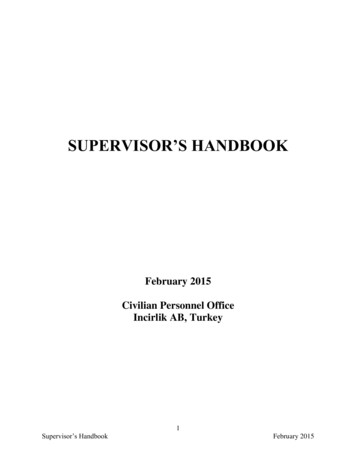Festo Maintenance Tool With Rockwell RSLogix 5000 L5K File .
Application NoteFesto Maintenance Tool with Rockwell RSLogix 5000 L5Kfile Export/ImportThis document provides procedures to use the FMT (Festo Maintenance Tool Software) to export a “*.L5K” Rockwell Automation file.This file is then imported by RSLogix 5000/Logix Designer 5000Rockwell Automation Software. The import creates a GENERICETHERNET-MODULE used as a EtherNet/IP connection to the deviceconfigured in the FMT (Festo Maintenance Tool Software).CPX-FB32;CPX-FB36One of the main benefits of using the GENERIC ETHERNET-MODULE inthis manner, is that this allows the CPX valve terminal parameters tobe stored within the PLC (Programmable Logic Controller) project.This avoids further configuration requirements when modules are replaced that have been parameterized outside of the manufacturingdefaults.100258
Title .Festo Maintenance Tool with Rockwell RSLogix 5000 L5K file Export/ImportVersion . 1.10Document no. . 100258Original .enAuthor . FestoLast saved . 17.09.2019Copyright NoticeThis documentation is the intellectual property of Festo AG & Co. KG, which also has the exclusive copyright. Anymodification of the content, duplication or reprinting of this documentation as well as distribution to third parties can only be made with the express consent of Festo AG & Co. KG.Festo AG & Co KG reserves the right to make modifications to this document in whole or in part. All brand andproduct names are trademarks or registered trademarks of their respective owners.Legal NoticeHardware, software, operating systems and drivers may only be used for the applications described and only inconjunction with components recommended by Festo AG & Co. KG.Festo AG & Co. KG does not accept any liability for damages arising from the use of any incorrect or incompleteinformation contained in this documentation or any information missing therefrom.Defects resulting from the improper handling of devices and modules are excluded from the warranty.The data and information specified in this document should not be used for the implementation of safety functions relating to the protection of personnel and machinery.No liability is accepted for claims for damages arising from a failure or functional defect. In other respects, theregulations with regard to liability from the terms and conditions of delivery, payment and use of software ofFesto AG & Co. KG, which can be found at www.festo.com and can be supplied on request, shall apply.All data contained in this document do not represent guaranteed specifications, particularly with regard to functionality, condition or quality, in the legal sense.The information in this document serves only as basic information for the implementation of a specific, hypothetical application and is in no way intended as a substitute for the operating instructions of the respectivemanufacturers and the design and testing of the respective application by the user.The operating instructions for Festo products can be found at www.festo.com/sp.Users of this document (application note) must verify that all functions described here also work correctly in theapplication. By reading this document and adhering to the specifications contained therein, users are also solelyresponsible for their own application. (Festo AG & CO. KG, D-73726 Esslingen, 2019)Internet: http://www.festo.com
Table of contents1Components/Software/ IP address used. 51.1Recommended Manuals . 51.2Network Topology Example . 62Festo Maintenance Tool Software . 72.1RSLogix L5K Export Overview . 72.2Establish Connection . 82.2.1 Select Target Device . 82.2.2 Connect Online. 92.2.3 Connection Overview . 102.3RSLogix Export L5K Procedure . 112.3.1 Manually configure the CPX-Terminal parameters while offline or online. . 112.3.2 Confirm or change the IP Address settings of the CPX-FB36/FB32. 112.3.3 Confirm the IO (Inputs/Outputs) size of the entire Festo CPX-Terminal . 122.3.4 Save the FMT (Festo Maintenance Tool Software) file . 122.3.5 Export the "L5K" file . 132.4Making changes to an existing Installation . 132.5Saved Parameters Parameter . 143RSLogix 5000/Logix Designer 5000 Software . 153.1GENERIC ETHERNET-MODULE Overview . 153.2RSLogix Import L5K Procedure . 163.2.1 Start RSLogix 5000/Logix Designer 5000 Software . 163.2.2 Open .L5K file . 163.2.3 Save Imported Project . 173.2.4 Change Controller Type . 173.2.5 Open .L5K file Results . 183.2.6 Option to Select ETHERNET-MODULE Unicast Connection . 183.3Copy generic ETHERNET-MODULE to your existing Project . 193.3.1 Drag & Drop . 193.3.2 Copy & Paste. 203.3.3 RSLogix Configuration/Tag Results. 21
Components/Software/ IP address used1Components/Software/ IP address usedType/NameVersion Software/FirmwareIP addressSubnet maskLaptop--192.168.001.007255.255.255.0Festo Maintenance Tool SoftwareV 4.21.209----CPX-FB32 (EtherNet/IP)Up to Rev 20192.168.001.033255.255.255.0CPX-FB36 (EtherNet/IP)Up to Rev 1.14192.168.001.139255.255.255.0Table 1.1: 11.1Components/Software usedRecommended ManualsA) CPX-FB32 Wiring & Installation ManualReference:https://www.festo.com/net/en-ca ca/SupportPortal/default.aspx?q 541302&tab 3&s t#resultB) CPX-FB36 Wiring & Installation ManualReference:https://www.festo.com/net/en-ca ca/SupportPortal/default.aspx?tab 3&q 1912451Application Note – Festo Maintenance Tool with Rockwell RSLogix 5000 L5K file Export/Import – 1.10Page 5 of 22
Components/Software/ IP address used1.2Network Topology ExamplePage 6 of 22Application Note – Festo Maintenance Tool with Rockwell RSLogix 5000 L5K file Export/Import – 1.10
Festo Maintenance Tool Software2Festo Maintenance Tool Software2.1RSLogix L5K Export OverviewFesto offers a software tool called Festo Maintenance Tool (FMT) that allows the “export” of the current configuration (Like a snapshot in time) of the CPX-Terminal for EtherNet/IP (CPX-FB32 & CPX-FB36). The export createsa “.L5K” file compatible with Rockwell RSLogix 5000/Logix Designer 5000 Software. Within this “.L5K” file willbe a fully configured “GENERIC ETHERNET-MODULE”. This file can then be opened with RS5000 software and itwill create a project “.ACD” file. The “GENERIC ETHERNET-MODULE” can then be copied from this temporaryproject to your existing PLC Project and used instead of one you would create manually (discussed later in thisguide). An overview of the process is shown next.The Festo Maintenance Tool (FMT) is used to create/modify parameters with the modular configurationThe user exports the configuration as a RSLogix5000 project-import file (.L5K)The user Imports the .L5K file into new temporary RSLogix5000 project.The user then copies the " GENERIC ETHERNET-MODULE " from the temporary project to their own project.Application Note – Festo Maintenance Tool with Rockwell RSLogix 5000 L5K file Export/Import – 1.10Page 7 of 22
Festo Maintenance Tool Software2.2Establish ConnectionFor the example shown below, a CPX-FB36 module was used in the CPX-Terminal. As shown in section "NetworkTopology Example", this module can be connected via a Festo USB device or direct via the EtherNet TCP/IPconnection. Using EtherNet TCP/IP is shown below because it is the most common method.2.2.1Select Target DeviceWhen starting the Festo Maintenance Tool Software for the first time, the user is prompted to select a type ofconnection as shown next.Page 8 of 22Application Note – Festo Maintenance Tool with Rockwell RSLogix 5000 L5K file Export/Import – 1.10
Festo Maintenance Tool SoftwareAlternatively, when the software is already open, the user can configure a type of connection as shown next.2.2.2Connect OnlineClick one of the shown methods below to establish an online connection to the CPX-FB36. The software will nowupload the configuration into the software.Application Note – Festo Maintenance Tool with Rockwell RSLogix 5000 L5K file Export/Import – 1.10Page 9 of 22
Festo Maintenance Tool Software2.2.3Connection OverviewWhile online, if the user double clicks a module, popup windows provide parameters/configuration settings. Thetotal I/O size is shown at the bottom of the FMT software.Page 10 of 22Application Note – Festo Maintenance Tool with Rockwell RSLogix 5000 L5K file Export/Import – 1.10
Festo Maintenance Tool Software2.3RSLogix Export L5K Procedure2.3.1Manually configure the CPX-Terminal parameters while offline or online.Change the parameters as needed for the application. Double clicking the module will provide the popup dialog.2.3.2Confirm or change the IP Address settings of the CPX-FB36/FB32These changes will be reflected within the ".L5K" export and therefore within your PLC project.Application Note – Festo Maintenance Tool with Rockwell RSLogix 5000 L5K file Export/Import – 1.10Page 11 of 22
Festo Maintenance Tool Software2.3.3Confirm the IO (Inputs/Outputs) size of the entire Festo CPX-TerminalRSLogix5000 software requires as a minimum 1 input byte and 1 output byte of data. If needed, activateDIP/DIL switches on the fieldbus terminal so that both conditions are fulfilled.2.3.4Save the FMT (Festo Maintenance Tool Software) fileBe certain to comply with standard IEC-1131 naming like FB32 or FB36. Keep the name simple otherwise youwill encounter errors later when attempting to import to the Rockwell RSLogix 5000/Logix Designer 5000Software.Page 12 of 22Application Note – Festo Maintenance Tool with Rockwell RSLogix 5000 L5K file Export/Import – 1.10
Festo Maintenance Tool Software2.3.5Export the "L5K" fileSelect the File menu, then "Export", then "RSLogix (.L5K)" and then save the file to a desired location .2.4Making changes to an existing InstallationIf you utilize FMT (Festo Maintenance Tool Software) to make any configuration changes to the existing CPXTerminal, it will require the RSLogix Export/Import L5K file process to be repeated from the start. If the processis not repeated, then the PLC (Programmable Logic Controller) will overwrite any changes made the next timethe PLC (Programmable Logic Controller) power is cycled.Application Note – Festo Maintenance Tool with Rockwell RSLogix 5000 L5K file Export/Import – 1.10Page 13 of 22
Festo Maintenance Tool Software2.5Saved Parameters ParameterAnother method of saving configuration data in the CPX is via the feature “Saved Parameters” in the system settings of the FMT (Festo Maintenance Tool Software). The “M” LED illuminates solid yellow to indicate “SavedParameters” is active. The parameters are written to all sub-modules any time a cycle of power occurs. Theparameters are stored in the fieldbus module and if this is replaced, the parameters are lost forever.Question:If the FMT "Saved Parameters" is used at the same time a FMT Export/Import concept is used, which procedurewill apply parameters to the CPX terminal as a result.Answer:The FMT "Saved Parameters" immediately writes all data to sub-modules when power on occurs.The PLC (Programmable Logic Controller) can take up to 7 seconds to make a connection to the remote node.Due to the delay in the PLC connection, the PLC will over-write the CPX terminal saved parameters with its owndata. The CPX terminal will reflect the parameters that were stored in the PLC (Programmable Logic Controller)at this point.Page 14 of 22Application Note – Festo Maintenance Tool with Rockwell RSLogix 5000 L5K file Export/Import – 1.10
RSLogix 5000/Logix Designer 5000 Software3RSLogix 5000/Logix Designer 5000 Software3.1GENERIC ETHERNET-MODULE OverviewThe Rockwell RSLogix 5000/Logix Designer 5000 Software offers a “GENERIC ETHERNET-MODULE” to allowconnection to devices without EDS (Electronic Data Sheet) files. The Festo CPX-Terminal can be manually addedto the RSLogix project using this method. The normal method to manually configure this is to specify thefollowing: Input and output data-sizeData format (normally SINT, 8-bit)IP-addressThe "Configuration" data (device start-up parameters discussed later in this guide) is normally set to zero asshown here.Application Note – Festo Maintenance Tool with Rockwell RSLogix 5000 L5K file Export/Import – 1.10Page 15 of 22
RSLogix 5000/Logix Designer 5000 Software3.2RSLogix Import L5K Procedure3.2.1Start RSLogix 5000/Logix Designer 5000 SoftwareEither double click a desktop icon or select RSLogix 5000 from the Start menu to run the softwareOR3.2.2Open .L5K fileFrom the File menu, choose Open.The Open Project dialog appears. Select the name of the project file you want to open. Click Open to open theselected .L5K file.Page 16 of 22Application Note – Festo Maintenance Tool with Rockwell RSLogix 5000 L5K file Export/Import – 1.10
RSLogix 5000/Logix Designer 5000 Software3.2.3Save Imported ProjectThe import process must create a project file and you must specify the name and location of this file. The SaveImported Project As dialog opens. Select the directory, filename and desired "Revision" for your project andthen select the Import button.3.2.4Change Controller TypeThe Change Controller Type dialog now opens. Leave the default CompactLogix selection otherwise you mayexperience errors later. The Importing dialog will open and start the process.Application Note – Festo Maintenance Tool with Rockwell RSLogix 5000 L5K file Export/Import – 1.10Page 17 of 22
RSLogix 5000/Logix Designer 5000 Software3.2.5Open .L5K file ResultsOnce the project file is opened, the Controller Organizer appears. You can now see the "ETHERNET-MODULE"that was created by the FMT (Festo Maintenance Tool Software) Export.3.2.6Option to Select ETHERNET-MODULE Unicast ConnectionIt is up to the user to manually select "Use Unicast Connection over EtherNet/IP". This is a very common settingand is recommended for optimum network performance.Page 18 of 22Application Note – Festo Maintenance Tool with Rockwell RSLogix 5000 L5K file Export/Import – 1.10
RSLogix 5000/Logix Designer 5000 Software3.3Copy generic ETHERNET-MODULE to your existing ProjectYou have 2 methods to copy the generic module from the temporary RSLogix5000 project to your project3.3.1Drag & DropIf you click and hold the left mouse button, you can then begin to drag the ETHERNET-MODULE to your existingproject. Release the left mouse button when you are over top of an acceptable EtherNet device.Application Note – Festo Maintenance Tool with Rockwell RSLogix 5000 L5K file Export/Import – 1.10Page 19 of 22
RSLogix 5000/Logix Designer 5000 Software3.3.2Copy & PasteBy using the right mouse button and the menu within, you can copy and paste the ETHERNET-MODULE to yourexisting project.Page 20 of 22Application Note – Festo Maintenance Tool with Rockwell RSLogix 5000 L5K file Export/Import – 1.10
RSLogix 5000/Logix Designer 5000 Software3.3.3RSLogix Configuration/Tag ResultsYou have now completed the Export/Import process. The Controller Tags will now have the full configuration ofthe CPX-Terminal. In the image below, you can see data is a byte array and the relevant bytes have descriptionsto match the FMT (Festo Maintenance Tool Software) configuration. The values stored here are used as the CPXTerminal start-up parameters.Application Note – Festo Maintenance Tool with Rockwell RSLogix 5000 L5K file Export/Import – 1.10Page 21 of 22
RSLogix 5000/Logix Designer 5000 SoftwareWith the Configuration instance is set to a NON-ZERO value (e.g. 90 is shown here), when a connection is firstestablished with the remote node, this configuration data is downloaded to the controller.This is an extremely useful concept as it avoids further re-configuration when modules are replaced on the CPXterminal in the field and they have been adjusted away from a default condition.Page 22 of 22Application Note – Festo Maintenance Tool with Rockwell RSLogix 5000 L5K file Export/Import – 1.10
Festo Maintenance Tool with Rockwell RSLogix 5000 L5K file Export/Import This document provides procedures to use the FMT (Festo Mainte-nance Tool Software) to export a “*.L5K” Rockwell Automation file. This file is then impo
5300 Explorer Drive Mississauga, Ontario L4W 5G4 Tel. 1 (0)905 624 90 00, Fax 1 (0)905 624 90 01 E-mail: info_ca@festo.com Chile Festo S.A. Avenida Américo Vespucio, 760 Pudahuel Santiago Tel. 56 2 690 28 00, Fax 56 2 690 28 60 E-mail: info.chile@cl.festo.com China Festo (China) Ltd. 1156 Yunqiao Road, Jinqiao Export Processing Zone .
IC Trzin, Blatnica 8 1236 Trzin Tel. 386 (0)1/530 21 00, Fax 530 21 25 E-mail: info_si@festo.com España Festo Pneumatic, S.A. Tel. 901243660 Fax 902243660 Avenida Granvia, 159 Distrito económico Granvia L'H ES-08908 Hospitalet de Llobregat, Barcelona Tel. 3493/261 64 00, Fax 261 64 20 E-mail: info_es@festo.com Estados Unidos
require the prior consent of Festo Didactic GmbH & Co. KG. Information in this document is subject to change without notice and does not represent a commitment on the part of Festo Didactic. The Festo materials described in this document are furnished under a license agreement or a nondisclosure agreement.
Festo 7DGE_25-63_ZR_KFb_en 7 / 48 2.2 Types and part numbers Type Part number DGE-25- -ZR 193742 DGE-40- -ZR 193743 DGE-63- -ZR 193744 The complete overview of features, accessories, type codes, technical data and dimensions for the toothed belt axes DGE- -ZR can be found in the product catalogue or on the Festo website (www.Festo.com).
Festo 7Betriebsmittel_g_en 3 / 43 Foreword This information brochure describes the tools and repair accessories required to assemble, maintain and repair Festo products. This information brochure has been prepared with care. Festo SE & Co. KG does not, however, accept liability for any errors in this information brochure or their consequences.
Introducing The Festo:60 Festo:60, by Vivid RGB Lighting, updates the traditional festoon light string with modern color changing LED technology. Pre-programmed or fully controllable with any DMX lighting system, Festo adds a new level of excitement with color, flexibility and energy efficiency. Designed for indoor and outdoor
require the prior consent of Festo Didactic GmbH & Co. KG. Information in this document is subject to change without notice and does not represent a commitment on the part of Festo Didactic. The Festo mat
authority, or a substantial and specific danger to public health or safety. The underlying principle of the Air Force Merit Promotion Program is the identification, qualification evaluation, and selection of candidates made without regard to political, religious, labor organization affiliation, marital status, race, color, sex, national origin, non-disqualifying .