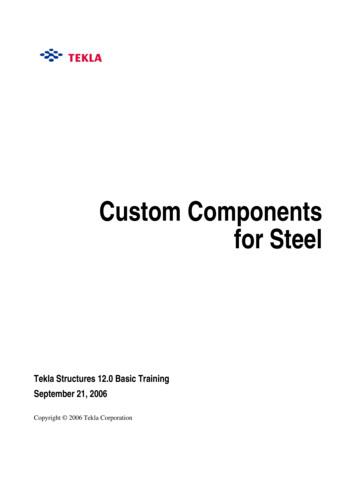Generating A Custom Bill Of Materials
Generating a Custom Bill of MaterialsSummaryThis tutorial describeshow to use the ReportManager to set up a Billof Materials (BOM)report. The manipulationof data and columnsand exporting to anExcel template are alsocovered.Several component reports, such as the Bill of Materials (BOM) report and the ComponentCross Reference report, can be customized in Altium Designer using the Report Manager.This facility allows you to sort and group the data gathered when the report is generated.You can export the report in various formats, such as a Microsoft Excel document or anAdobe Acrobat PDF, or use an Excel template to format the exported data. Reports canalso be configured from an Output Job Configuration file, with the settings saved for easyre-use.In this tutorial, we will look at using the Report Manager to set up a Bill of Materials in theSchematic Editor. The BOM report can also be generated from the PCB Editor. Use oneof the example projects found in the Reference Designs folder of your Altium Designerinstallation (e.g. the 4 Port Serial Interface project) to complete the tutorial. Note thatalthough referred to as the Report Manager dialog in this tutorial, the dialog name willchange according to the type of report you are generating, e.g. Bill of Materials for Project[project name] (PCB document).Creating a BOM ReportTo create a Bill of Materials in the Schematic Editor:1. With the required project or source documents open, select Reports » Bill of Materials. The Bill of Materials for Project[project name] (PCB document) dialog displays.The dialog is divided into two main regions – the column lists on the left and the data region (grid contents) on the right. Thedata region displays information for each shown column that is generated when the report is initially run.2. Use this dialog to build up your BOM, for example, by enabling the Show option next to the columns you want to bedisplayed in the report.We will now look at ways of changing the look of the raw data to create a customized BOM.Version (v1.2) Mon XX, YYYY1
TU0104 Generating a Custom Bill of MaterialsUsing the Report Manager DialogWhen you run a Bill of Materials or a Component Cross Reference Report, the Report Manager dialog displays to help youformat your report. You can show, hide and move columns and then sort and filter the data within the columns before exportingyour report.Manipulating ColumnsThe left-hand side of the Report Manager dialog contains two sections - Grouped Columns and All Columns. The AllColumns section lists all available columns that can be used in the report. These information columns are sourced from theproperties of all components on the document (or the source documents if a project is open) for which the report is beinggenerated.Showing ColumnsTo show a column in the data section of the Report Manager dialog:1. Enable the Show option next to a column's entry in the list to enable it. The column will appear inthe data region of the dialog. Show the Comments column in the data region.2. Each enabled column will list information for each of the components found in the source schematicdocument(s), where such information exists. If the component does not have any information for thatparticular property, the field will be blank.Grouped ColumnsYou can choose to group components together by one or more specific columns of information. Forexample, in a Bill of Materials report, you may wish to group components by Footprint or Comment.1. Click, drag and drop the desired information column from the All Columns section into the GroupedColumns section of the Report Manager dialog.2. The column heading appears in the Grouped Columns section and the data is updated to displayaccording to the new groups.3. Click, drag and drop other columns as required into the Grouped Columns section.4. If you add the LibRef and Comments columns to the Grouped Columns, you can then change the sorting order of thegroups.Version (v2.3) May 16, 20082
TU0104 Generating a Custom Bill of MaterialsYou could organize the grouping so that you could make a report for all CAP 2M (LibRef column) with the same value(Comment column) and the same package (Footprint column). To do this, click, drag and drop the Grouped Columns untilthey are in the order – Footprint, Comment and then LibRef.By sorting and filtering the data, you can then define the limits for each of these columns.Sorting the Column OrderThe order of the columns in the data section of the dialog can be changed from the All Columns section or from within the dataregion itself. The order of the columns in the All Columns section is reflected by the order of the columns in the data regionunless you change the columns directly in the data section.To change the order of columns from the All Columns section:1. Click, drag and drop a column name in the All Columns section to its new position in the list. Repeat until you are satisfiedwith the order of the columns.2. The column in the data region are updated. For example, if you dragged the column nameQuantity to the top of the All Columns list and Show was enabled, it would appear as thefirst column heading in the data section.To change the order of columns from within the data section:1. Click, drag and drop a column heading in the data section to its new position.2. Note that when a column heading is selected for moving and a valid position is found, the two greenarrows are displayed, showing where the column will be inserted.If you wish to see all the columns within the Report Manager dialog, enable the Force Columns to View option.Sorting Data within Columns1. Click on a column heading (away from the far right drop-down arrow) to toggle the sorting of the information betweenascending and descending order.2. All columns will be affected, but the rows will be sorted according to the information column whose heading you click on.Note that if not all the data is displaying within the column, right-click and select Column Best Fit [shortcut CTRL F] tolengthen the width of each column according to the longest field entry.Custom FilteringYou can apply filtering to show specific component entries.1. Left Click on the far right drop-down arrow in a column's heading theneither select from the individual row entries available, or selectVersion (v2.3) May 16, 20083
TU0104 Generating a Custom Bill of Materials(Custom.), which displays the Custom AutoFilter dialog.2. Specify which rows of information you want to show based on filter criteria you apply to the particular information column. Inthe simple example above, this filter will only display components with a LibRef which includes the letters RES. Click OK.The drop-down arrow next to the LibRef column heading turns blue to indicate customization of this column.3. A textual representation of the filter currently applied, e.g. (LibRef mask RES*), appears in the bottom-left corner of thedata section of the dialog.4. Clear the filter by clicking on the small cross to the left of the filter text.Adding Database Information Directly to a BOMSource information for a Bill of Materials (BOM) has, in the past, been taken from the propertyinformation of the placed components for the design. But that can lead to a lot of informationattached to a schematic that is only ever used for the BOM. If your components are linked toan external database, the BOM Generator is able to extract record information directly fromthat database.Parameters can be included from anexternal database, irrespective of themethod employed to link to thatdatabase – DBLink, DBLib, orSVNDBLib.When configuring the Bill of Materials report using the Report Manager dialog, enable the Include Parameters from Databaseoption. This option will only be available if one or more components in your design are linked to an external database. In theparameter listing, theicon is used to distinguish a parameter that exists for one or more placed components in a linkedexternal database.For more information about linking existing components – placed on a schematic, or part of a schematic library – to anexternal database, refer to the Linking Existing Components to Your Company Database application note.For more information on working with a Database Library (DBLib), refer to the Using Components Directly from YourCompany Database application note.For more information on using an SVN Database Library (SVNDBLib), refer to the Working with Version-ControlledDatabase Libraries application note.Version (v2.3) May 16, 20084
TU0104 Generating a Custom Bill of MaterialsAdding PCB Information Directly to a BOMSource information for a Bill of Materials (BOM) can be based on property information taken from the PCB in the event you needto customize and use the report generation for more than a BOM. An example would be for generation of a pick and place filewhere every placement machine wants the data (such as X, Y location) in a different column order and in different file formats.When configuring the Bill of Materials report using the Report Manager dialog, enable the Include Parameters From PCBoption. This option will only be available if there is a PCB document in the project file. In the parameter listing, theicon isused to distinguish a PCB parameter for one or more placed components in the project.Note that when you have a project with multiple PCBs and you enable the Include Parameters From PCB option, the BOMReport Options dialog will automatically prompt you to select which PCB to include in the BOM report.Exporting the ReportThe grid content of the data section can be exported and a report generated by using the Export button in the Report Managerdialog.1. Select a File Format from the drop-down list. When exporting the data using the Export option from the Report Managerdialog, the following file formats are supported: CSV (Comma Delimited) (*.csv) Microsoft Excel Worksheet (*.xls) Portable Document Format (*.pdf) Tab Delimited Text (*.txt) Web Page (*.htm; *.html) XML Spreadsheet (*.xml).2. If you want the relevant software application, e.g. Microsoft Excel, to open once the exported file has been saved, make surethe Open Exported option is enabled in the Report Manager dialog.3. If you want to have the generated report added to the project after it is created, enable the Add to Project option in theReport Manager dialog.4. Click on Export button in the Report Manager dialog and to generate and save the report in the appropriate format.Version (v2.3) May 16, 20085
TU0104 Generating a Custom Bill of MaterialsUsing Excel TemplatesIf you want to export your data into an Excel template or to a PDF based on your Excel template, select a custom Exceltemplate or use the supplied Excel templates.1. If Microsoft Excel Worksheet file format is selected, the Template field becomes available in the Excel Options region ofthe dialog. Enter the required Excel template file (*.XLT) directly into this field or browse for it by clicking the . button. TheTemplate drop-down contains a range of default templates included in the installation.For this tutorial, select the BOM Default Template.XLT from the drop down. This is saved in the Templates folder ofyour installation. The file can be specified with a relative or absolute path using the Relative Path to Template File option.For more information about template creation, refer to your Microsoft Excel documentation.2. If you have the Open Exported option selected in the Report Manager dialog, the file will open in Excel after export.3. Click the Export button and nominate a filename and location for your report and click Save. The report opens in Excel,formatted in the nominated Excel template.4.Click on the Project Information tab to display details about the report.Using Excel Templates and Creating a PDFYou can export your BOM to PDF based on your Excel Template. To enable this option, select Microsoft Excel Worksheet fileformat and select your template. Finalize the process by creating a PDF Output Medium in the OutputJob Editor.Altium Designer applies the following rules to determine the size of the spreadsheet to print to PDF: Cells to the right of the right most column header are not included in the output. Cells below the lowest text cell are not included, unless they contain horizontal borders and/or background colors and arenot separated from the main section of the BOM by more than 10 blank rows.Version (v2.3) May 16, 20086
TU0104 Generating a Custom Bill of MaterialsInclude Document and Project ParametersParameters are a universal feature of AltiumDesigner and can be added to the project, adocument, a component, almost any object. Projectand document parameters can be extracted from thedesign and included in the Bill of Materials.Document parameters are included with eachcomponent that comes from that document, andproject parameters can be mapped to pre-definedfields in your Excel template using the stringField ProjectParameterName, examples ofwhich are shown in the image below.There are also two PCB document fields that can bedefined in the template: Field PCBDataSourceFullName – displays thefull name of the PCB data source. Field PCBDataSourceFileName – displays thefile name of the PCB data source.For more information about modifying templates,refer to your Microsoft Excel documentation.Figure 1.You can include project parameters in your BOM by defining them inthe Excel template.Using Output Job filesYou can also configure and generate a Bill of Materials report as part of an Output Job Configuration file (*.OutJob). AnOutJob file allows you to create outputs and define output configurations for assembly, fabrication, reports, netlists anddocumentation - exactly as required. OutJob files are managed using the OutputJob Editor. Create a new file of this type for theactive project by: Using the File » New » Output Job File command Right-clicking on the project name in the Projects panel and choosing Add New to Project » Output Job File from the popup menu that appears.In the Report Outputs section you will see a Bill of Materials entry. To generate a BOM for the project, ensure that the DataSource is set to Project. Alternatively, you can generate a BOM for an individual document in your project. Click on the DataSource field and select a document from the drop down list.Double-click on the entry to launch the Report Manager dialog, where you can customize the report and define the export formatoptions as required. This dialog is the same as the one launched from Reports » Bill of Materials.Version (v2.3) May 16, 20087
TU0104 Generating a Custom Bill of MaterialsBefore exporting your BOM, decide whether you want to generate your BOM, publish your BOM to PDF or print your BOM. Thiswill dictate the Output Medium type.Create an Output Medium or add the BOM to an existing Output Medium based on your requirements. You can create anOutput Medium by: dragging and dropping your output onto the Output Media column OR copying and pasting your output onto the Output Media column OR selecting the Add New Output Medium option, choose from Print, PDF or File Generation.A green line will link your output to your Output Medium, providing you with a quick, visual reference of the outputs included ineach job. The same output can be used in a number of output media or you can create multiple BOM outputs with differentconfigurations to use in different Output Media.To configure Print, PDF or File Generation Settings, right-click on your Output Medium and choose from either PDF Setup,Generated Files Setup or Printer Setup depending on your selection.Remember, if you are publishing your BOM to PDF based on an Excel template, to ensure your template follows the rules setout in the section, Using Excel Templates and Creating a PDF.Note: Settings defined in the Report Manager dialog when generating BOM from the Schematic or PCB are stored in the projectfile and are distinct from those defined for the same outputs in an OutJob file.For more information about the Output Media and the Output Job Editor, refer to the OutputJob Editor Technical Reference.Version (v2.3) May 16, 20088
TU0104 Generating a Custom Bill of MaterialsRevision HistoryDateVersion No.Revision14-Jan-20041.0New product release29-Jun-20051.1Updated for Altium Designer SP417-Nov-20051.2Updated for Altium Designer 608-Jun-20062.0Updated for Altium Designer 6.306-Oct-20062.1Updated for Altium Designer 6.610-Mar-20082.2Converted to A4.16-May-20082.3Updated for Summer 08, enhancements to the OutputJob Editor and the ability to export to PDF.02-Aug-2011-Updated template.Software, hardware, documentation and related materials:Copyright 2011 Altium Limited.All rights reserved. You are permitted to print this document provided that (1) the use of such is for personal use only and will not be copied orposted on any network computer or broadcast in any media, and (2) no modifications of the document is made. Unauthorized duplication, inwhole or part, of this document by any means, mechanical or electronic, including translation into another language, except for brief excerpts inpublished reviews, is prohibited without the express written permission of Altium Limited. Unauthorized duplication of this work may also beprohibited by local statute. Violators may be subject to both criminal and civil penalties, including fines and/or imprisonment.Altium, Altium Designer, Board Insight, DXP, Innovation Station, LiveDesign, NanoBoard, NanoTalk, OpenBus, P-CAD, SimCode, Situs,TASKING, and Topological Autorouting and their respective logos are trademarks or registered trademarks of Altium Limited or its subsidiaries.All other registered or unregistered trademarks referenced herein are the property of their respective owners and no trademark rights to thesame are claimed.Version (v2.3) May 16, 20089
TU0104 Generating a Custom Bill of Materials Version (v2.3) May 16, 2008 6 Using Excel Templates If you want to export your data into an Excel template or to a PDF based on your Excel template, select a custom Excel
Motor Vehicle Bill of Sale Template. Click the following link to find out more details about . bill of sale form sc, bill of sale form south carolina, sc bill of sale pdf, bill of sale south carolina, sc bill of sale form, fillable bill of sale sc, south carolina bill of sale pdf, free bill of sale form sc,
Motor Vehicle Bill of Sale Template. Click the following link to find out more details about . does oregon require a bill of sale, bill of sale form oregon, oregon bill of sale fillable, bill of sale oregon template, state of oregon bill of sale, bill of sale oregon form oregon dmv bill of sale, dmv bill of sale
Since we have a custom component in the model we can open the Custom component editor. Edit custom 1. Select the User_end_plate component symbol. component 2. Right-click and select Edit custom component. The Custom component editor opens along with the Custom component editor toolbar, the Custom component browser and four views of the custom .
Bill No. 5 Precast concrete 70.67 Bill No. 6 Masonry 31,566.68 Bill No. 7 Carpentry 10,281.72 Bill No. 8 Sheet roof coverings 599.79 Bill No. 9 Tile and slate roof and wall coverings 15,427.20 Bill No. 10 General joinery 1,545.26 Bill No. 11 Windows, screens and lights 17,675.61 B
The Bill-to-Bill 300XE Housing joins all the other modules. It is meant to be permanently secured inside a host machine. Several Bezel styles are available for the Bill-to-Bill 300XE recycler. Software updates can be easily uploaded into the Bill-to-Bill 300XE with a Memory Card or through network. 1.4.1. Additional Systems:
DEFAULT BILL ACCEPTOR: Coinco Vantage for 5 - 20 CAN Bills REAR LOAD CHANGE MACHINES Mars AE2612 5 - 20 CAN Bill Acceptor N/C Cashcode Currenza 5 - 100 CAN Bill Acceptor 195.00 Coinco 1,100 Bills Stacker Upgrade * 100.00 Mars 700 Bill Stacker Upgrade 140.00 Mars 1K Bill Stacker Upgrade 140.00
Custom folder and custom invoice in the Invoices Custom folder. If you have a custom invoice, your installation process is complete. If you have a custom report, you can see it under Reports menu Report Center Custom. Be sure to check the Legacy View option on the bottom so
Korean language training. In recent decades the number of KFL textbooks for English-speaking KFL classroom use has steadily increased. However, the number of KFL study materials intended for a self-study purpose is still relatively scarce. Furthermore, to date there has been no published KFL grammar workbook that specifically aims at providing supplemental grammar explanations and exercises in .