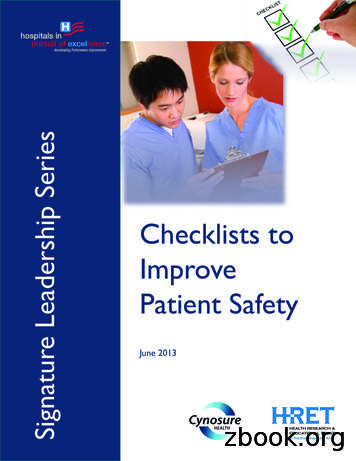Year-end Close Checklists
Year-end CloseChecklistsCalendar-Year, Fiscal-year, Combined
NOTICE This document and the Sage Master Builder software may be used only in accordance with theaccompanying Sage Master Builder End User License Agreement. You may not use, copy, modify, or transferthe Sage Master Builder software or this documentation except as expressly provided in the license agreement. 2009 Sage Software, Inc. All rights reserved. Sage, the Sage logos and the Sage product and service namesmentioned herein are registered trademarks or trademarks of Sage Software, Inc., or its affiliated entities. Allother trademarks are the property of their respective owners.08/09
ContentsIntroduction. . . . . . . . . . . . . . . . . . . . . . . . . . . . . . . . . . . . . . . . 1About closing the books . . . . . . . . . . . . . . . . . . . . . . . . . . . . . . . . . . . . . . 1What happens when you click Close Fiscal Year? . . . . . . . . . . . . . . . . . . . . 5Calendar year-end close checklist - Payroll and 1099s . . . . . . . . 7Introduction . . . . . . . . . . . . . . . . . . . . . . . . . . . . . . . . . . . . . . . . . . . . . . . 7Preparation . . . . . . . . . . . . . . . . . . . . . . . . . . . . . . . . . . . . . . . . . . . . . . . 7Payroll Close . . . . . . . . . . . . . . . . . . . . . . . . . . . . . . . . . . . . . . . . . . . . . . 8Verification Tasks . . . . . . . . . . . . . . . . . . . . . . . . . . . . . . . . . . . . . . . . . . 9New Accounting Year Preparation and After-Closing Tasks . . . . . . . . . . . . . . 9Fiscal year-end close checklist. . . . . . . . . . . . . . . . . . . . . . . . . 11Introduction . . . . . . . . . . . . . . . . . . . . . . . . . . . . . . . . . . . . . . . . . . . . . . 11Preparation . . . . . . . . . . . . . . . . . . . . . . . . . . . . . . . . . . . . . . . . . . . . . . 11General Ledger Close . . . . . . . . . . . . . . . . . . . . . . . . . . . . . . . . . . . . . . . 14Verification Tasks . . . . . . . . . . . . . . . . . . . . . . . . . . . . . . . . . . . . . . . . . 14New Accounting Year Preparation and After-closing Tasks . . . . . . . . . . . . . 15Combined fiscal year-end and calendar year-end close checklist 17Introduction . . . . . . . . . . . . . . . . . . . . . . . . . . . . . . . . . . . . . . . . . . . . . . 17Preparation . . . . . . . . . . . . . . . . . . . . . . . . . . . . . . . . . . . . . . . . . . . . . . 17General Ledger Close . . . . . . . . . . . . . . . . . . . . . . . . . . . . . . . . . . . . . . . 20Payroll Close . . . . . . . . . . . . . . . . . . . . . . . . . . . . . . . . . . . . . . . . . . . . . 21Verification Tasks . . . . . . . . . . . . . . . . . . . . . . . . . . . . . . . . . . . . . . . . . 21New Accounting Year Preparation and After-closing Tasks . . . . . . . . . . . . . 22Page i
Introduction1IntroductionAbout closing the booksClosing the payroll and/or general ledger accounting at year-end is almost always a hectictime. When planning to close, it’s best to schedule enough time for learning about orrefreshing your knowledge about the closing process and actually going through the entireclosing process.This helps to keep your ledgers current, and accurate, and ready for year-end close. Beforeyou begin the year-end procedures we recommend you run an audit several weeks beforethe scheduled year-end closing. This should provide ample time to resolve any errors thatcould exist and still meet your scheduled closing date. After resolving the audit errors butbefore closing the books, make at least two backups of your data. These backups are yourpermanent records.The time it will take you to close your books depends on many factors, most importantlythe size of your company and the state of your accounting. If the following conditions aretrue:you have already prepared backups,you have been keeping up with accounting period audits,you only have repairable period audit errors,and you do not have very many employees,then you may be able to close your books in a few hours to half a day. Obviously, largercompanies with many employees and companies may take longer.How do fiscal years and calendar years differ?Closing the books vary depending on how your general ledger year (fiscal) and payroll year(calendar) are set up. There are two distinct possibilities.If your payroll and general ledger are set up to close on 12/31, then you can close yourgeneral ledger and your payroll together. This is referred to as a combined fiscal year-endclose and calendar year close.If your fiscal year ends on any other date than 12/31, for example on 9/30, then you closeyour general ledger accounting on 09/30, and then close your payroll at the calendar yearend (12/31).IMPORTANT: Closing the general ledger accounting does not close the payroll accounting.Closing the general ledger accounting is done in 1-6 Change Period/Close Year, and closingthe payroll is done in 5-4-5 Close Payroll Year.Companies with fiscal years that do not coincide with the calendar year need to createmultiple sets of backups and archives. A company accounting archive, created at the fiscal
Introduction2year-end, would contain the complete accounting data as well as all payroll records up tothis point in time. A company payroll archive, created at the calendar year-end, wouldcontain the complete payroll data as well as all accounting data entered up to this point intime. To create a report based on the previous year’s data, you select the appropriatearchive.When the fiscal and calendar years are concurrent, you can create one set of year-endbackups and a single archive. To be able to create a single archive, the accounting andpayroll must be prepared to close at the same time.Calendar year-end companies close their ledger transactions through the end of December(12/31). Most companies create their archive directory during the general ledger closingprocess. Then, before adding any transactions, those companies close payroll withoutcreating an archive directory. This ensures that the company has one archive directory forboth general ledger and payroll. W-2s and 1099s are printed from this archive directory.Fiscal year-end companies generally do not close their general ledger at the end of thecalendar year, but many of them do close payroll records and send out IRS 1099 forms atthis time. These users should first confirm their 1099 balances and then create the archivedirectory while closing their Payroll. Their W-2s and 1099s can be printed from the payrollarchive directory. Fiscal year-end companies will not close their general ledger until theend of their fiscal year. At that time, they will create an archive directory for their generalledger information.IMPORTANT: If you enter transactions in between closing the accounting and payroll, youmust create separate sets of year-end backups and archives for both the accounting andthe payroll. Only you can determine how many sets of year-end backups and archives arenecessary.Three checklists for closingThere are three possible ways to close the books. Sage Master Builder provides checklistsfor each closing method:Calendar year-end close checklist - Payroll and 1099s (closes on 12/31)Fiscal year-end close checklist (closes as required by your fiscal year-end)Combined fiscal year-end and calendar year-end close checklist (both close on 12/31)What is a company archive?Over the course of a year, the accounting and payroll databases grow as you enter records.Like a manual accounting system where you might move the previous year’s records tostorage boxes or a storage facility, you can move Sage Master Builder records to an archivefile.
Introduction3When you close your books, it is important that you create a mirror image of your data fortax reporting purposes. This is referred to as your company archive or archive directory. Itis a duplicate copy of your existing company data up to the point when you create it.IMPORTANT: Sage Master Builder can create a company archive automatically. We stronglyrecommend that you always select the option Create Archive Directory when closing thebooks.The company archive resides on the same drive as the active company. With an archive ofthe previous accounting year on the same drive as the active company, you cansimultaneously post to period 0 in the active company and period 12 in the companyarchive.How much hard drive space do I need to create a company archive?To create an archive, you must have enough space on your hard disk drive for the archiveto reside on the same drive as the active company. If you do not have the necessary spaceon the required hard disk drive, but need to close, you can copy the data to another hard diskdrive, CD, or DVD manually.When do I create the company archive?You can only make a company archive during the process of closing the books at the yearend. When you archive records for a company, Sage Master Builder copies all the data fromthe active company to a separate file. Sage Master Builder then removes the records youhave selected from the active company to prepare it for the new fiscal or payroll year.Where in the program do I create a company archive?Company archives can be created from two menu options: 1-6 Change Period/Close Yearor 5-4-5 Close Payroll Year. Deciding which of the options you should use to create yourarchive directory depends on whether you base your company’s tax reporting schedule onthe Calendar year or Fiscal year.You do not need to have every transaction entered in Sage Master Builder in order to closethe year successfully. All cash transactions (checks and deposits) and payroll transactionsshould be completed and posted prior to closing your year-end accounting books. SageMaster Builder, however, is designed to handle income or expenses (AR invoices and APinvoices) that you receive after you close your accounting year, so that you only have toenter these transactions once.What about data backup?To prevent loss of data, we highly recommend that you make two backups of the companydata before creating the company archive and closing the books. Remember that thebackups are your permanent records, and therefore we recommend that you always storeone copy offsite for added security. After creating the company archive, review it to make
Introduction4certain that all records were copied correctly. If you find that the archive is incomplete,restore a backup, close the year, and create a new archive.How does the program handle audit errors?When you change to a future period or close the fiscal year, Sage Master Builder audits thebooks to verify that valid, balanced transactions support each account balance. If the booksare out of balance, you are prompted to print the audit report. The audit report providesinformation you can use to resolve the errors.Some audit errors refer specifically to periods. If period audit errors exist, you can noticethem on the audit report. For example, a period audit error will contain the word Period inthe row. You can resolve most period audit errors by recalculating the ledger balances. Torecalculate the ledger balances, open 1-6 Change Period/Close Year RecalculateBalances, and then click Recalculate Balances.Any remaining audit errors cannot be repaired by clicking Recalculate Balances on 1-6Change Period/Close Year Recalculate Balances. These audit errors might originate inaccounts receivable, jobs, vendors, service clients, equipment, or other areas of the programwhere transactions originate.What about entering transactions?Until you close at the fiscal year-end, you cannot enter any transactions for the new fiscalyear. It is important that your current year accounting is as complete as possible beforeclosing, but do not delay your closing for a few adjustments. Unnecessary delays can placeyou behind in beginning your accounting work in the new fiscal year.Closing the accounting for the fiscal year provides you with the opportunity to remove oldjob files. When closing the fiscal year, you can elect to remove job records assigned status6-Closed or 2-Refused. Unless the jobs are fully invoiced and completely paid, SageMaster Builder does not remove them.After creating the archive Sage Master Builder closes the books, removing all ledgertransactions and rolling over the ending balances for jobs, vendors, service clients, andequipment into the beginning balances for the new fiscal year. For ledger accounts, SageMaster Builder rolls over the ending balances for permanent accounts (also known asBalance Sheet accounts) to become the beginning balances for the new fiscal year. Allperiod balances roll over becoming balances in the Last Year column. Income and expensebalances roll into the Retained Earnings account beginning balance. Income and expenseaccounts are temporary accounts and start the year with zero balances.The archive contains all the company data you have entered up to the point when you createthe archive. With an archive on the hard disk, you can post adjustments to the beginningbalances in the active company and to the ending balances in the archive. You can also runall preliminary and final financial reports from the archive.
Introduction5IMPORTANT: The Owner’s Draw account is the only temporary account whose balanceSage Master Builder does not reset to zero. To clear the Owner’s Draw account, post anadjusting journal entry to period 0 in the new fiscal year, debiting the Owner’s Equityaccount and crediting the Owner’s Draw account.Need training?For more in-depth knowledge about this area of the program, sign up for a training class atwww.sagesoftwareuniversity.com.What happens when you click Close Fiscal Year?During the close at the fiscal year-end, Sage Master Builder audits the accounting to verifythat valid, balanced transactions support the account balances. If no errors are present, SageMaster Builder then removes transactions for the closing year and prepares the balances forthe new fiscal year. It then copies the data in the active company to an archive directory onthe same hard drive.The archive contains all the company data you have entered up to the point when you createthe archive. With an archive on your hard disk drive (or hard disk drive on a server), youcan post adjustments to the beginning balances in the active company and to the endingbalances in the archive. You can also run all preliminary and final financial reports fromthe archive.After creating the archive, Sage Master Builder closes the books, which removes all ledgertransactions and rolls forward the ending balances for jobs, vendors, service clients, andequipment into the beginning balances for the new fiscal year.For ledger accounts, Sage Master Builder rolls over the ending balances for permanentaccounts to become the beginning balances for the new fiscal year. All period balances rollover becoming balances in the Last Year column. Income and expense balances roll intothe Retained Earnings account beginning balance. Income and expense accounts aretemporary accounts and start the year with zero balances.Closing the accounting at the fiscal year-end provides you with the opportunity to removeold job files. You can elect to remove job records assigned status 6-Closed or 2-Refused.Unless the jobs are fully invoiced and completely paid, Sage Master Builder does notremove them.NOTE: Consider leaving jobs at status 5-Complete for an additional year. The jobs will notbe removed. If you get more work on the same job, you can easily set the status to 3Contract without having to set up the job again.It is important to understand the entire scope of closing at fiscal year-end. When planningto close the fiscal year, be sure to schedule enough time for learning about or refreshingyour knowledge about the closing process and actually going through the entire closingprocess.
Introduction6The time it will take you to close your books depends on many factors, most importantlythe size of your company and the state of your accounting. If the following conditions aretrue:you have already prepared backups,you have been keeping up with accounting period audits,you only have repairable period audit errors,and you do not have very many employees,then you may be able to close your books in a few hours to half a day. Obviously, largercompanies with many employees and companies with audit errors may spend a day or twoon closing the books.
Calendar year-end close checklist - Payroll and 1099s7Calendar year-end close checklist - Payroll and 1099sIntroductionIMPORTANT: Only use this checklist when fiscal year-end is not 12/31. You close the fiscalyear at the appropriate time, and you close the payroll at the end of the payroll year (12/31).CAUTION: You must follow this process in the order it is listed. Not following the process in ordercan result in an improper close or a damaged archive file, in addition to incorrect balanceson 1099s, 941s, and W-2s. If payroll is closed in the wrong company, there could inadvertently be two years of payrollrecords in the same company instead of just one year.IMPORTANT: Please allow time to proceed through this checklist in its entirety for each company. Thelength of time it takes to complete each company will vary. If you have multiple companies, perform these steps from start to finish for each companyseparately.IMPORTANT: If you do not process Payroll in Sage Master Builder, you must still close payroll to createa 1099 archive file used for reviewing 1099s. Payroll must be closed before new year payroll or vendor payments are processed. If newpayroll is entered or vendor payments are made, year end reports will show incorrect data. When closing the payroll calendar year separately from your fiscal year, you must createa separate archive file for Payroll and 1099 information. If you enter transactions in between closing the accounting and payroll; you must createseparate sets of year-end backups and archives for both the accounting and the payroll.Only you can determine how many sets of year-end backups and archives are necessary.PreparationIMPORTANT: The following instructions assume that these steps are performed at the Sage MasterBuilder data location. Sage Master Builder strongly recommends this method because itavoids network irregularities that can disrupt the closing process. You must have exclusive access to your company file to perform these steps. Back up and validate your company file by following your regular back up andverification procedures. Open 7-4 Rebuild Indexes, select Options Rebuild All Tables, and then click Start. Open 1-6 Change Period/Close Year Recalculate Balances, and then click theRecalculate Balances button.IMPORTANT: If there are audit errors, resolve them before continuing.
Calendar year-end close checklist - Payroll and 1099s8 Open 5-4-4 Payroll Audit, click Repair.IMPORTANT: If there are audit errors, resolve them before continuing.NOTE: If payroll is out-sourced, it is okay to close with payroll audit errors. Reconcile quarterlies.For more information, see the Help topic, “Reconciling quarterlies.” Open 5-2-1 Employees, and review employee statuses.If you want to remove employees, they must have a status of Quit, Laid Off,Terminated, or Deceased. Look in your archive company file for informationregarding employees who have been removed. Open 5-2-2 Payroll Records, and select File Count, and write down the number offiles.The number of files will be used for verification purposes after the books have beenclosed. Print the 5-1-2-41 Payroll Check Register Totals Page report.This report will be used for verification purposes after the books have been closed. Verify Vendor Tax ID and Vendor 1099 Types by printing the 4-5-31 Vendor 1099report.IMPORTANT: Be sure to verify that the tax ID for each vendor is correct. For moreinformation, see the Help topic, “About 1099 types.” Verify 1099 balances using the 4-1-5-21 Vendor Payment report by date.Payroll Close Back up and verify two copies of your Sage Master Builder data. Put one copy in a safestorage area. Make at least one of your backups on a separate removable storage device.NOTE: You can use this back up to verify data integrity if you have to close again. Open 5-4-5 Close Payroll Year, and select employee removal options.NOTE: There are different ways to name your archive company file. We suggest it includethe following information: The year of the archive file. The type of archive file you are making. The name of the company.For example: 2008 GL Sample Company or 2008 PR Sample Company. Verify that you have selected the Create Archive Directory check box.
Calendar year-end close checklist - Payroll and 1099s9 Type an Archive company name, and click Close Payroll.NOTE: Note: During close, the program removes all 5-2-2 Payroll Records and resets allemployee year-to-date totals. Open 7-4 Rebuild Indexes, select Options Rebuild All Tables, and then click Start.NOTE: The program is now in the new payroll year.Verification Tasks In the current file, open 5-2-2 Payroll Records, select File Count, and verify thatyou find zero (0) records. In the archive company, open 5-2-2 Payroll Records, select File Count, andcompare this record count to the record count done in the preparation above. In the archive company, print the 5-1-2-41 Payroll Check Register Totals Pagereport and compare it to the one printed during preparation.NOTE: If the verification of the record count and Payroll Check Register report reveal that therewas a problem during close, restore the most recent backup made before closing payrolland re-close by starting with the Payroll Close steps. If a backup needs to be restored, and the file re-closed, delete the archive file that wascreated and the current company file as they are not valid or correct files. Exit Sage Master Builder. Back up and validate your current and archive company files.New Accounting Year Preparation and After-Closing Tasks Install the tax update using the link on the software notice you received in an emailmessage.If you are unable to locate the software notice, look for it at the Sage Master BuilderWeb site. Open your current company; and when prompted, on 7-4 Rebuild Indexes, click Startto rebuild your company indexes. Update any state or local payroll calculations, as needed, in5-3-1 Payroll Calculations. For example, you can delete calculations that will nolonger be used or update rates if required.NOTE: To update calculations with a tax type of employee Social Security, employer SocialSecurity, and Medicare, see the Help topic, “Updating the FICA and Medicare ratesDefault rate and Default Max.”
Calendar year-end close checklist - Payroll and 1099s10 Other calculations that have maximum changes, such as state disability, unemployment,and others, can be updated with the same steps. Adjust the Default Max to the correct maximums for the selected Max Type. Save thecalculations, recall the calculations, and then select Options Update Employees ALL Employees.CAUTION: Updating employee calculations using 5-3-1 Payroll Calculations Options Update Employees for calculations that involve different rates per employee can causevalues to be reset to zero (0). For example, updating the employee 401 (k) maximum willcause this to happen because the setting varies per employee.NOTE: Maximums for the new year can be found at http://www.irs.gov/ Open 4-4 Vendors (Accounts Payable), and then click Options Reset 1099Balances in the current company. Do not reset 1099 balances in the company archive. If required, change security in the archive company by changing the rights of all usergroups in 7-3-1 Security Groups to No for Save, Delete, Void, Change Period, andPrint Checks. This prevents users from accidentally saving or printing records in thearchive. For additional security, in 7-3-2 User List, change the password for theSupervisor. Print reports from the archive: W-2 1099 941For more information, refer to the following Help topics: Reconciling quarterlies About deleting employee records Finding and resolving unprinted checks when closing the books Verifying job removal Fiscal year-end close checklist Combined fiscal year-end and calendar year-end close checklists
Fiscal year-end close checklist11Fiscal year-end close checklistIntroductionCAUTION: You must follow this process in the order it is listed. Not following the processin order can result in an improper close or a damaged archive file.IMPORTANT: You must use this checklist when the fiscal year-end is not 12/31. Only use this list when closing your books at fiscal year-end. Please allow time to proceed through this checklist in its entirety for each company. Thelength of time it takes to complete each company will vary. If you have multiple company files that need to be closed, perform these steps from startto finish in each company separately before beginning the next one. After closing your company at fiscal year-end, Sage Master Builder creates a new companyfile for the next fiscal year automatically. Do not create a new company manually. Complete the 1-5 Bank Reconciliation for Period 12 in your current company after youclose your books at fiscal year-end. If you have not finished posting items to the current year but you are closing and need tomake entries in the new year, you must close the fiscal year first. You can enter prior yearitems in the current year by posting to Period-00 and selecting Yes to the message aboutposting to the archive. If you enter transactions in between closing the accounting and payroll, you must createseparate sets of year-end backups and archives for both the accounting and the payroll.Only you can determine how many sets of year-end backups and archives are necessary.NOTE: Prior year adjustments posted to income and expense accounts update (1) the incomeand expense accounts in the archive to period 12, and (2) the Retained Earnings accountin the current year to period zero (0). During this closing process, you can create an archive file for your fiscal year-end.PreparationIMPORTANT: You must complete the preparation steps immediately prior to closing the general ledger. The following instructions assume that these steps are performed at the Sage MasterBuilder data location. Sage Master Builder strongly recommends this method because itavoids network irregularities that can disrupt the closing process. You must have exclusive access to your company file to perform these steps. In 1-6 Change Period/Close Year Change Period, the posting period must be set toPeriod 12.
Fiscal year-end close checklist12 Back up and validate your company file by following your regular backup andverification procedures. Open 7-4 Rebuild Indexes, select Options Rebuild All Tables, and then click Start. Open 1-5 Bank Reconciliation, and review all of the prior year items. Items with a Pin front of the Record# (prior year items) will not automatically carry over into the nextfiscal year.NOTE: Items with a P in front of the Record# will not carry over into the next fiscal yearautomatically. To resolve prior year issues, refer to the following Help topics orKnowledgebase articles): Processing prior year reconciliation items into the next fiscal year. Reversing accounts payable checks from a prior year. Reversing accounts payable invoices from a prior year. All bank reconciliation items from a previous year-end closing are cleared when you closethe fiscal year. When you run the year-end close process, Sage Master Builder collects alloutstanding checks, deposits, and adjustments for the current year and places them in afile. The bank reconciliation uses this file during the current-year reconciliation process totrack any outstanding items from the previous year. If you use inventory, open 12-5 Inventory Audit, and click Audit.IMPORTANT: If there are audit errors, resolve them before continuing. Verify that there are no unprinted checks. See the Help topic, “Finding and resolvingunprinted checks when closing the books.” Open 1-6 Change Period/Close Year Recalculate Balances, and then click theRecalculate Balances button.IMPORTANT: If there are audit errors, resolve them before continuing. Open 5-4-4 Payroll Audit, click Repair.IMPORTANT: If there are audit errors, resolve them before continuing. Verify that the status on each job in 3-5 Jobs (Accounts Receivable) is correct. Anyjob that should be removed at year-end must have a status of 6-Closed or 2-Refused.“See the Help topic, Confirming jobs for removal.”NOTE: If you need to change several jobs' statuses to 6-Closed, you can use a Picklistwindow to close multiple jobs at once. To access this command, open3-5 Jobs (Accounts Receivable) and select Update Closed Status.
Fiscal year-end close checklist13 Open 1-6 Change Period/Close Year Close Books for Fiscal year, and from theOptions menu, select Verify Job Removal.NOTE: This verifies that jobs with a status of 2-Refused or 6-Closed meet the removalrequirements. If specific jobs do not meet the removal requirements, the program createsa log file. The log file is located at C:\MB7\Tempfile and is labeledRemoveJobs date.log. If there are any jobs that are not ready for removal, resolve the items listed on theRemoveJobs date.log file. Re-run the Verify Job Removal from 1-6 Change Period/Close Year Close Booksfor Fiscal Year Options and review the RemoveJobs date.log file to verifythat the items have been addressed. Open 1-6 Change Period/Close Year Recalculate Balances, and then click theRecalculate Balances button.IMPORTANT: If there are audit errors, resolve them before continuing. Print the following reports that will be used for verification purposes after the bookshave been closed: 2-2-21 Balance Sheet report for period 12. 2-3-21 Income Statement report for periods 1 through 12. 3-1-3-26 AR Invoice Aging report for period 12. 4-1-3-26 AP Invoice Aging re
Fiscal year-end close checklist (closes as required by your fiscal year-end) Combined fiscal year-end and calendar year-end close checklist (both close on 12/31) What is a company archive? Over the course of a year, the accounting and payroll databases grow as you enter records.
This pdf contains 77 electrical inspection checklists taken from the 2014 Electrical Inspection Manual with Checklists. The checklists are in PDF format and can be completed electronically or printed and used as hard copy. The checklists are intended to help inspectors keep track of the numerous aspects of an electrical installation
FLIGHT PLAN CLOSE DA-40F CHECKLISTS DA-42 CHECKLISTS ARROW CHECKLISTS. 10 Rev. 11.17 DA-40F NORMAL CHECKLIST AirCrAFt seCUre Tie-downs SECURED Chocks INSTALLED (main ldg gear) Pitot Cover INSTALLED Gust Lock INSTALLED Stall Warning Cov
Checklists for Improving Patient Care The Partnership for Patients Hospital Engagement Networks are designed to improve patient care across 10 areas of patient harm through the implementation and dissemination of best practices in clinical quality. This guide includes checklists, developed by Cynosure Health, for these 10 areas: 1.
Safety Inspections and Sample Safety Inspection Checklists . Another way of conducting inspections is to use the information you have in your head and just walk around looking at what is going on. You do not use a pre-made checklist for this type of inspection. . walk-through, and customize the generic checklists upon request (call 543-0467 .
REACHING AND KEEPING VISITORS CHECKLISTS REACHING AND KEEPING VISITORS CHECKLISTS o DEVELOP A STAFF RESPONSE STRUCTURE Develop a staff response structure that guarantees follow-up w
Planning 27 Using the Planning Checklists LINC 1-5 The Planning Checklists allow instructors to plan the outcomes of five themes or topics on one page. They show outcomes for each skill (speaking, l
Visit Our Website More free management eBooks (FME) along with a series of essential templates and checklists for managers are all available to download free of charge to your computer, iPad, or Amazon Kindle. The FME online library offers you over 500 free resources for your own professional development. Our eBooks, Checklists, and Templates are
STM32 and ultra‑low‑power. 4 9 product series – more than 40 product lines . proliferation of hardware IPs and higher‑level programming languages greatly facilitates the work of developers. High‑ performance Cortex‑M STM32 F7 Ultra‑ low‑power Mainstream Cortex‑M3 STM32 F2 STM32 L1 STM32 F1 Cortex‑M STM32 F4 STM32 L4 STM32 F3 Cortex‑M M STM32 L0 STM32 F0 STM32 H7 ST .